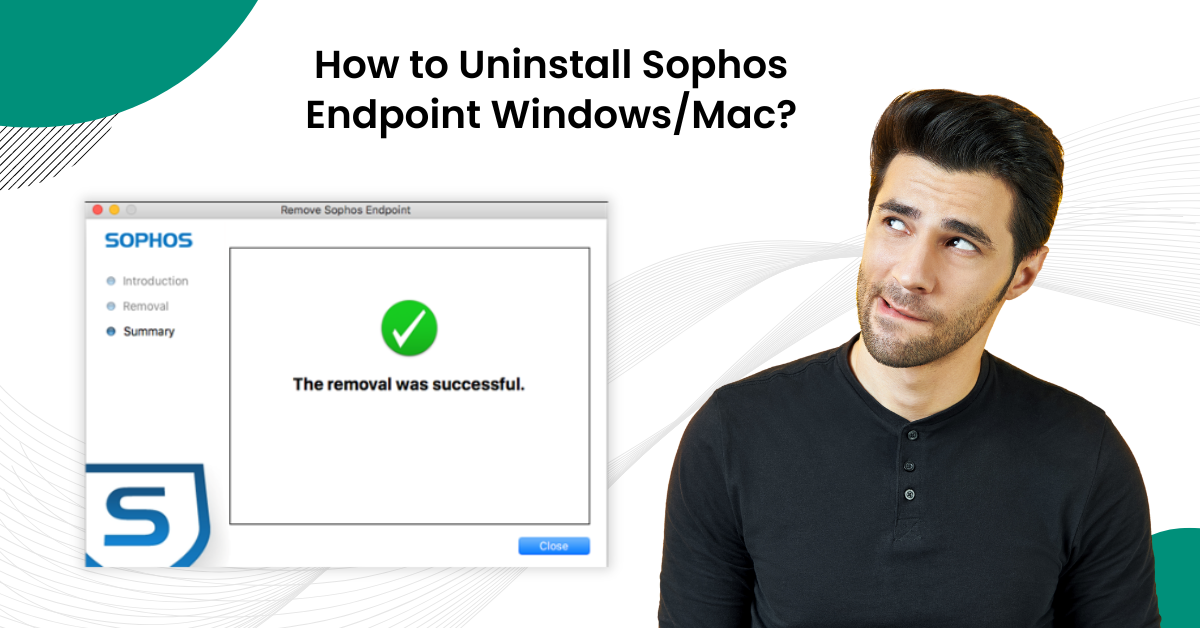
How to Uninstall Sophos Endpoint Windows/Mac?
Sophos Endpoint protects your system from viruses, malware, and other cyber threats. It provides security solutions to both Windows and Mac users. However, there are times when users may want to remove Sophos Endpoint from their systems. This might be due to reasons like switching to another security solution or performing a system cleanup. If you are also one of those users, then you’ve come to the right place.
However, the uninstallation process differs between Windows and Mac devices. So, follow the right steps for a seamless removal without affecting system performance.

This guide walks you through the steps to uninstall Sophos Endpoint from Windows and Mac. Read further to learn more about the process.
Potential Issues That May Arise During The Uninstallation
When removing Sophos Endpoint from Windows/Mac, you may encounter many potential problems. These can include:
-
System instability
-
Incomplete uninstallation
-
Network issues
-
Access denied errors
-
Software conflicts
Methods to Uninstall Sophos Endpoint On Mac and Windows
Uninstalling Sophos Endpoint on your Mac or Windows device is quite straightforward. Adhere to the following steps:
On Mac
Step 1: First, you need to disable Tamper protection; to do this, select Endpoint Protection from Sophos Central Dashboard.
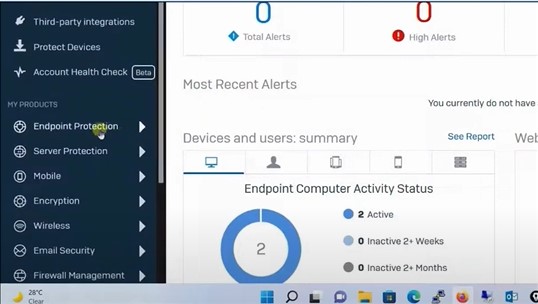
Step 2: Select Computers, then select your Mac system.
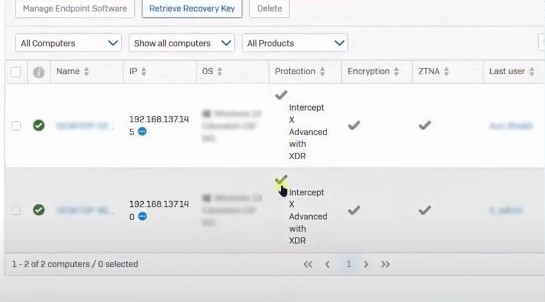
Step 3: Scroll down to the Tamper Protection section, then click Disable Tamper Protection.
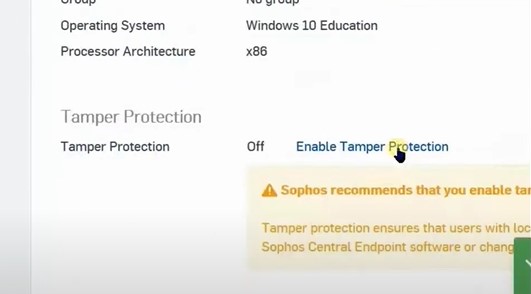
Step 4: From your Mac system, click on the Magnifying glass to open Spotlight.

Step 5: Search Remove Sophos Home, then select the application from the result.
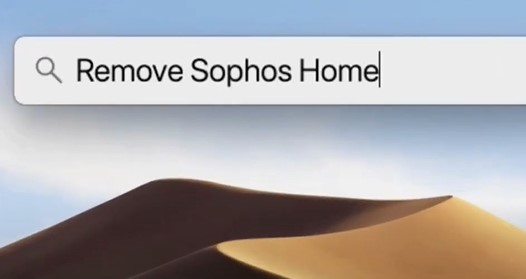
Step 6: If the removal tool does not appear, download it from the official website.
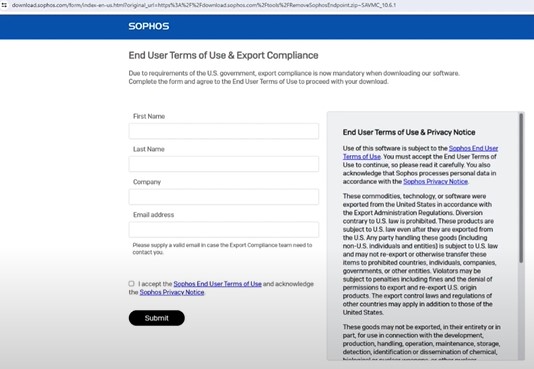
Step 7: Click Continue on the Welcome screen.
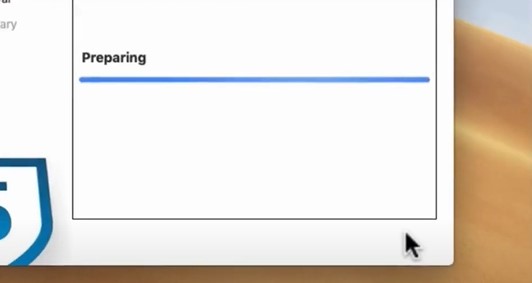
Step 8: When prompted, enter your User password and click Install Helper.
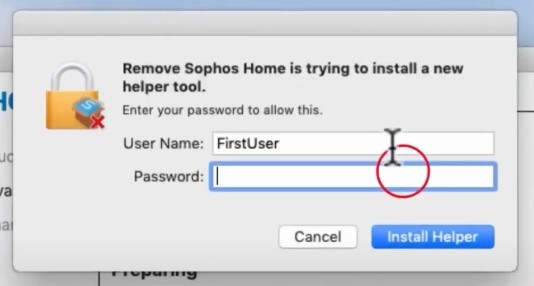
Step 9: The tool will start removing Sophos.
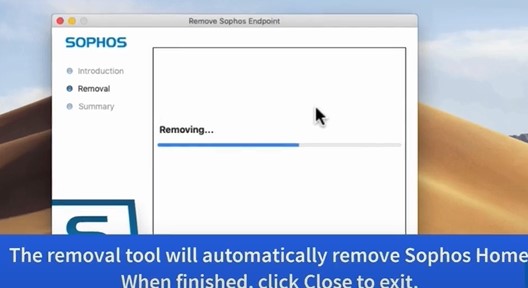
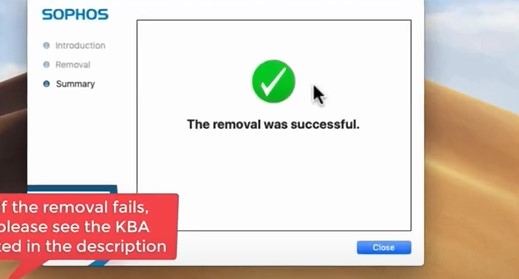
On Windows
Step 1: First, you need to disable Tamper protection; to do this, select Endpoint Protection from Sophos Central Dashboard.
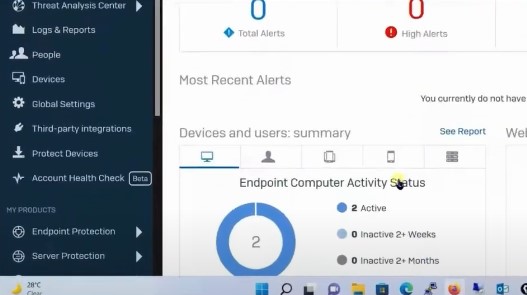
Step 2: Select Computers, then select your system.
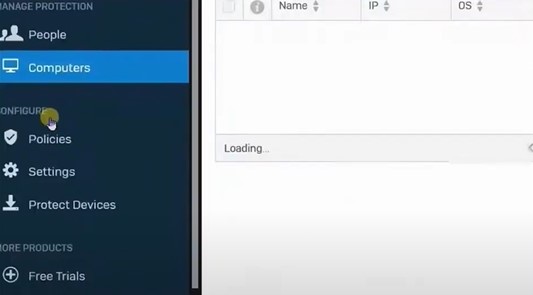
Step 3: Scroll down to the Tamper Protection section, then click Disable Tamper Protection.
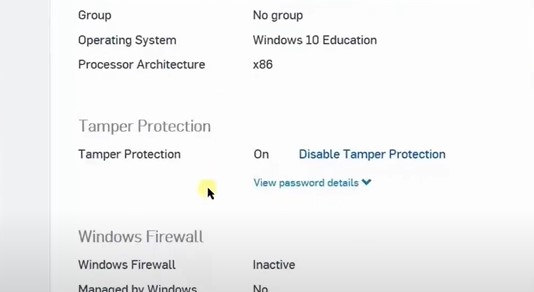
Step 4: Click the Windows search button, search Control Panel, and open it.
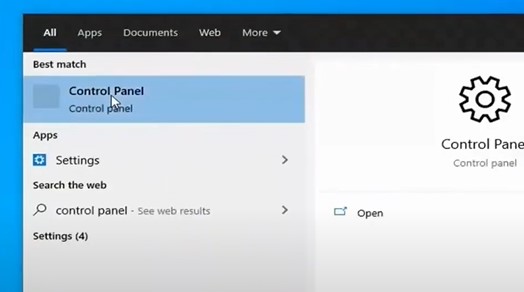
Step 5: Select Programs and Features.
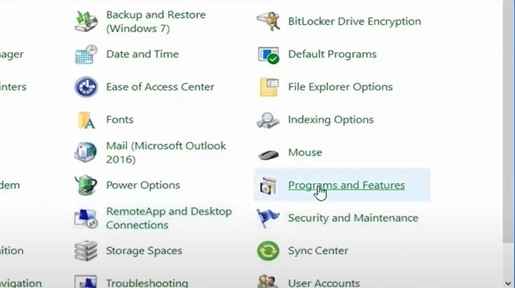
Step 6: Select Sophos Home and click Uninstall.
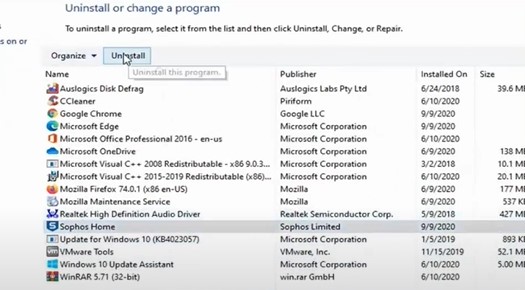
Also Read:- How to Disable Tamper Protection in Sophos Antivirus Program?
Step 7: Click Yes in the User Account Control window to proceed.
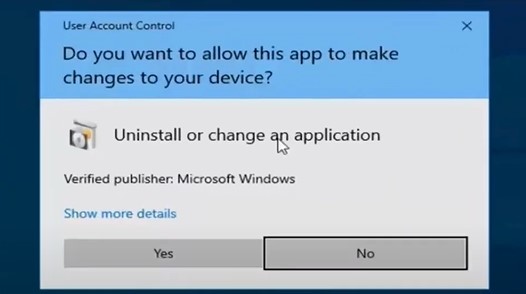
Step 8: Click Uninstall in the Sophos Home prompt, and it’ll start uninstalling.
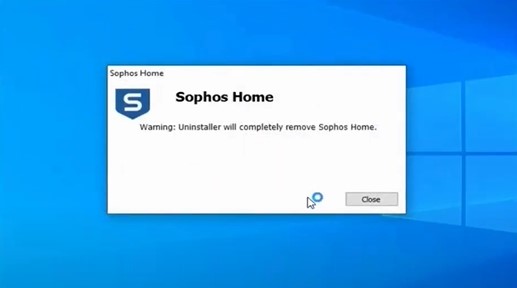
Step 9: When you get the Uninstallation Completed Successfully screen, check the Restart box and click Close.
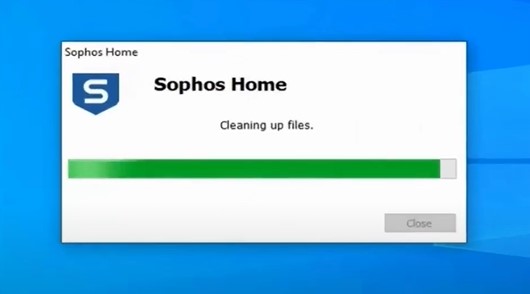
Step 10: Wait for the system to restart.
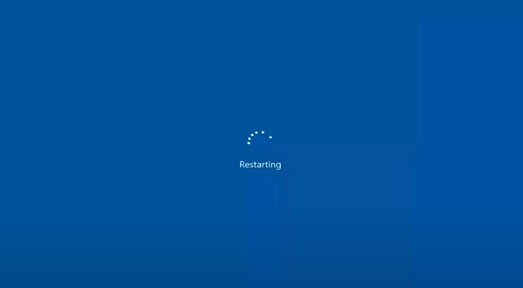
Conclusion
Removing Sophos Endpoint from your Windows or Mac devices may seem to be a simple process. But, it is only possible if you follow the above-discussed steps. Exercising caution is the key to having a seamless and trouble-free uninstallation. If you are still unable to uninstall it, you can contact an expert for further help.



 Bitdefender antivirus issues
1 min ago
Bitdefender antivirus issues
1 min ago