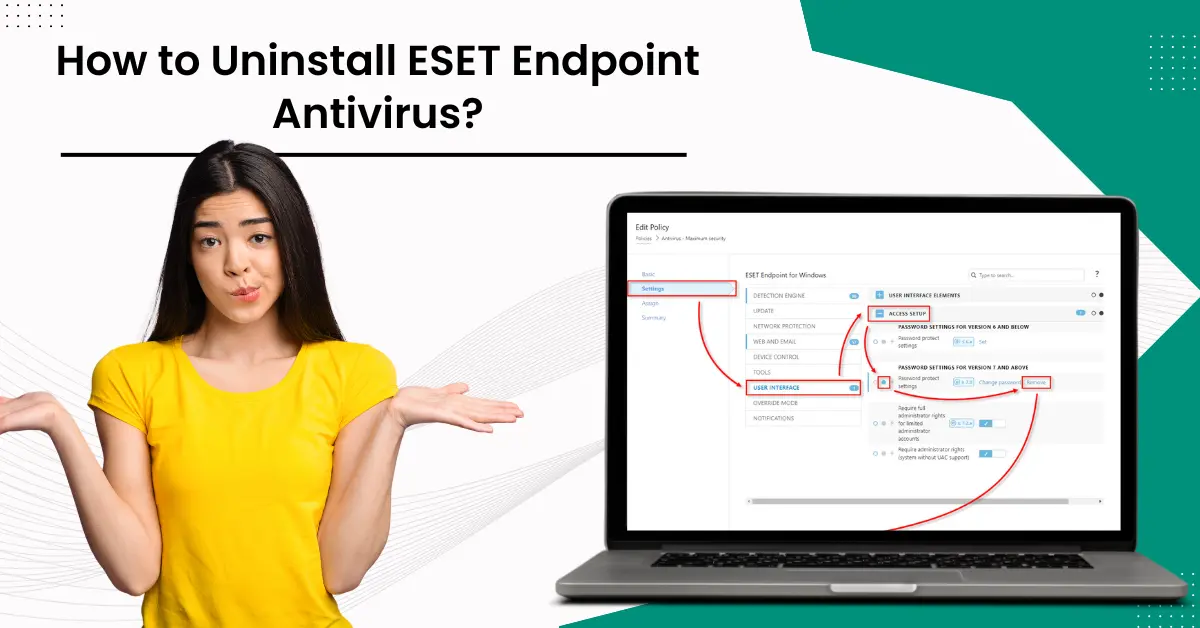
How to Uninstall ESET Endpoint Antivirus?
ESET Endpoint Antivirus is designed to protect businesses from various cyber threats, such as phishing attacks, ransomware, and malware. It provides the best protection with automatic updates, real-time scanning, and more. However, there can be instances when a user might need to uninstall ESET Endpoint Antivirus. This could be due to many reasons, such as encountering software conflicts, simply reconfiguring your security setup, or more.
It may seem daunting to uninstall ESET Endpoint antivirus, but with the right steps, the process can be straightforward. We provides you with clear and easy-to-follow instructions. Let’s delve into it!

Look to The Steps to Uninstall ESET Endpoint Antivirus
To uninstall ESET Endpoint antivirus, follow the steps below, which will make the uninstallation process easy for you.
On Windows
Step 1: Click the Windows search bar, search the Control panel, and open it.
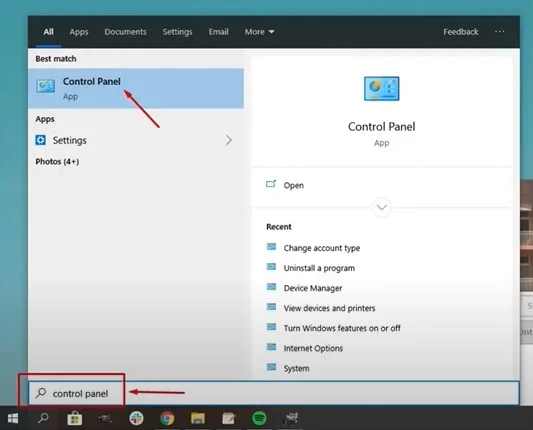
Step 2: Click Programs, then select Programs and Features.
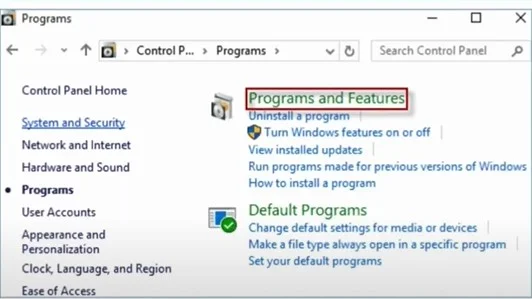
Step 3: Locate and select the ESET antivirus program, then click Change.
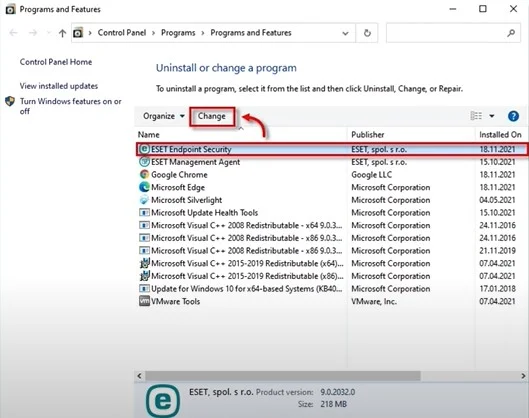
Step 4: Click Next in the new ESET Security Setup, then select Remove.
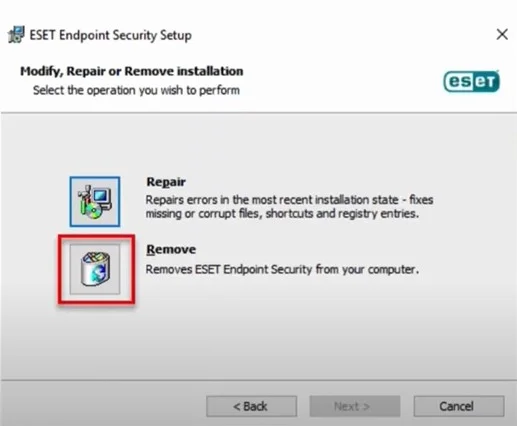
Step 5: Click Remove to proceed with the uninstallation process.
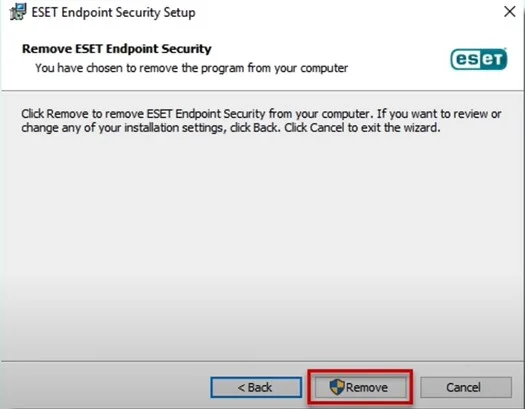
Step 6: Once the uninstallation process is complete, click Finish.
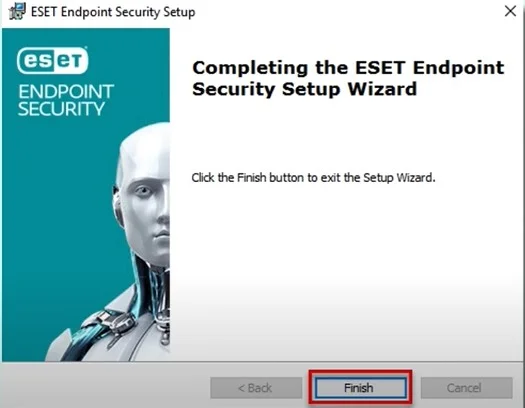
Also Read:- How to Uninstall ESET Internet Security?
Step 7: Click Yes in the Uninstaller information prompt to restart the computer.
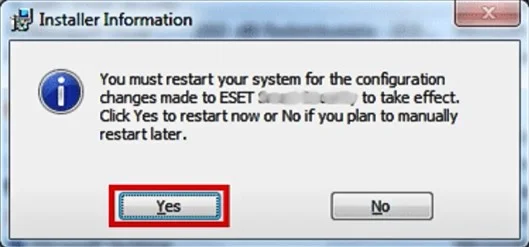
Using Uninstaller Tool
Step 1: Navigate to the official ESET website and download the ESET Uninstaller.
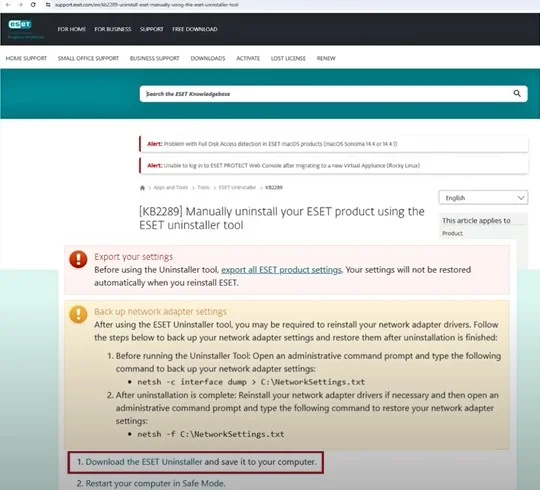
Step 2: Save the uninstaller file to the desktop.
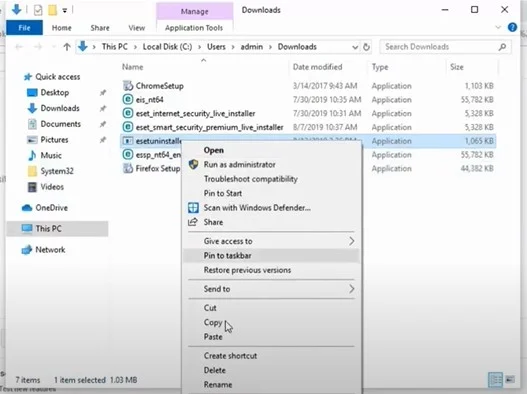
Step 3: Click the Windows start button, click the power icon, press the Shift key, and select Restart.
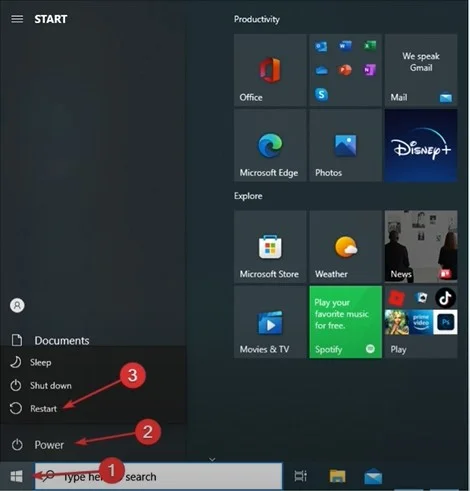
Step 4: When you get the Choose an Option screen, select Troubleshoot.
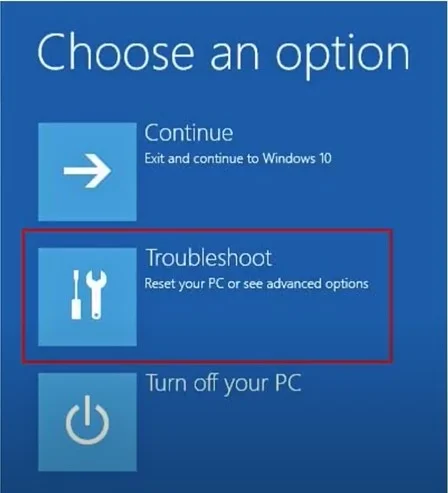
Step 5: Click Advanced Options, then click Startup Settings.
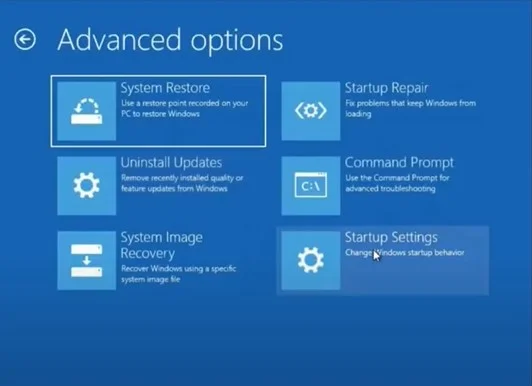
Step 6: Click Restart, press five on the keyword to enable Safe Mode with Networking.
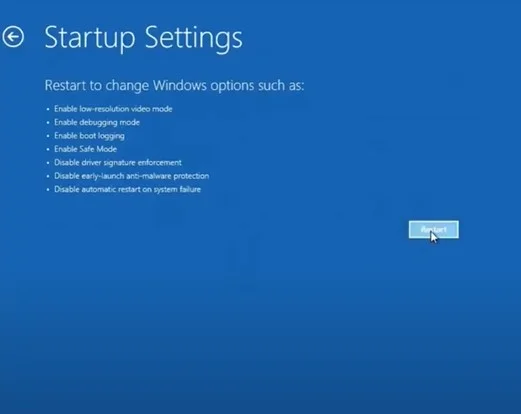
Step 7: Wait for the computer to restart.
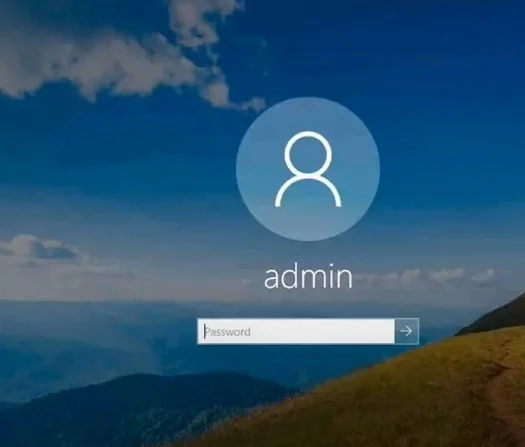
Step 8: Enter the admin password and log into the Windows.
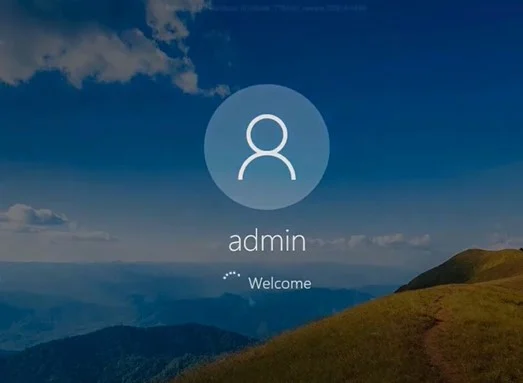
Step 9: Click the Windows search bar, type cmd, and click Run as Administrator under Command Prompt.
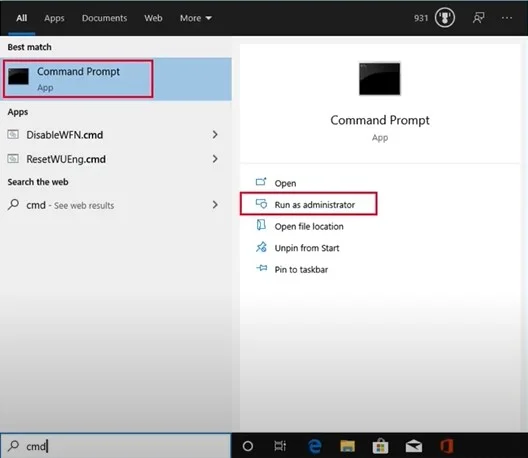
Step 10: In the Administrator: Command Prompt window, enter cd desktop.
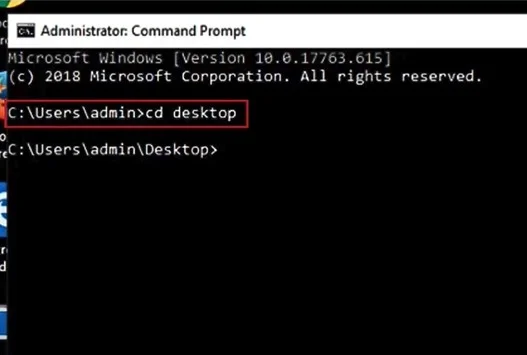
Step 11: Enter esetunininstaller.exe and let it run.
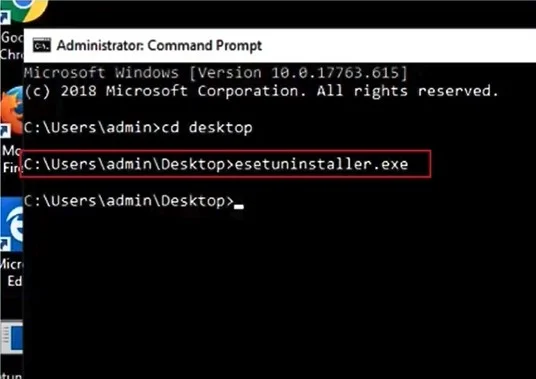
Step 12: Enter y to continue.
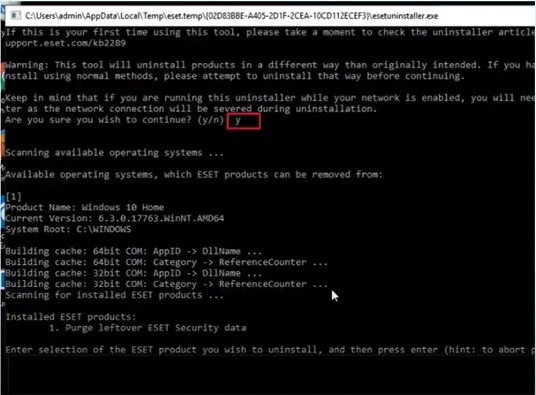
Step 13: Enter the number next to the ESET product you want to uninstall.
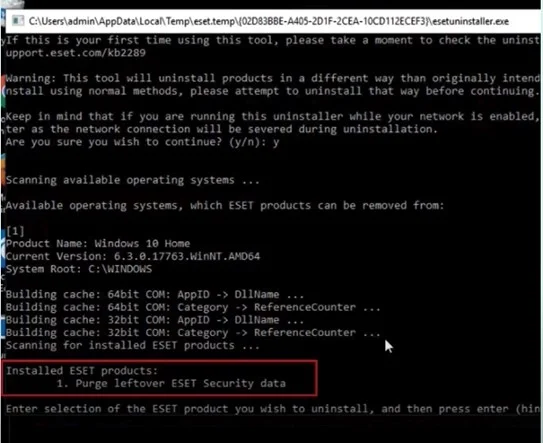
Step 14: Enter y to proceed.
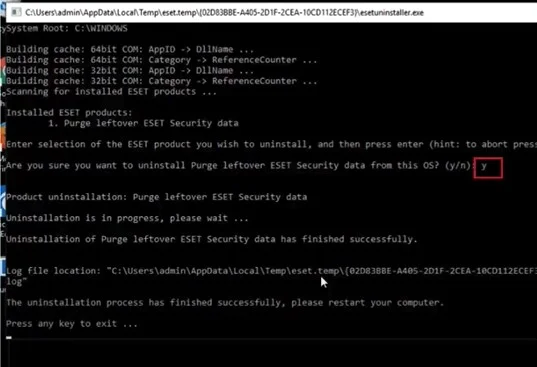
Step 15: Once done, press any key to exit.
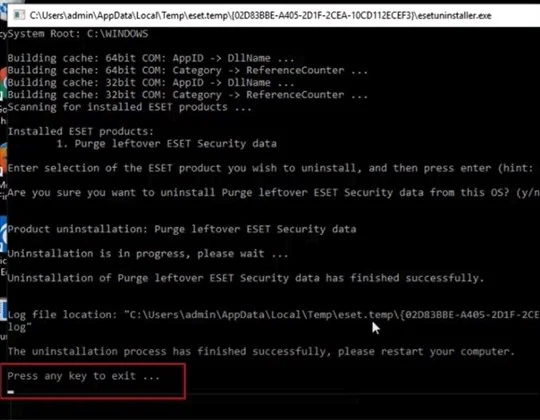
Step 16: Click the Windows start icon, click the power button, and select Restart to restart the system.
![]()
To Sum Up
Uninstalling ESET Endpoint Antivirus may be essential for a few reasons, like reconfiguring your security setup or resolving software conflicts. Luckily, the process is simple if you carefully follow the steps.
By following the above steps, you can easily uninstall ESET Endpoint antivirus. However, if you still face issues during the uninstallation process, seek help from professionals.



 Bitdefender antivirus issues
1 min ago
Bitdefender antivirus issues
1 min ago