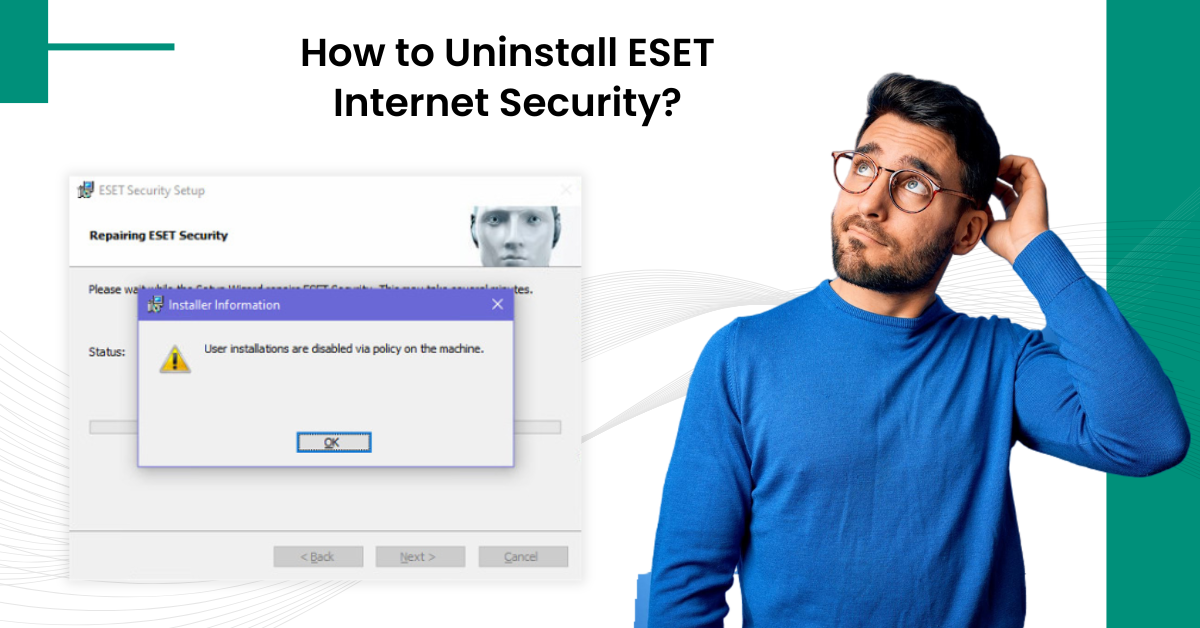
How to Uninstall ESET Internet Security?
ESET internet security features for online and offline protection. However, these features are not useful to everyone. Whether you are facing troubleshooting issues, want to switch to a different antivirus, or just want to remove pre-installed bloatware, you have to uninstall ESET internet security.
But, now the question arise, how to do the uninstalltion process? Many users may be unaware about the uninstall process or don’t now the right steps. Don’t worry! Take a glance at this guide and know how to uninstall ESET internet security. Lets start!

Try Different Methods to Uninstall ESET Internet Security
We have explained the two different methods one is using the Windows and other is uninstaller tool. Follow these two quick methods to uninstall ESET Internet Security.
Method 1: Uninstall Using Uninstaller Tool
Step 1: Navigate to the official ESET website and download the ESET uninstaller.
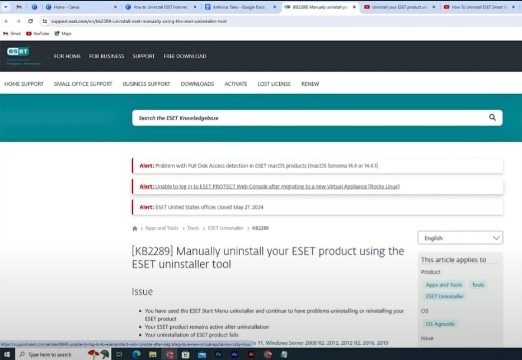
Step 2: Save the uninstaller file to the desktop.
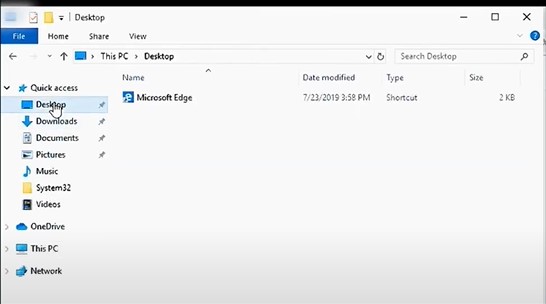
Step 3: Click the Windows start button, click the power icon, press the Shift Key, and select Restart.
![]()
Step 4: When you get the choose an option screen, select Troubleshoot.
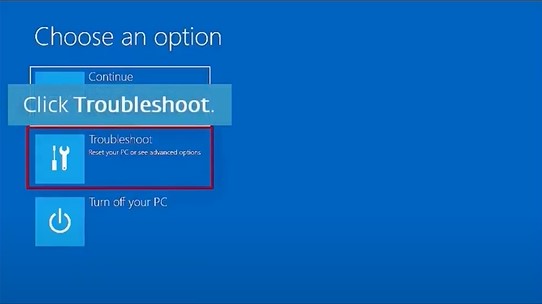
Step 5: Click Advanced Options, then click Startup Settings.
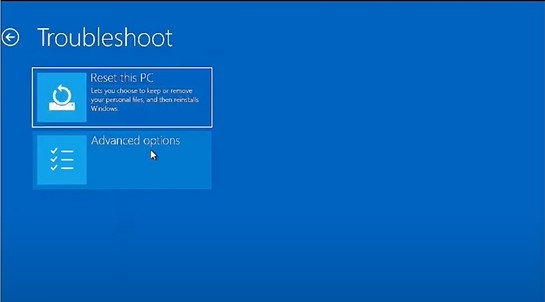
Step 6: Click Restart and press five on the keyboard to enable Safe Mode with Networking.
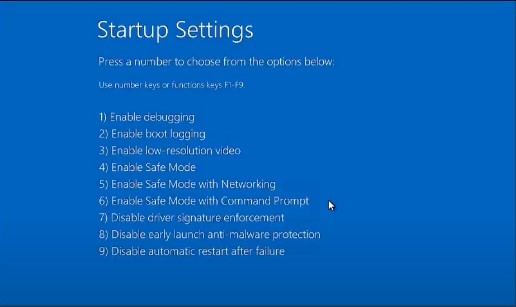
Step 7: Wait for the computer to restart.
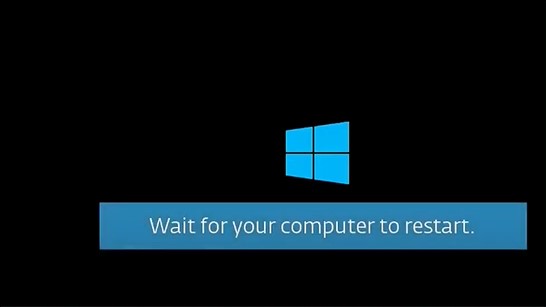
Step 8: Enter the admin password and log into the Windows.
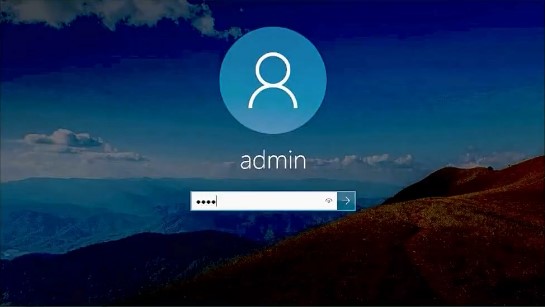
Step 9: Click the Windows search bar, type cmd, and click Run as Administrator under Command Prompt.
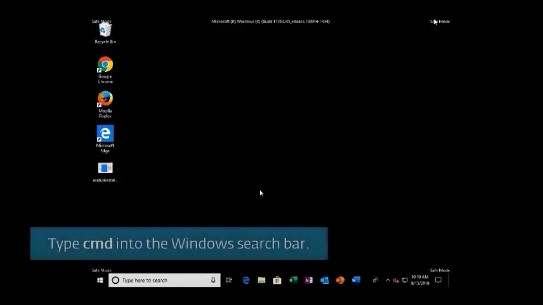
Step 10: In the Administrator: Command Prompt window, enter cd desktop.
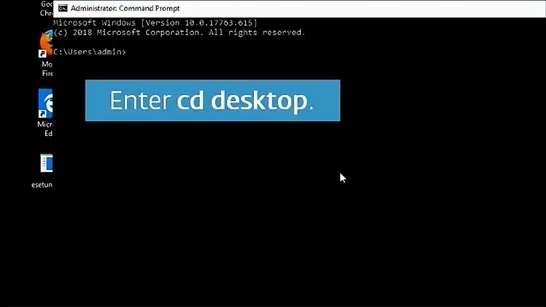
Step 11: Enter esetuniinstaller.exe and let it run.
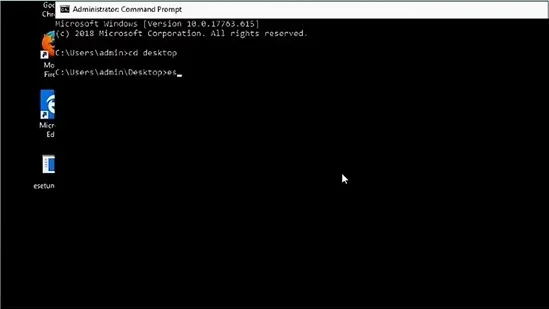
Step 12: Enter y to continue.
Step 13: Enter the number next to the ESET product you want to uninstall.
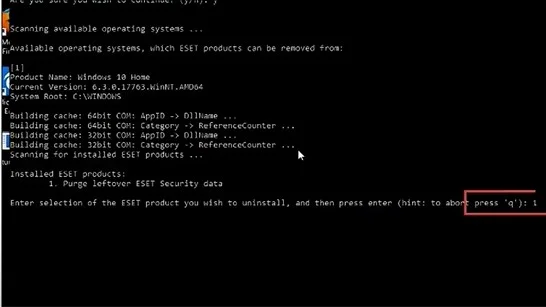
Step 14: Enter y to proceed.
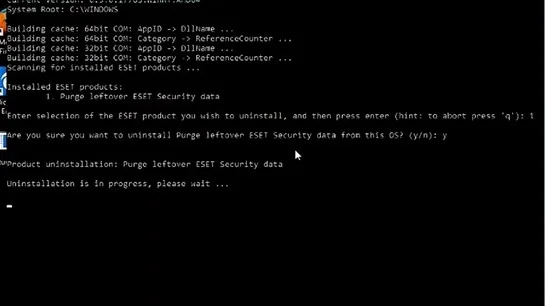
Step 15: Once done, press the key to exit.

Method 2: From the Control Panel
Step 1: Click the Windows search bar, search Control Panel, and open it.
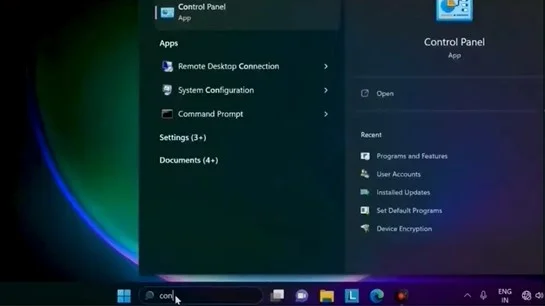
Step 2: Click programs, then select Programs and Features.
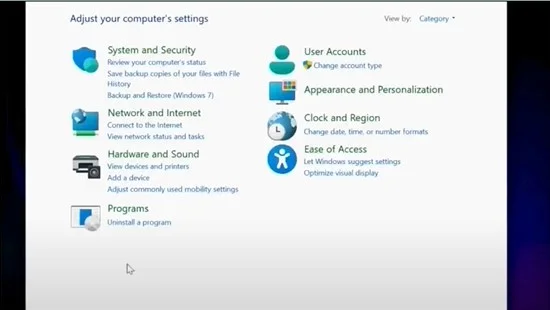
Step 3: Locate and select the ESET antivirus program, then click Change.
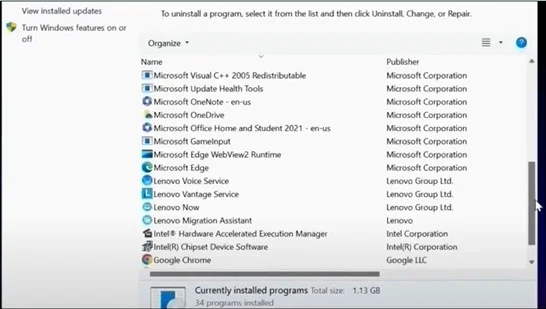
Step 4: Click Next in the new ESET Security Setup, then select Remove.
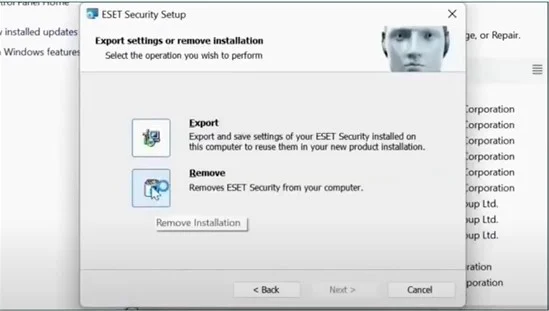
Step 5: Click Remove to proceed with the uninstallation process.
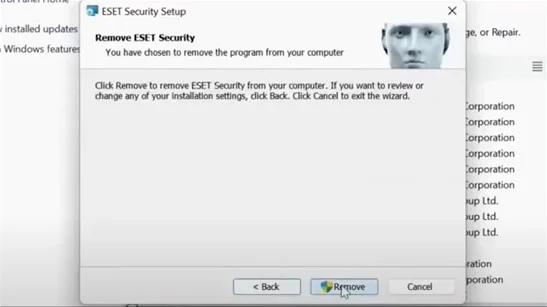
Step 6: Once the uninstallation process is complete
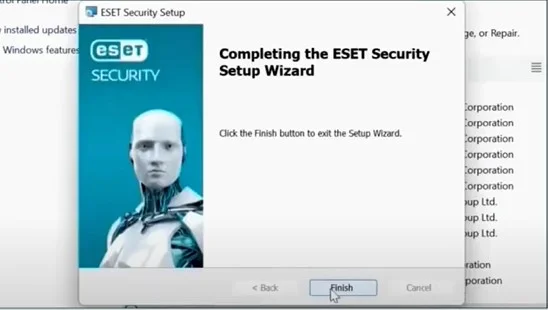
Step 7: Click Yes in the Uninstaller Information prompt to restart the computer.
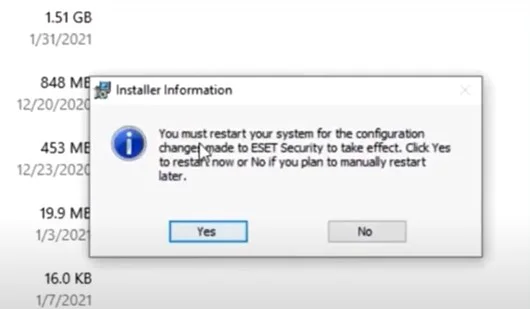
Sum Up
Hopefully, with the help of the above methods you be able to uninstall ESET Internet Security. However, if you still unsable to uninstall ESET Internet Security, seek for a professional expert.
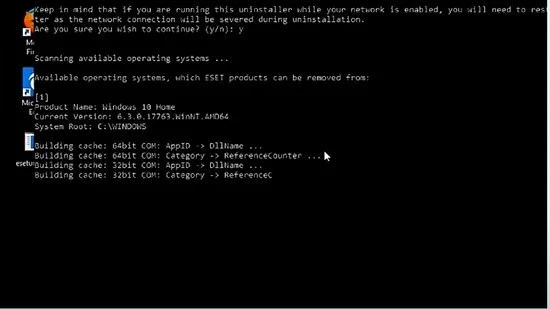



 Bitdefender antivirus issues
1 min ago
Bitdefender antivirus issues
1 min ago