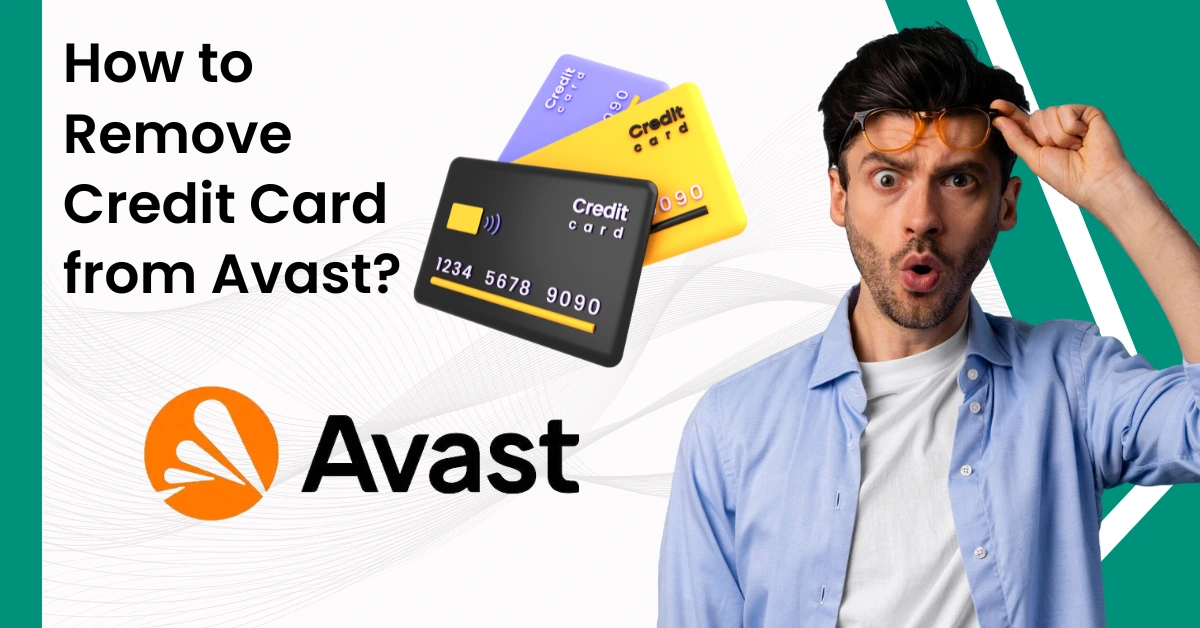
How to Remove Credit Card from Avast?
Avast is a software that protects devices from ransomware, viruses, and other online threats. However, with all these benefits of having Avast software, users may want to cancel their Avast subscription for a number of reasons. These reasons may include switching to a different antivirus provider, the user finding the subscription expensive, or not being satisfied with the product. Due to this, the user may remove their credit cards from Avast so that the next payment does not be debited from their account.
However, the other reason may be that when the update comes in, it may ask whether you want to do it or not. If it is already in auto-renewal mode, then it will happen automatically. Moreover, if the credit card you provided has been modified, then you should change it as early as possible or remove the credit card from Avast if you no longer need it.

In this troubleshooting guide, let’s understand how to remove a credit card from Avast. Let’s dive into the process!
Methods to Remove a Credit Card From Avast
Below, we have mentioned certain methods that will guide you in removing a credit card from Avast. Go through it:
Method 1: Cancel Avast Subscription
Step 1: Open the Avast antivirus program.
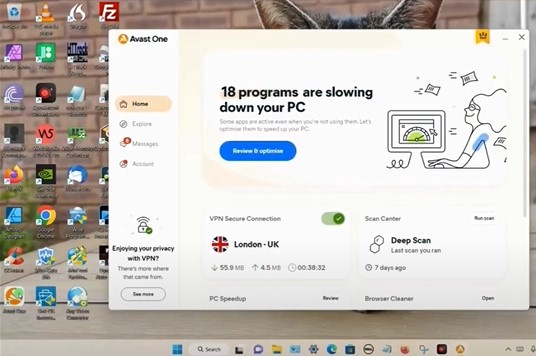
Step 2: Click Account in the left panel, then click Avast Account on the top right side of the screen.
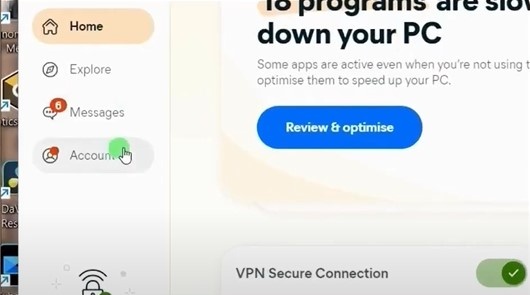
Step 3: It’ll take you to the Avast sign-in page, enter your login credentials, and click continue.
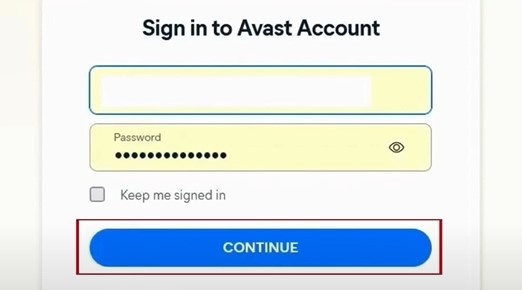
Step 4: Once you’re signed in, click Manage Subscriptions in the My Subscriptions panel.
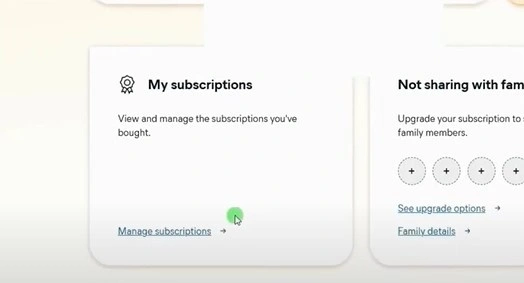
Step 5: Scroll down to the About Subscription section and click Unsubscribe.
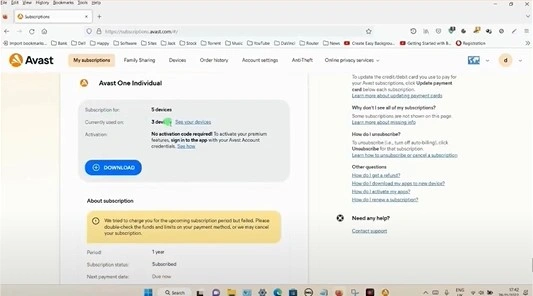
Step 6: Select the reason why you’re unsubscribing and click Continue.
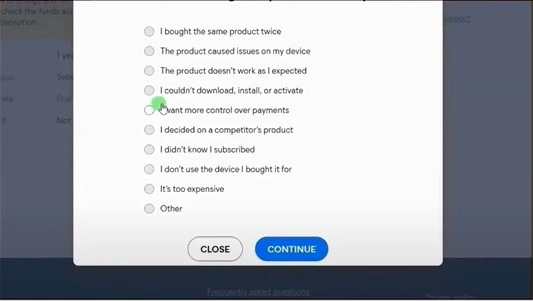
Step 7: Click Continue in the Ready to Unsubscribe window, then click Continue again.
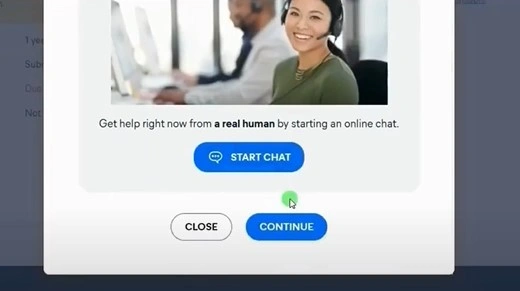
Also Read:- How to Resolve Avast Antivirus Product Key Not Working?
Step 8: Check the No Thanks, Unsubscribe me from the Future Renewals box in the offers window, and click Confirm & Finish.
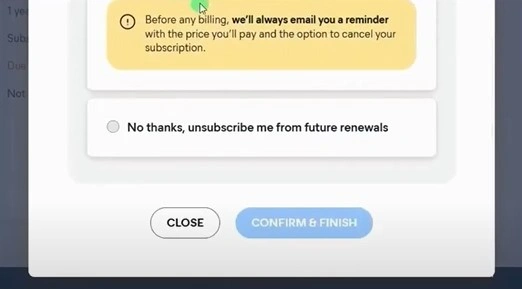
Step 9: Click Close once you’ve successfully unsubscribed.
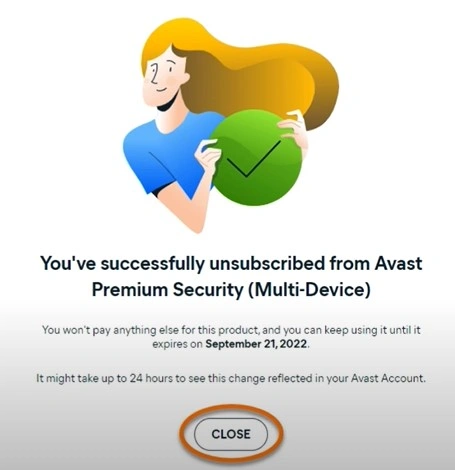
Step 10: Once done, refresh the page, and you’ll see that the subscription is successfully deactivated.
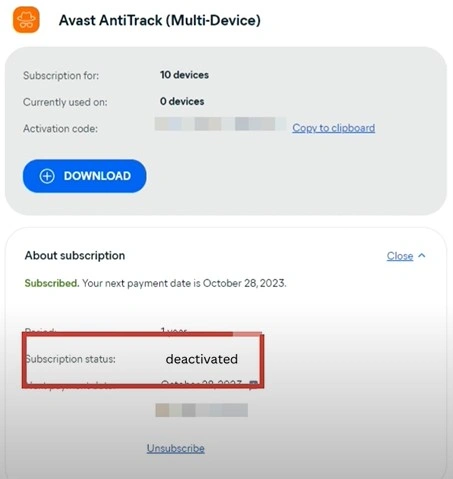
Method 2: Change Payment Information
Step 1: First, open the web browser and sign into your Avast account.
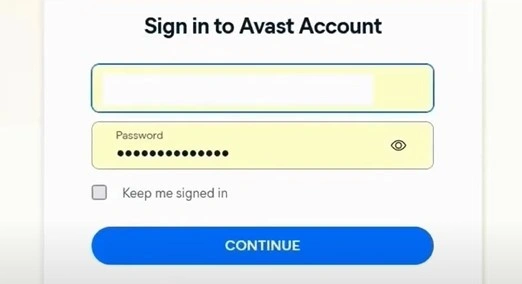
Step 2: Click Manage Subscriptions on the My Subscriptions on the My Subscriptions tile.
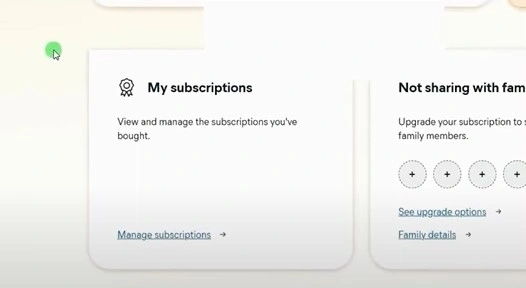
Step 3: Click Update Payment Card under the subscription.
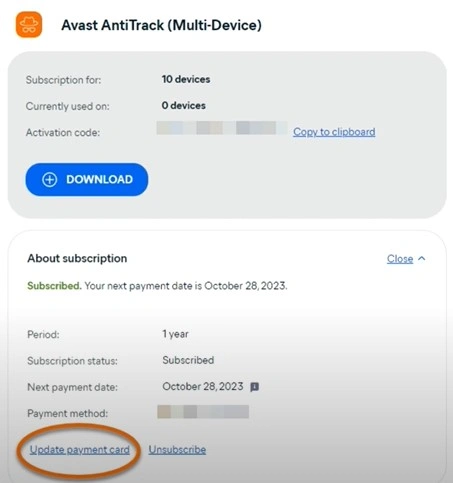
Step 4: Fill in the information on the new payment card.
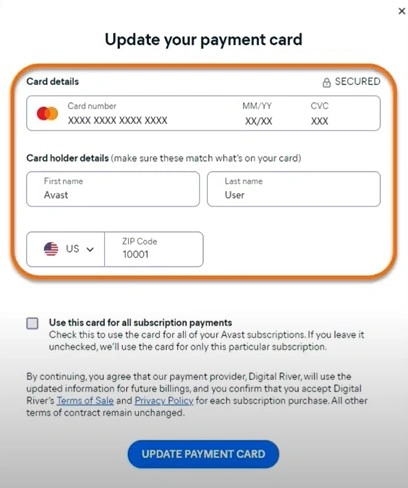
Step 5: Click Update Payment card.
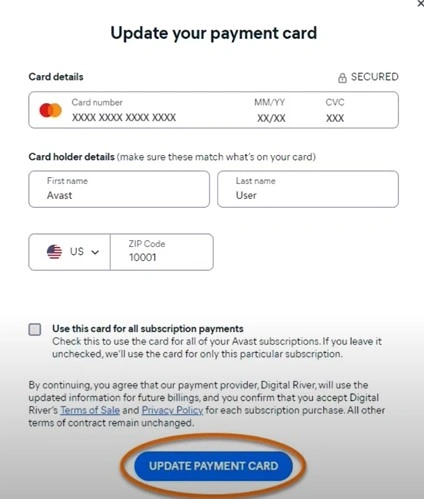
Step 6: Once updated, click Close.
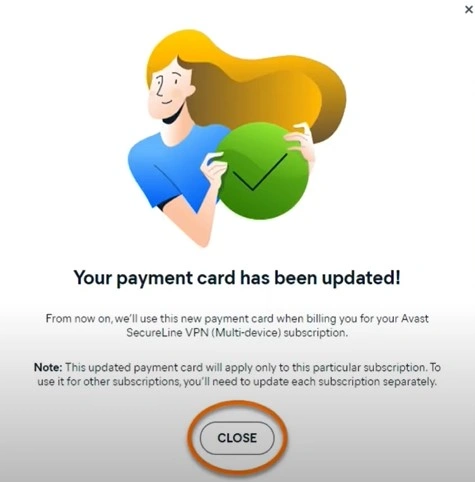
Overall
Hopefully, by following the above methods, you will know how to remove a credit card from Avast. However, if you are still experiencing issues, you should seek help from an expert.



 Bitdefender antivirus issues
1 min ago
Bitdefender antivirus issues
1 min ago