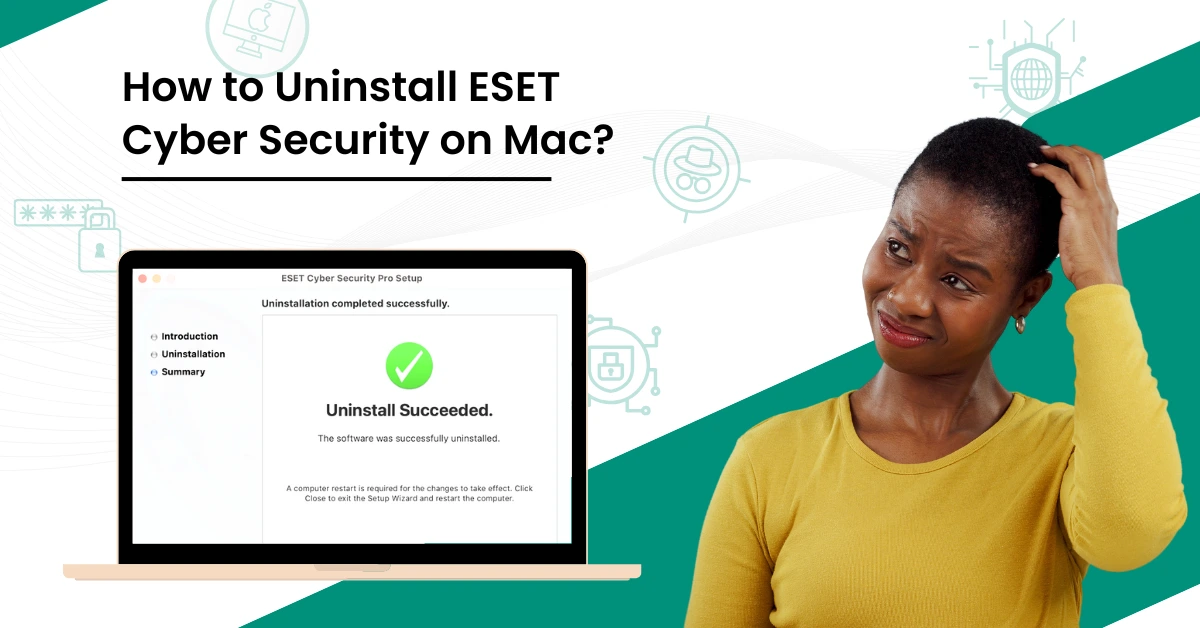
How to Uninstall ESET Cyber Security on Mac?
ESET Cyber Security is popular Antivirus software that detects and eliminates malware, such as viruses, ransomware, and spyware. It can work on various devices and operating systems, including Mac. The intuitive interface of ESET Cyber Security lets users easily set up and manage their security settings. Besides, it offers system cleanup tools to remove temporary files, registry entries, and other system clutter.
Since ESET Cyber Security is a powerful Antivirus software, there may be situations when you need to delete or uninstall it. It may be causing conflicts with other software or system components. There may also be situations when you reinstall or upgrade your operating system. You may have to remove ESET Cyber Security to ensure a smooth installation process.

This write-up outlines the process of uninstalling ESET Cyber Security on a Mac device. Let’s delve in.
Potential Problems to Occur During ESET Uninstallation
Mac users may face the following problems when uninstalling ESET Cyber Security on their Mac device:
-
Residual files
-
Incomplete uninstallation
-
Reinstallation issues
-
System extension removal
Steps to Uninstall ESET Cyber Security on Mac
Improper installation may leave your Mac susceptible to threats and risks, so you must perform the process vigilantly.
Adhere to the following steps for a seamless ESET Cyber Security uninstallation on Mac:
Step 1: Click the Finder icon on the dock to open a new window.
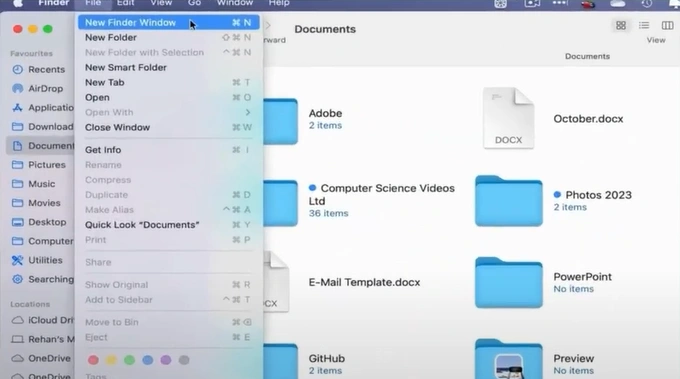
Step 2: Select Applications, right-click ESET Cyber Security, and click Show Package Contents.
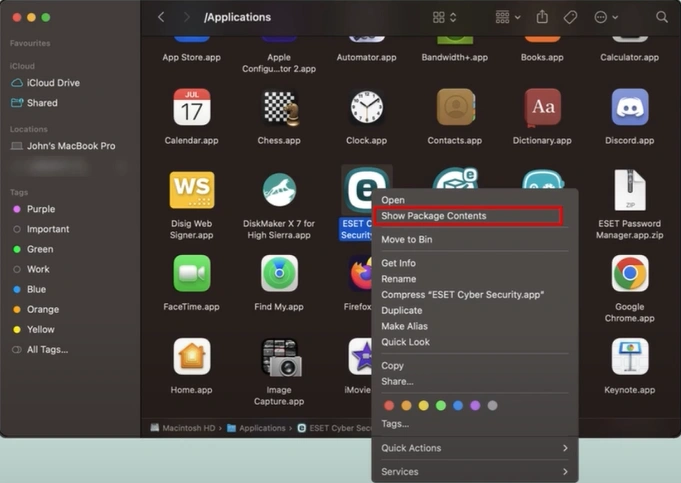
Step 3: Expand Contents, select Helpers, and double-click Uninstaller.
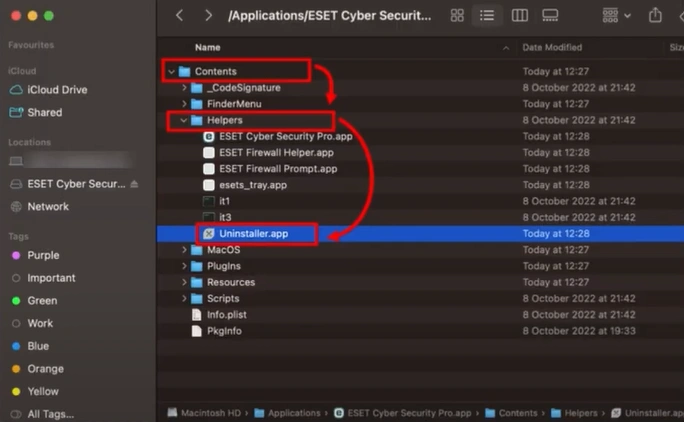
Also Read:- How to Uninstall ESET Internet Security?
Step 4: Click Uninstall in the ESET Cyber Security Setup window.

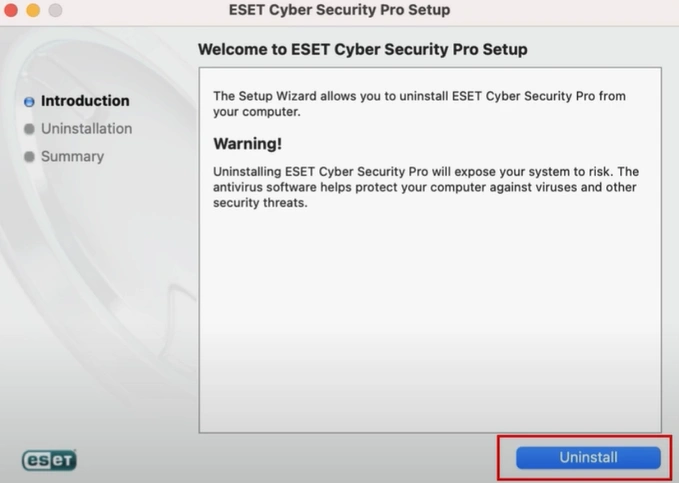
Step 5: Click OK to allow ESET Cyber Security to control the Finder.app for uninstallation.
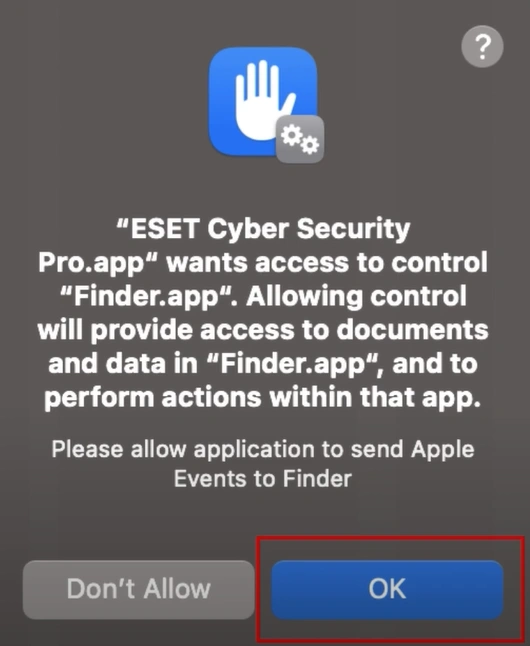
Step 6: When you are prompted to remove the system extension, click Continue to proceed.
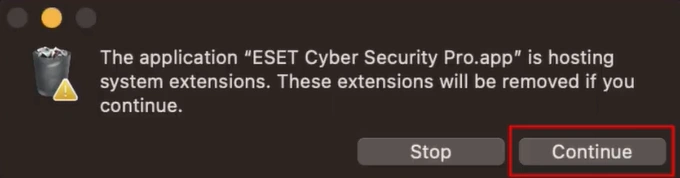
Step 7: Use the touch ID or password to move the ESET Cyber Security installation file to the Bin.
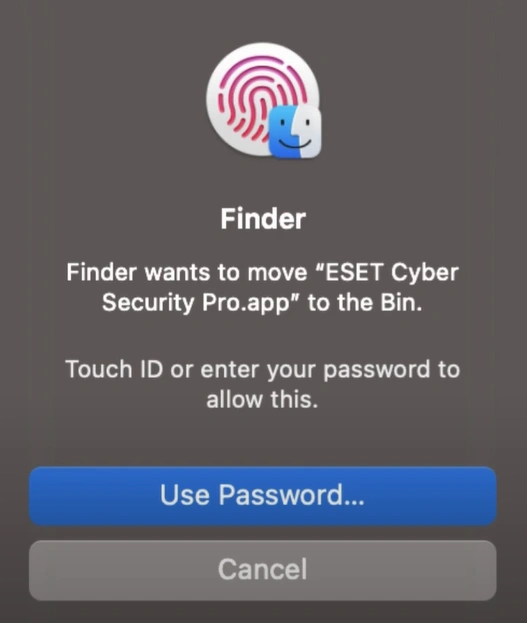
Step 8: Click Close in the Uninstallation Completed Successfully window.
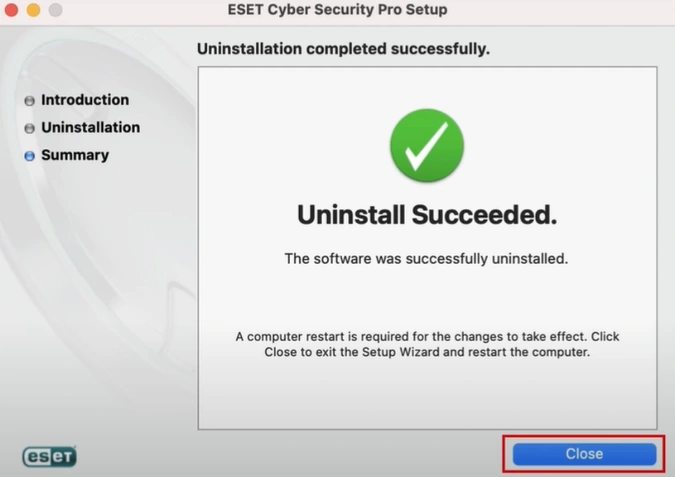
Closure
That’s all in this guide on the uninstallation process of ESET Cyber Security on Mac. Uninstalling ESET Cyber Security can remove all its components, leaving behind temporary, preference, and application support files. The leftovers of the antivirus may occupy disk space and slow down the performance of your Mac computer. You may also need to uninstall the antivirus because it may interfere with other security software or antivirus programs installed on your Mac device. This interference can result in compatibility issues or declined effectiveness; in some cases, it may even lead to system instability or crashes.
Adhere to all the on-screen commands carefully to ensure a smooth, complete uninstallation. If you face any issues during the process, you can use a third-party uninstaller tool.
Do you still need help uninstalling ESET Cyber Security on your Mac with the above method? If so, professional help is just a call away.


 Bitdefender antivirus issues
1 min ago
Bitdefender antivirus issues
1 min ago