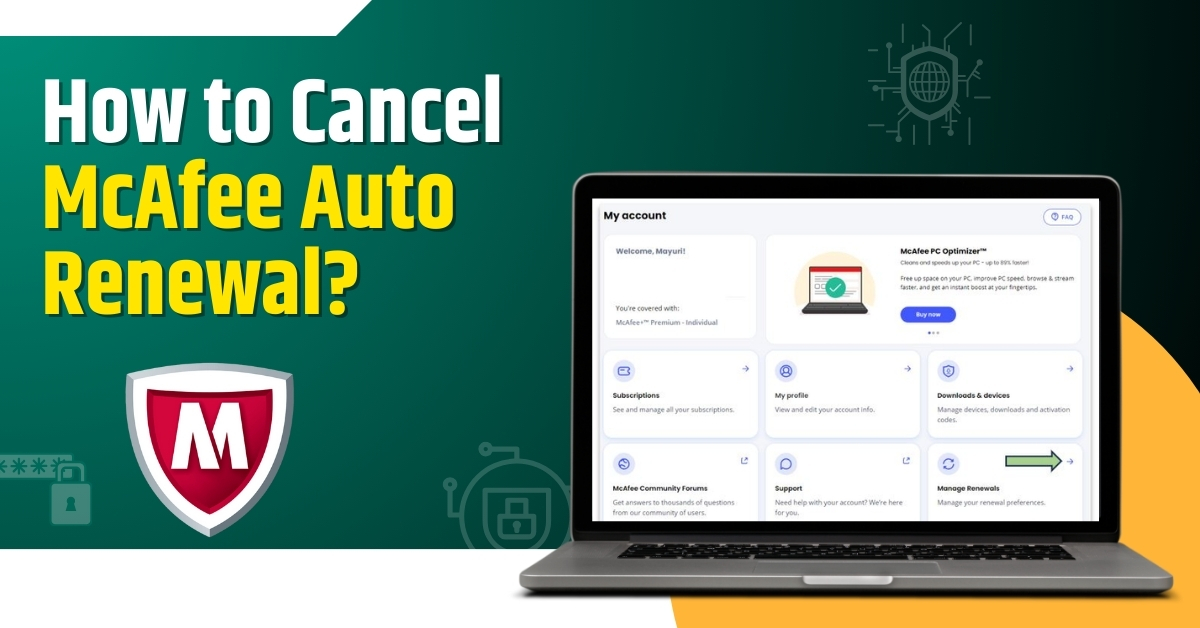
How to Cancel McAfee Auto Renewal?
McAfee software has abundant features to protect your devices and personal data. From real-time protection against malware to identification of potential threats, it ensures enhanced device security.
McAfee users may want to avoid recurring or unwanted charges due to McAfee’s auto-renewal program. The recurring charges may result in a financial burden on them. Sometimes, they notice that the antivirus does not provide sufficient protection against malware. McAfee may also raise prices with time, and auto-renewal can make a more expensive subscription plan for the users.

In such circumstances, McAfee users may want to cancel auto-renewal. Canceling auto-renewal can avoid unnecessary charges and keep control over their expenses. It can also let them review their antivirus needs and shift to other options.
If you are facing similar problems and want to end McAfee auto renewal, this guide is for you. We have discussed the right method to cancel your McAfee auto renewal. It will only take a few steps. Let's delve into it.
Potential Problems to Arise When Canceling Auto Renewal
While you are attempting to cancel McAfee auto renewal, there may be chances of potential issues like:
-
Credit card issues
-
Inadequate customer support
-
Data breaches
-
Refund delays
The Method to Stop McAfee Auto Renewal
It may be time to cancel auto renewal and regain control over your McAfee antivirus subscription. Here is a method to do it:
Step 1: Open the web browser and visit the official McAfee sign-in page.
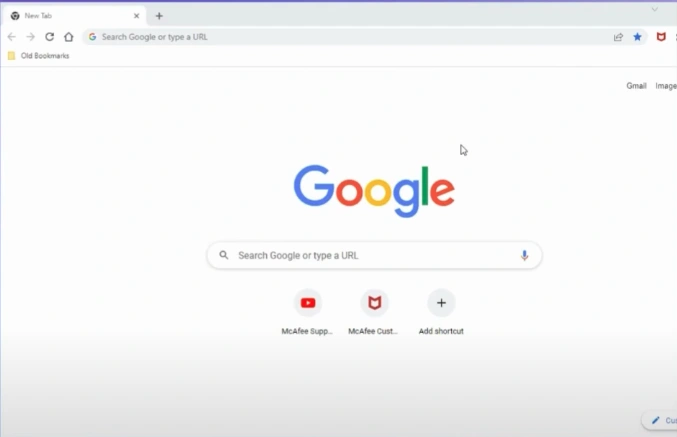
Step 2: Enter your McAfee email address and password and click Sign In.
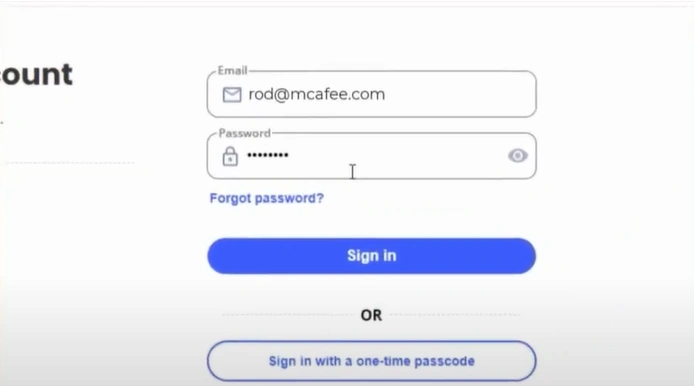
Step 3: Click Sign in with a One-time Passcode for a more secure login.
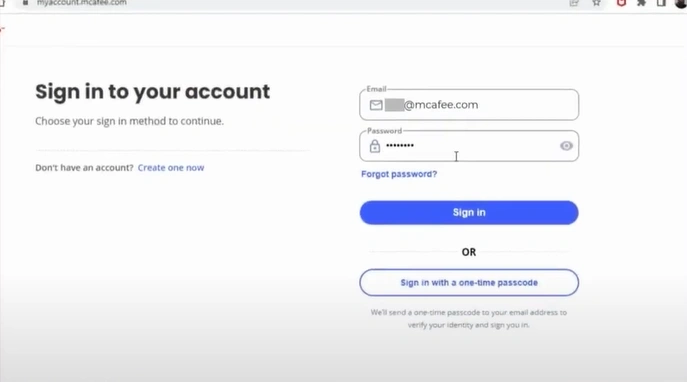
Step 4: Fill in the email address and click Continue.

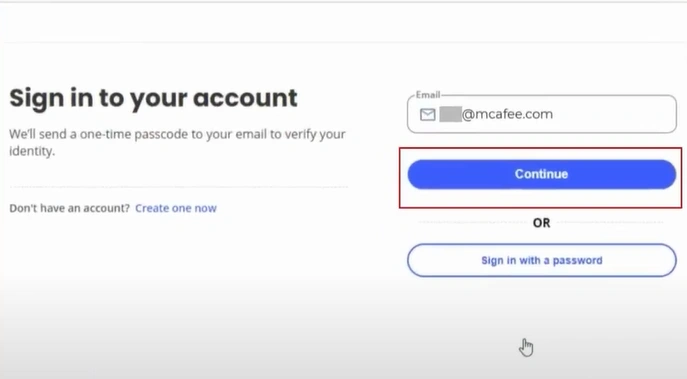
Also Read:- How to Get a Refund for McAfee Auto Renewal?
Step 5: Enter the one-time passcode you’ve received and click Continue.
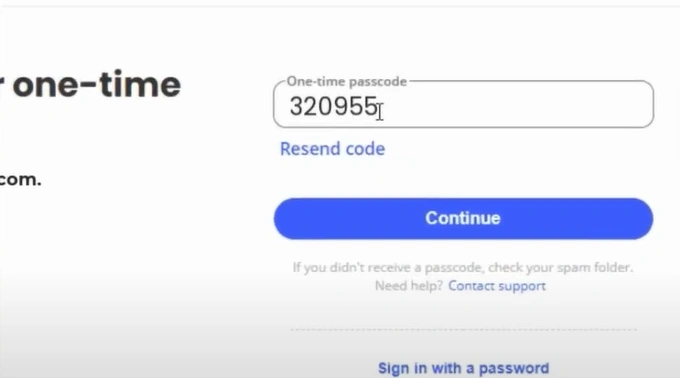
Step 6: Once signed in, click the Auto-Renewal title, and you’ll see the McAfee products you’re subscribed to.
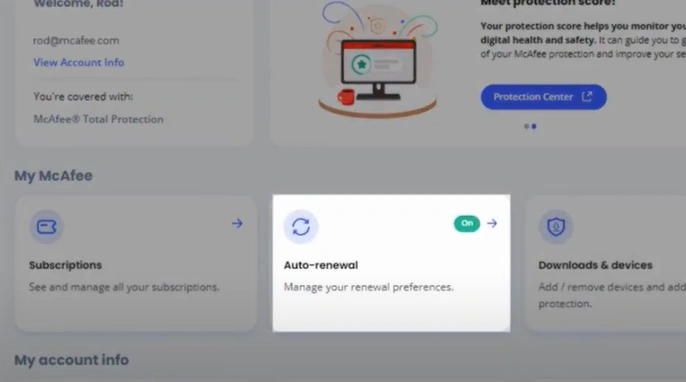
Step 7: Click End Auto-Renewal, then click End Auto-Renewal again.
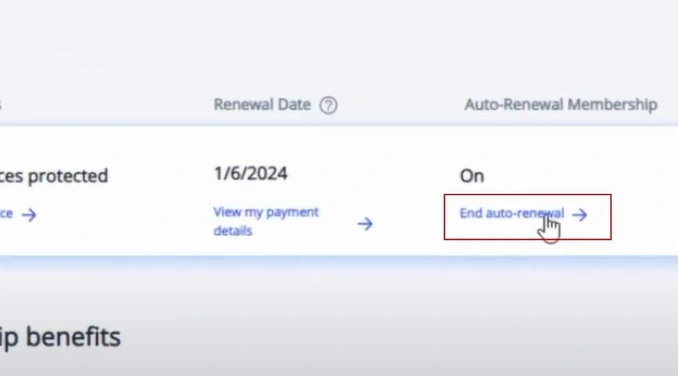
Step 8: Select the reason why you no longer want the Auto-Renewal and click Next.
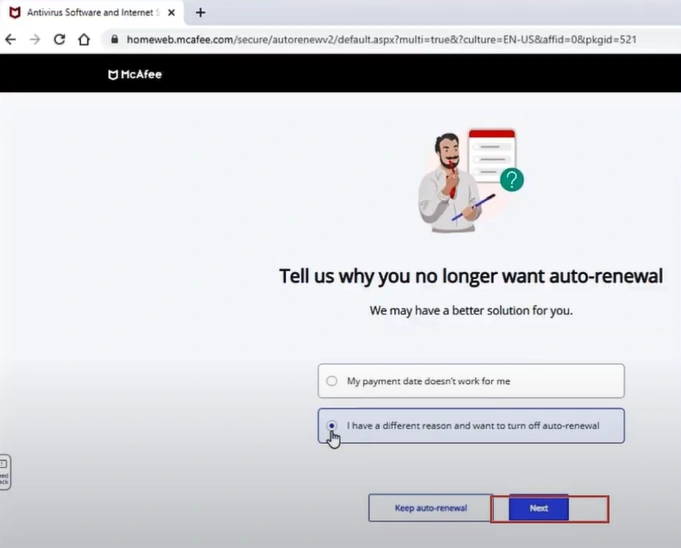
Step 9: Type in your reason and click End Auto-Renewal.
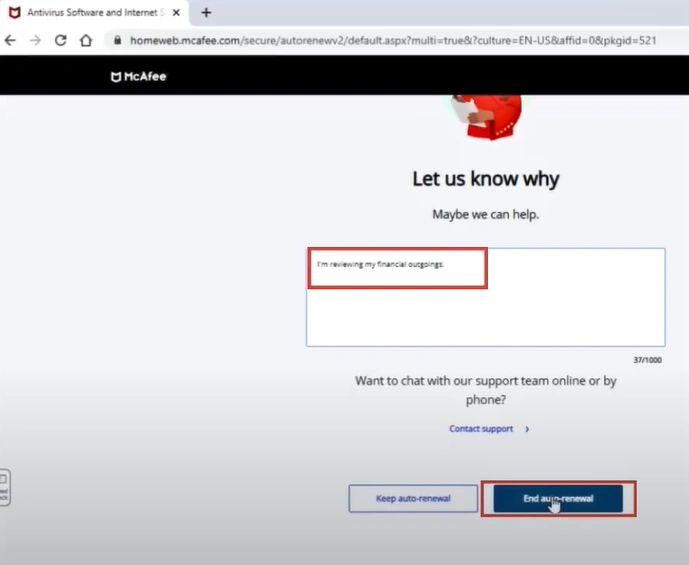
To Conclude
That is all about the method to cancel McAfee Auto Renewal. Follow the above steps watchfully. Log in to your account, access auto-renewal settings, select turn-off, verify cancellation, and confirm the changes. Stop the McAfee auto renewal and avoid unnecessary expenses. Remember the potential issues that may occur during the process.
The above method ensures a seamless McAfee auto renewal cancellation. If you face trouble canceling McAfee auto-renewal, expert help is always available!


 Bitdefender antivirus issues
1 min ago
Bitdefender antivirus issues
1 min ago