
How to Uninstall ESET Antivirus From Mac?
At times, Mac users may find the protection capabilities of ESET unsatisfactory and decide to uninstall the antivirus. Some users may encounter compatibility issues, false positives, or sluggish system performance. Whether temporary or permanent, uninstallation of ESET can free up space and prevent conflicts with other software.
Sometimes, the ESET antivirus is pre-installed in the system, and the user no longer wants to use it. Removing it can help declutter the system and inhibit potential security risks.

If you think of trashing ESET from your Mac computer, it is important to do it the right way. Improper uninstallation can leave leftover files and folders, which take up space and may cause problems.
Here is a detailed guide on how to uninstall ESET antivirus from your Mac device. Let's read further.
Potential Problems to Occur When Uninstalling ESET Antivirus
While Uninstalling ESET from Mac, you may come across loads of potential issues, such as:
-
Leftover files
-
Error messages
-
System extensions
-
Background processes
-
Network adapter issues
Steps to Uninstall ESET Antivirus From Mac
Adhere to all these steps for a seamless ESET Antivirus uninstallation on your Mac computer:
Step 1: Click the Finder icon on the dock to open a new window.
![]()
Step 2: Select Applications, click the List icon, right-click ESET Antivirus program, and click Show Package Contents.
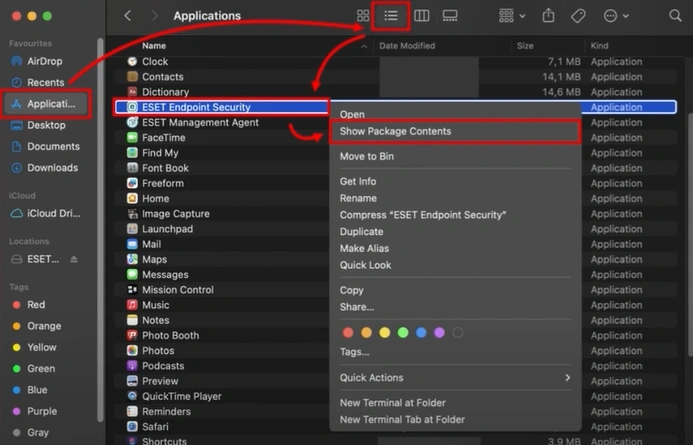
Step 3: Click Contents, click Helpers, then double-click Uninstaller to run the Uninstaller.
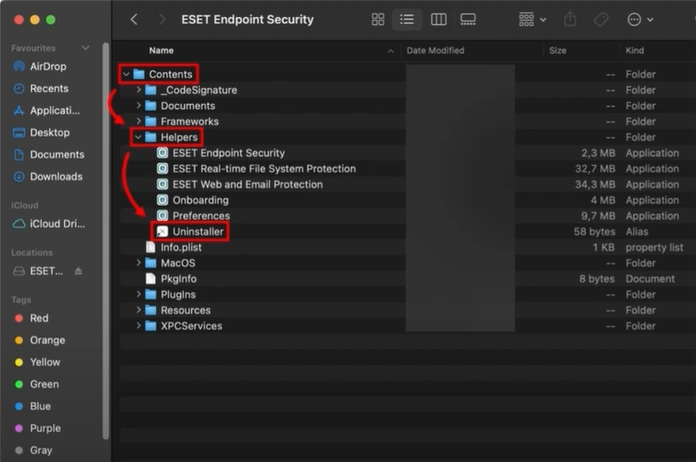
Step 4: Click Uninstall in the new ESET Setup window.
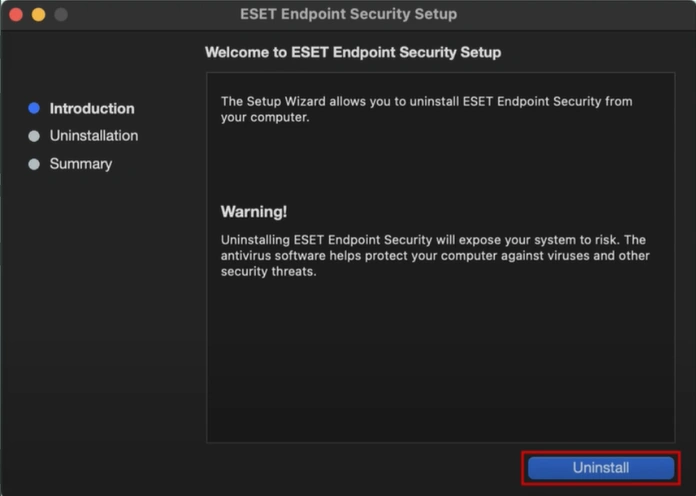
Also Read:- How to Uninstall ESET Endpoint Antivirus?
Step 5: If you are prompted, type in your administrator password and click OK.
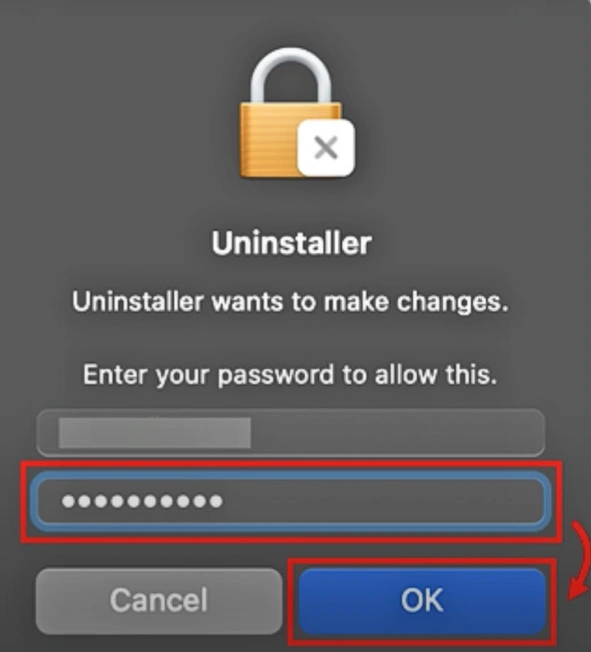
Step 6: Click OK on the prompt again.
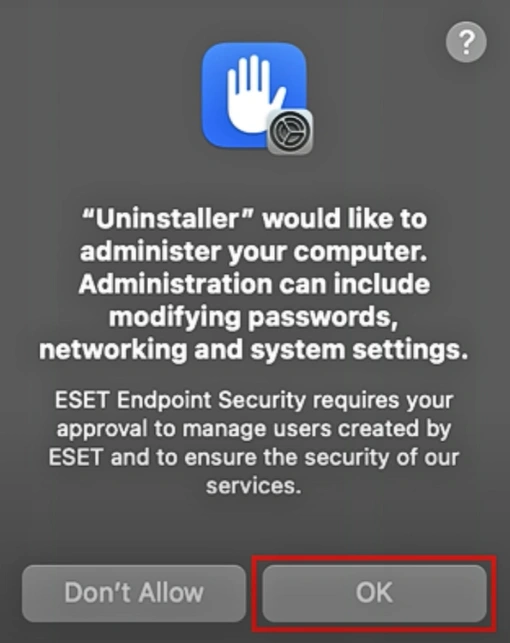
Step 7: When you get the Uninstallation Completed Successfully screen, click Close.
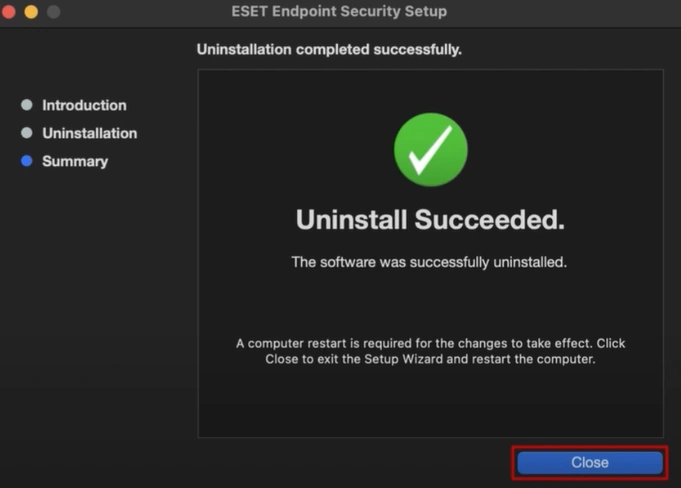
Uninstalling ESET can solve many problems. These problems can range from slow system performance to compatibility issues. Follow the above steps to uninstall ESET antivirus from Mac. Be cautious of potential issues that may arise during the process. Contact an expert if you need help removing ESET from your Mac computer.



 Bitdefender antivirus issues
1 min ago
Bitdefender antivirus issues
1 min ago