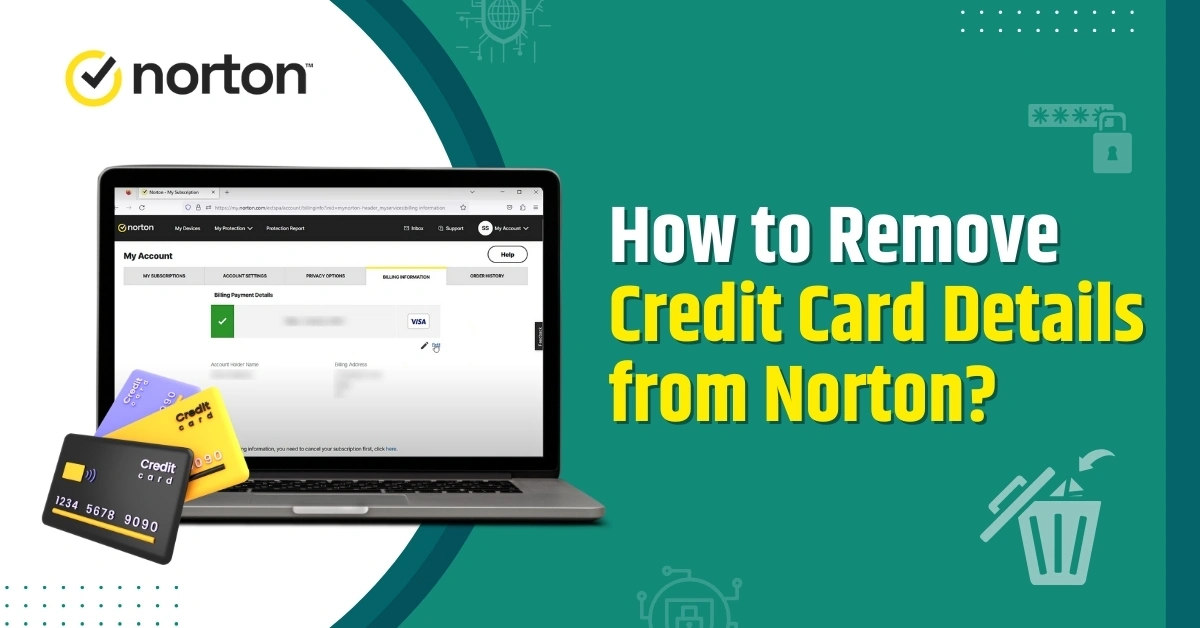
How to Remove Credit Card Details from Norton?
Norton antivirus can possess users' sensitive financial information, compromising their security. Keeping credit card information with Norton antivirus can be risky from a security viewpoint. It raises the potential for unauthorized access or data breaches. By deleting credit card details from Norton, you can be protected from attacks by cybercriminals and lessen the impact of a possible violation.
When you have removed your credit card from Norton, you can ensure better control over your financial data. This lets you manage the card independently and ensure its accuracy and security.

If you want to cancel or end your Norton subscription, credit card removal can ensure that there is no leftover financial information after cancellation.
This guide discusses in detail how to remove credit card details from Norton. Let's read further to learn more!
Issues to Arise When Removing Credit Card Details from Norton
The user may face several issues while attempting to remove a credit card from Norton. Some of the most common ones are:
-
Disruption of service
-
Difficulty with refunds or adjustments
-
Subscription cancellation
-
Inability to make future payments
Steps to Remove Credit Card Details from Norton
If you don’t want to go further with your Norton subscription, you can consider deleting your credit card details. Follow the below steps to delete your credit card from Norton:
Step 1: Before you remove your billing details, you need to cancel Auto-Renewal; to do this, navigate to the official Norton Website and click Sign In.
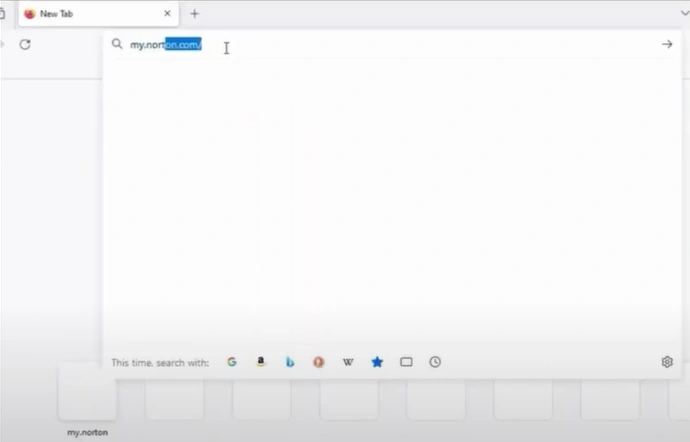
Step 2: Sign into your account using the login credentials.
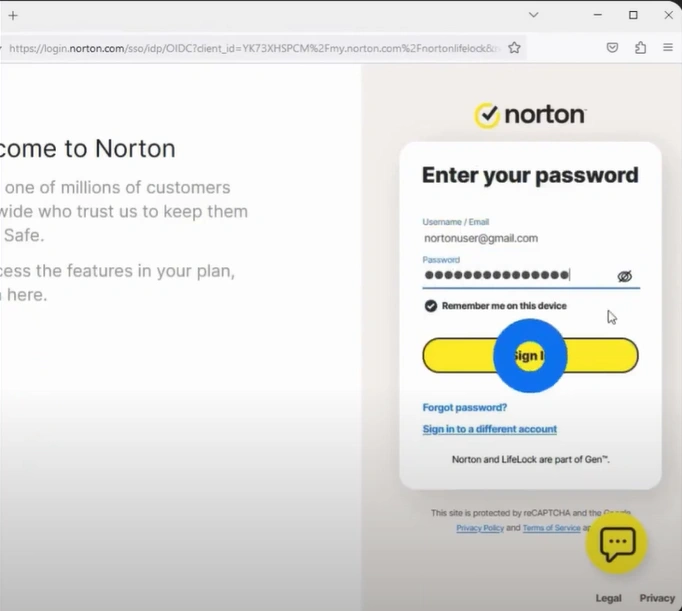
Step 3: Once signed in, click My Account in the upper right side of the screen and select My Subscriptions.
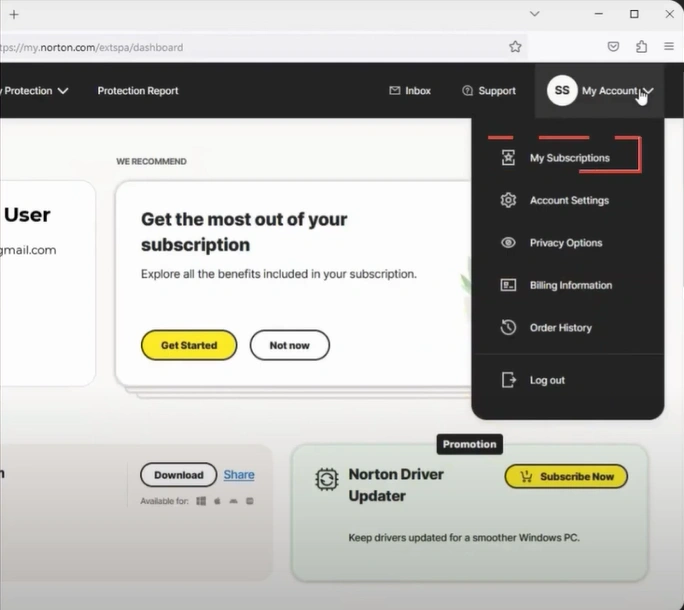
Step 4: Click Cancel Subscription Renewal and wait for it to load.

Step 5: Select the reason why you’re canceling the subscription from the drop-down, then click Cancel Renewal.


Also Read:- How Do I Stop Norton From Charging My Credit Card?
Step 6: Click Cancel Renewal again to proceed.
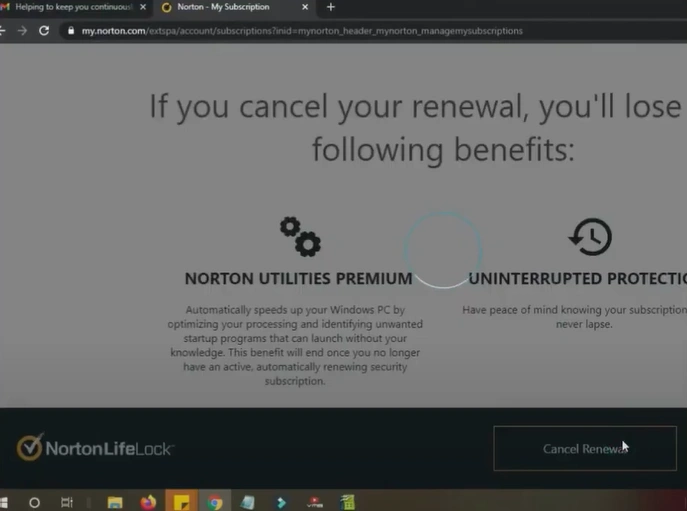
Step 7: Click Close once done.
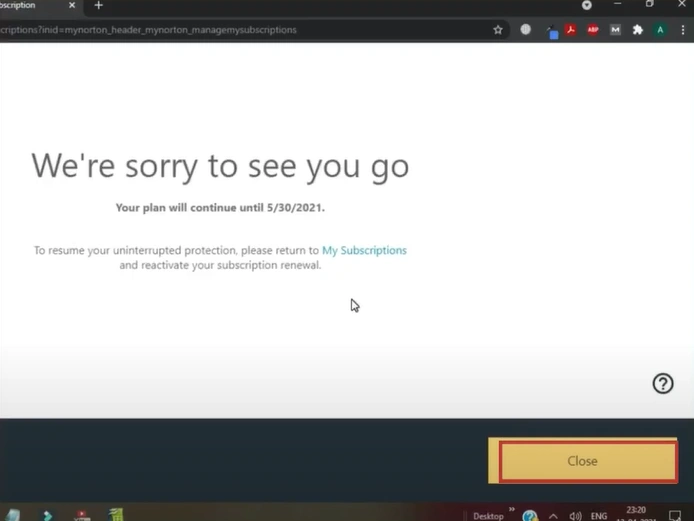
Step 8: Click on your profile and select Billing Information.
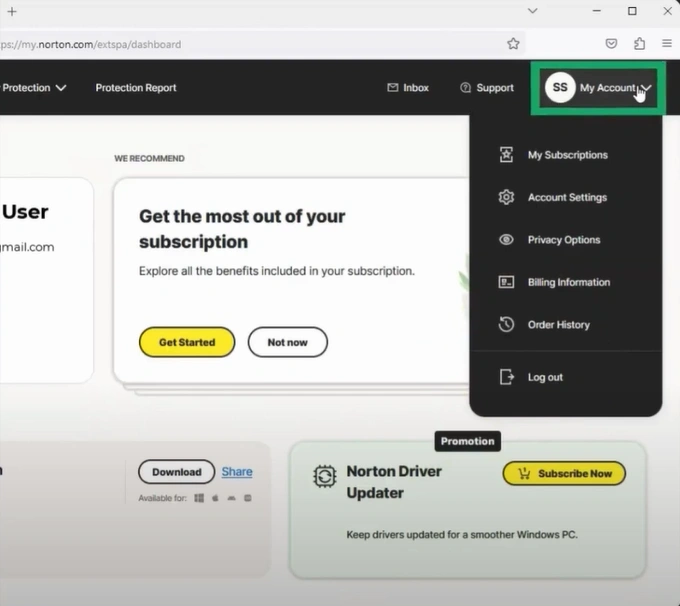
Step 9: Click the trash icon located under the payment information.
![]()
Step 10: Click Delete in the prompt to proceed.

Step 11: After deleting the billing information, it should say that there’s no billing profile saved in the account.

Closing
Those were all the steps for removing credit card details from Norton. Sign up to your Norton account, access billing information, delete payment method, and confirm deletion. Tackling potential issues will ensure a seamless process.
If clearing your credit card details from Norton seems daunting, remember that expert help is always available. Contact an expert if you need assistance.


 Bitdefender antivirus issues
1 min ago
Bitdefender antivirus issues
1 min ago