
How to Turn Off Malwarebytes Ad Blocker?
Are you unable to access certain websites or services? The Malwarebytes Ad Blocker might be causing this obstruction. When the ad blocker feature is active, it will restrict third-party ads and trackers in all the browsers installed in your system. If you are browsing on Chrome, you won't be able to access video content on YouTube when the Malwarebytes ad blocker is turned on.
Disabling the ad blocker is necessary if it prevents access to essential websites or platforms. Keep reading to learn more.

Issues to Occur When Turning Off Malwarebytes Ad Blocker
Users may encounter certain potential issues when trying to disable the Malwarebytes ad blocker. A few of them are as follows:
-
Ad Blocker does not turn off
-
Malwarebytes interface might fail to reflect changes
-
Performance delays or slower system response times
-
Conflicts with other security software
Steps to Turn Off Malwarebytes Ad Blocker
Adhere to these steps to successfully turn off Malwarebytes ad blocker:
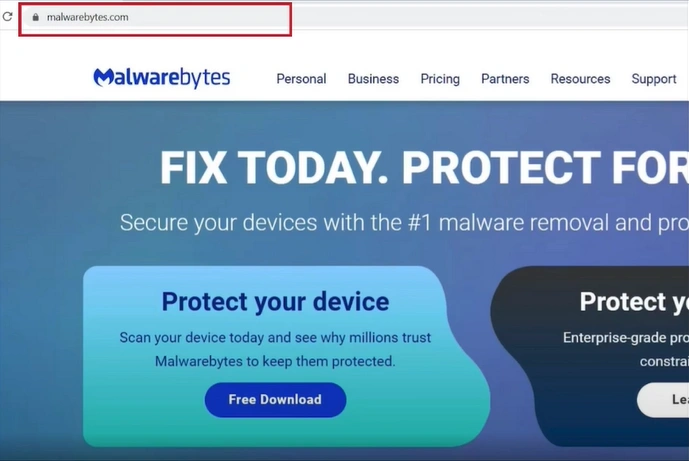
Step 2: Click on the Malware Extension icon in the top-right corner.

Also Read:- How to Stop Malwarebytes Notifications?
Step 3: Navigate to the Ads/Trackers option, then turn the toggle off.
![]()
To Sum Up
That wraps up this guide on how to turn off Malwarebytes ad blocker. Just follow a few steps, and the ad-blocking feature will be disabled. You can continue browsing without any interruptions.



 Bitdefender antivirus issues
1 min ago
Bitdefender antivirus issues
1 min ago