
How to Cancel Malwarebytes Subscription?
If you are dissatisfied or no longer want to continue with Malwarebytes’ service, cancel the subscription. The reasons to cancel a Malwarebytes subscription can be countless. Maybe you have found a more cost-effective antivirus solution or want to end the subscription to avoid unnecessary charges. You might face issues such as automatic billing, which results in unexpected charges.
If you signed up for a trial period and forgot to cancel it, you might now want to end the subscription to avoid charges.

All of these situations can cause you to end your Malwarebytes plan. So, how can you do it? Here is a complete solution on how to cancel your Malwarebytes subscription. Let’s start to learn more.
Issues You Might Face When Canceling Malwarebytes Subscription
When users try to cancel their Malwarebytes subscription, they are likely to face the following challenges:
-
Confusion about billing or renewal charges
-
Incomplete cancellation process
-
Technical glitches
-
Inability to cancel through third-party channels
Steps to Cancel Malwarebytes Subscription
Canceling a Malwarebytes subscription can be a simple process. Consider the following steps to cancel your plan:
Step 1: Open your Malwarebytes.

Also Read:- How to Stop Malwarebytes Notifications?
Step 2: Click the settings icon on the top right.

![]()
Step 3: Click on the Account tab.
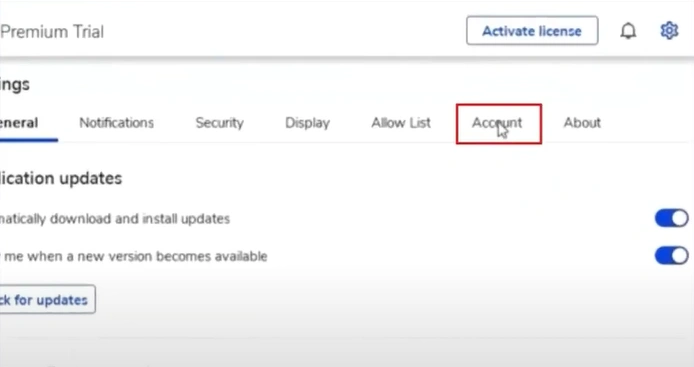
Step 4: Click on the deactivate option.
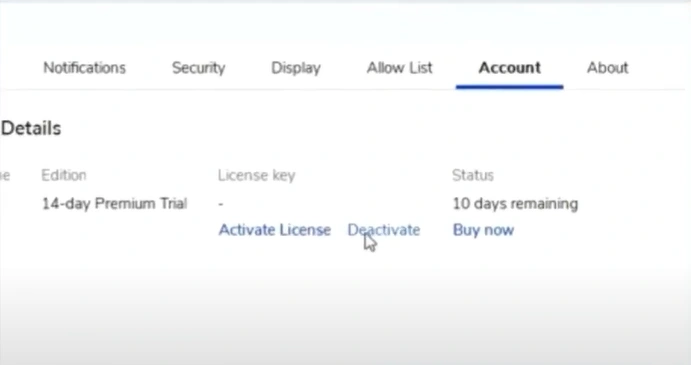
Step 5: Click on Yes.
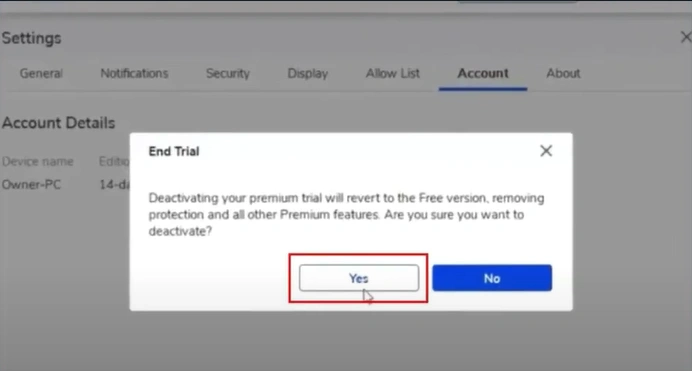
Conclusion
That’s all we want to discuss in this guide on how to cancel a Malwarebytes subscription. Once you finish, you’ll get a confirmation email from Malwarebytes.
There can be issues along the way, such as technical glitches or an incomplete cancellation process. Being aware of them will help you navigate the cancellation process with ease.


 Bitdefender antivirus issues
1 min ago
Bitdefender antivirus issues
1 min ago