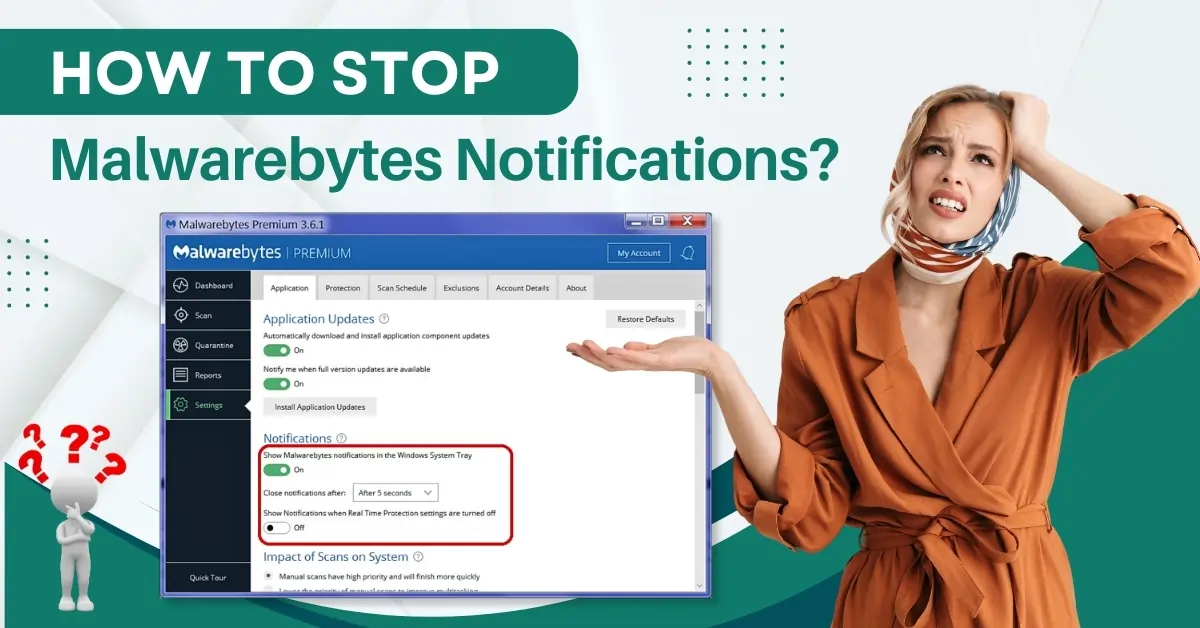
How to Stop Malwarebytes Notifications?
Malwarebytes notifications can be annoying, especially when you are working on the most important tasks. These pop-ups distract your focus, resulting in major interruptions in your productivity.
Malwarebytes notifications often show up when you are using a non-paid version. It may display repeated pop-ups encouraging you to upgrade to a premium version. Some notifications can also slow down your system by consuming resources. Turning off these pop-ups reduces distractions and improves system performance.

So, how can you stop Malwarebytes notifications? Here is a step-by-step guide. Keep reading to uncover the instructions.
Possible Issues When Turning Off Malwarebytes Notifications
Here are some issues that might occur when disabling Malwarebytes notifications:
-
Promotional notifications
-
Trial expired notifications
-
Play mode
Steps to Stop Malwarebytes Notifications
Follow all these essential steps to turn off Malwarebytes notifications on your computer:
Step 1: Open Malwarebytes and click the settings icon in the top right corner.
Step 2: Go to the Notifications tab, then toggle off the “Show a monthly security summary” notification.
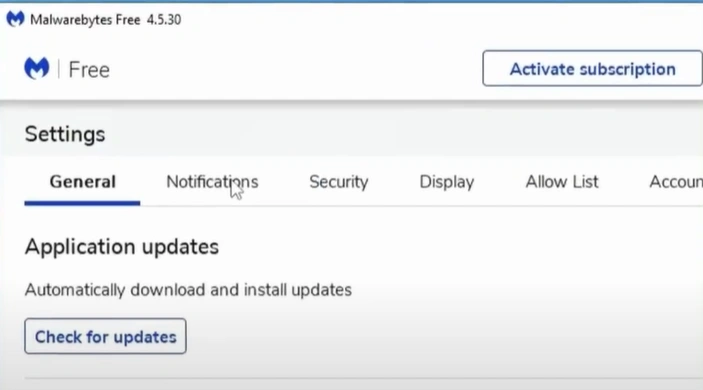
Also Read:- Fix the 'Malwarebytes Not Opening' Issue
Step 3: Turn off the “Show all notifications in the Window notification area” notification.
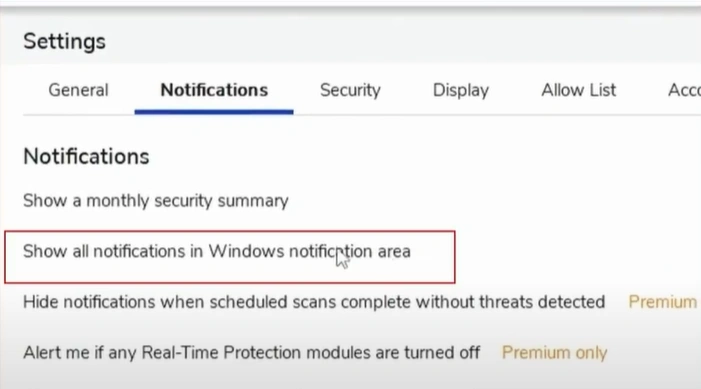
Step 4: Scroll to the Scan Reminder section, then turn off all the reminders and notifications.
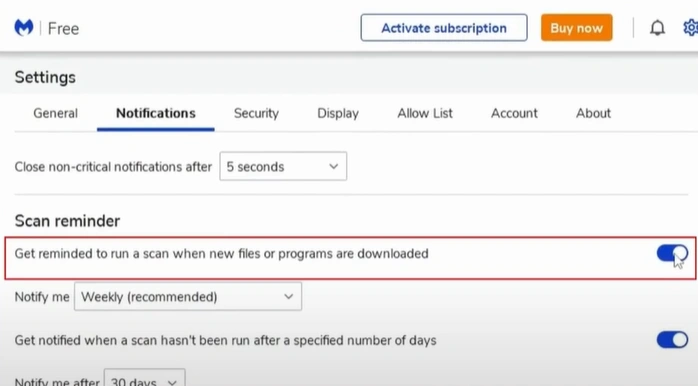
In Conclusion
Here, we end this how to stop Malwarebytes notifications guide. Disabling Malwarebytes pop-ups will help you stay focused on your tasks without interruptions. Have a hassle-free user experience while playing games, watching movies, or giving presentations.
Call an expert if you struggle to turn off Malwarebytes notifications from appearing on your computer.
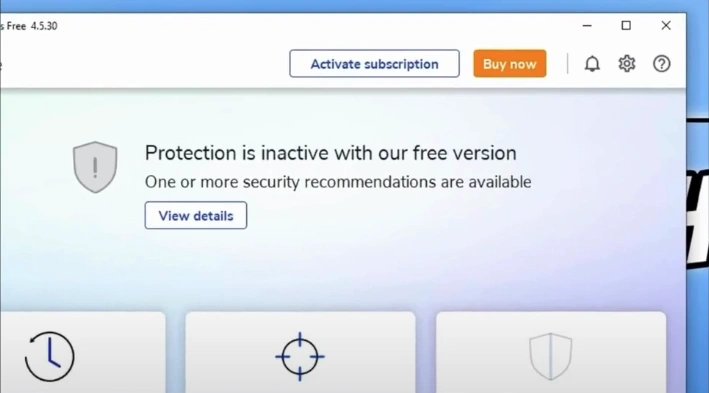



 Bitdefender antivirus issues
1 min ago
Bitdefender antivirus issues
1 min ago