
Slow PC After Installing Bitdefender? Here Are Few Fixes
Installing Bitdefender antivirus software can be a great way to upgrade the protection of your computer system. You may have noticed that your computer becomes sluggish after installing the antivirus program. A PC may slow down or malfunction if another security software is installed. If other security software is installed, it can slow down the computer and cause incompatibility issues. In addition, if your PC fails to meet the system requirements for running Bitdefender, it may become slow.
Bitdefender's scanning processes, especially during setup or regular scans, can also cause slowdowns.

So, what can be done to resolve the “slow PC after installing Bitdefender” issue? Here, we have explained a complete guide outlining the right fixes for this issue.
Problems When Fixing Slow PC After Installing Bitdefender
Users may face these problems when resolving the "slow PC after installing Bitdefender" issue:
-
Conflicts with other software
-
Lag during file scanning procedures.
-
Outdated Bitdefender version
-
Issues with Windows Defender
-
Delayed response in applications
Solutions to Resolve Slow PC After Installing Bitdefender
Resolving the issue of a slow PC after installing Bitdefender is possible with the correct approach. Here are the troubleshooting solutions that you can try:
Method 1: Remove Other Antivirus Programs
Step 1: Click on the Windows search menu, type in the Control Panel, and open it.

Step 2: Set View By to Large Icons.
![]()
Step 3: Select Programs and Features, select the other security program, and click Uninstall.

Step 4: Make sure to uninstall all the other antivirus programs.

Step 5: Once done, close the window and restart the system.

Method 2: Disable Unused Programs
Step 1: Right-click on the Windows start icon and select Task Manager.
![]()
Step 2: Click on the Status tab, and it’ll display the list of applications that are enabled.

Also Read:- Bitdefender Central Page Won’t Load [Fixed]
Step 3: From the list, locate any application you do not use, right-click on it and select Disable.
Step 4: Disable all unwanted applications.
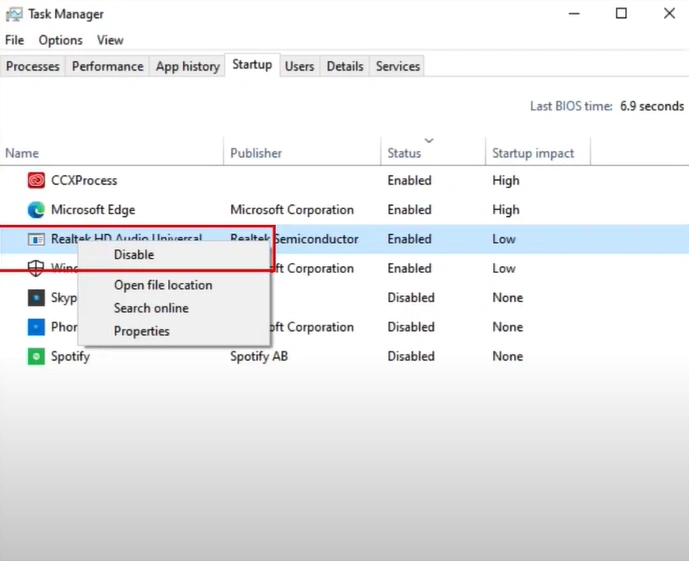
Step 5: Once done, close the window.

Method 3: Run Disk Defragmentation
Step 1: Click on the Windows search icon, then search and open the Defragment and Optimize Drives app.
![]()
Step 2: Select the drive and click Optimize.
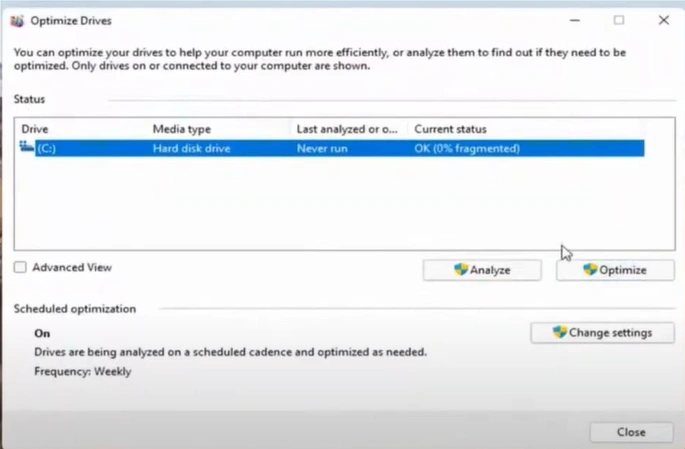
Step 3: Wait for it to analyze and defrag the drive.

Step 4: The defragmentation process can take a while.

Step 5: Once done, close the window.

Method 4: Scan the System
Step 1: Open Bitdefender on your device.

Step 2: Click on the second icon on the right side of the window.
![]()
Step 3: Click Full Scan and wait for it to perform the scanning process.

Step 4: Once it’s done scanning successfully, close the window,
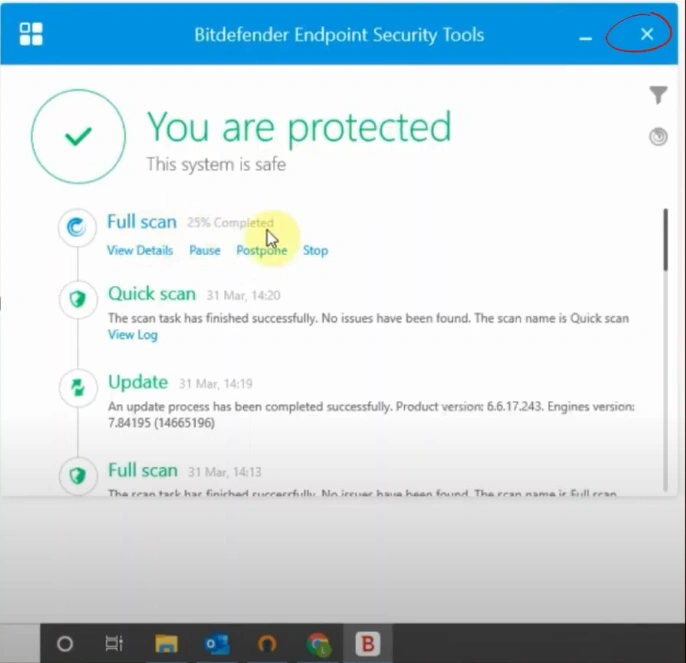
Wrapping Up
Use the solutions in the section above to address the slow PC issue after installing Bitdefender. Try removing other security software, turning off unused programs, or scanning the system.
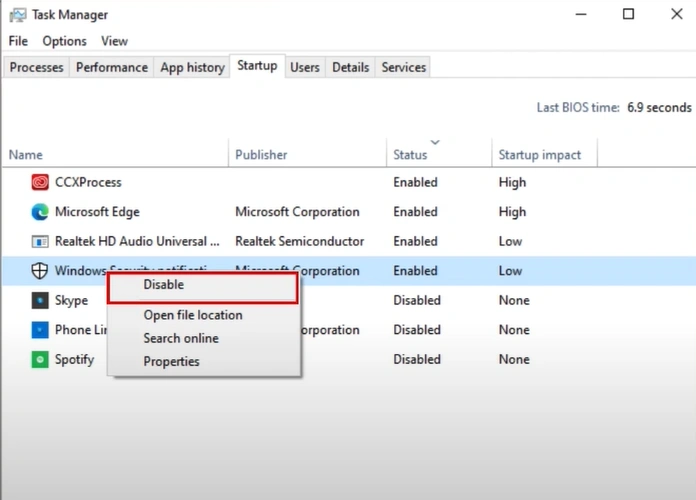



 Bitdefender antivirus issues
1 min ago
Bitdefender antivirus issues
1 min ago