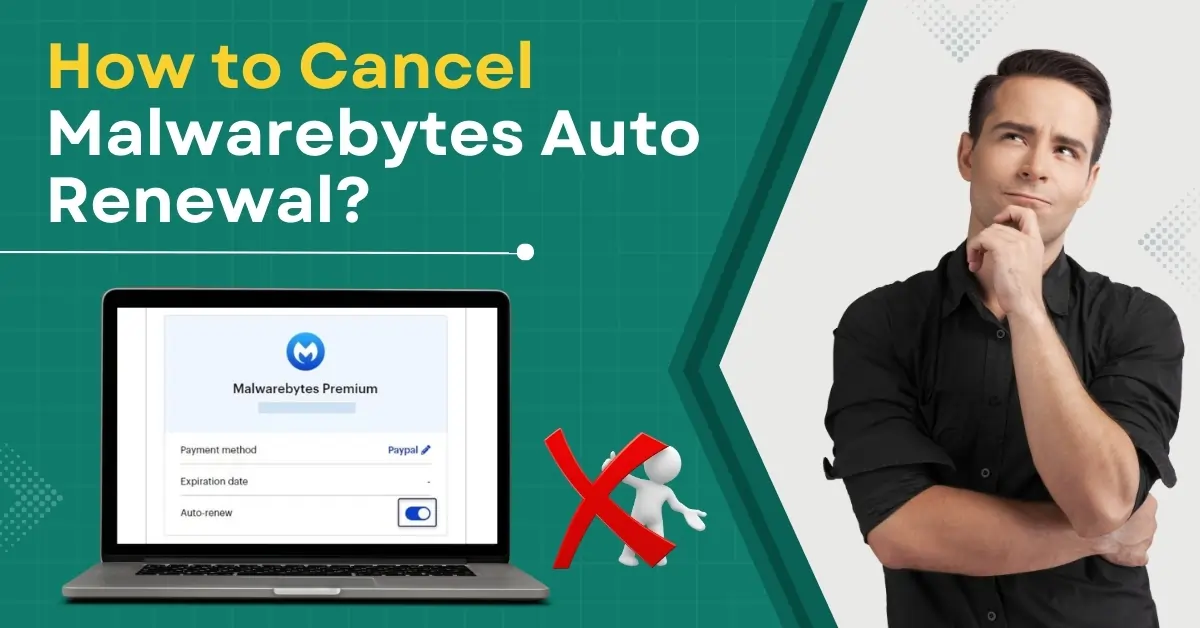
How to Cancel Malwarebytes Auto Renewal?
Do you have a subscription to Malwarebytes and want to cancel it? Many Malwarebytes users cancel auto-renewal to avoid charges and better manage their subscriptions. By default, Malwarebytes subscriptions are set to auto-renew. This signifies that your payment will be automatically charged as the trial period is about to end or on the subscription’s expiry date.
You must cancel the auto-renewal before the renewal date to avoid being charged. Sign in to your Malwarebytes account and disable the auto-renew feature. Here, we describe a step-by-step guide on the Malwarebytes cancel auto renewal process.

Potential Issues When Canceling Malwarebytes Auto Renewal
Here are some of the potential issues that are likely to occur when you try to cancel auto renewal Malwarebytes:
-
Difficult to find the cancellation option
-
Refund issues
-
Unresponsive customer support
-
Auto-renewal charges after cancellation
Steps to Cancel Malwarebytes Auto Renewal
Let’s look at the essential steps you need to know for canceling Malwarebytes auto-renewal:
Step 1: Go to Malwarebytes official website and sign in.

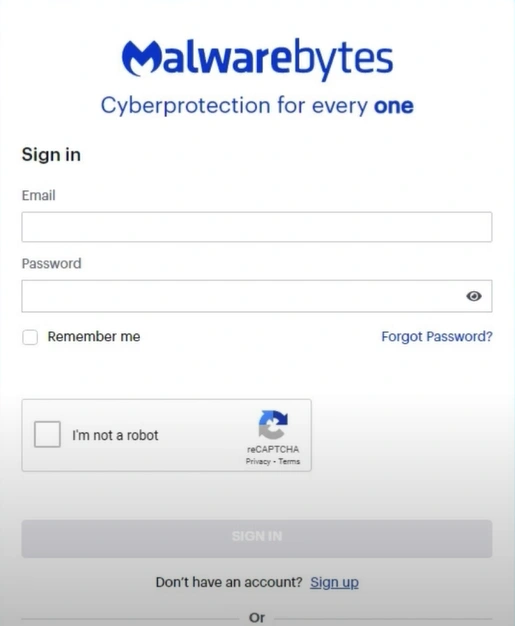
Also Read:- How to Stop Malwarebytes Charging My Credit Card?
Step 2: Open the Billing tab.

Step 3: Turn off the Auto-renew toggle.
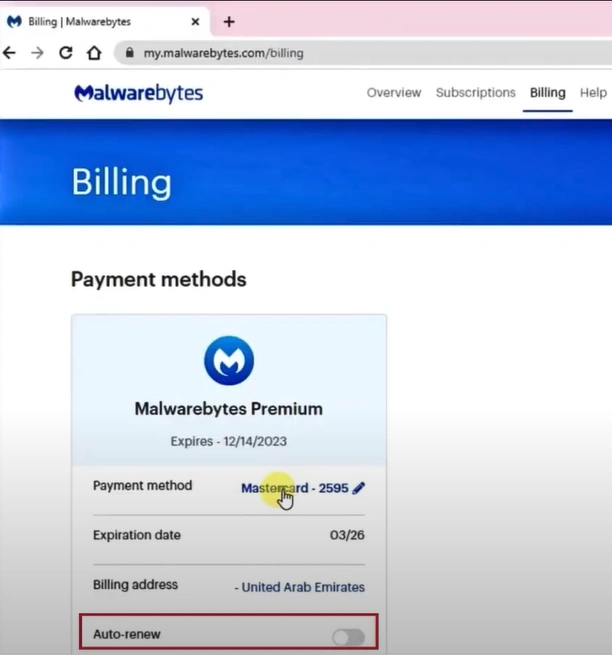
Summing Up
This guide covers everything you need to know to cancel Malwarebytes auto-renewal. Follow the right steps and address the issues that may arise during the cancelation procedure.


 Bitdefender antivirus issues
1 min ago
Bitdefender antivirus issues
1 min ago