
How to Resolve Malwarebytes Product Key Not Working?
Malwarebytes antivirus software offers enhanced protection against online threats that may harm your computer system. If an issue occurs, like the product key not working, you won’t be able to access the advanced security features, which can make your system vulnerable.
Real-time protection, a key feature of Malwarebytes, blocks harmful threats before they can cause harm. If the key malfunctions, you may lose access to crucial updates and defenses. This, again, may make your device vulnerable to new, evolving cyber threats.

The product key is essential for accessing Malwarebytes' advanced security features. So, how can you resolve the Malwarebytes product key not working issue? Read on to know the solutions.
Challenges in Fixing Malwarebytes Product Key Not Working
When resolving the Malwarebytes product key not working issue, you may face certain challenges, such as:
-
Key already used
-
Network connectivity issues
-
Account or subscription problems
-
Outdated software version
-
License key expiry
Solutions to Resolve Malwarebytes Product Key Not Working
Let’s explore the solutions to fix the Malwarebytes product key issue:
Method 1: Enter the Right Product Key
Step 1: First, open Malwarebytes.
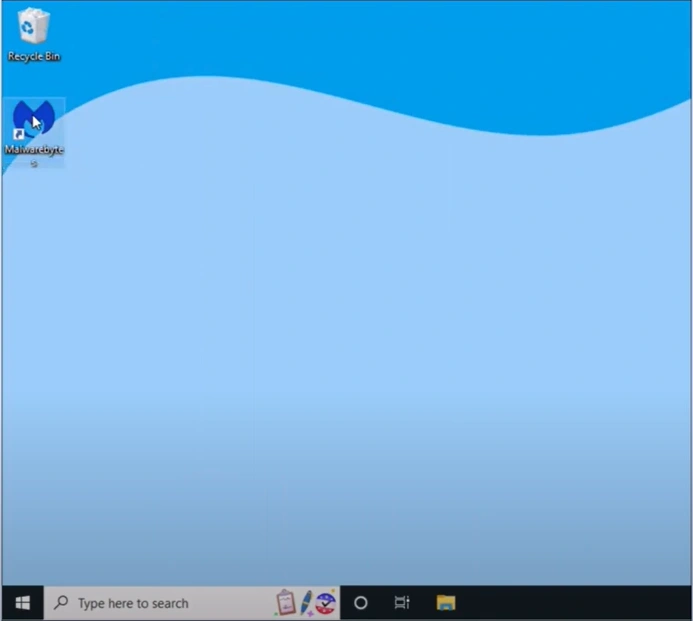
Step 2: Click Activate License, then select Enter License key.
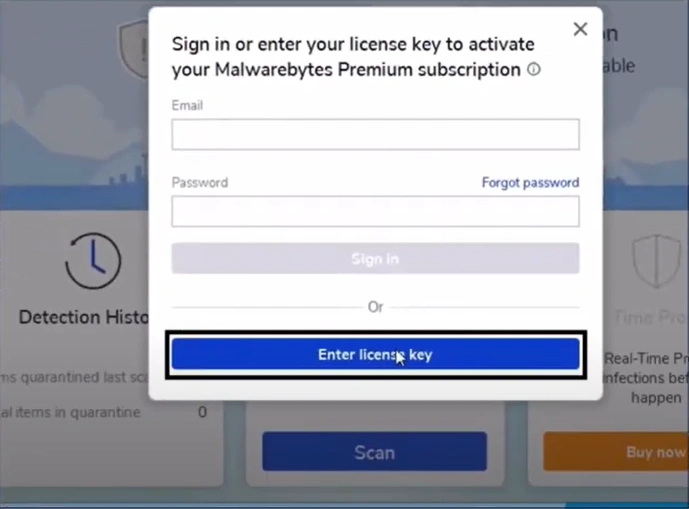
Step 3: Enter the license key and verify it is correct.
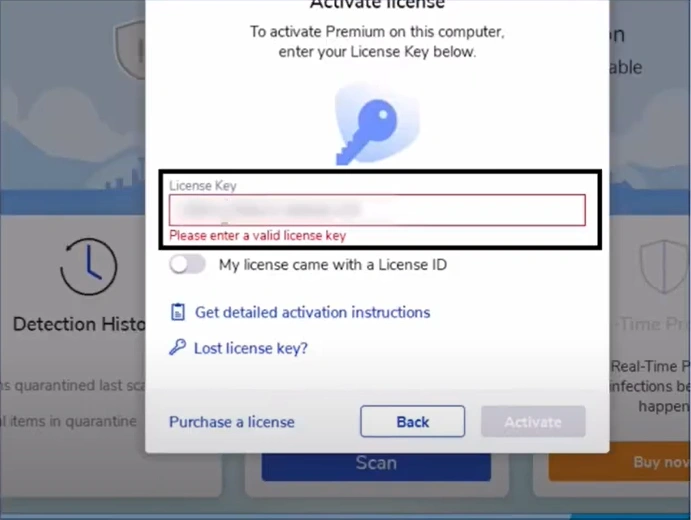
Step 4: Click Activate when you’re ready.
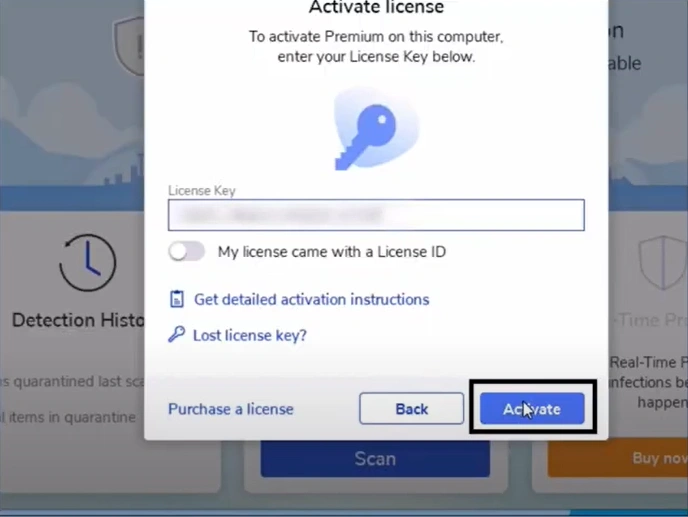
Method 2: Uninstall Other Antivirus Software
Step 1: Click on the Windows search menu, type in Control Panel, and open it.
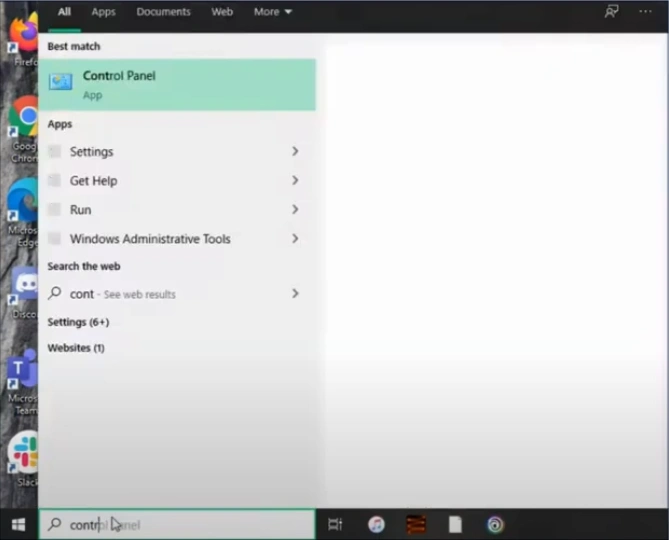
Step 2: Select Programs and Features, then locate the other antivirus programs.
Step 3: Select the other security program and click Uninstall.
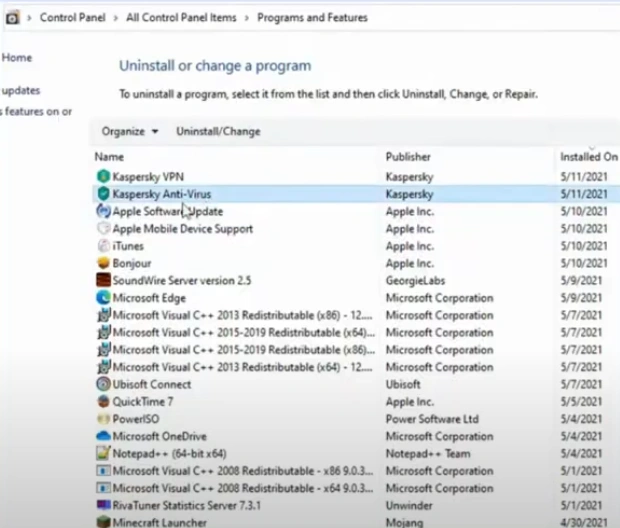
Step 4: If you get the User Account window, click Yes to allow.
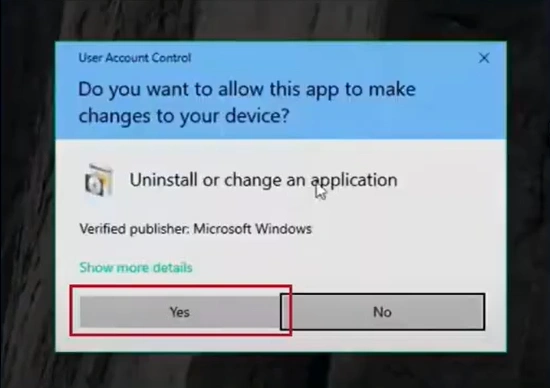
Also Read:- How to Resolve Unable to Log In to Malwarebytes Account?
Step 5: If you get a pop-up prompt to confirm the action, click Yes.
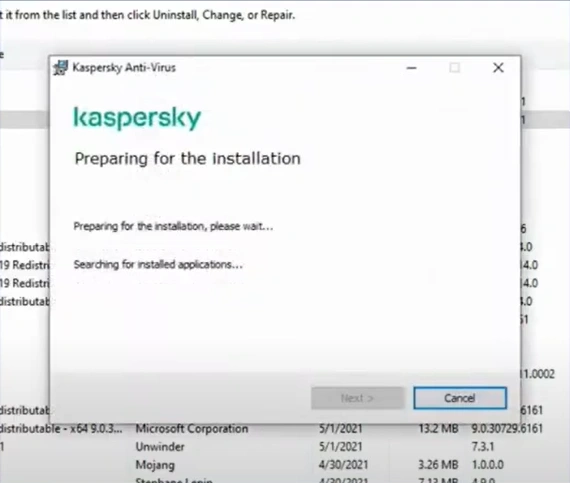
Step 6: Follow the remaining on-screen prompts to complete the uninstallation process.
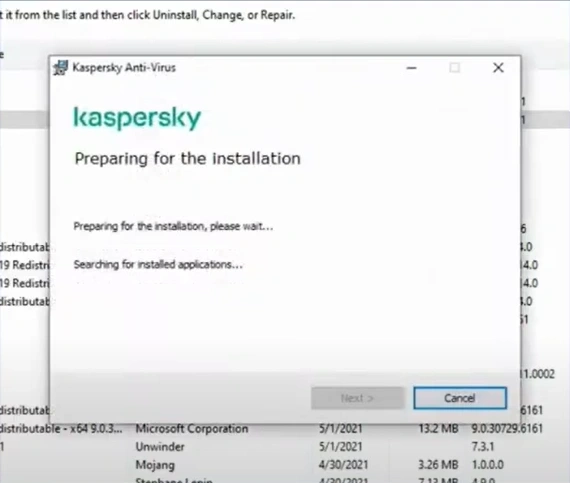
Step 7: Once done, type regedit in the Windows search bar and open it as an administrator.
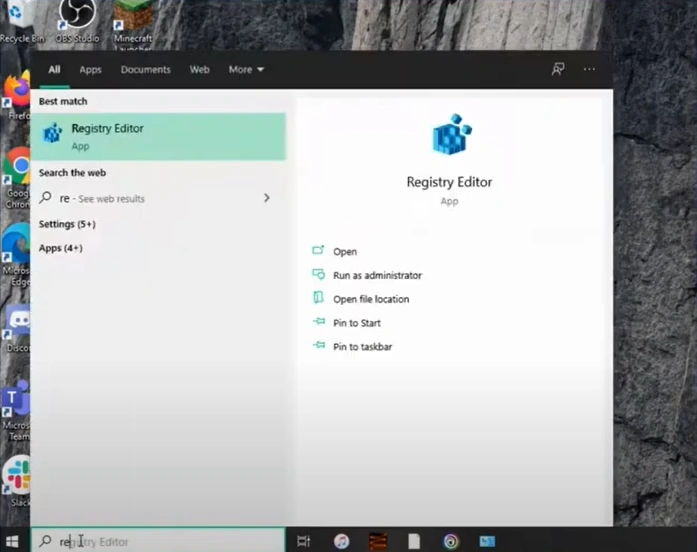
Step 8: If you get the User Account Control pop-up permission window, click Yes to allow.

Step 9: Click HKEY_CURRENT_USER to expand it and click Software.
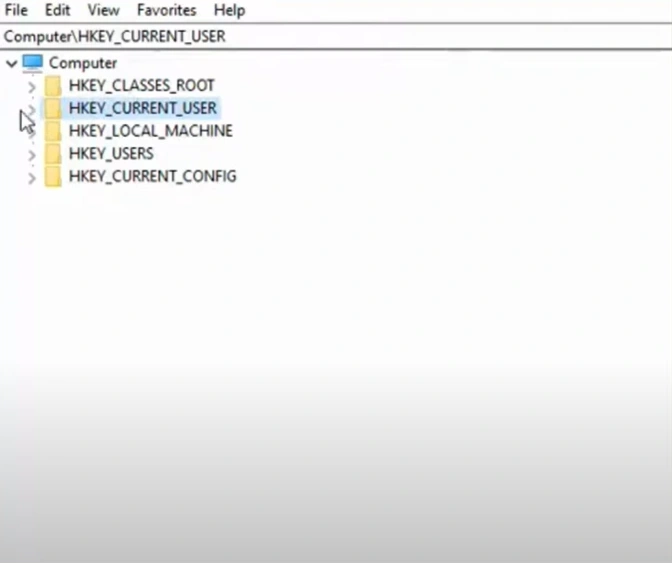
Step 10: Right-click the folder of the antivirus program you uninstalled and click Delete.
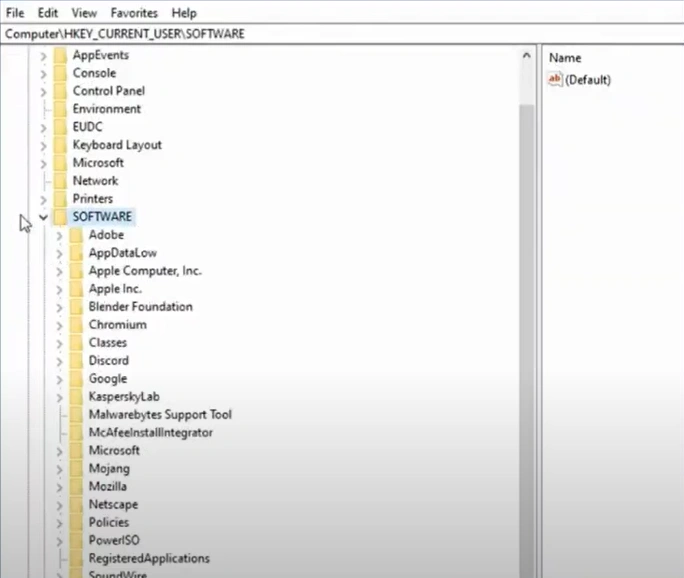
Step 11: Click Yes on the pop-up prompt to confirm the action.
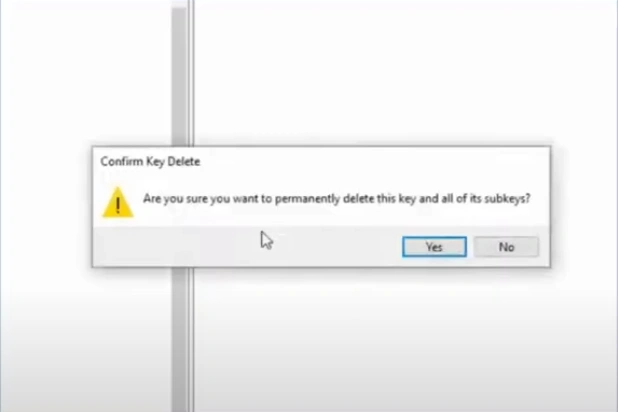
In a Nutshell
If the Malwarebytes product key malfunctions, it may block updates and leave your device vulnerable to threats. By following these steps, you can resolve the Malwarebytes product key issue effectively.
If you face difficulties during troubleshooting, contact a professional for assistance.
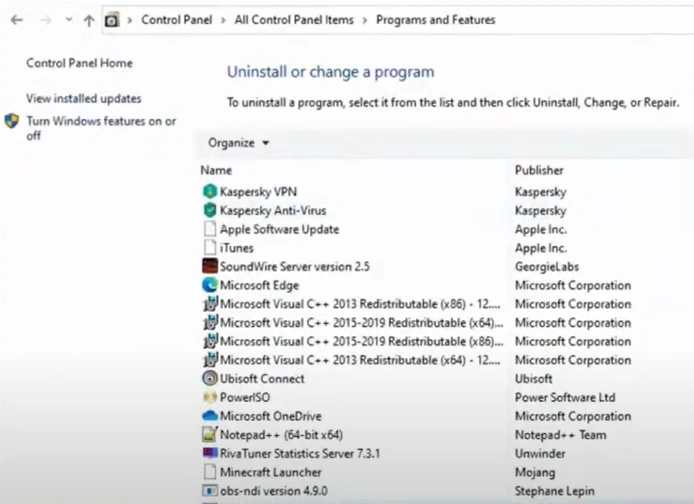



 Bitdefender antivirus issues
1 min ago
Bitdefender antivirus issues
1 min ago