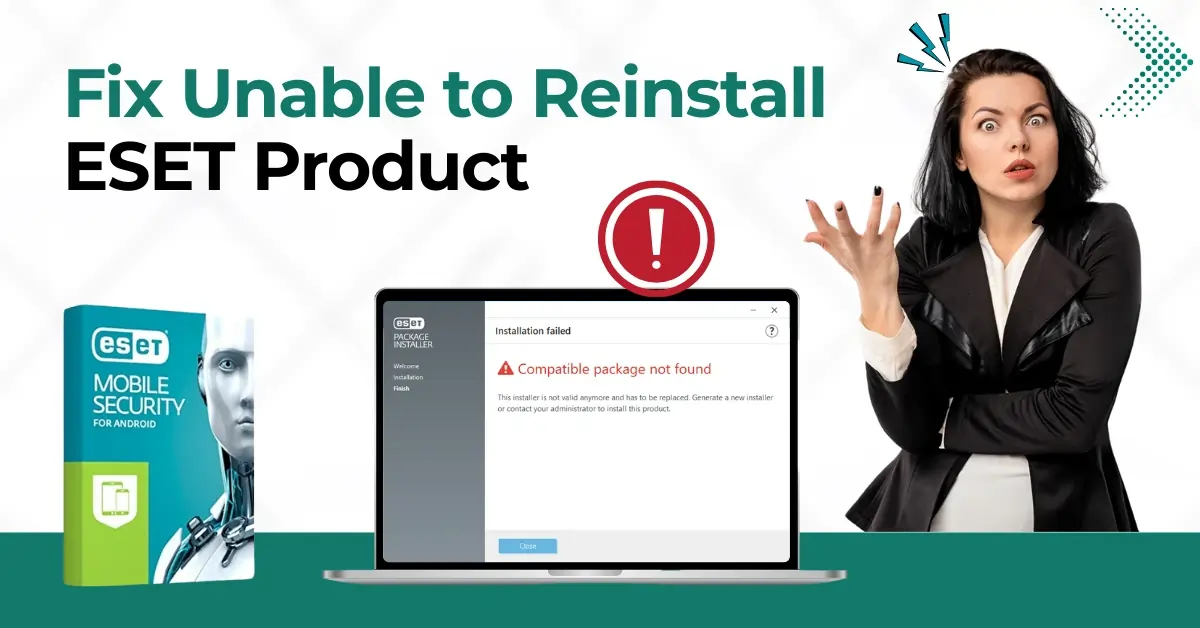
Fix Unable to Reinstall ESET Product
A reinstall ensures your system is secured with the newest virus definitions and security features. ESET plays a crucial role in protecting your system. The "unable to reinstall ESET product" issue can significantly disrupt users' experience. Due to this, your system may become vulnerable to security threats and viruses. Some malware or spyware can steal data and corrupt your system.
An incomplete uninstallation can interfere with the reinstallation process, which can lead to a decline in your computer's performance. You may encounter lag, crashes, or strange behavior from your computer.

Here are the steps to resolve the “unable to reinstall ESET product” problem.
Problems When Fixing Unable to Reinstall ESET Product
Common challenges in resolving the “unable to reinstall ESET product” issue include:
-
Conflicting security software
-
System registry errors
-
Windows installer service problems
-
Insufficient user permissions
-
Network issues
Solutions to Resolve Unable to Reinstall ESET Product
Check out these two quick solutions that can help you resolve the “unable to reinstall ESET product” issue:
Method 1: Download & Run ESET Uninstaller Tool
Step 1: First, download the uninstaller tool.

Step 2: Click the drop-down arrow icon next to the downloaded file and select Show in Folder.
![]()
Step 3: Right-click the ESET Uninstaller file and select Copy.
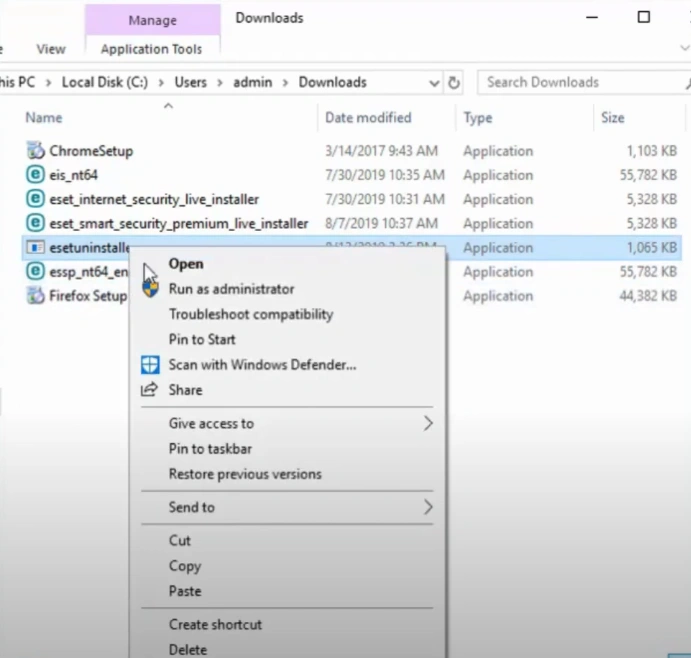
Step 4: Select Desktop, right-click, and select Paste.
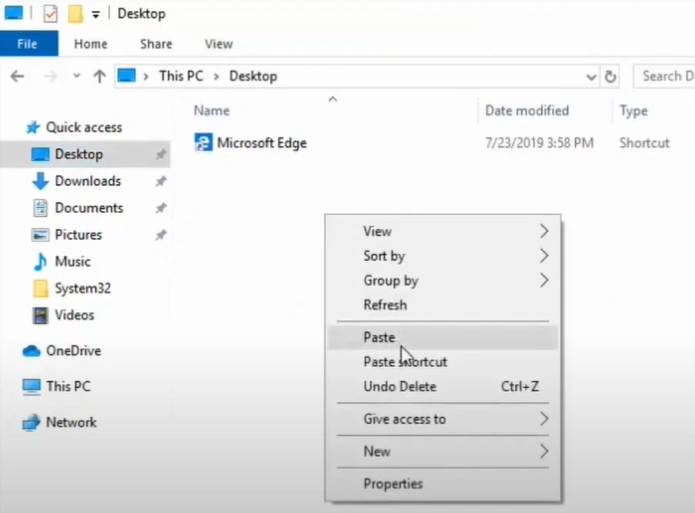
Step 5: Now, click the Windows start icon, click the power button, press the Shift key, and select Restart to restart in Safe Mode.
![]()
Step 6: When you get the Choose an Option screen, click Troubleshoot, then select Advanced Options.

Step 7: Click Startup Settings, click Restart, then press 5 on your keyboard to Enable Safe Mode with Networking.

Step 8: Wait for your computer to restart.
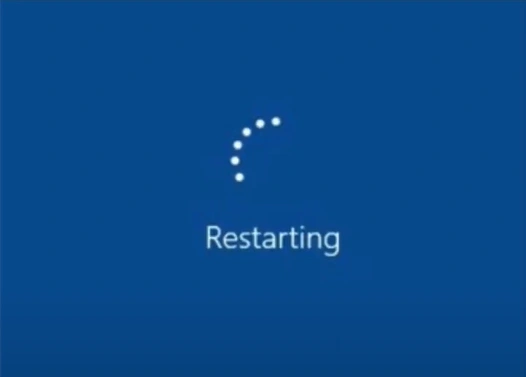
Step 9: Enter the password to log into Windows.
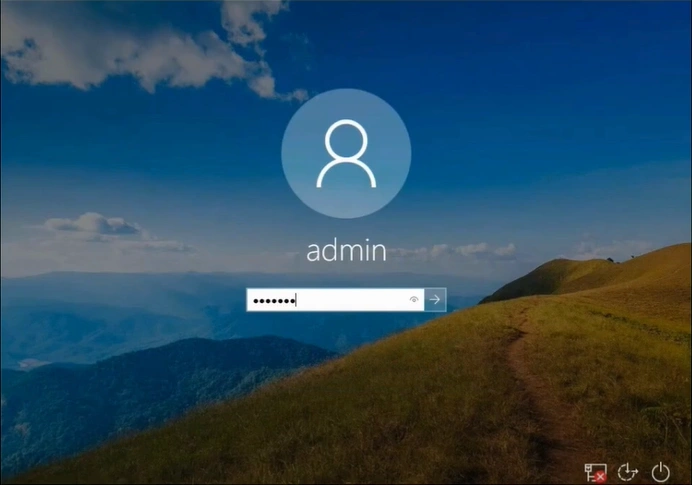
Step 10: Type cmd in the Windows search bar and click Run as Administrator in the Command Prompt app result.
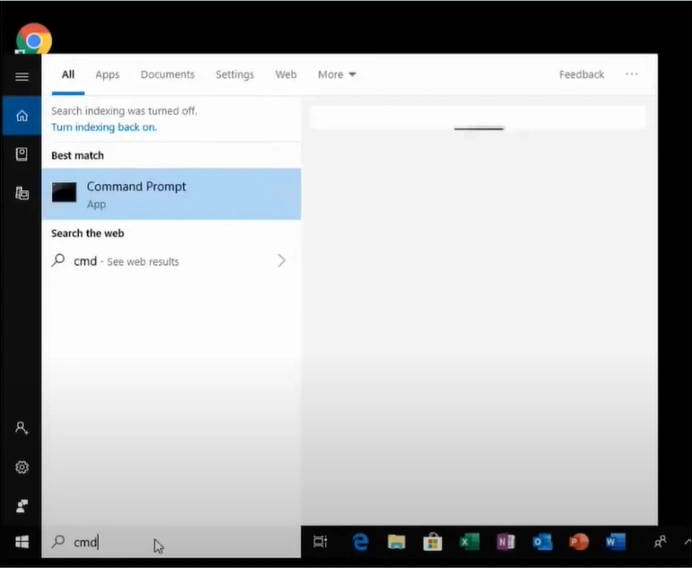
Also Read:- How to Block a Program in ESET Internet Security Firewall?
Step 11: In the Command Prompt window, type in cd desktop.


Step 12: Type esetuninstaller.exe in the next line and wait for it to run.
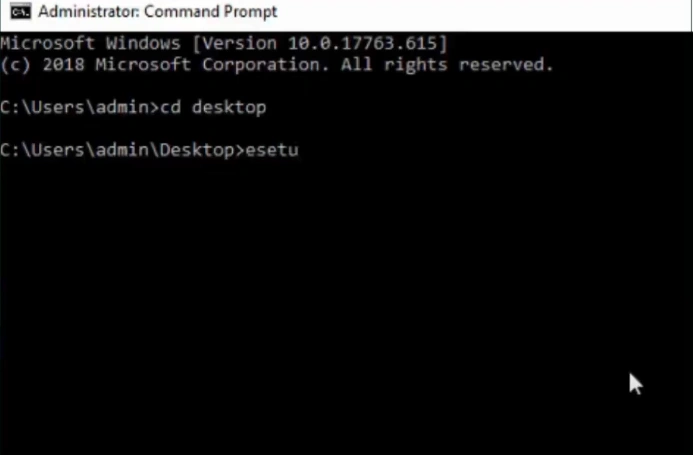
Step 13: In the new window, enter y and wait for it to scan.
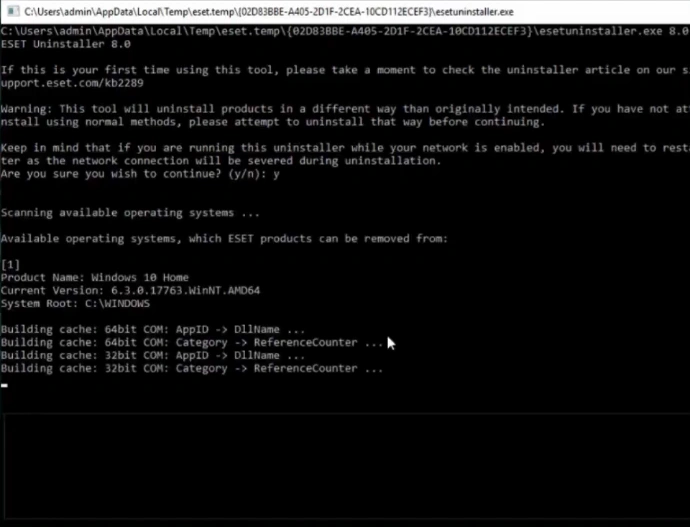
Step 14: Enter the number next to the product you want to uninstall, then enter y again to proceed.

Step 15: Press any key to exit once the uninstallation process has finished successfully.
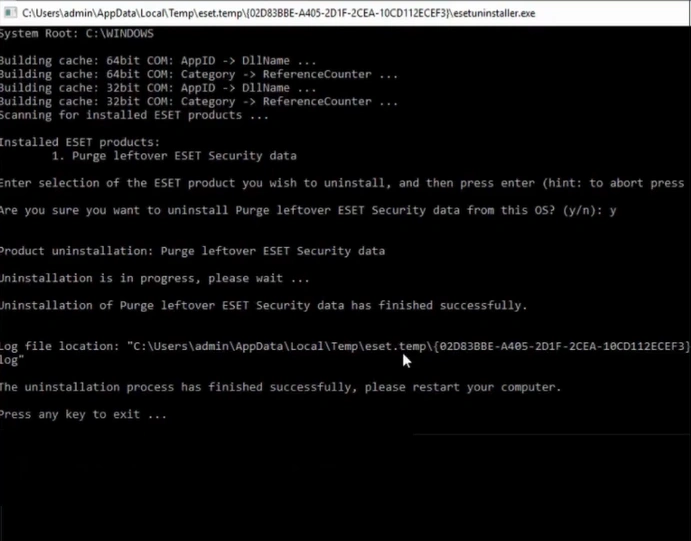
Step 16: Press the Windows start button, click the power icon, and select Restart to restart the computer.

Step 17: Once the system is back online, click the Windows search bar, then search the ESET product to confirm the uninstallation.
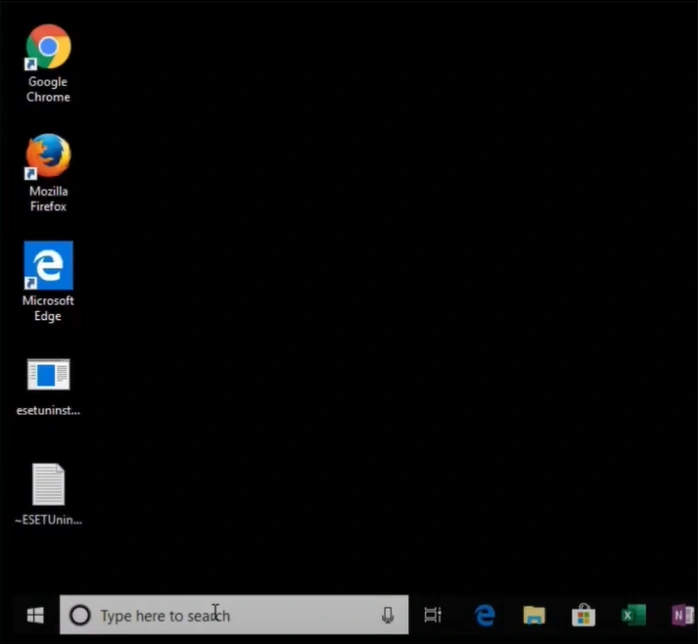
Method 2: Uninstall the Previously Installed Program
Step 1: Click on the Windows search button, search Control Panel, and open it.
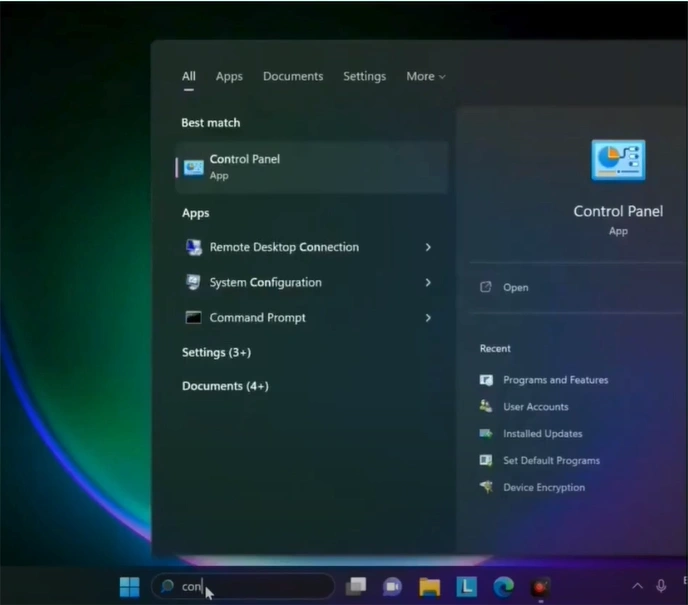
Step 2: Select Programs, then click Programs and Features.

Step 3: Scroll and locate ESET security, select it, and click Change.

Step 4: If the ESET Security Setup window pops up, click Next, then click Remove.

Step 5: Click Remove again, and it’ll start uninstalling.

Step 6: Once done, click Finish to exit the Setup wizard.

Step 7: Now, download the software and try to install it.
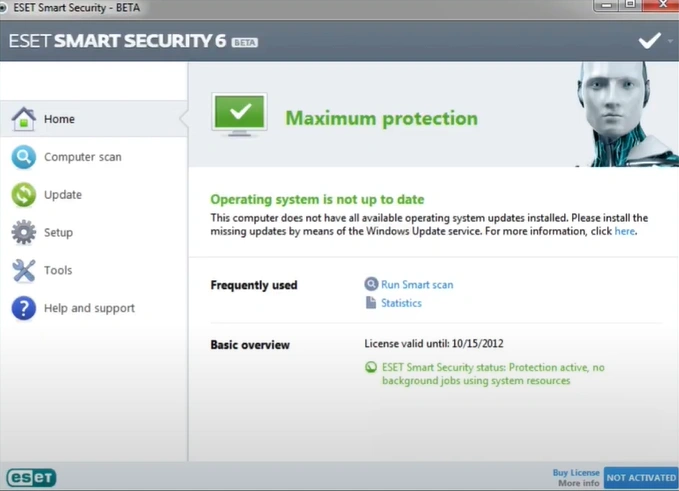
Summing Up
Failure to reinstall your ESET product can compromise your system's performance and leave it vulnerable to malware and other threats. Try the above troubleshooting solutions to fix the “unable to reinstall ESET product” issue.
If you face challenges during troubleshooting, consider seeking expert help.


 Bitdefender antivirus issues
1 min ago
Bitdefender antivirus issues
1 min ago