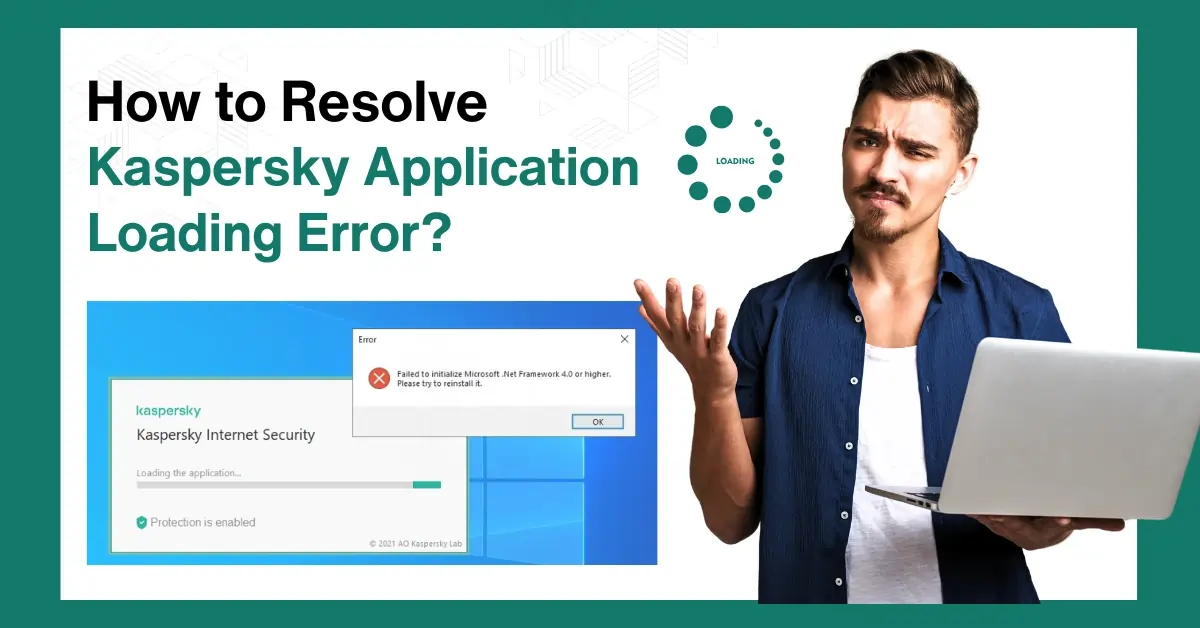
How to Resolve Kaspersky Application Loading Error?
The Kaspersky application may sometimes fail to load. Incompatible software, corrupted installation files, or outdated system components are common causes of loading issues. If you face the Kaspersky application loading error, it indicates that your computer system’s anti-virus and anti-malware protection is inactive. Your computer may become exposed to online threats like viruses, malware, and phishing websites when the application fails to load.
Kaspersky has various features, including safe messaging, safe browsing, and app lock, to enhance online security. If the software fails to load, these features won't function, and your data and privacy can be at risk.

How can the Kaspersky application loading error be resolved? Let’s learn about troubleshooting solutions.
Challenges Faced While Fixing Kaspersky Loading Error
When you are trying to resolve the Kaspersky software loading error, you may encounter these challenges:
-
An outdated software version
-
Compatibility issues with the operating system
-
Firewall or security settings
-
Insufficient system resources
-
Incomplete or failed updates
Solutions to Resolve Kaspersky Application Loading Error
Here are essential solutions to resolve the Kaspersky program loading error:
Method 1: Restart the Computer
Step 1: Click on the Windows start button and click the power icon on the bottom right side.

Step 2: Click Restart.

Step 3: Wait for the system to turn back on.

Method 2: Delete Temp Files & Folders
Step 1: Press the Windows + R buttons together to open the Run command.

Step 2: Type TEMP in the Open field and click OK.

Step 3: Select the files you want to delete, then click the Delete icon.

Step 4: Once done, close the window.

Method 3: Reinstall the Kaspersky Application
Step 1: Click on the Windows search bar, search Control Panel, and open it.

Step 2: Set View By to Category and click Uninstall a Program.
Step 3: Locate Kaspersky, right-click on it, and click Uninstall/Change.

Also Read:- How to Disable the Kaspersky Keyboard
Step 4: It’ll start uninstalling the program.

Step 5: Open the web browser and visit the official Kaspersky website.

Step 6: Click Download Now, then scroll down and click Download Now again.

Step 7: Open the downloaded file, select the installation language, and click Continue.

Step 8: Click Continue again to proceed.

Step 9: Select your options in the Everything is Ready for Installation window and click Install.

Step 10: Select Yes in the User Account Control window.

Step 11: It’ll begin downloading and installing the application, which can take a while.

Step 12: Review the settings options in the Recommended window and click Apply.

Step 13: Click Done once the application has been successfully installed.

Troubleshooting the Kaspersky application loading error ensures uninterrupted tasks like malware scanning and blocking suspicious websites. Fixing the Kaspersky software loading error ensures real-time protection for your computer system and seamless online activities.




 Bitdefender antivirus issues
1 min ago
Bitdefender antivirus issues
1 min ago