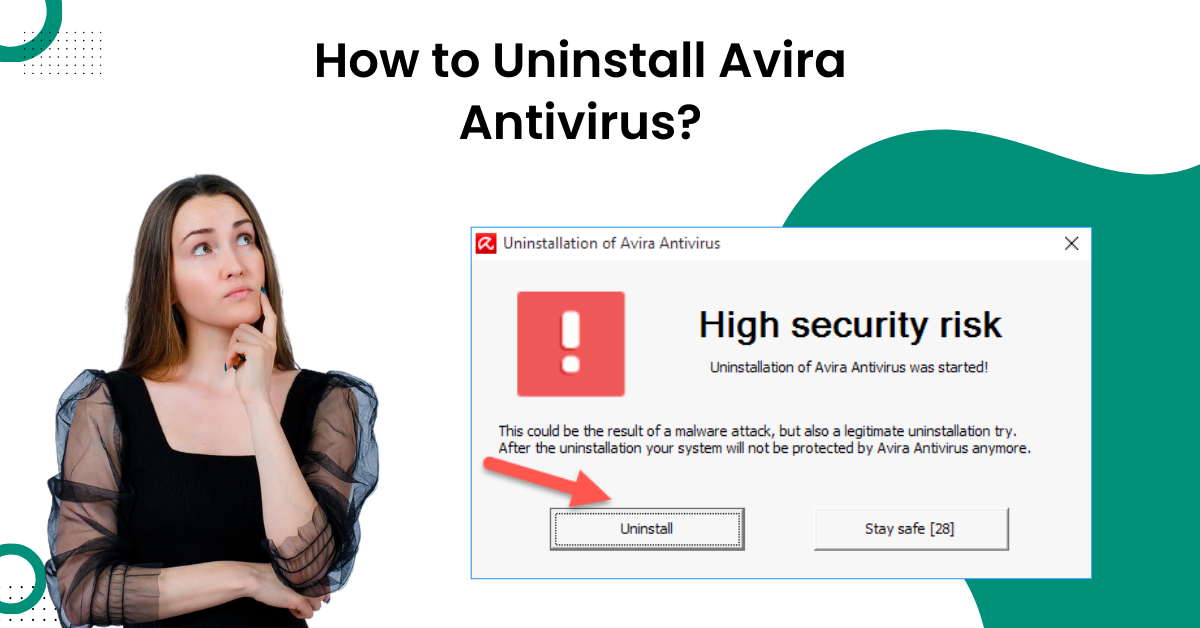
How to Uninstall Avira Antivirus?
Avira is known as a popular antivirus program. It offers a variety of benefits to the users, including firewall, mail protection, Web protection, and malware protection. However, many users decide to switch to a different provider because of different reasons. However, uninstalling the antivirus program may be difficult for some users.
Don't worry! In this guide, we have explained the reasons why users uninstall Avira Antivirus and the possible problems users might have during the uninstallation process.

Reasons Why Users Uninstall Avira Antivirus
Below, we have explained the reasons in detail why users uninstall Avira antivirus:
-
The program is not compatible with other applications that are installed.
-
The program hangs frequently.
-
As per the user's expectation, the program is not good.
-
The program is reinstalled and uninstalled again and again.
Issues Arise During The Uninstallation Process
Many issues can arise during the uninstallation process, and it is necessary for users to know how to avoid them. Let's take a look:
-
The built-in installer of the program doesn't operate or start properly.
-
The file necessary for the uninstallation process can not be run.
-
The error can also stop you from uninstalling Avira antivirus.
Methods to Uninstall Avira Antivirus
The solutions provided below can help you uninstall the Avira antivirus software. In addition, you just have to make sure that you follow every step. These solutions are:
Solution 1: Windows
Step 1: Click the Windows search bar, search bar, search uninstall, and open Add or Remove programs.
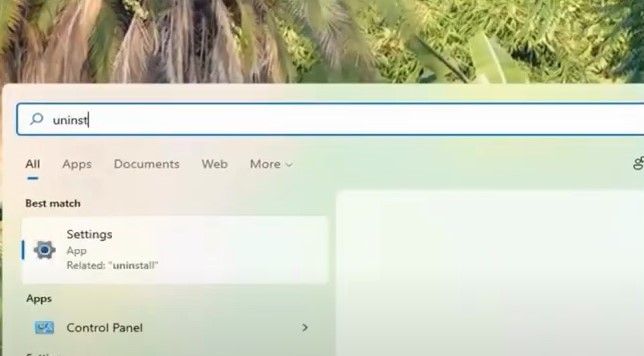
Step 2: Locate your Avira program, select it, and click uninstall.
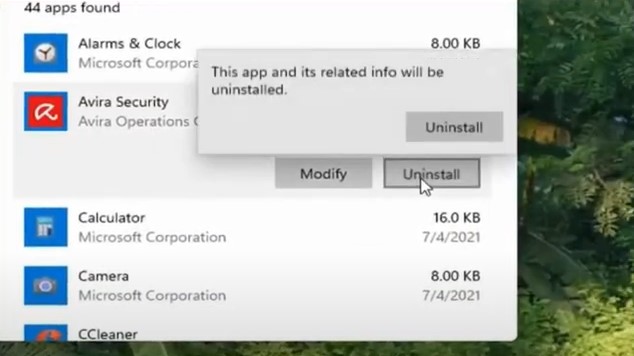
Step 3: Click uninstall again in the prompt to proceed.

Step 4: Select Yes in the user account control window.
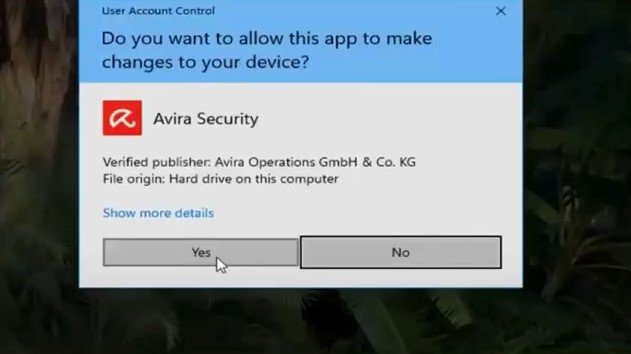
Step 5: Select uninstall when the Avira window appears, and it'll start uninstalling.
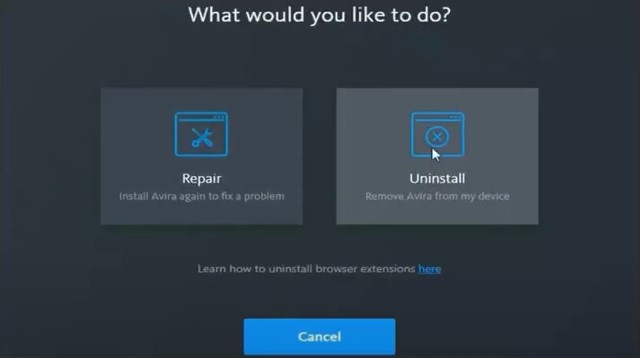
Step 6: The uninstallation process will take some time.
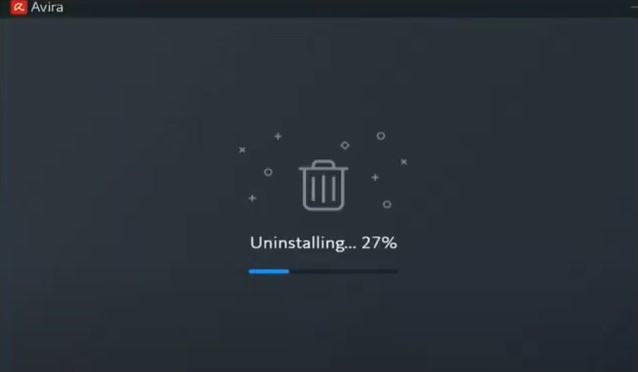
Step 7: When you've successfully uninstalled the program, click restart the device and wait for the system to turn back on.
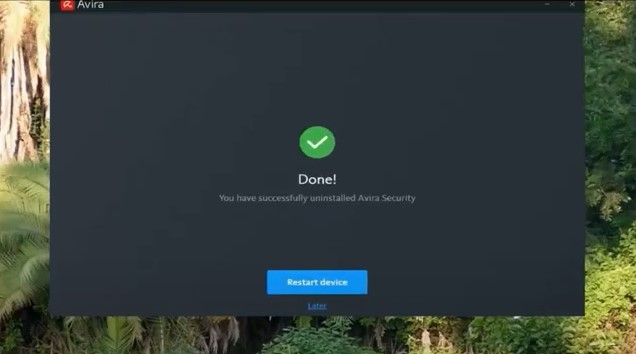
Solution 2: Mac
Step 1: From the top bar, select Go, then select applications.
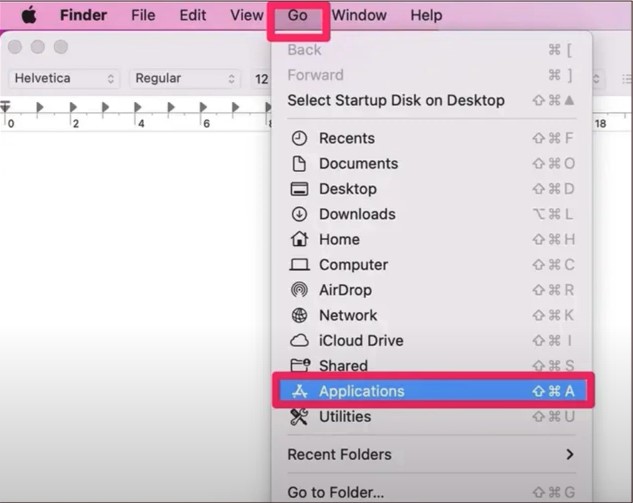
Also Read:- How to Turn Off Avira Auto-Renewal?
Step 2: Drag and drop Avira into the bin.
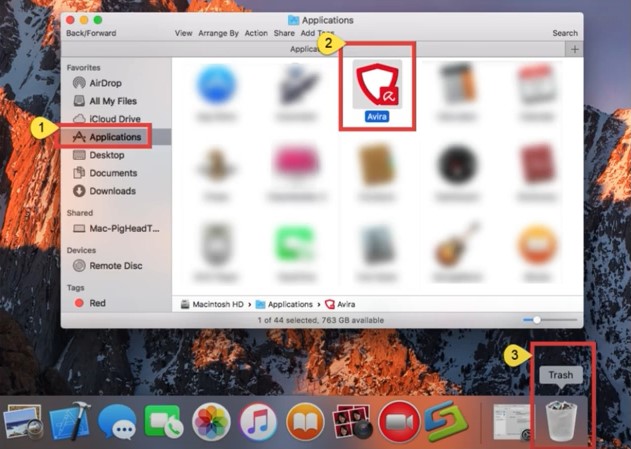
Step 3: The uninstaller will begin automatically, and enter the password if prompted.

Step 4: When the uninstall application screen pops open, click yes.
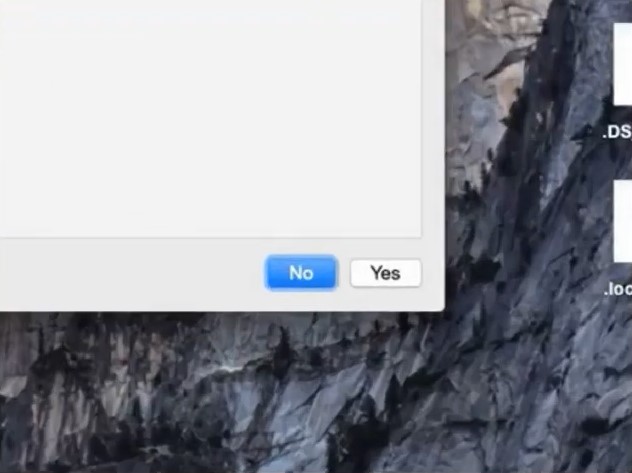
Step 5: The uninstallation process will begin.
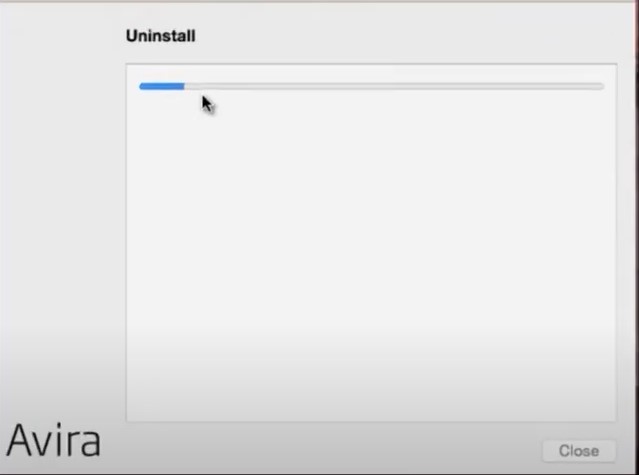
Step 6: Click close once the program is successfully uninstalled.
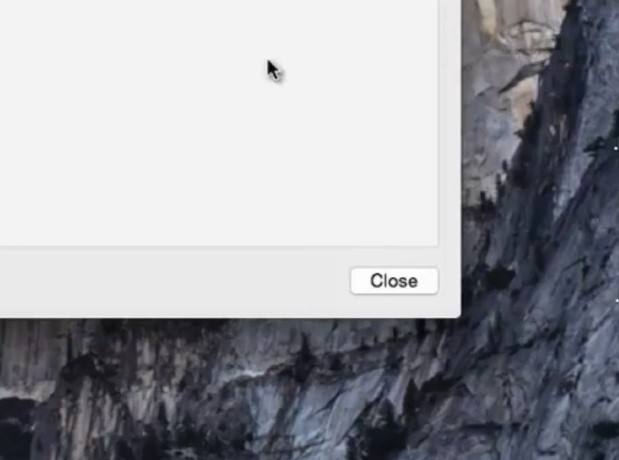
Conclusion
These are the few steps that can help you uninstall the Avira antivirus. Hopefully, you will be able to do so now. However, if you are still unable to uninstall the Avira antivirus, you should get help from a reliable professional.



 Bitdefender antivirus issues
1 min ago
Bitdefender antivirus issues
1 min ago