
How to Turn Off Malwarebytes Firewall?
Malwarebytes Firewall is a security feature designed to restrict unauthorized access and protect against cyber threats. However, it may interfere with certain applications or internet connectivity in certain situations.
Users may need to disable the Malwarebytes Firewall for a short period. This is because they want to troubleshoot network problems. They may also attempt to install certain software that is blocked by Malwarebytes. Some software may be incompatible with the Real-time Protection or App Block features of Malwarebytes. In all these scenarios, disabling the firewall can help identify whether it is the root cause.

Turning off Malwarebytes Firewall can be an essential step in resolving these issues. But how do you do it? Let's find out.
Potential Risks of Turning Off Malwarebytes Firewall
Here are some potential issues that may arise when turning off Malwarebytes Firewall:
-
Lack of protection for public networks
-
Reduced detection of suspicious network activity
-
Increased risk of exploiting open ports
-
Vulnerabilities from malicious software
-
Compromised privacy
Steps to Turn Off Malwarebytes Firewall
Do you often experience interrupted software installations or are unable to access a trusted program on your system? Then, you need to turn off the Malwarebytes Firewall. Adhere to these steps to turn off Malwarebytes Firewall:
Step 1: Open the Malwarebytes Windows Firewall Control.

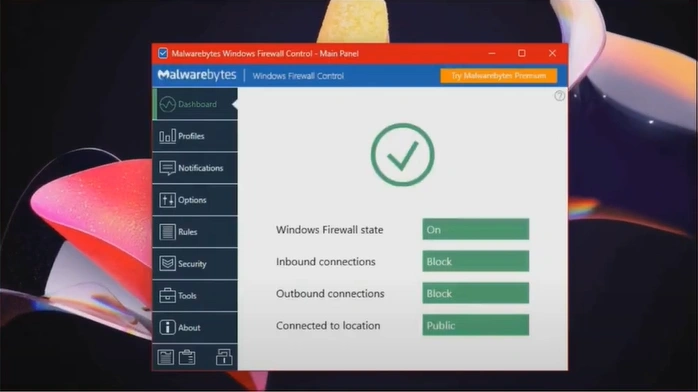
Step 2: Click on the Profile tab.
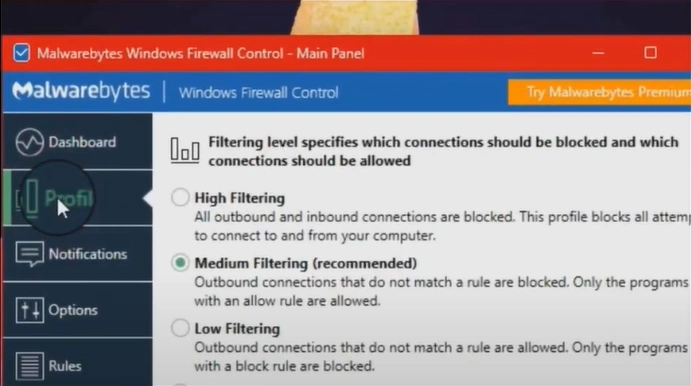
Step 3: Select the No Filtering option to turn off the firewall.
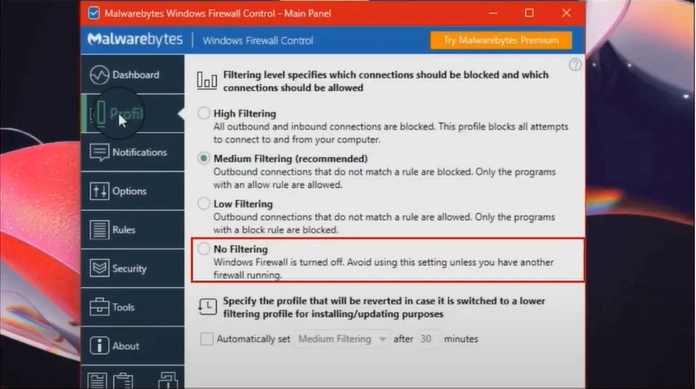
To Sum Up
Disabling Malwarebytes Firewall can help identify if it is causing the issue and restore normal system functionality. Remember to re-enable the firewall to maintain the system's security.
Follow the steps to disable the firewall and address any potential problems during troubleshooting. These may range from vulnerabilities caused by malicious software to compromised privacy.


 Bitdefender antivirus issues
1 min ago
Bitdefender antivirus issues
1 min ago