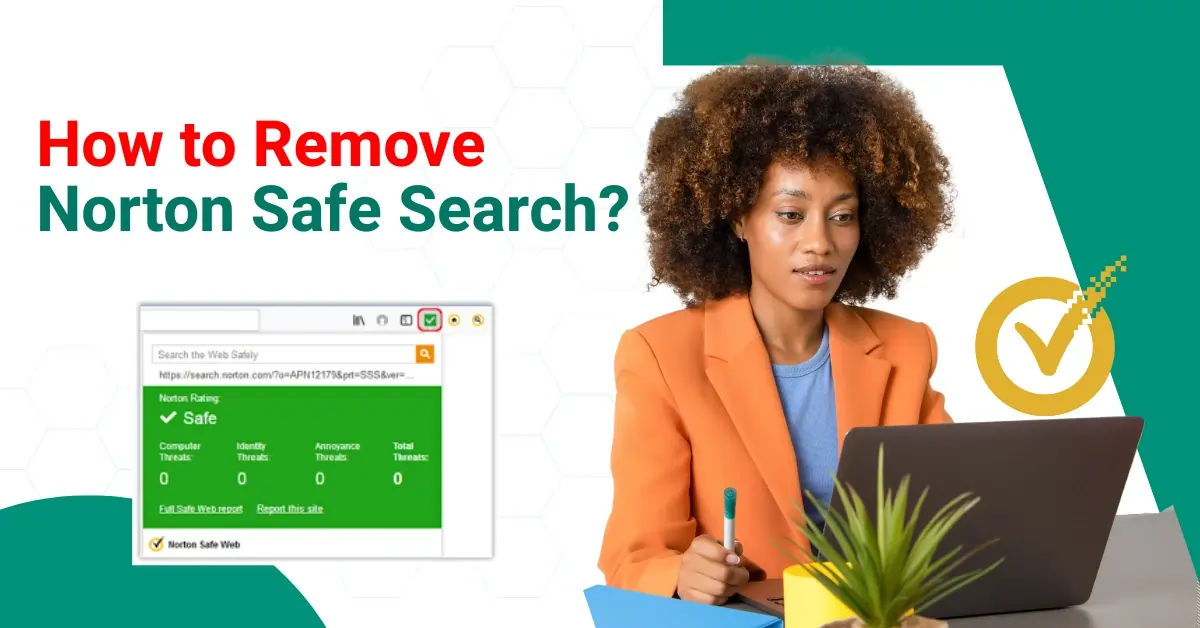
How to Remove Norton Safe Search?
Have you ever wondered why your browser often responds slowly when you are working? This can be because of Norton Safe Search, which may result in slower page loading times or browser lag. In some cases, Norton Safe Search might conflict with browser extensions that manage privacy or search functionality. This can cause crashes or restricted browser functionality.
Sometimes, users may prefer alternative search engines or security software. If Norton Safe Search is not providing the best search experience or is no longer needed, they might want to remove or disable it.

How to remove Norton Safe Search? Follow the steps outlined below. Let’s explore detailed steps for removing Norton Safe Search.
Common Challenges When Removing Norton Safe Search
You may encounter certain issues when removing Norton Safe Search from your system. Some of the most common ones are:
-
Norton Safe Search is set as the default search engine
-
Issues with restoring default browser settings
-
Browser redirects and pop-ups
-
Problems with uninstalling Norton Safe Search
Essential Methods for Removing Norton Safe Search
If you often notice slow browsing speeds or unexpected crashes, then it's time to remove Norton Safe Search. Here are detailed methods for disabling Norton Safe Search on different browsers:
For Google Chrome
Step 1: Open your Google Chrome.
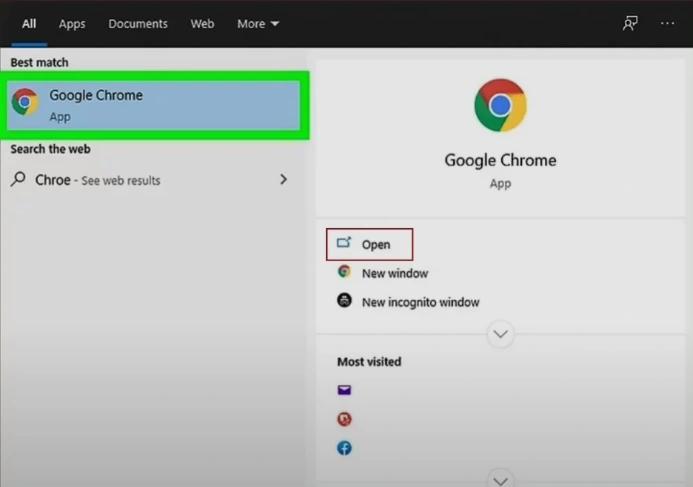
Step 2: Click on the three dots in the top-right corner.
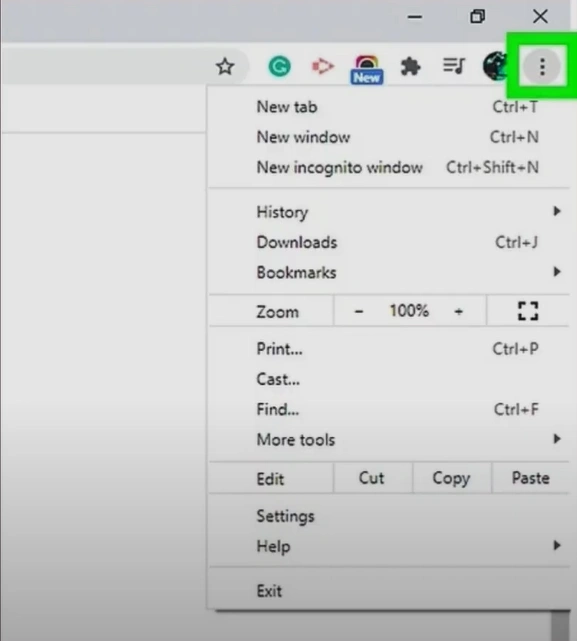
Step 3: Click on Settings.
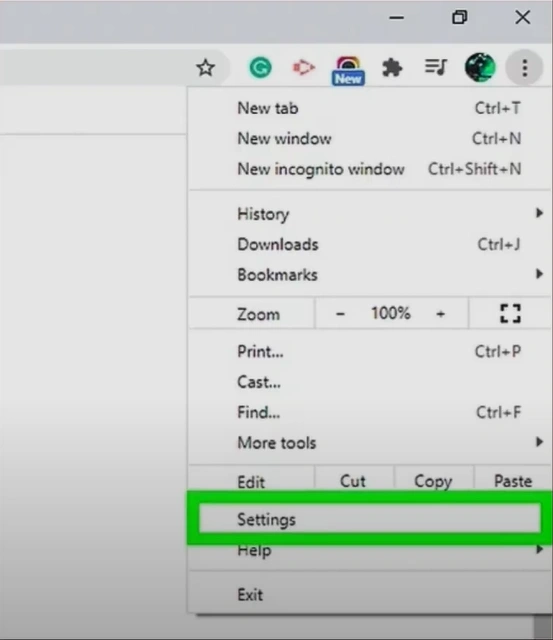
Step 4: Open Extensions from the left panel.
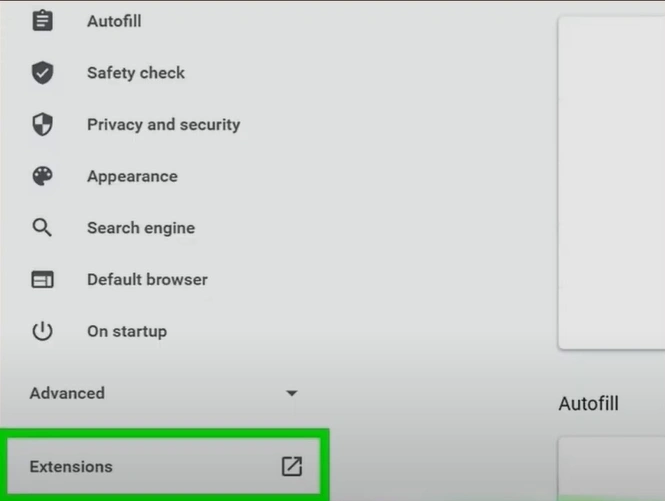
Step 5: Find the Norton Safe Search extension, then click on the Remove button.
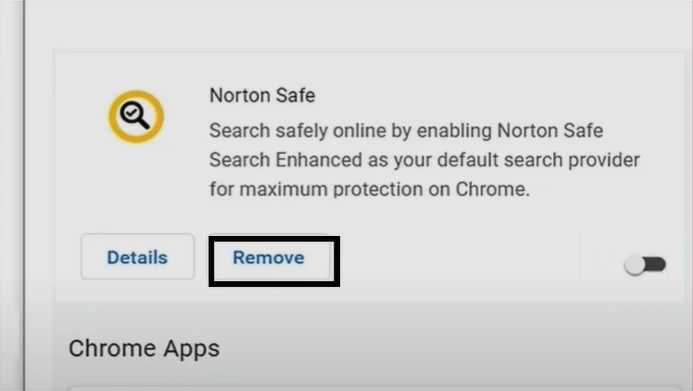
For Microsoft Edge
Step 1: Open Microsoft Edge.
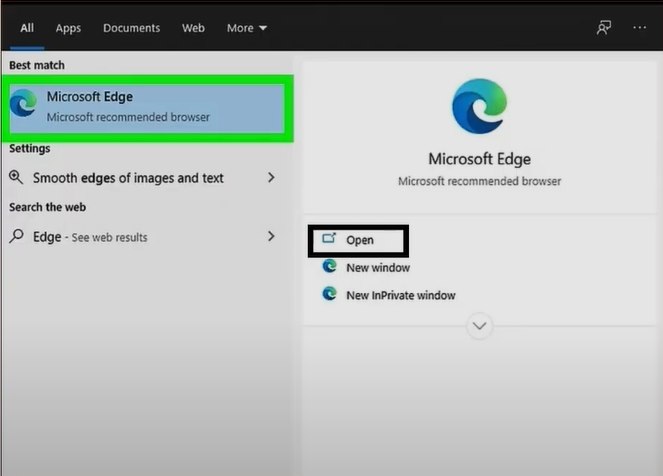
Step 2: Click on the three dots in the top-right corner.
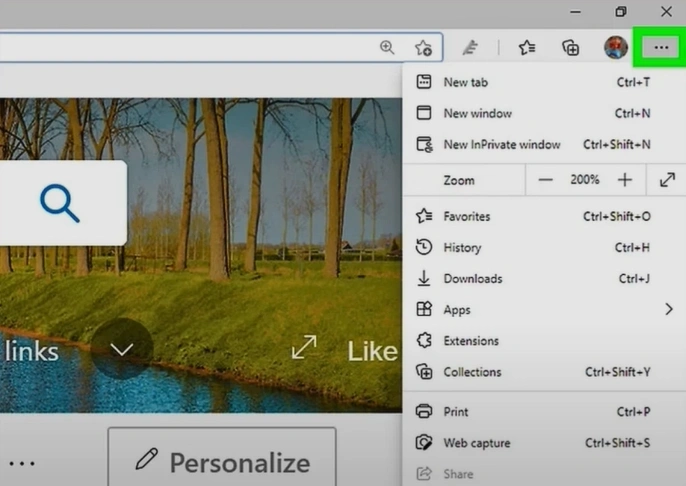
Also Read:- How to Troubleshoot Can’t Install Norton Antivirus Issue
Step 3: Click on Extensions.
Step 4: Click on the Remove option.
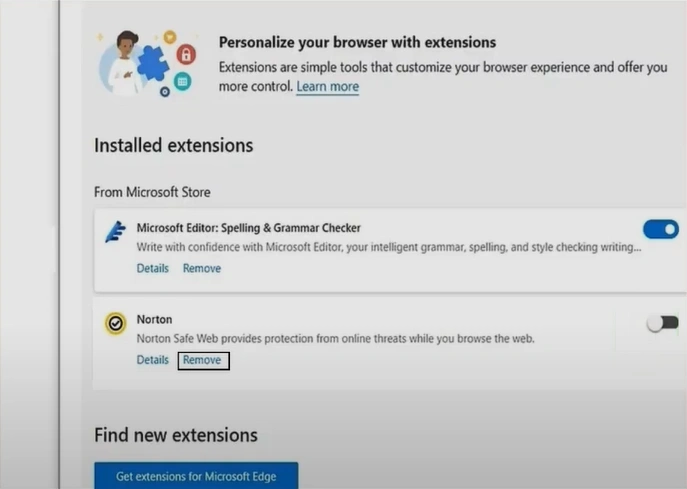
For Safari
Step 1: Open the Safari browser.
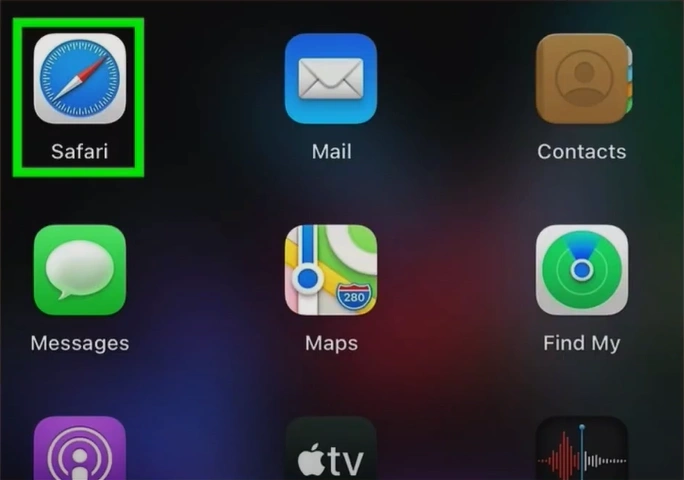
Step 2: Click on the Safari tab next to the Apple icon, then select Preferences.
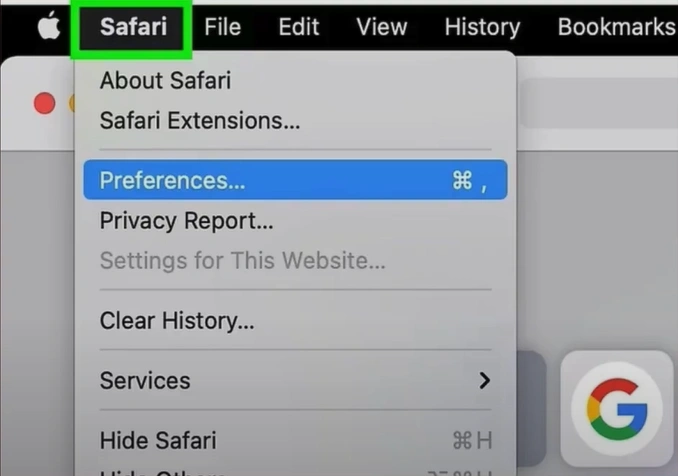
Step 3: Click on the Extensions tab.
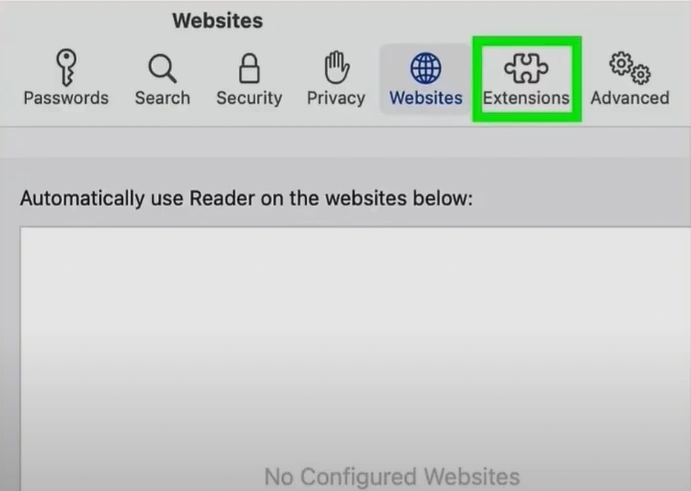
Step 4: Select Extension and click on the Uninstall button.
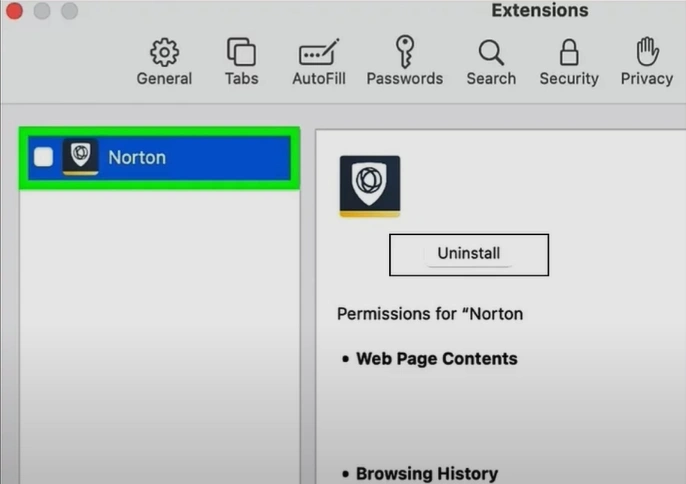
For Mozilla Firefox
Step 1: Open your Mozilla Firefox.
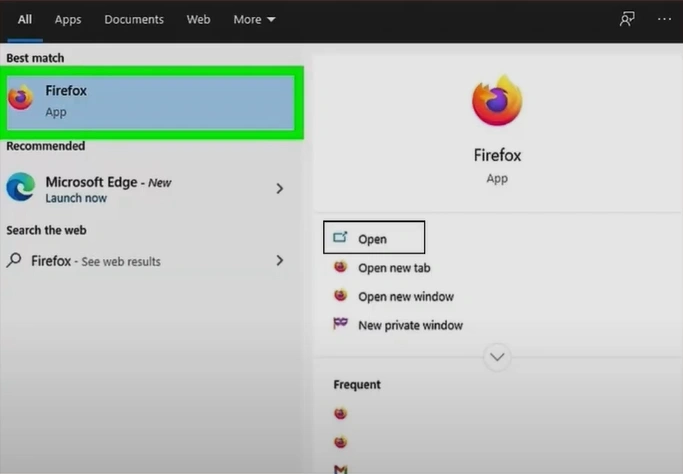
Step 2: Click on the three-line menu in the top-right corner.
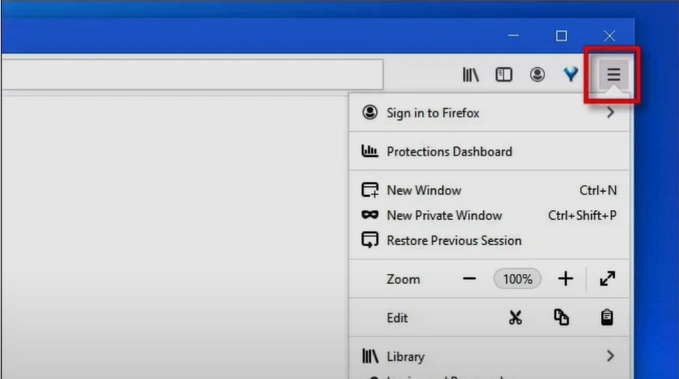
Step 3: Click on Add-ons.
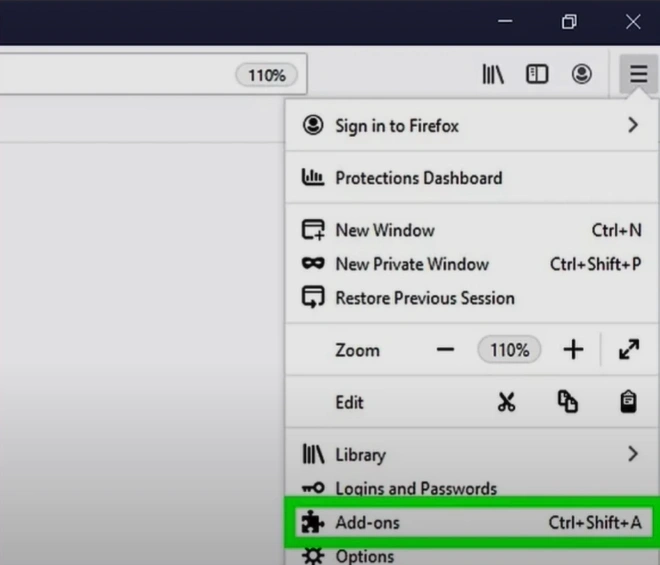
Step 4: Open the Extensions option.
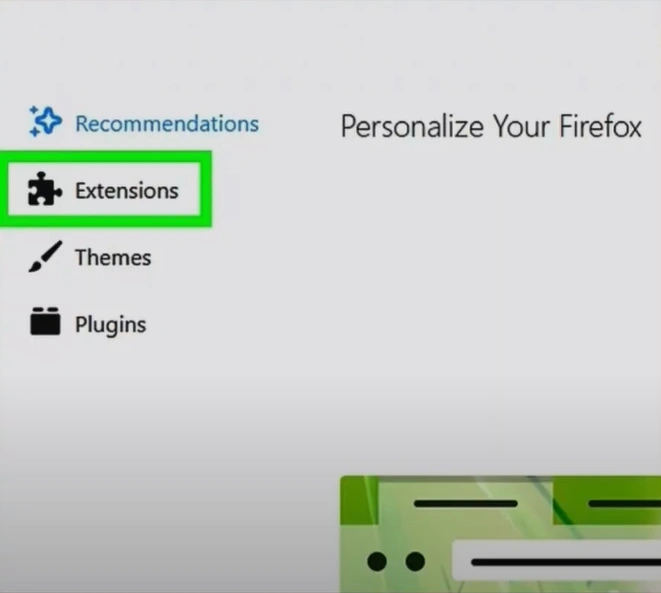
Step 5: Click the three dots next to the Norton Safe Search extension.
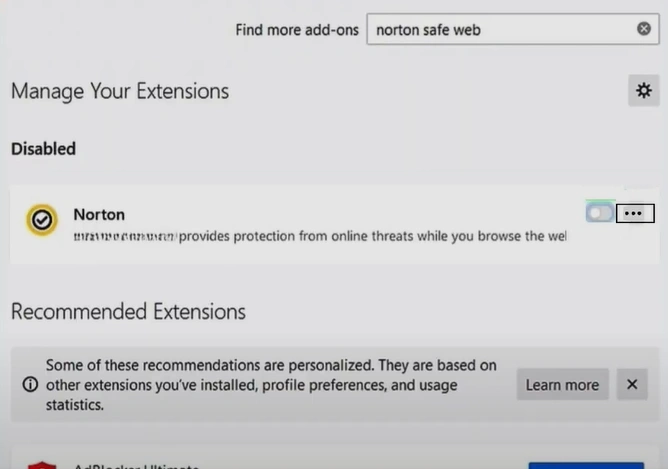
Step 6: Click on the Remove button.
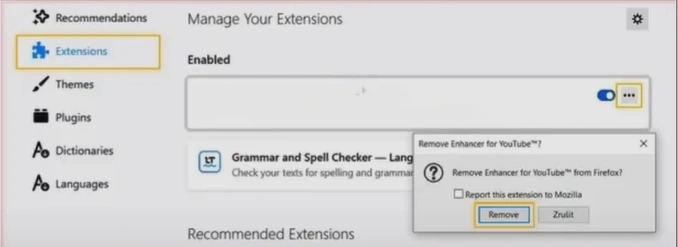
Summing Up
No more facing the trouble of crashes or slow browsing. By removing Norton Safe Search, you can optimize your browsing experience and take control of your search settings. Follow every instruction carefully and tackle any potential challenges that may arise.
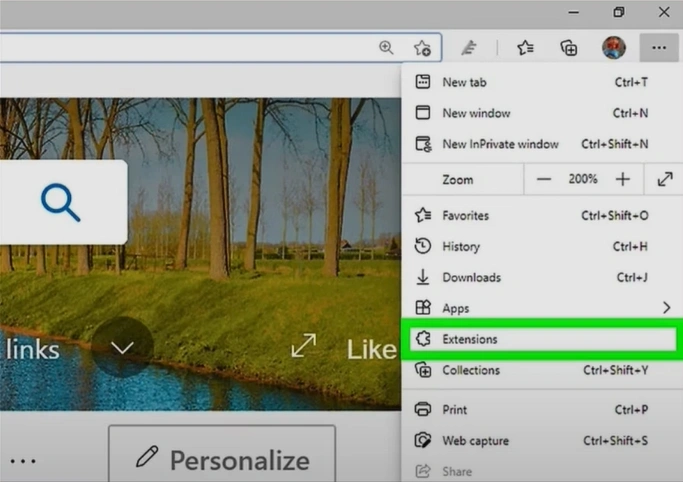



 Bitdefender antivirus issues
1 min ago
Bitdefender antivirus issues
1 min ago