
How to Stop McAfee From Changing Search Engine?
McAfee can change your search engine to one it deems secure or optimized. This may conflict with your preferred search engine choice.
The primary reasons for McAfee changing the search engine are security and privacy concerns. It modifies the search engine settings to help protect your computer from phishing websites and malware.

Although these changes are intended to improve the system's protection, some users may prefer to keep control over their search engine preferences. They might want to disable or adjust McAfee’s behavior accordingly. To prevent McAfee from changing your search engine, follow the steps below.
Challenges in Stopping McAfee From Changing Search Engine
Here are a few problems that can occur when you are trying to stop McAfee from changing your search engine:
-
Reduced effectiveness of web protection features
-
Interfering with automatic updates or protection features
-
Potential for adware or redirects
-
Conflicts with other software
Methods to Stop McAfee From Changing Search Engine
McAfee’s automatic switching of search engines can make it difficult to use a certain search engine’s features or interface. Try these methods to resolve the inconvenience:
Method 1: Disable McAfee WebAdvisor
Step 1: Open your web browser and click the three vertical ellipses located in the top-right corner of the screen.
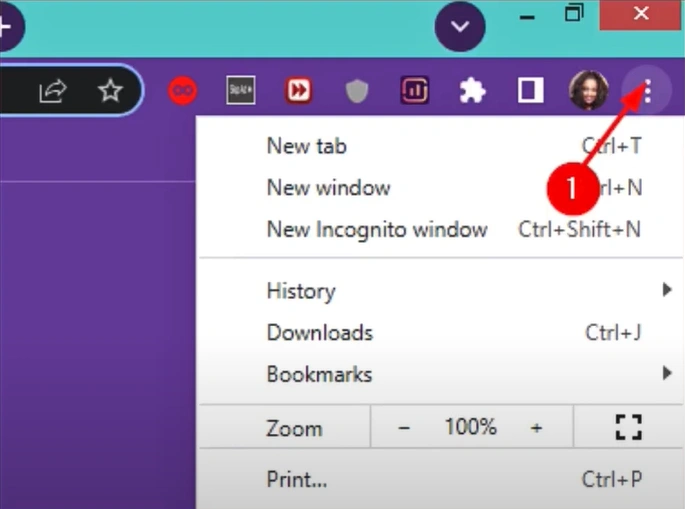
Step 2: Select More Tools, then select Extensions from the list.
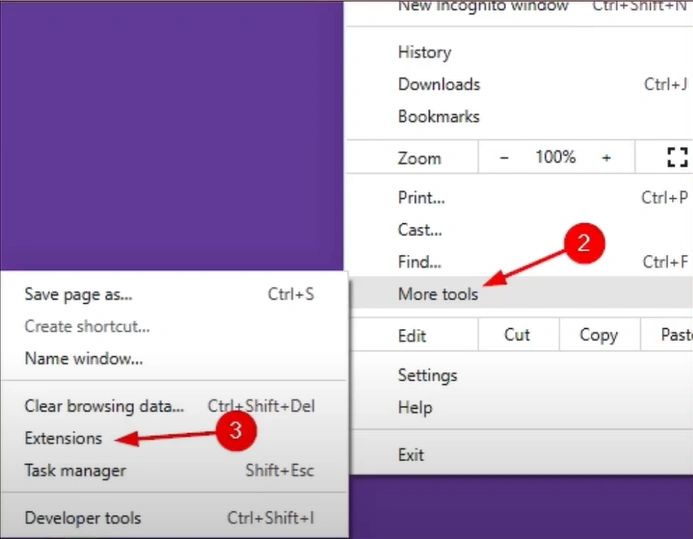
Step 3: Locate McAfee WebAdvisor and toggle it off.

Step 4: When prompted, read the warning message and click Done.
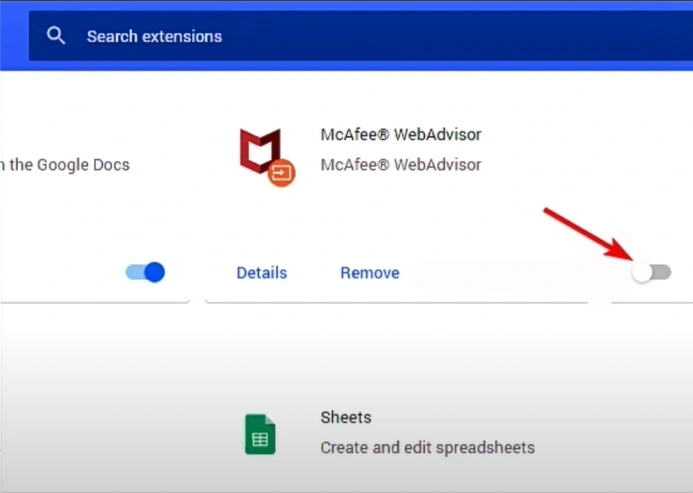
Method 2: Remove Other Search Engines From Your Browser
Step 1: Click on the three vertical ellipses on the top right side of the screen and select Settings.
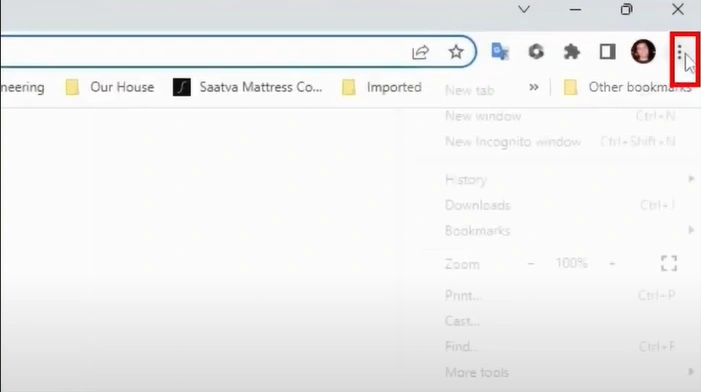
Step 2: Click Search Engine, then expand Manage Search Engines and Site Search.
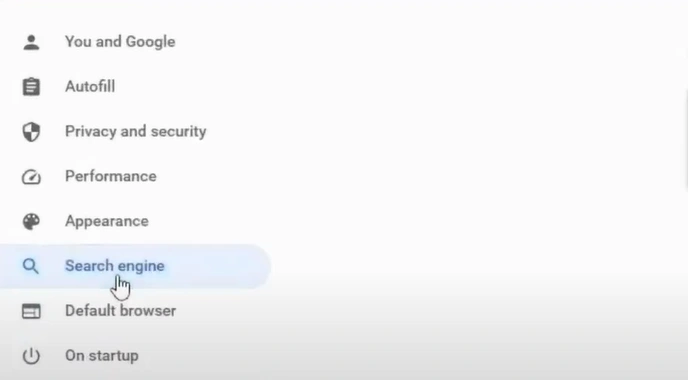
Step 3: Locate the list of Search Engines.
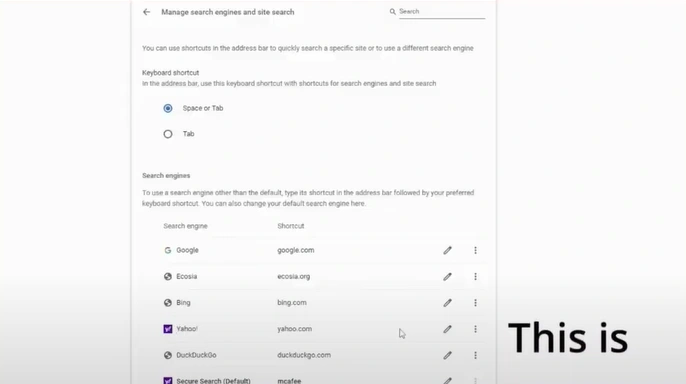
Step 4: Click the three-dot icon next to the search engine you want to remove and click Delete.
![]()
Step 5: Click Delete in the pop-up prompt to proceed.


Step 6: Repeat the same steps to delete the other search engines.
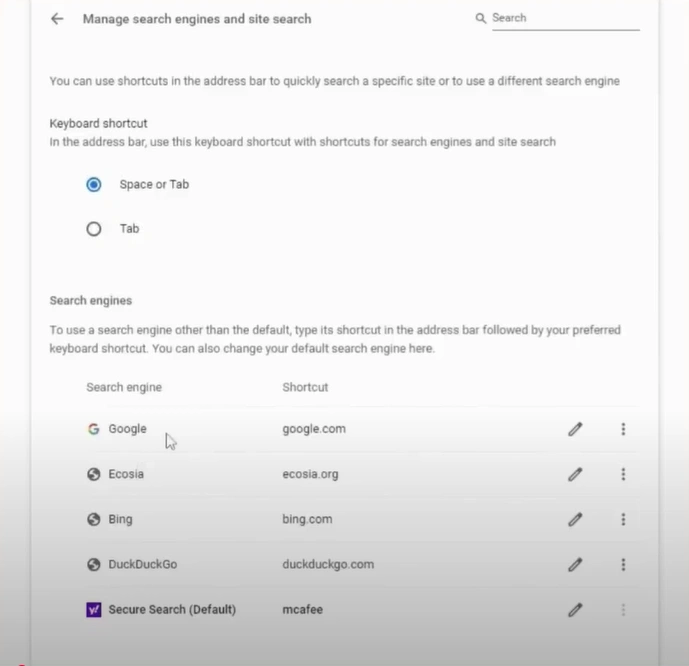
Step 7: Click the three dots icon on the browser you wish to use and click Make Default.
![]()
Method 3: Uninstall McAfee WebAdvisor
Step 1: Click the Windows search bar, search Settings, and open it.
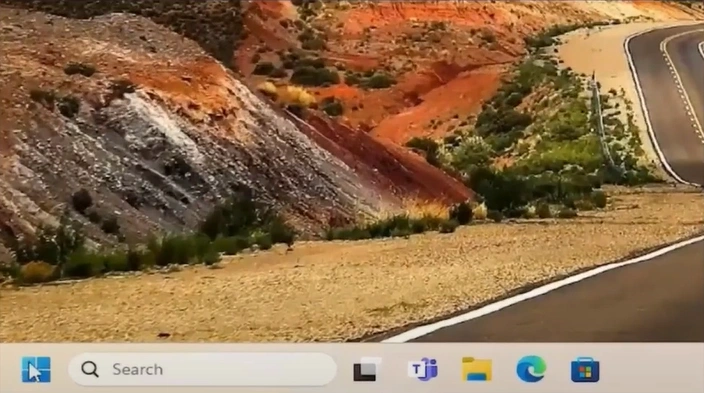
Step 2: Select Apps from the left panel.
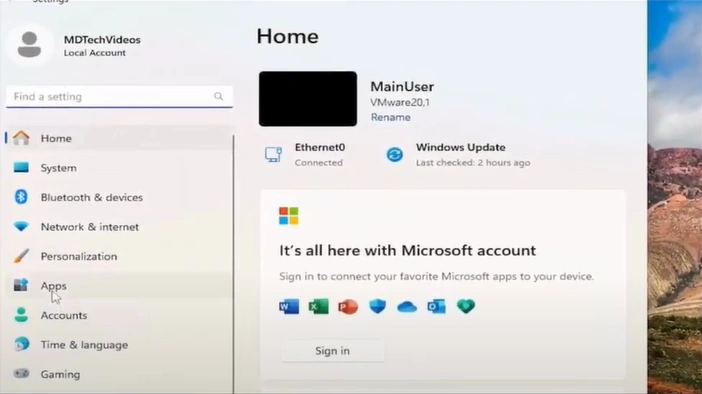
Step 3: Select Installed Apps, then search WebAdvisor.

Step 4: Click the three-dot icon next to WebAdvisor and select Uninstall.
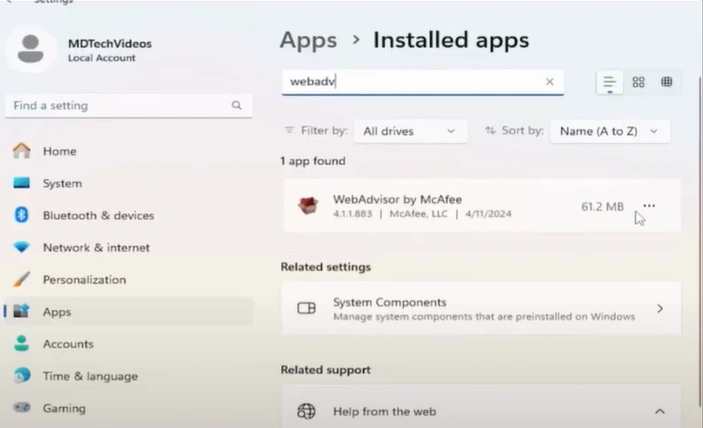
Step 5: Click Uninstall again in the pop-up prompt to proceed.

Step 6: Click Yes in the User Account Control window.
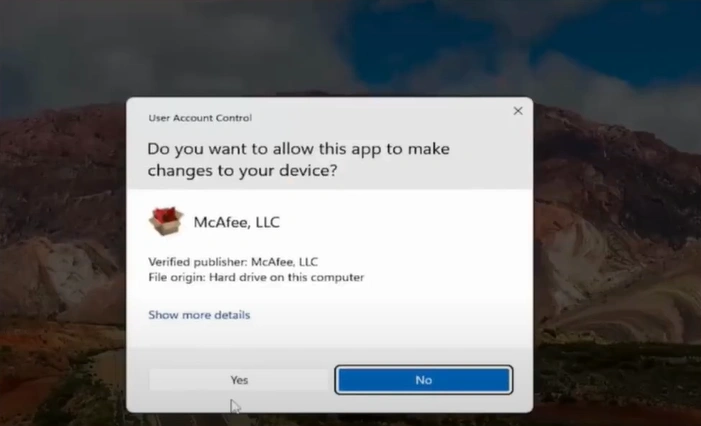
Step 7: In the new WebAdvisor window, click No thanks, just uninstall it.

Step 8: Click Done once the uninstallation is successful.
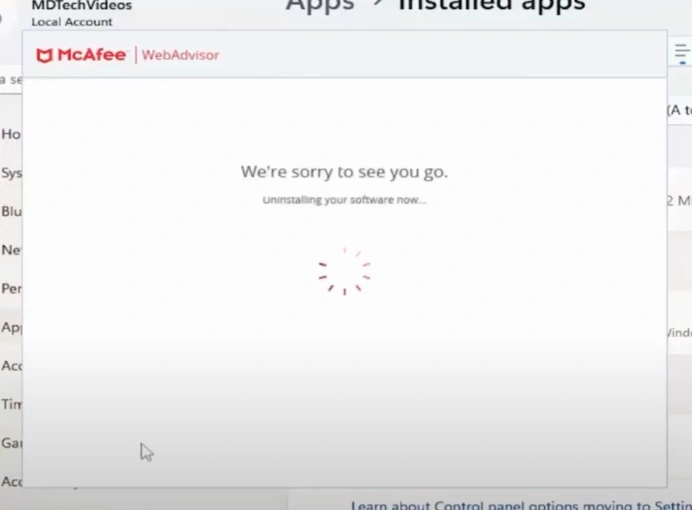
Step 9: Restart the computer.
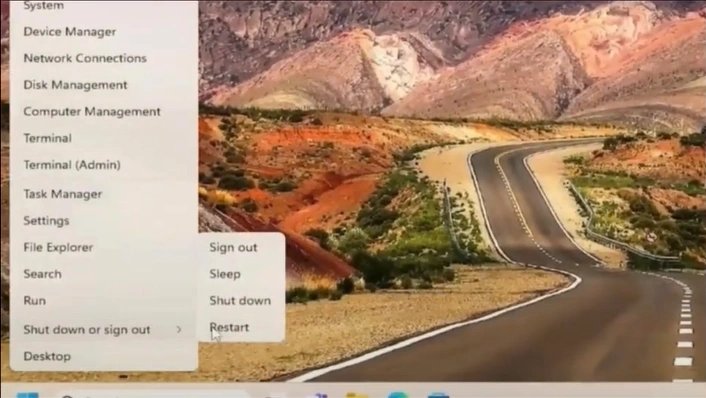
Closure
If your search engine keeps changing without your permission, it may be because of the McAfee antivirus installed on your system. McAfee may switch your search engine to one optimized for browsing performance and safety reasons. You can prevent this by following the methods described above on how to stop McAfee from changing search engine. Issues like reduced effectiveness of web protection features or interference with automatic updates or protection features may also arise. So, tackle them smartly.


 Bitdefender antivirus issues
1 min ago
Bitdefender antivirus issues
1 min ago