
How to Troubleshoot Kaspersky Stopped Working Issue?
Does the Kaspersky antivirus on your computer often stop working unexpectedly? This problem can arise due to software conflicts, system errors, or outdated software. Insufficient resources, such as CPU overload or low memory, can affect Kaspersky’s functionality. Moreover, incomplete installation or interruptions during software updates may cause the software to stop working.
To fix it, do a clean reinstall or check the system for conflicting applications. You must also regularly update the Kaspersky software and operating system (OS) to avoid compatibility and performance issues.

Below, we have discussed the ideal solutions to troubleshoot the “Kaspersky stopped working” issue. Let’s explore!
Challenges When Troubleshooting Kaspersky Stopped Working Issue
When attempting to resolve the "Kaspersky stopped working" issue, many problems can arise. Here are some of them:
-
Kaspersky crashes or closes immediately
-
Locked out by self-defense mode
-
Interference from malware or other software
-
Reinstallation attempts fail
Solutions to Troubleshoot Kaspersky Stopped Working Issue
Check out these four quick solutions to troubleshoot the “Kaspersky stopped working” issue:
Method 1: Restart Windows
Step 1: Click the Windows start button and select the power icon on the bottom right side.
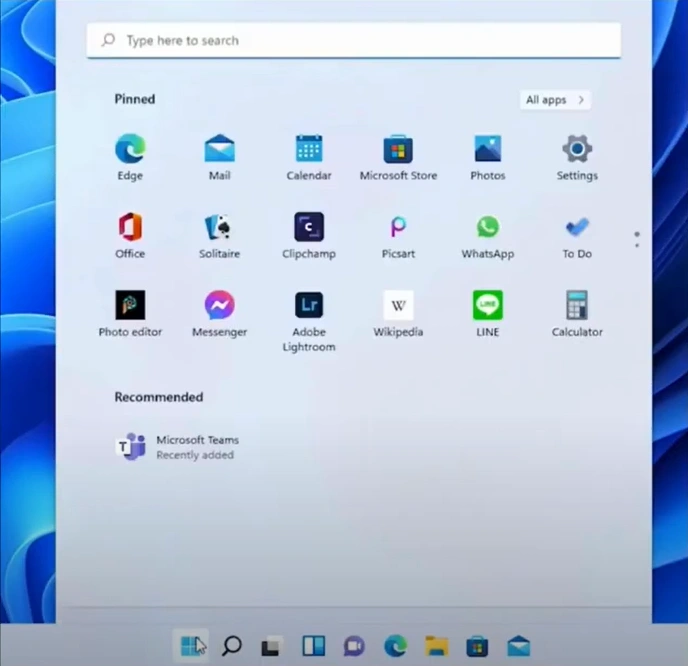
Step 2: Click Restart.
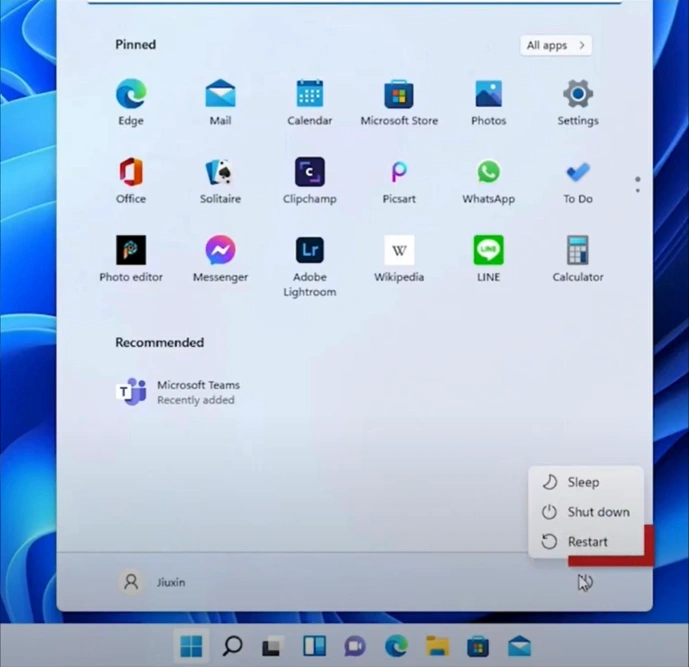
Step 3: Allow the system to restart completely and verify if Kaspersky functions properly.
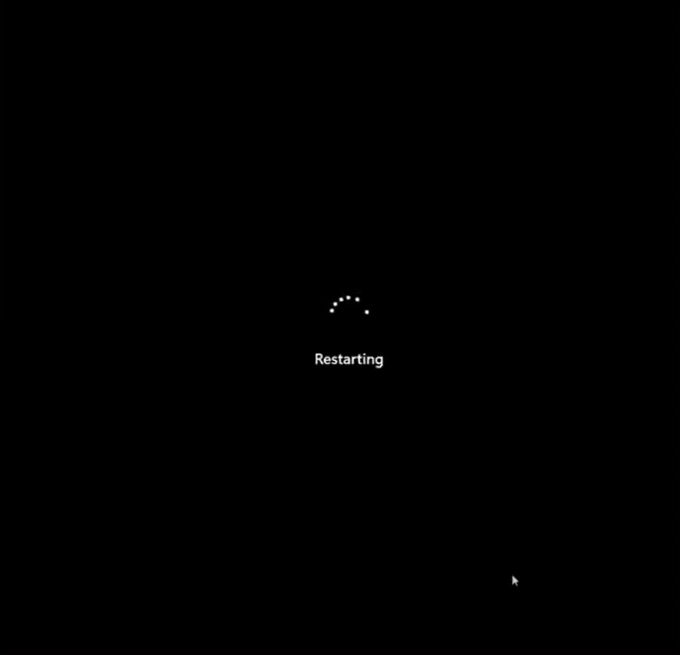
Method 2: Update Windows
Step 1: Click on the Windows start button and select Settings.
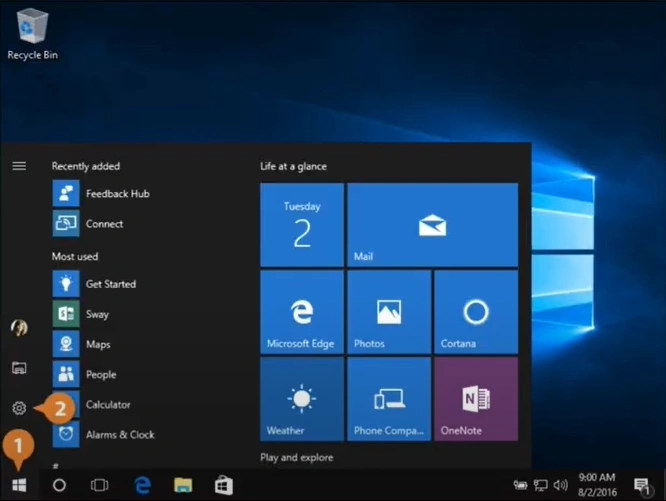
Step 2: Select Update & Security and then Windows Update.
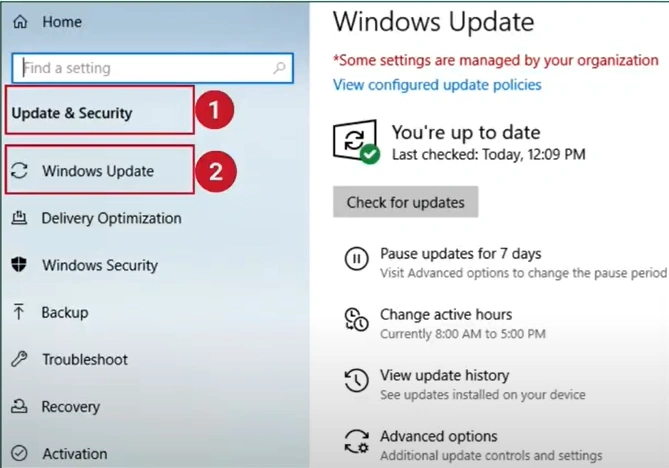
Also Read:- How to Remove Kaspersky Endpoint Security?
Step 3: Next, click Check for Updates, and it'll search for available updates.
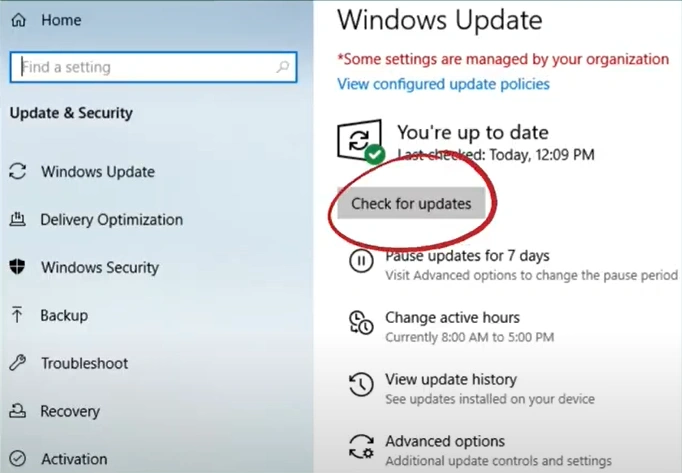
Step 4: Once the update is complete, restart the system.
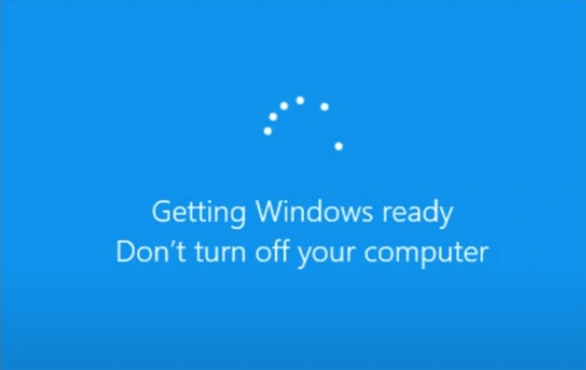
Method 3: Remove Other Security Program
Step 1: Click on the Windows search menu, type in Control Panel, and open it.
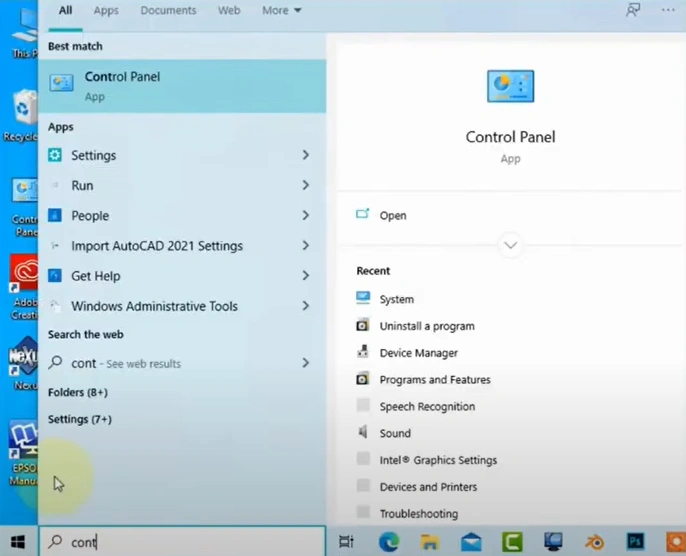
Step 2: Set View by to Large Icons.
![]()
Step 3: Select Uninstall a Program, select the other security program, and click Uninstall.
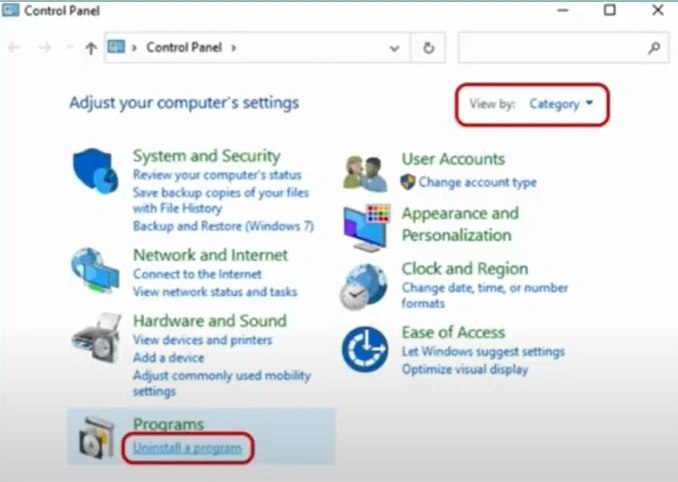
Step 4: Ensure that you uninstall all other antivirus programs.
Step 5: Once done, close the window and restart the system.

Method 4: Reinstall the Application
Step 1: Click on the Windows search bar, search for "Control Panel," and open it.
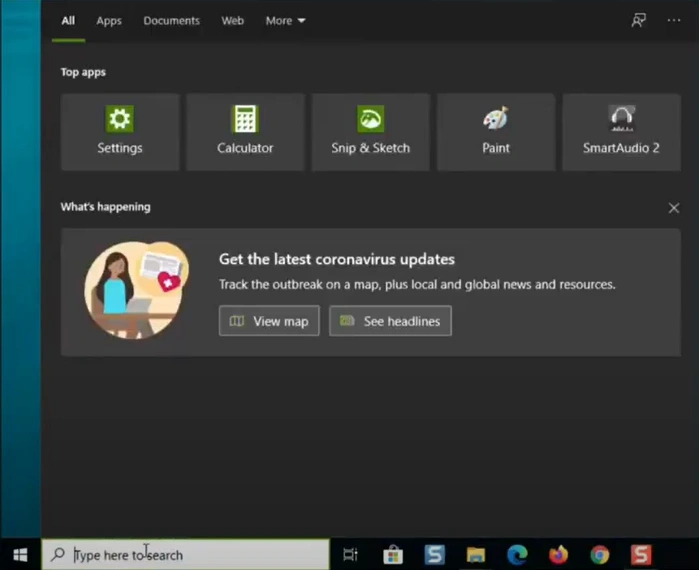
Step 2: Set View By to Category and click Uninstall a Program.
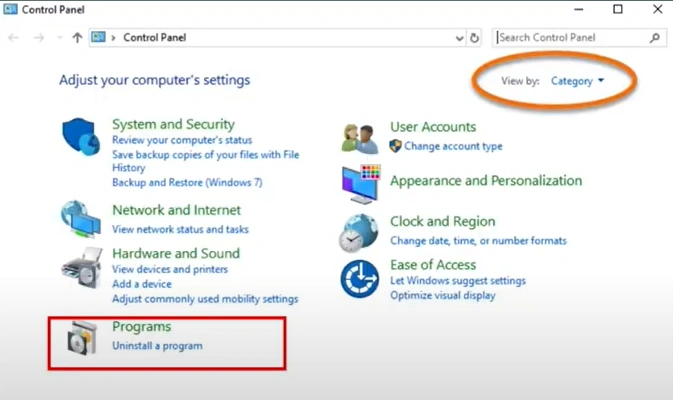
Step 3: Locate Kaspersky, right-click on it, and click Uninstall/Change.
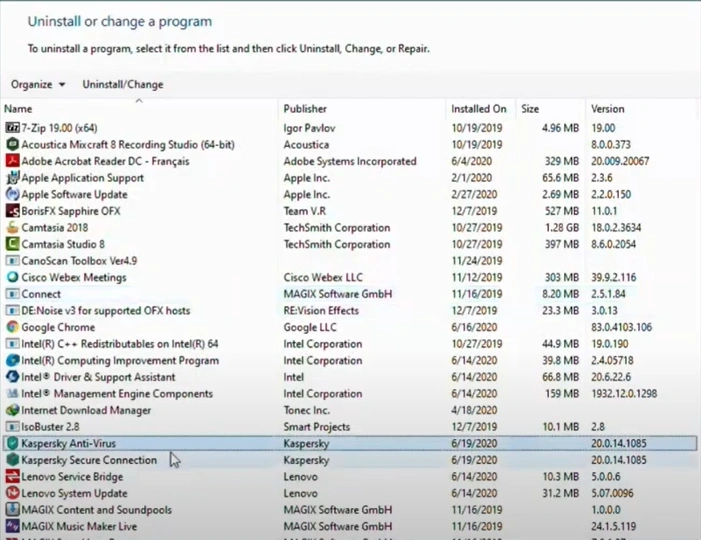
Step 4: The program will start uninstalling.
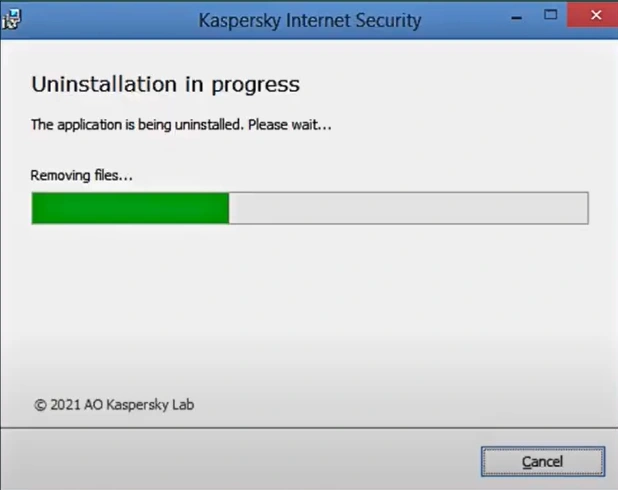
Step 5: Open the web browser and visit the official Kaspersky website.

Step 6: Click "Download Now," then scroll down and click "Download Now" again.
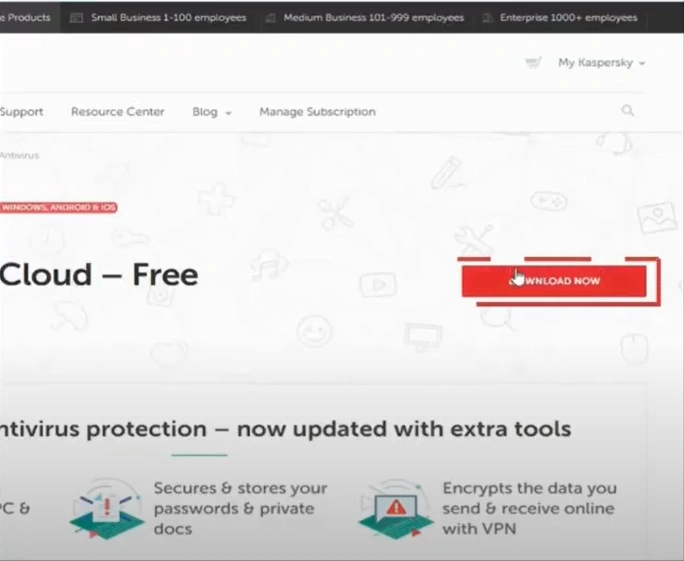
Step 7: Open the downloaded file, select the installation language, and click Continue.
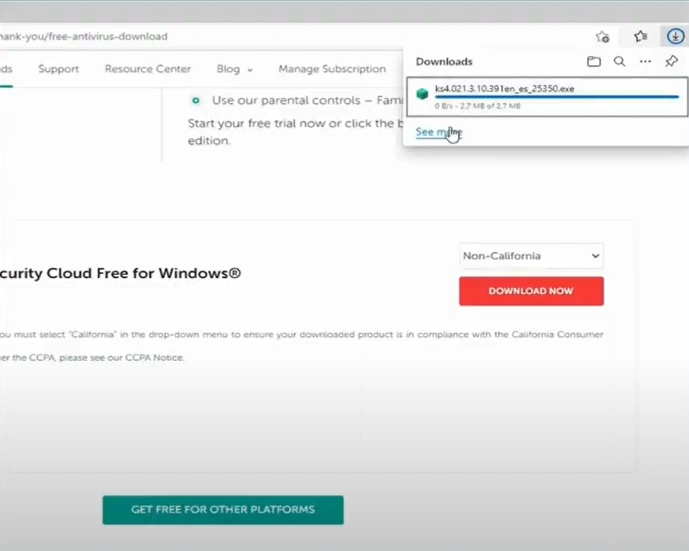
Step 8: Click Continue again to proceed.
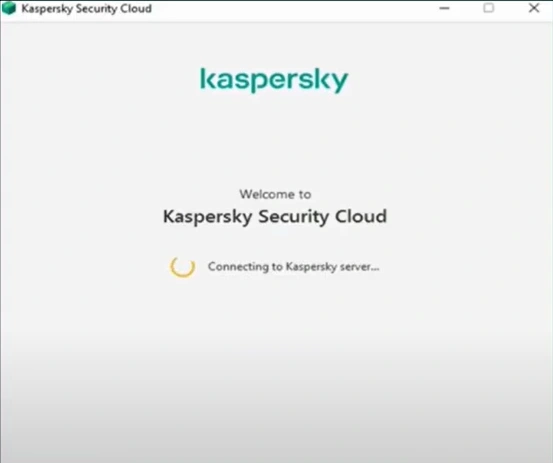
Step 9: Select your options in the Everything is Ready for Installation window and click Install.

Step 10: Select Yes in the User Account Control window.

Step 11: It’ll begin downloading and installing the application, which can take a while.
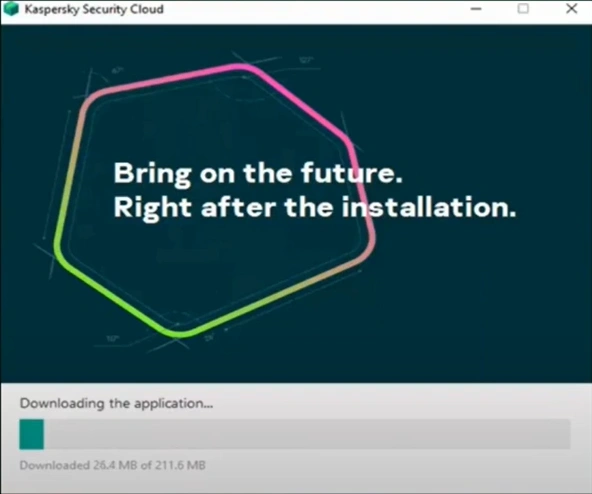
Step 12: Review the recommended settings and click Apply.
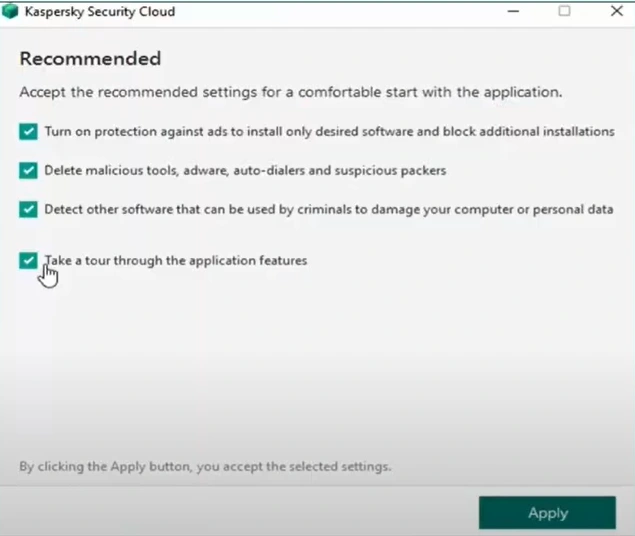
Step 13: Click Done once the application has been successfully installed.

In Conclusion
If you are experiencing recurring interruptions with your Kaspersky antivirus software, try the solutions mentioned above. Identify the main cause of the problem and follow the correct steps. After following the troubleshooting steps, verify that Kaspersky is working properly. Be prepared for potential challenges and tackle them carefully.
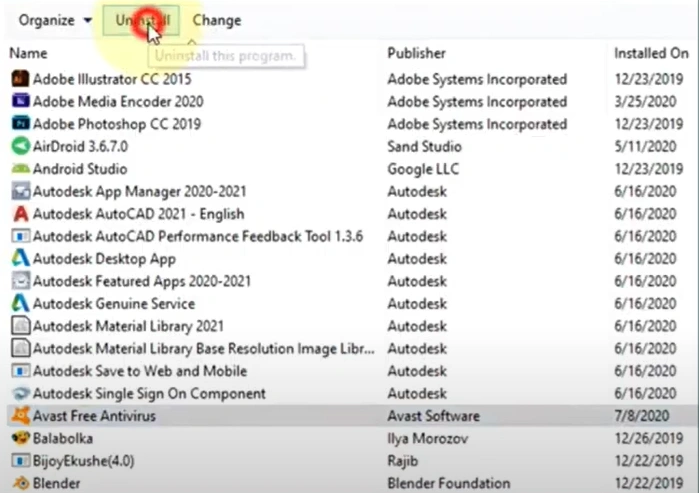



 Bitdefender antivirus issues
1 min ago
Bitdefender antivirus issues
1 min ago