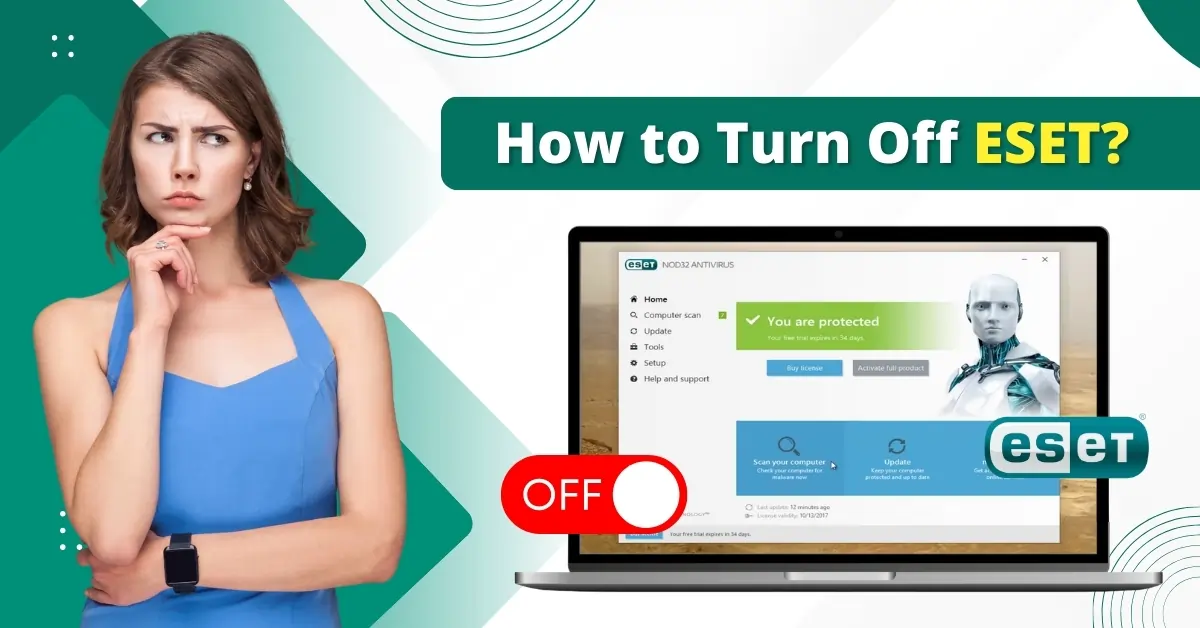
How to Turn Off ESET?
You may need to turn off ESET antivirus for various reasons. Certain software installations may require disabling ESET to prevent potential conflicts or interruptions during the process. You may want to download or manage files you know are safe, but the antivirus program blocks them. So, you would have to turn it off.
Additionally, sometimes disabling ESET can also help troubleshoot issues caused by the antivirus software itself. Turning off the antivirus can slightly improve the system’s performance, as well.

Disabling ESET antivirus can be useful, but how can you do it? Here, we explain in detail how to turn ESET off. Let start1.
Potential Issues When Turning Off ESET Antivirus Program
When attempting to turn off ESET, users may encounter the following issues:
-
Non-functional anti-phishing protection
-
Troubleshooting and installation issues
-
Maximum protection not ensured
-
Compatibility issues with Windows 10
Quick and Easy Solutions to Turn Off ESET Software
Here are some easy and quick solutions to help you turn off the ESET antivirus program:
From System Tray
Step 1: Click the Show Hidden Icons arrow on the system tray.
![]()
Step 2: Right-click the ESET antivirus program and click Pause Protection.

Step 3: In the new pop-up prompt, click the drop-down and select how long you want to disable.

Step 4: Once you’ve selected the duration, click Apply.

Also Read:- How to Stop ESET Pop Up?
Step 5: If you get the User Account Control prompt, click Yes.
Step 6: The antivirus program will be enabled automatically after the selected duration is over.

From the Program
Step 1: Open the ESET antivirus program

Step 2: Go to Setup and select Computer Protection.

Step 3: Click Pause Antivirus and Antispyware Protection.

Step 4: Select the duration from the drop-down menu in the Disable Antivirus and Antispyware Protection prompt.

Step 5: Click Apply.

Step 6: Click Yes in the User Account Control window.

Step 7: A notification will be displayed on the bottom right side of the screen after the program is disabled.
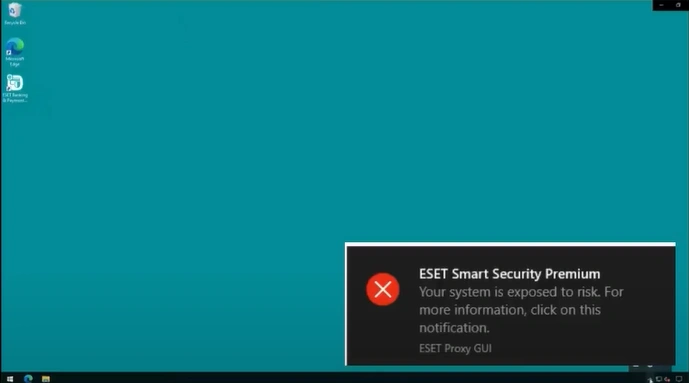
Summing Up
By now, you should have learned how to turn off ESET. Simply follow the above steps, and you can ensure a hassle-free process. However, it is important to note that disabling ESET can leave your system at risk of threats. So, you must re-enable it after completing your important tasks.




 Bitdefender antivirus issues
1 min ago
Bitdefender antivirus issues
1 min ago