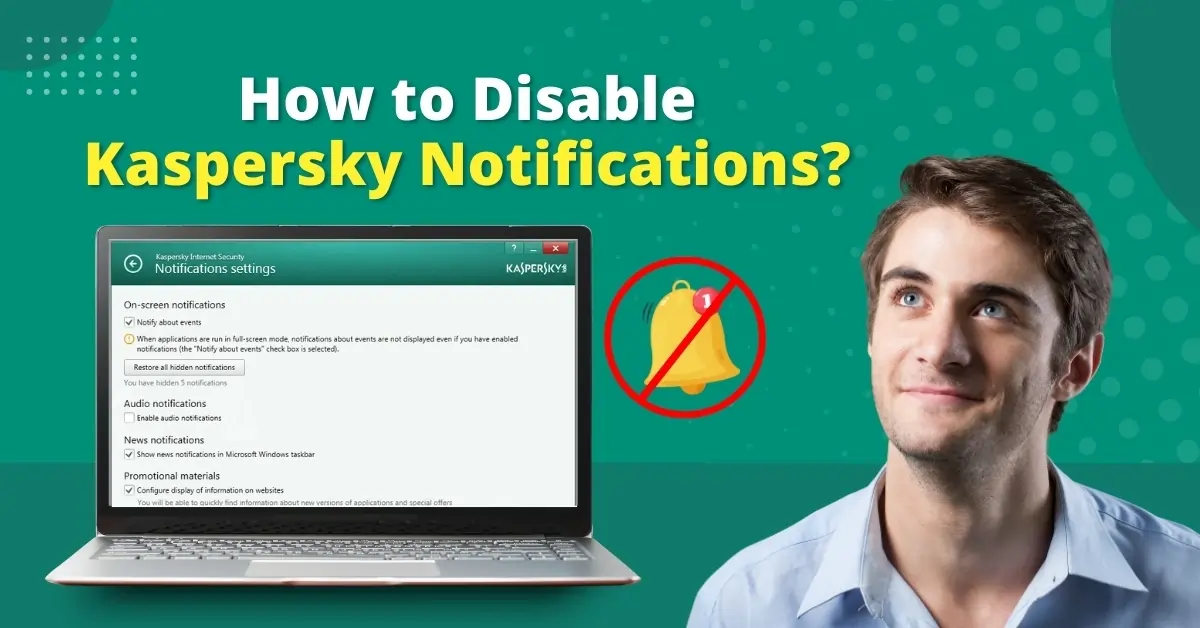
How to Disable Kaspersky Notifications?
The constant Kaspersky notifications can be annoying, particularly when doing any important task. Certain notifications may expose information that can be a privacy concern. These unnecessary notifications can also result in performance issues, affecting the workflow.
By turning them off, you can take control of your work and safeguard your privacy. This can help you focus better and enhance your system’s performance. But how to disable kaspersky notifications.

The following tutorial covers the entire process of disabling Kaspersky notifications. Let us take a glance at it.
Issues to Arise When Disabling Kaspersky Notifications
Here are some of the issues that may occur when disabling Kaspersky Notifications:
-
Trouble locating notification settings
-
Interference with other Kaspersky features
-
Incomplete disabling of notifications
-
Potential for missed updates
The Ideal Method to Disable Kaspersky Notifications
Disabling Kaspersky notifications can improve the user experience. But you must know which notification to turn off; otherwise, you may miss out on important alerts. Here are the steps on “how to disable Kaspersky notification:”
Step 1: Open the Kaspersky antivirus program.
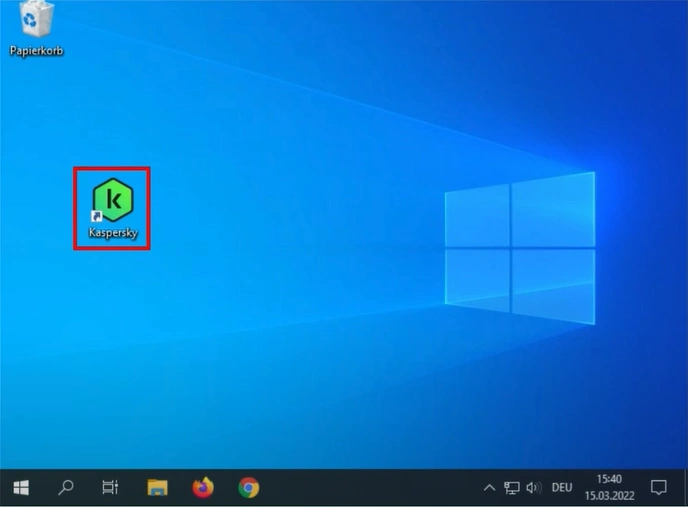
Step 2: Click the Settings icon on the bottom left side of the screen.
Step 3: Select Additional from the left side menu.

Also Read:- How to Install Kaspersky Plus?
Step 4: Click Notifications and check all the notifications you’ve turned on.
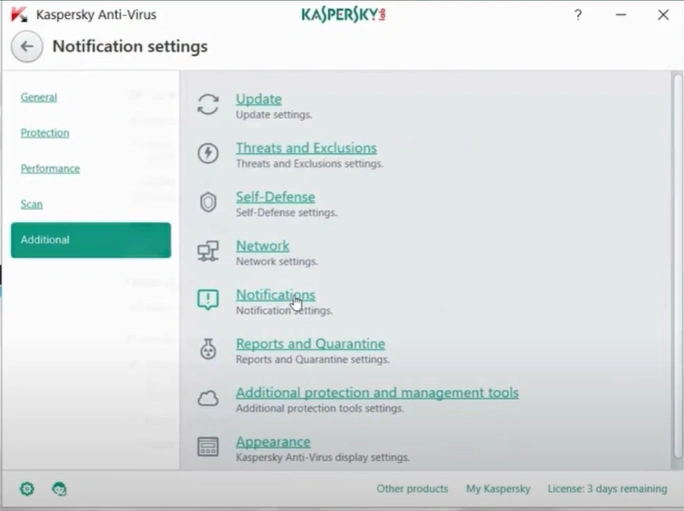
Step 5: Uncheck the Notify About Events box under On-screen Notifications.

Step 6: Uncheck all the notification options you do not want to receive.
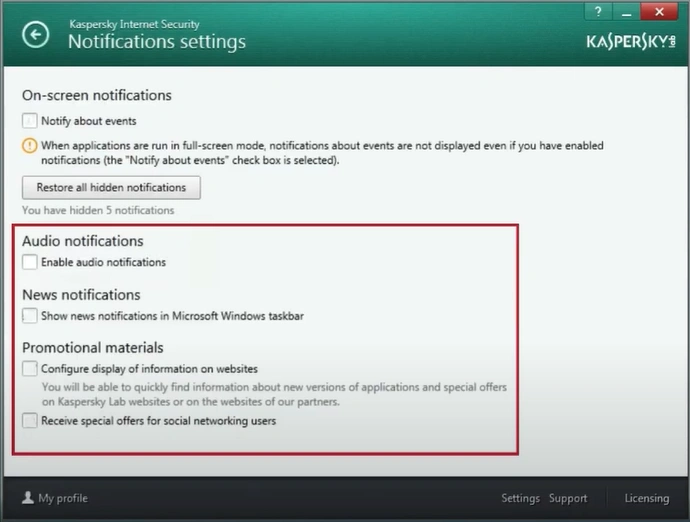
Step 7: Once done, close the program.

Summing Up
By now, you may have learned to disable Kaspersky notifications. During the process, you might encounter several issues that may cause hindrances. So, be wary of them and ensure a seamless process.



 Bitdefender antivirus issues
1 min ago
Bitdefender antivirus issues
1 min ago