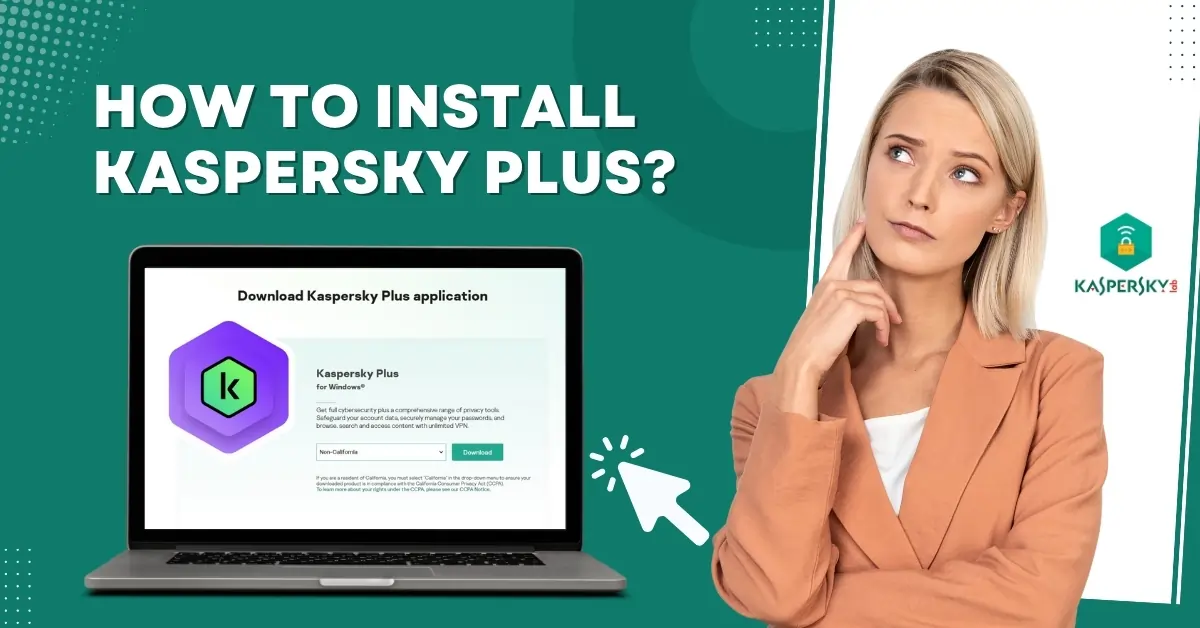
How to Install Kaspersky Plus?
Kaspersky Plus offers comprehensive protection against new malware, ransomware, and viruses. It ensures your system remains responsive and efficient. The advanced features of Kaspersky Plus include anti-ransomware, firewall, and crypto-jacking protection. These features provide a more secure digital environment.
Apart from that, Kaspersky Plus also protects all your online financial transactions. This ensures you are protected from fraudulent activities or unauthorized access to your payment information.

Since you get unlimited VPN access, you can protect your privacy by masking your IP address and location from hackers. Wondering how to install Kaspersky Plus on your system? Here is a simple tutorial to help you. Let’s go further into it.
Potential Issues During Kaspersky Plus Installation
Here are some common issues that can arise when installing the Kaspersky Plus program:
-
Software compatibility
-
License issues
-
Incorrect system settings
-
System firewall interference
The Process to Install Kaspersky Plus
Adhere to the following steps to install Kaspersky Plus on your computer successfully:
Step 1: Open the web browser and search Kaspersky.
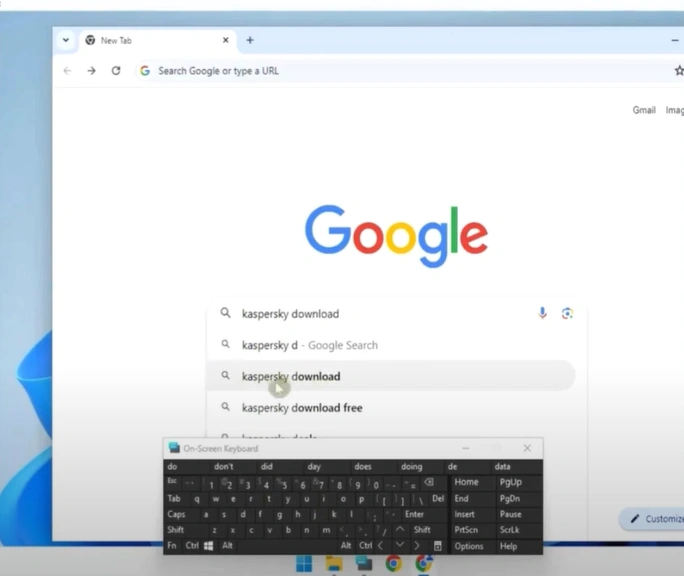
Step 2: Locate the official Kaspersky Antivirus download link.

Step 3: Click Downloads Now and wait for the installation file to be downloaded.

Step 4: Once the download is complete, run the installation file.

Step 5: In the welcome window, click Continue.

Step 6: Go through the license agreement, check the checkboxes, and click Accept to agree to the terms and conditions.


Step 7: Read through the Kaspersky Security Network Statement and choose if you wish to participate or decline.

Step 8: Read the statement regarding data processing for marketing purposes and choose Accept or decline.

Step 9: Click Install in the Everything is Ready for Installation screen.

Also Read:- How to Disable the Kaspersky Keyboard
Step 10: Click Yes in the User Account Control Window.

Step 11: If you see any incompatible programs, select items for automatic removal or manually delete them.

Step 12: Now, wait for the installation to complete.

Step 13: Review the recommended settings and click Apply.

Step 14: Once the application is successfully installed, click Done.

In Closure
That’s all in this guide on how to install Kaspersky Plus on your system. Keep the above steps in mind and tackle the problems that may occur. Follow these steps for a smooth and hassle-free installation procedure.


 Bitdefender antivirus issues
1 min ago
Bitdefender antivirus issues
1 min ago