
How to Troubleshoot Malwarebytes Antivirus Not Working?
The "Malwarebytes antivirus not working" issue is a technical problem that can compromise your system's security. Without active antivirus software, your system may be exposed to various types of malware, such as viruses, Trojans, and ransomware, putting your data and privacy at risk.
Malwarebytes is also known for protecting personal and sensitive data. It can effectively detect keyloggers, phishing attempts, and various forms of spyware. Without proper protection, your personal information (passwords, banking details, or personal documents) could be exposed to hackers or malicious actors.

Corrupted installations, software conflicts, or other system problems are common causes of the Malwarebytes antivirus not working issue. So, what can be done to troubleshoot it? Let’s find out the solutions.
Common Issues When Troubleshooting Malwarebytes Not Working Error
Here are a few potential problems that may occur when you attempt to troubleshoot the Malwarebytes antivirus not working issue:
-
Malwarebytes not opening
-
Malwarebytes is not detecting threats
-
Activation or license issues
-
Windows Defender conflicts
-
Malwarebytes crashes or freezes
Solutions to Troubleshoot Malwarebytes Antivirus Not Working
Check out these practical methods to troubleshoot the Malwarebytes antivirus not working issue:
Method 1: Restore Malwarebytes to Default
Step 1: Open Malwarebytes and go to Settings.
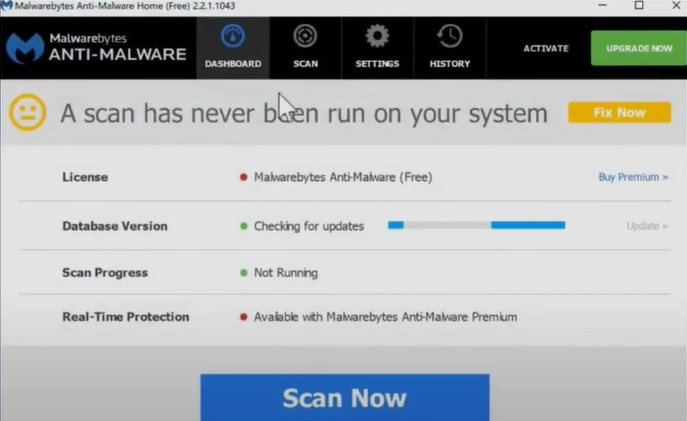
Step 2: In the General tab, scroll to the bottom and select Restore Default Settings.
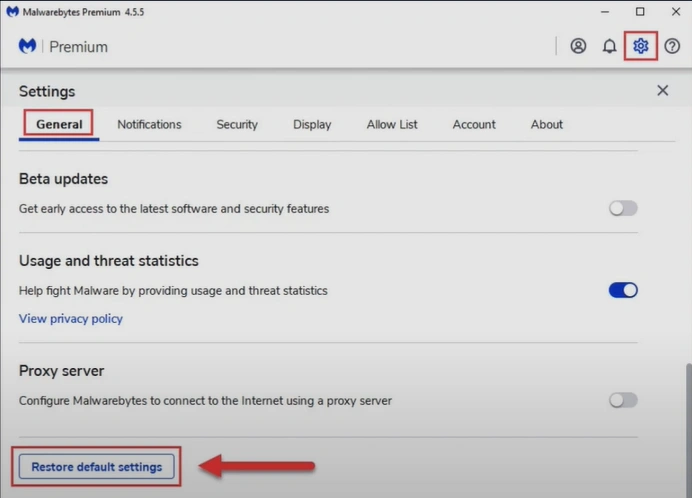
Step 3: Once done, click on the Windows start button and click on the power icon on the bottom right side.
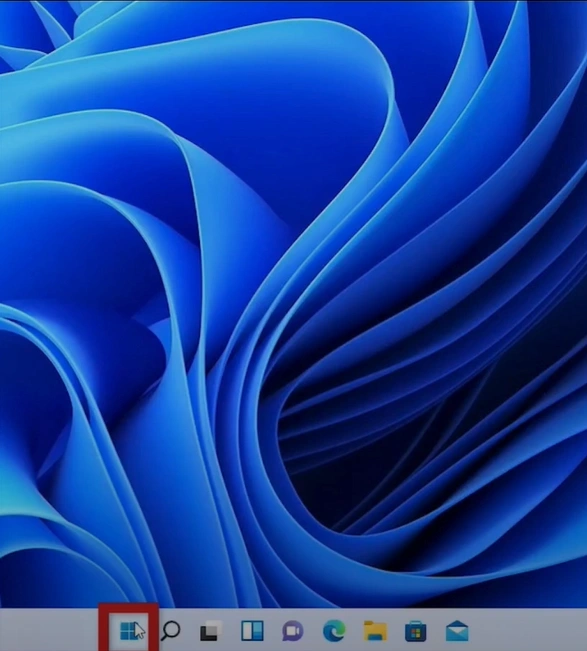
Step 4: Click Restart.
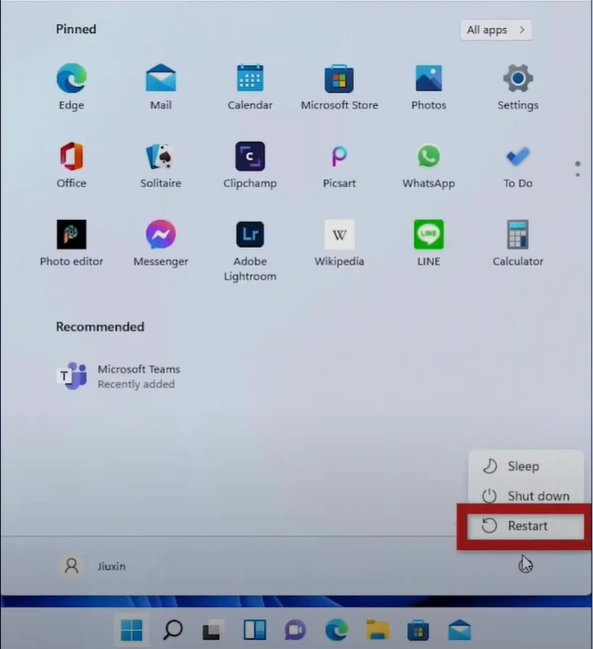
Step 5: Wait for the system to turn back on, then verify if the issue is resolved.
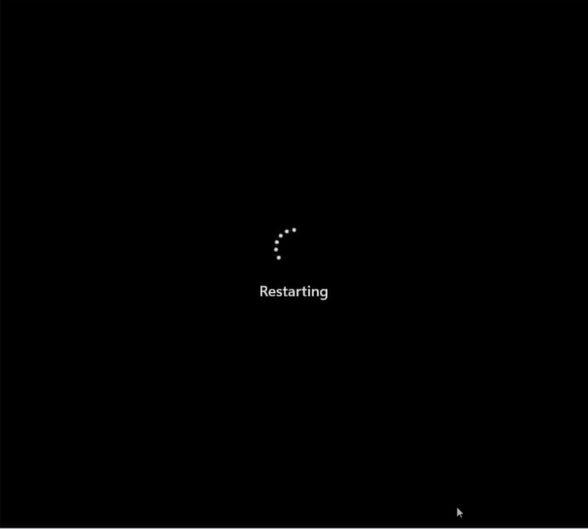
Method 2: Download & Run Malwarebytes Chameleon
Step 1: Visit the official Malwarebytes Chameleon page and download the tool.
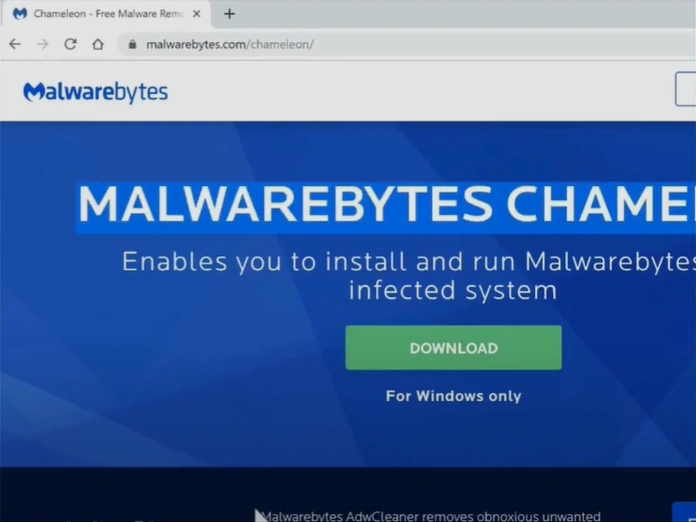
Step 2: Open the downloaded file, select the file, and click Extract To.
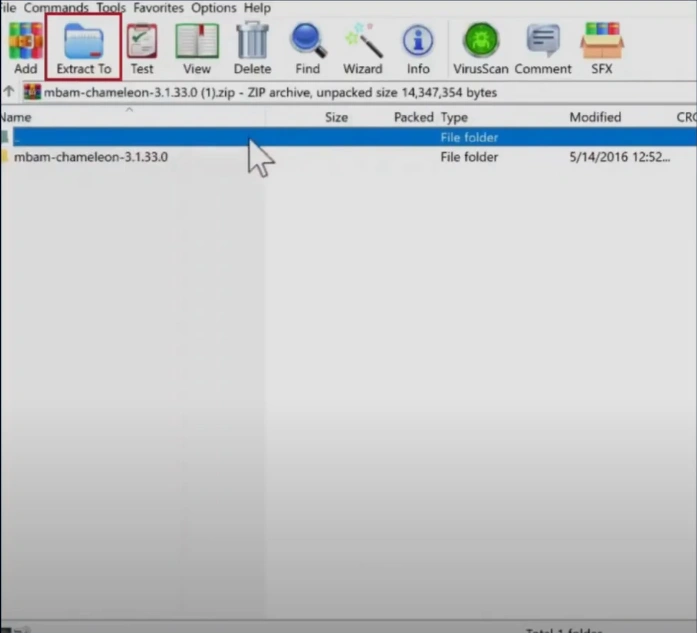
Step 3: Select the file destination and click OK.
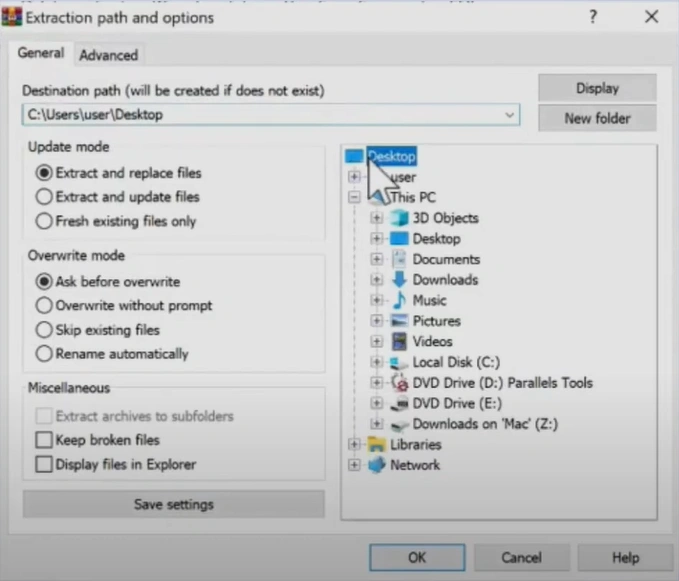
Step 4: Go to the extracted file, open the Chameleon folder, and open the Windows folder.
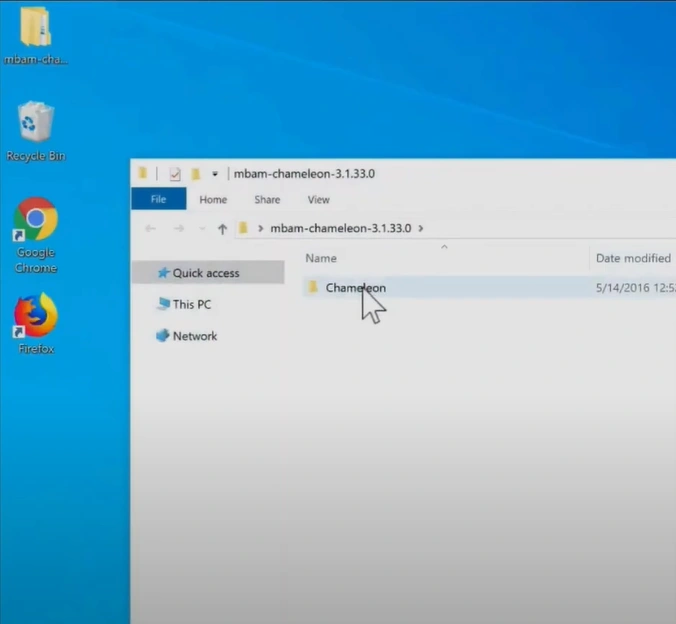
Step 5: Right-click iexplore and select Run as Administrator.

Also Read:- How to Cancel Malwarebytes Subscription?
Step 6: Click Yes in the User Account Control Window.
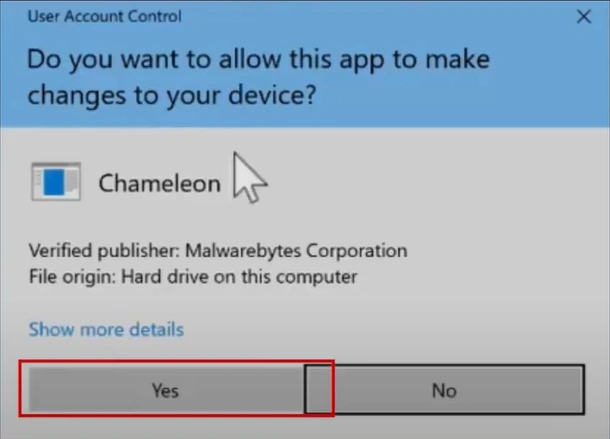
Step 7: In the new window, press any key to continue to download and install Malwarebytes.

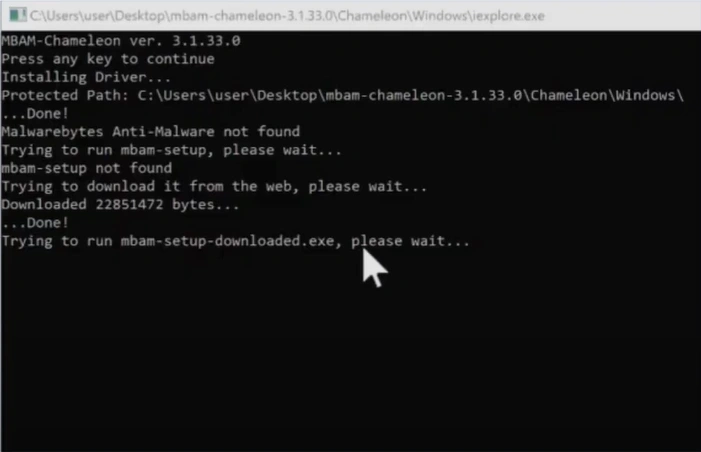
Step 8: The application will automatically begin installation, which may take a few minutes.
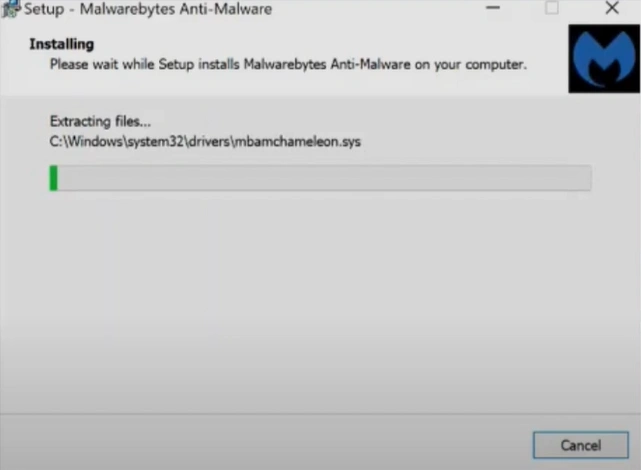
Step 9: Click Yes in the Confirm pop-up window to restart the system.
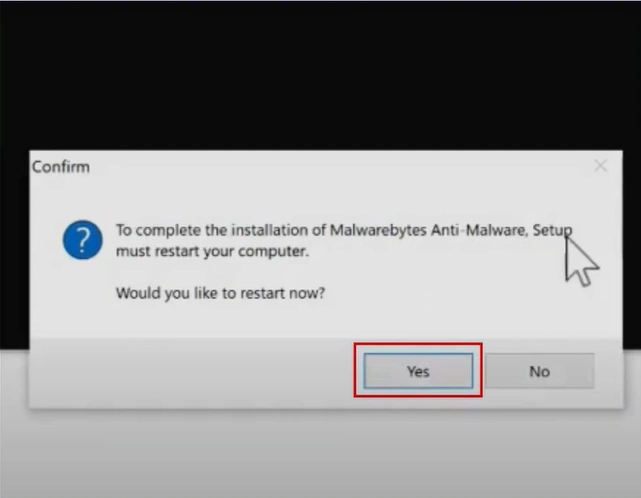
Step 10: Once the system restarts, run Malwarebytes as administrator and see if it works.
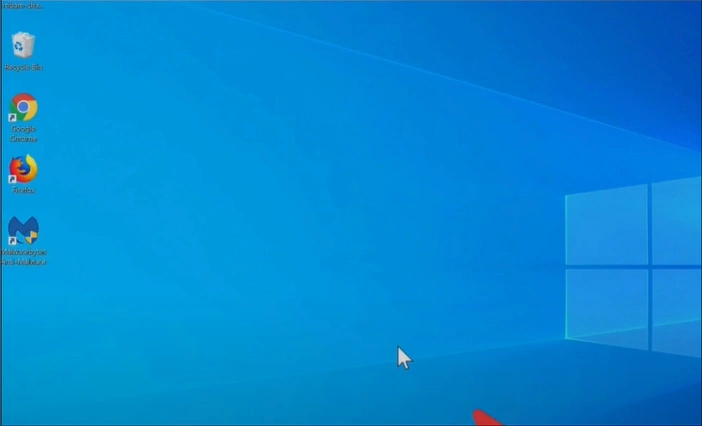
Method 3: Create a New User Account
Step 1: Click on the Windows start button and open Settings.
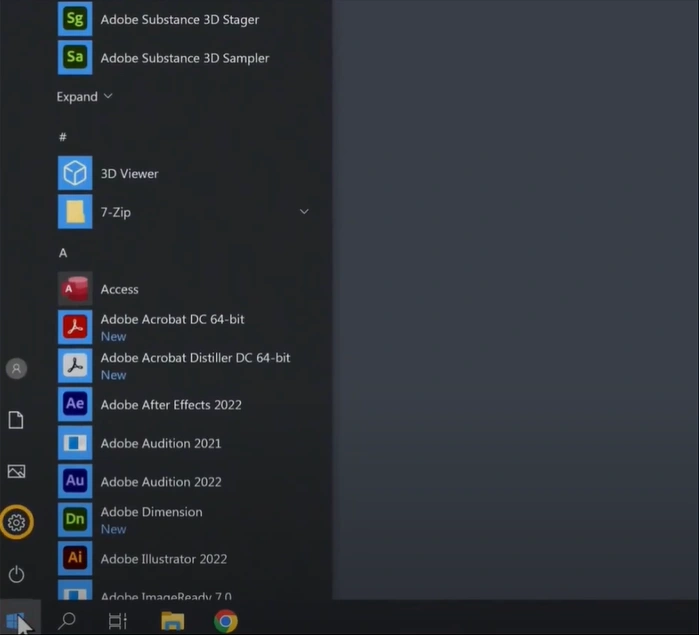
Step 2: Go to Accounts and click Family & Other Users.
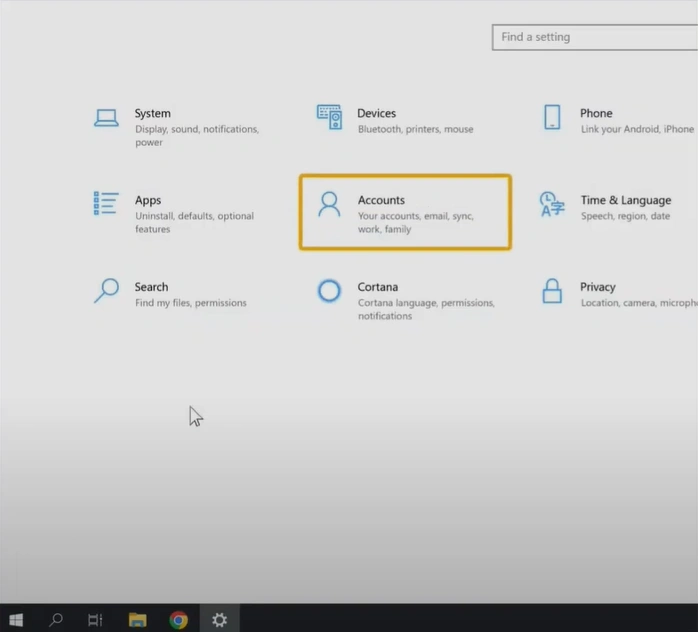
Step 3: Click Add someone else to this PC.
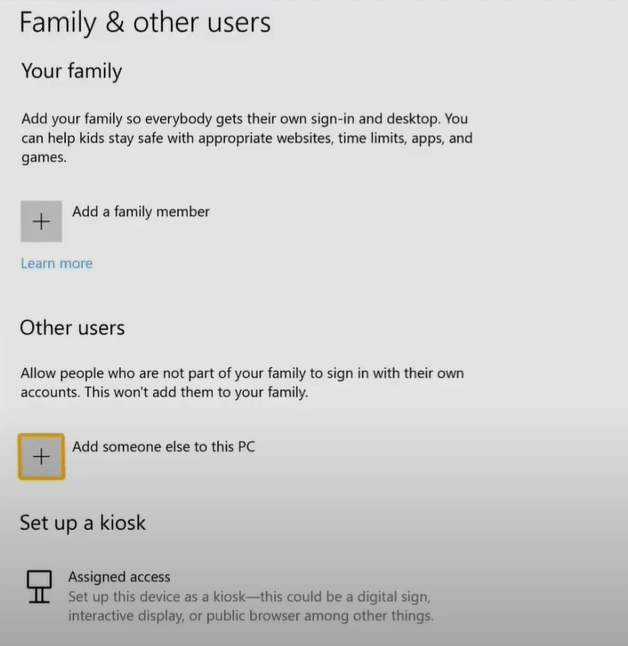
Step 4: In the new window, click I don’t have this person’s sign in information.
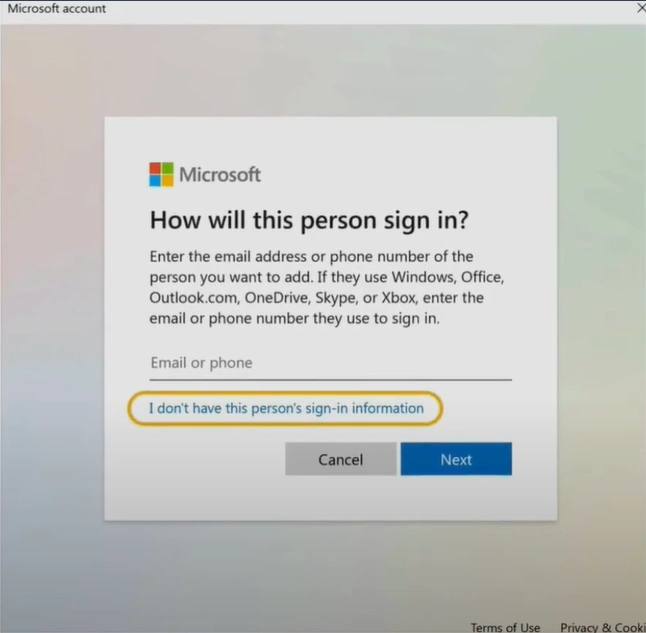
Step 5: Click Add a User Without a Microsoft Account.
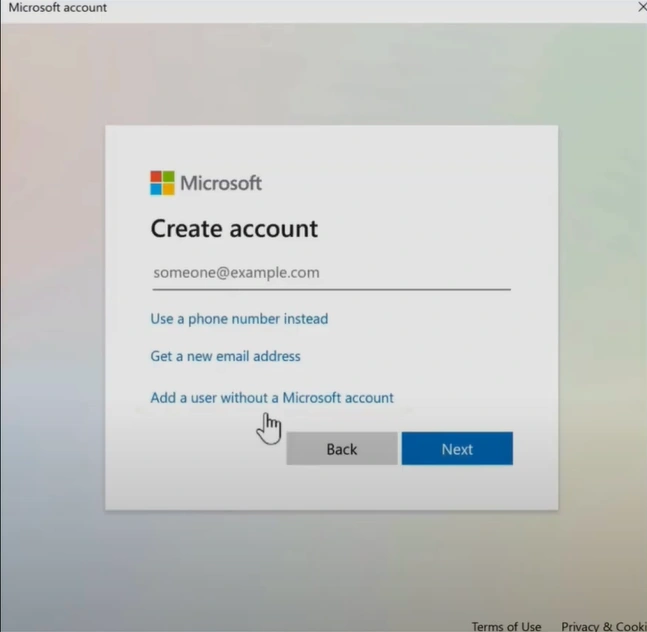
Step 6: Create a Username and Password.
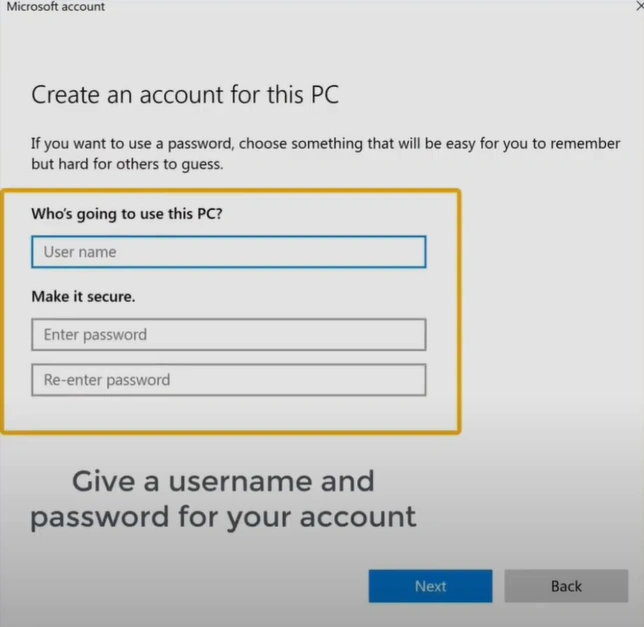
Step 7: Answer the security questions and click Next.
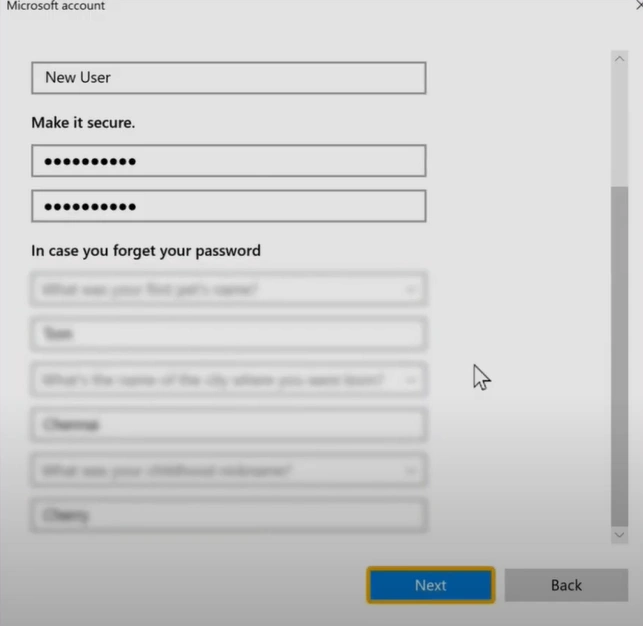
Step 8: Click on the Windows start button and click the account icon.
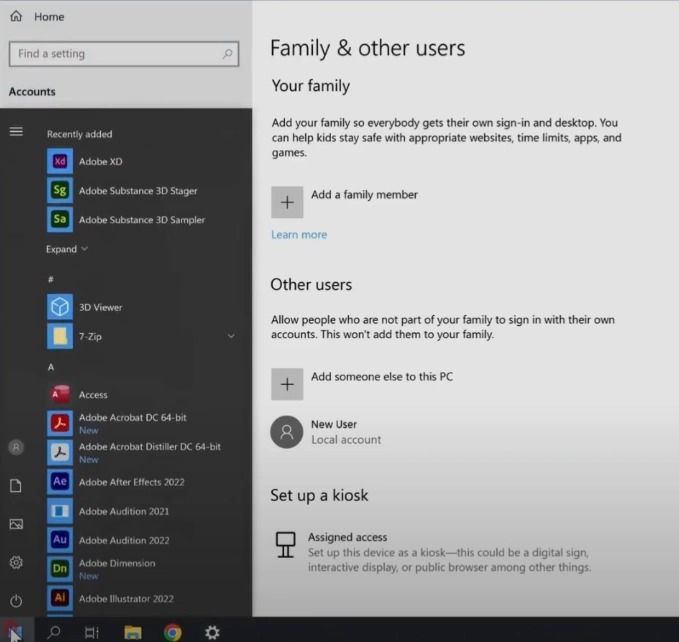
Step 9: Select the new user account you just created.
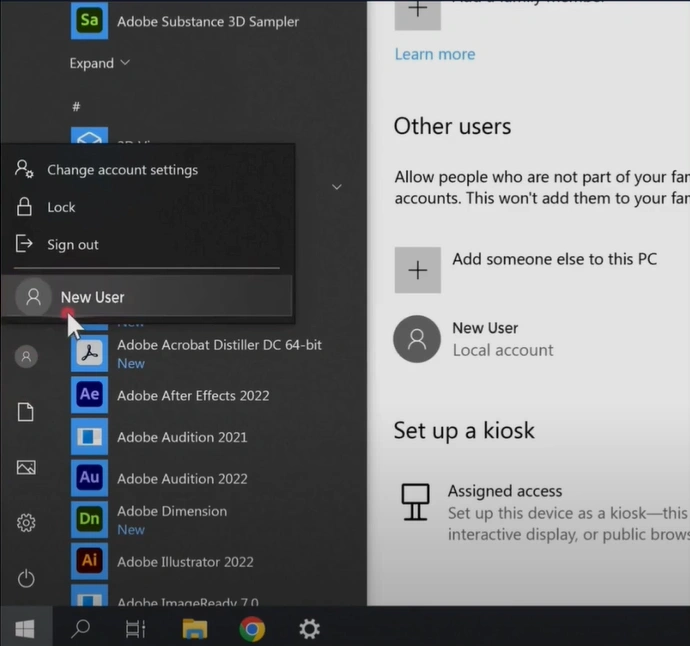
Step 10: Enter the password to log in.

Step 11: Try to open Malwarebytes and see if the issue is resolved.
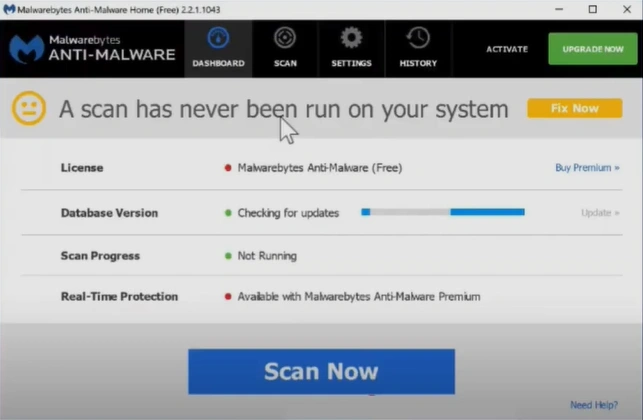
Wrap Up
A non-functional Malwarebytes leaves your system vulnerable to a range of cyber threats. The above solutions can make troubleshooting the Malwarebytes antivirus problem easy.
For additional help, contact Malwarebytes support or consult our certified technician.


 Bitdefender antivirus issues
1 min ago
Bitdefender antivirus issues
1 min ago