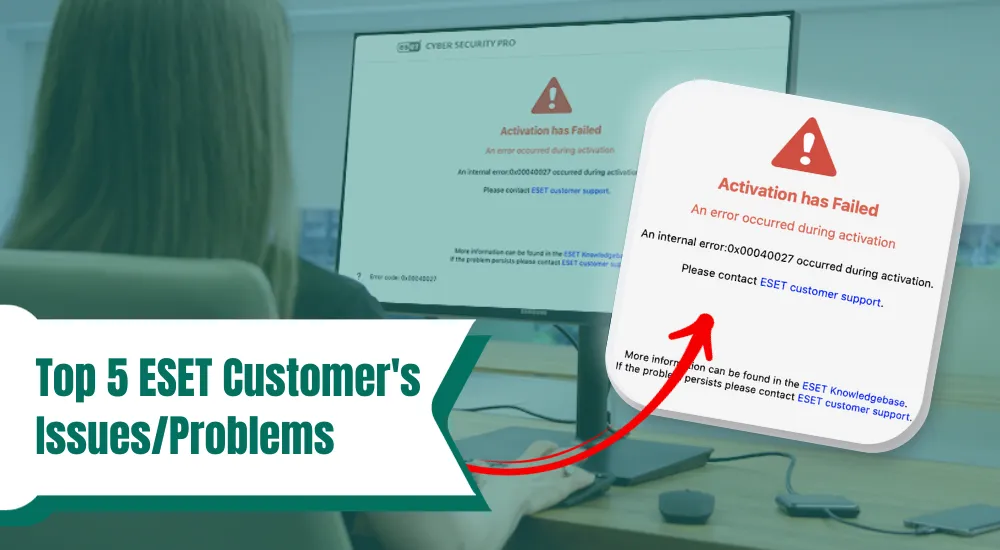
Top 5 ESET Customer's Issues/Problems
ESET is a safe antivirus that aims to protect devices from various types of malware, ransomware, phishing scams, and other threats. It is one of the most demanding antivirus software available today. After all, ESET solutions are perfectly tailored to meet each customer's requirements. It provides cloud-powered scanning for fast scanning and the detection of viruses. It detects viruses, worms, and spyware and neutralizes them, too. Thus, ESET antivirus users can expect various features, from privacy protection to multi-platform usage, ease of use, and minimal resource usage.
However, users can encounter several ESET issues while using this extraordinary antivirus program. They can find common installation error messages, how to activate and install ESET, and more. Are you an ESET antivirus user? This post covers the five most common issues, plus their solutions.

Issue 1: Failed Activation
A good antivirus like ESET protects devices from malware and other online threats. It scans files for threats. However, users can find activation errors associated with this extraordinary antivirus program. It can occur because of an invalid license key, missing or invalid information, etc.
Solution:
When you find a failed activation error, try these simple directions and come out of the issue immediately.
- Use a Licence Key that is not in use already.
- Add valid additional information.
- Make sure there is effective communication with the activation database. It would help if you tried to activate it again in less than 15 minutes.
- There is an enabled connection to ESET activation servers.
- At last, ensure to type in the correct License key or attach an offline license.
Issue 2: Module Update Issues in ESET Windows Home Products
As an ESET antivirus user, you can encounter failed module update issues. The product will display a message and make you unable to update the module.
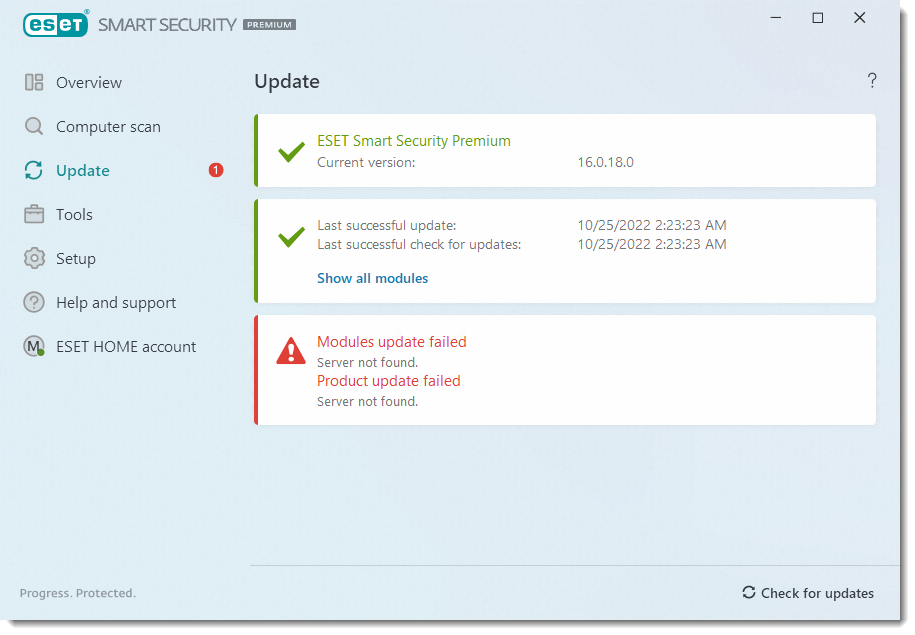
Solution:
Here is a step-by-step guidance that you can follow to resolve issues associated with its module update.
- First, visit the ESET home page.
- Now, confirm that you have an active internet connection before downloading updates.
- Thereafter, open the ESET Windows product main program window.
- In the next step, tap on the F5 key on your keyboard. It is to open Advanced setup.
- After that, tap on Update > Clear > OK.
- Then, restart your computer system.
- Finally, click on update and then go to Check for updates.
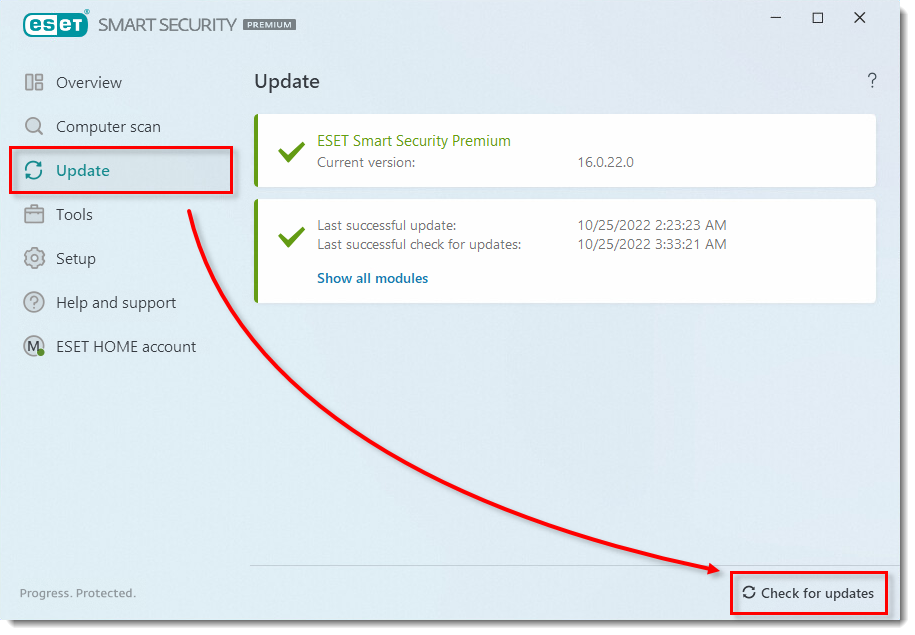
Are you still indulging in the ESET issues? You can uninstall and then reinstall your product.

Issue 3: ESET Installation Was Not Completed Successfully
Sometimes, error codes MSI.1406 and MSI.1303 come out during installation. It indicates a conflict with the ESET installation and the system permissions. Since it leads to incomplete installation, you must troubleshoot the issue instantly.
Solution:
- Follow a few tips below to resolve installation issues with your ESET product.
- Initially, right-click on the ESET installer file.
- After that, tap on Run as Administrator.
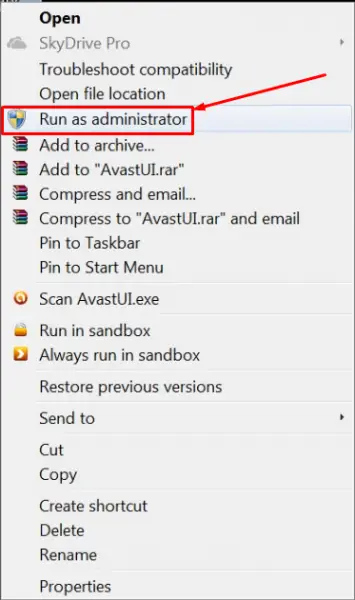
- And then execute the instructions on the installation wizard.
- If the issues persist, create 3 folders on the C drive - ESET Security, ESET Modules, and ESET data.
- You can run the ESET installer and execute the instructions to change your default installation file path.
- For live installer or offline installer - click on the Change installation folder and then change the paths to the folders above. Later, tap on Continue.
- For Installation from MSI: Tap Advanced Settings and then change the paths to the folders above. Afterward, hit Continue.
Are you struggling with other ESET issues? You can go to Antivirus Tales and learn how to use this security software.
Issue 4: Unable to Reinstall Windows ESET Product
Did you find a failed reinstallation of your Windows ESET product? If you have no idea why uninstallation failed, get to know here. It often occurs due to a partial or incomplete uninstallation of the previous ESET security product. For those trying to reinstall the product after uninstalling the previous version, there is a chance that the older version has not been uninstalled.
Solution:
You can execute these steps to resolve the failed reinstallation of the Windows ESET product.
- Initially, remove all non-ESET antivirus software,
- After that, reinstall your product.
- Or, you can run the ESET Uninstaller and try to reinstall the ESET product again.
Since the ESET Uninstaller deletes all files and folders, it will promptly fix most of the common issues.
Issue 5: Cannot Download ESET Home Product
If you want complete system protection, you must first download the popular ESET home product. However, users can confront ESET issues while downloading those valuable files. Windows, Mac, and Linux users can come across the same.
- First, confirm that you are typing the correct License Key.
- Later, make sure that you are using a valid License key.
- Before downloading the product, check that it is the correct product.
- When the download completes, send your file to an easily accessible location - Desktop.
- Lastly, restart your computer.
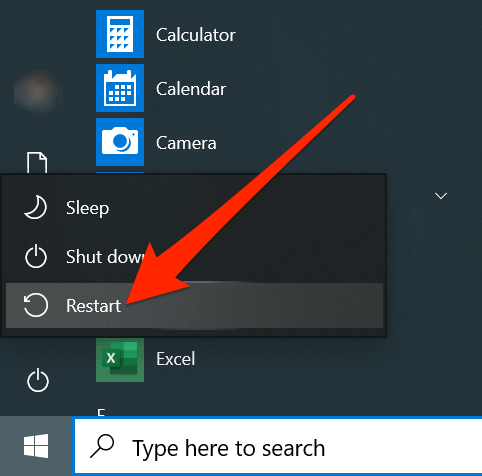
Conclusion
ESET is a popular antivirus suite with high-end security points. It comes for all Mac to Windows, Android, and Linux devices. But, to make the most of this software, users must download and install it on their systems. However, they can experience installation, reinstallation, Update failure, and many more issues while getting started. ESET issues are common; thus, users can troubleshoot them easily with proper step-by-step solutions.
Frequently Asked Questions
A corrupted file or bad installation can often lead to ESET issues. You can solve it by uninstalling the program on your Mac.
- First, find
the ESET product on your Mac and
right-click on it.
- Now, head to Contents - Helpers and double-click on Uninstaller.
- Afterward,
open another Finder window and
go to Applications.
- Then, Contents
- Scripts and double-click
on Uninstall.command.
- After uninstallation, go to the official ESET
website.
- Finally, download and install the file on your Mac.
Here are some common issues that can arise during ESET NOD32 antivirus uninstallation.
● The built-in Uninstaller in the ESET program is
not starting or operating.
● A required file for uninstallation is not running
properly.
● Unsuccessful installation of all the files
because of errors.
●
There is a chance another program
is conflicting with the program uninstallation.
Follow these step-by-step instructions to download and install the above suite on your Windows PC. These are simple and thus require no effort.
- Firstly, uninstall the previously installed antivirus program.
- Next, download a suitable file and double-click on it to start the
installation.
- When the Install ESET Security window displays, choose your language.
- Afterward, tap on Create an
account on the Installation
Wizard.
- And then confirm the registration.
- After that, enter the device name and type your License key.
- Lastly, click on Done.

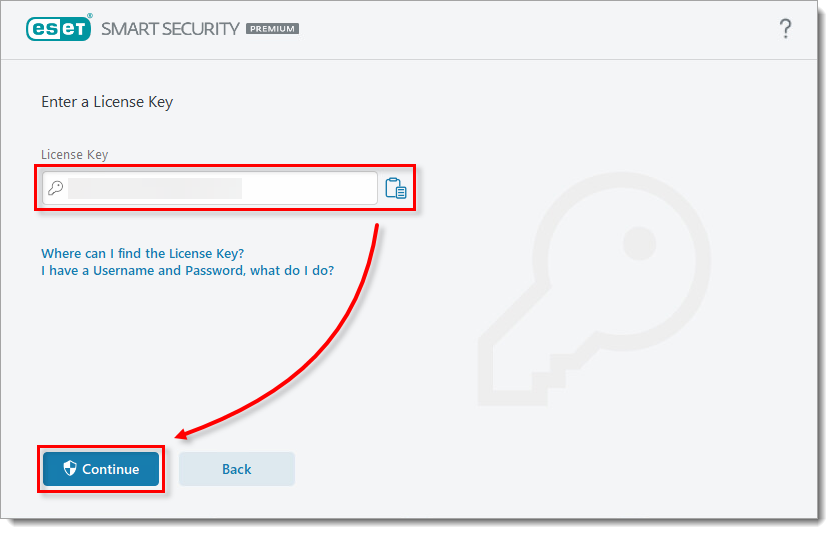
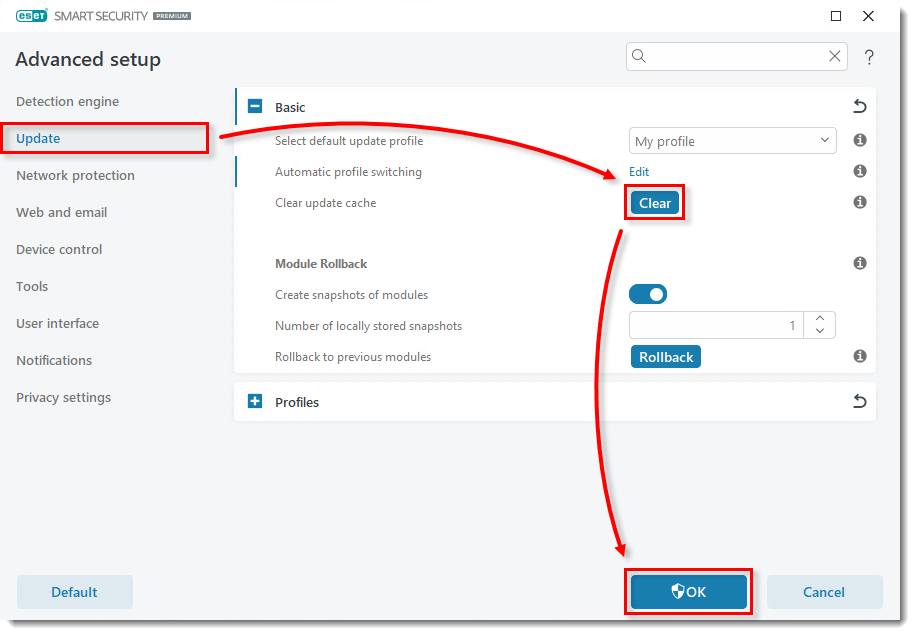
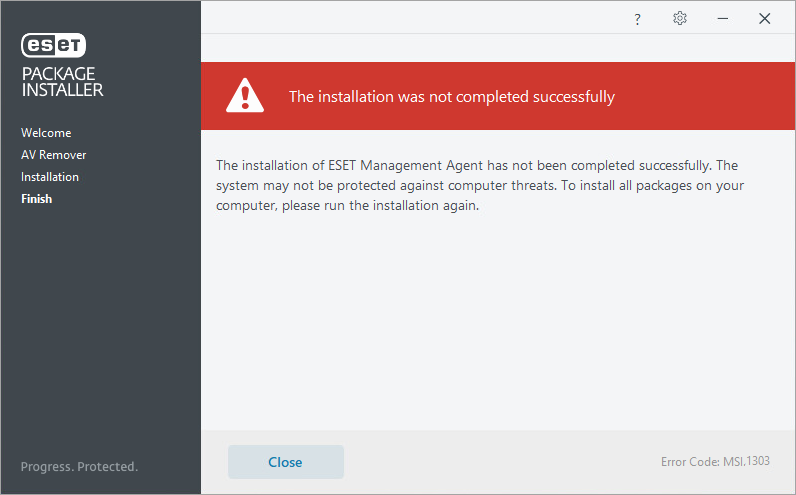


 Bitdefender antivirus issues
1 min ago
Bitdefender antivirus issues
1 min ago