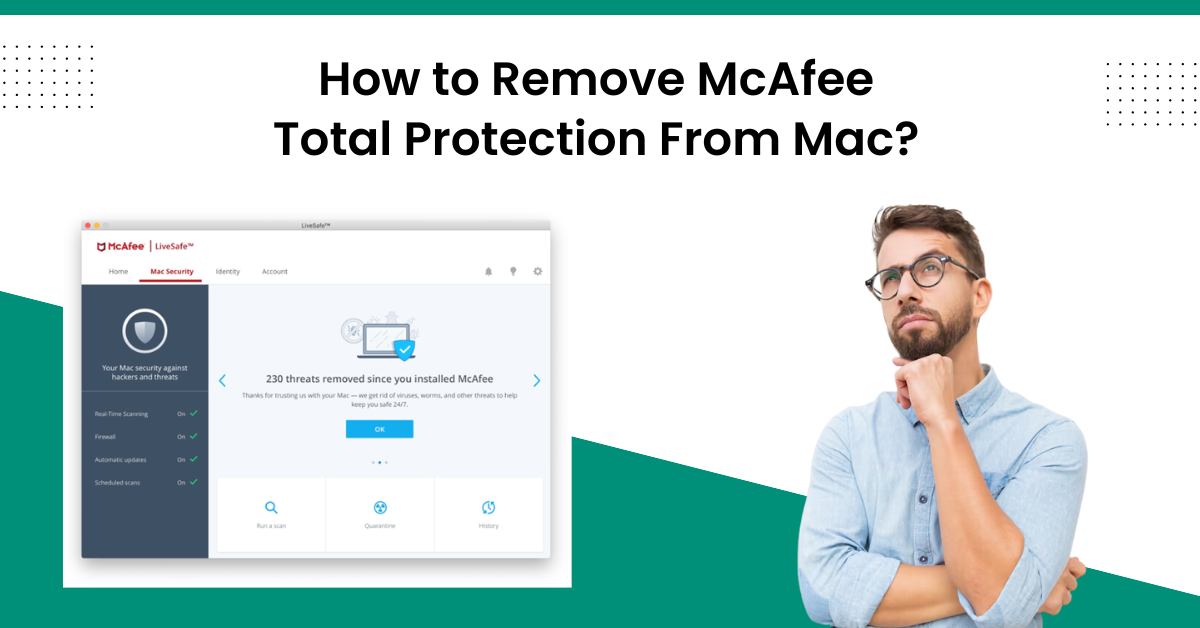
How to Remove McAfee Total Protection From Mac?
McAfee Total Protection is one of the most prominent security products available in the market. However, like any other software, it is also prone to common errors such as a slow system, inability to install a product, a program not running, system crashes, and more. In some situations, you can use the troubleshooting methods to fix the problem. But, in some cases, you have to remove the product from your device and install it again.
Various effective methods are available to remove the product from a device. Hence, here you will learn the step-by-step methods to remove McAfee Total Protection from Mac devices.

Methods 1: Remove McAfee Protection From Mac Manually
For the first step, you can try to remove the McAfee product manually from your device. Here is the process you need to follow for that.
-
On your Mac system, look for the Finder at the bottom of the screen.
-
From the left pane, click on the Applications option.
-
Now, drag the McAfee product in the Trash icon.
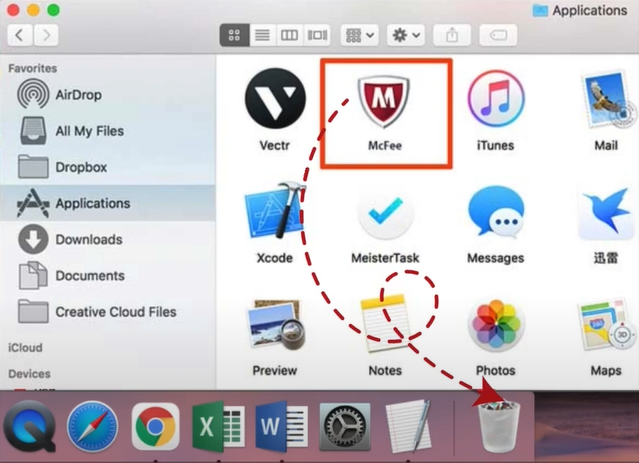
-
When the pop-up page appears on the screen, then enter your password and select the OK option.
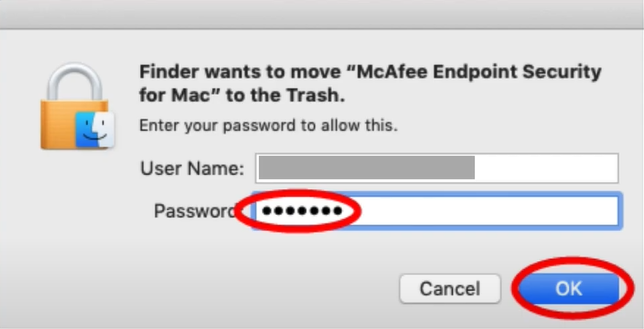
-
Afterward, press the Command, Shift, and G keys together on the keyboard; it will open the Go To Folder on the screen.
-
Now, you are required to search for the follow-up directories.
-
/usr/local/
-
/Library/LaunchDaemons/
-
/Library/Application Support/
-
/Library/LaunchAgents/
-
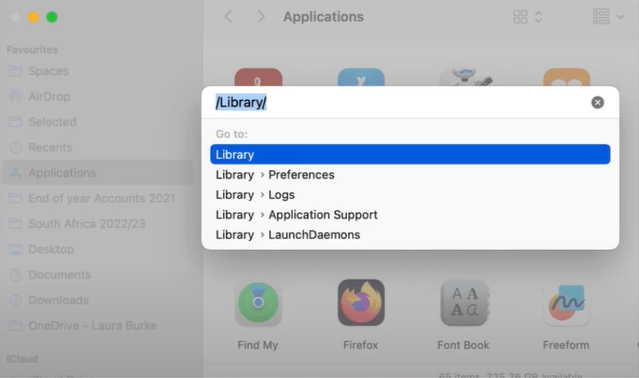
-
Moreover, please search for the folders that have the McAfee on it.
-
Select and drag all the folders to the Bin to remove them.
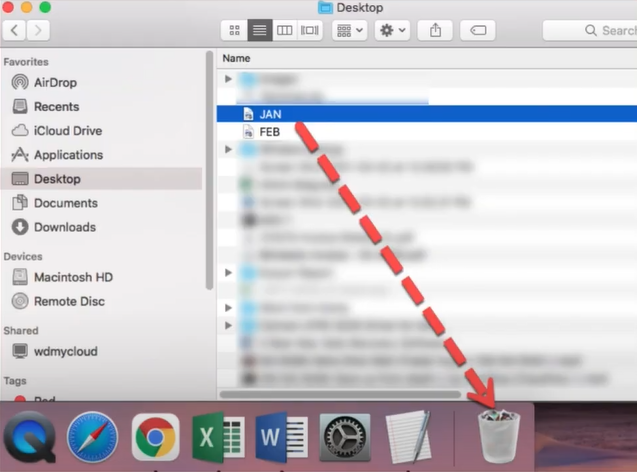
-
Now, you are required to right-click on the Bin icon.
-
From the open options prompt, select Empty Trash.
-
Finally, the McAfee Total Protection software will be removed from your device.
Method 2: Use the McAfee Uninstaller to Remove the Software
You can use the McAfee uninstaller to remove mcafee total protection from Mac
devices. Here are the steps you must follow to complete the procedure.
-
Initially, move to the Finder icon on the bottom of your Mac desktop.
-
After that, head to the Applications option.
-
Now, from the right panel, look for the McAfee Total Protection Installer and double-click on it. (If you have not installed it on your device, then first install it from the official website.)
-
When the app starts running then, click on the Continue option to move forward.
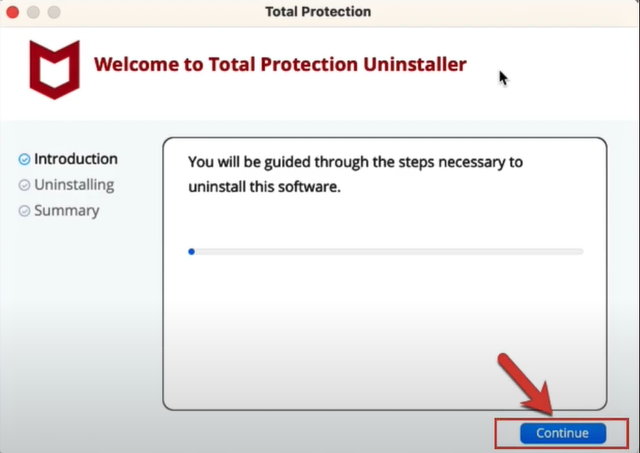
-
Once the prompt appears on the screen, then type your administrator password and click on the OK option.
-
Now, you are required to follow the further prompts and then wait for the process to complete.
-
Once the uninstallation of the McAfee Total Protection app from your device is complete, select the Finish option.
Also Read: How to Troubleshoot McAfee Antivirus Update Error?
Method 3: Remove McAfee Total Protection Using the CleanMyMac X App
CleanMyMac X app also lets you completely remove mcafee total protection from Mac
device. Follow the below procedure to complete the process.
-
First, open the App Store on your macOS device and search for the CleanMyMac X app.
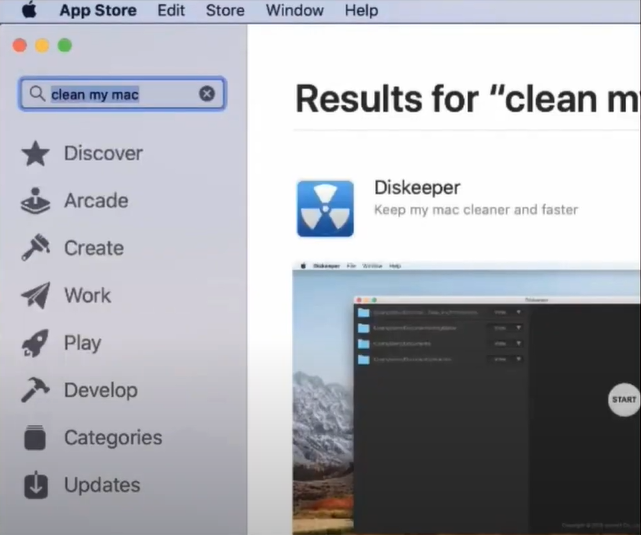
-
After that, click on the Get option to start the download.
-
Once the CleanMyMac X app installation is complete, launch the app on your device.
-
Now, from the sidebar, select the Uninstaller option.
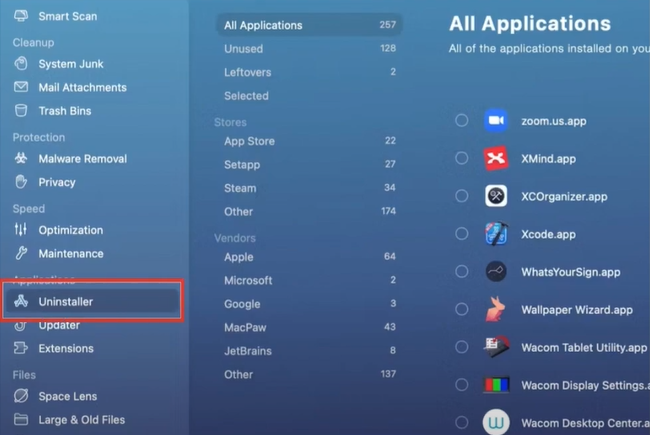
-
Then, head to the App Application option.
-
Next, from the open list, select the McAfee option and then choose Uninstall.
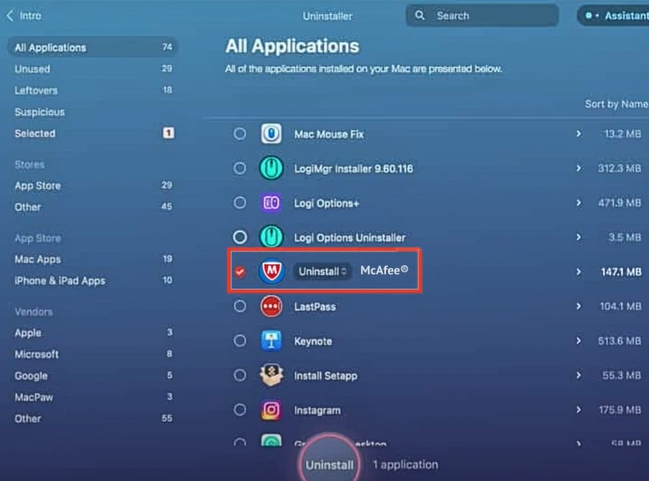
-
Then, check if the process to remove McAfee's total protection from Mac is complete.
Method 4: Remove All the McAfee Extensions From Your Mac
If you want to remove McAfee Total Protection from your device, then these are the steps you need to follow.
-
Firstly, open a new Safari window on your device.
-
Next, click on the Safari option from the top left corner of the open screen.
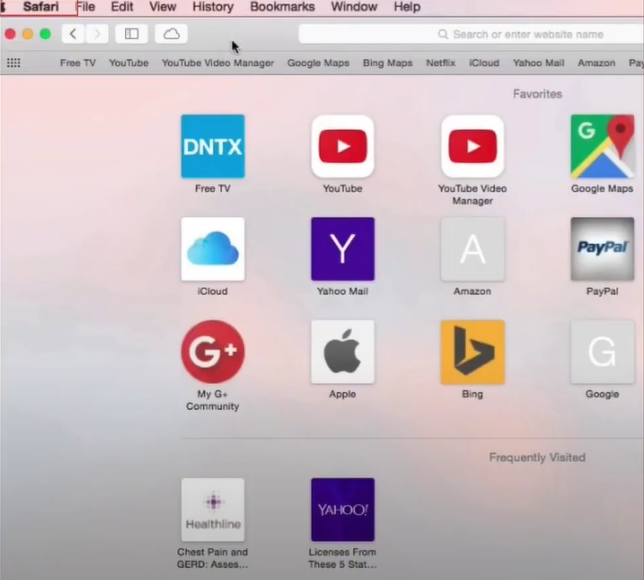
-
After that, from the drop-down menu bar, select the Preferences option.
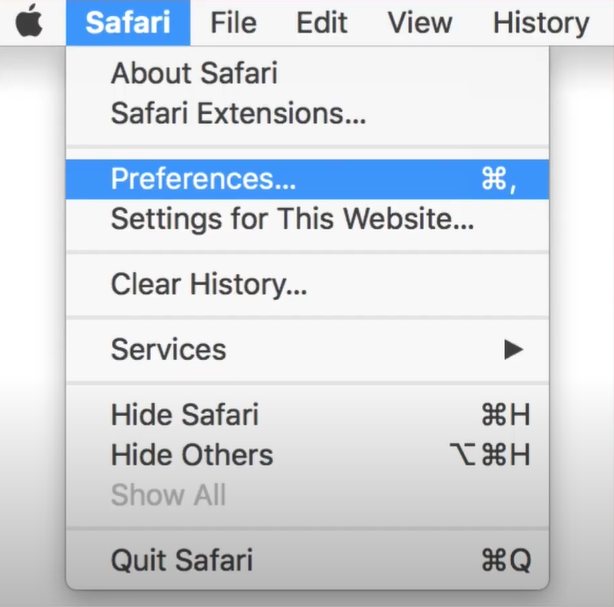
-
When the pop-up window opens on the screen, select Extensions.
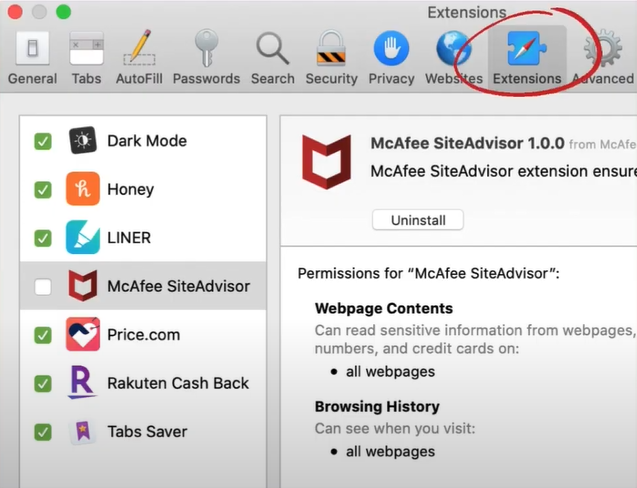
-
Now, you have to choose the McAfee extensions and click on it.
-
On the next window, select the Uninstall option.
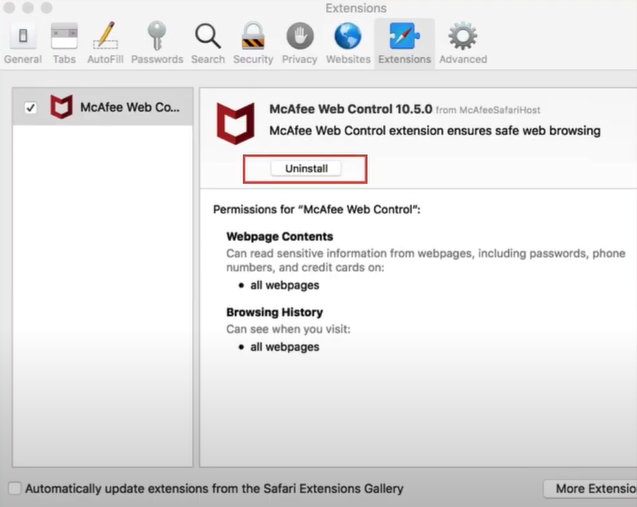
-
Once the earlier process is done, close all the open tabs.
-
Verify whether the process to remove McAfee Total Protection from Mac is complete or not.
Final Words
Here, we shared the top 4 methods to remove McAfee products from your device. You can use all or any of these methods in any order to see which one is working. Also, sometimes, you have to use one or more methods to remove McAfee Total Protection from Mac. If you face any issues, repeat the same process and follow the steps more carefully. In addition, make sure you disable any other security product from your device. If necessary, look for additional help to fix the problem.
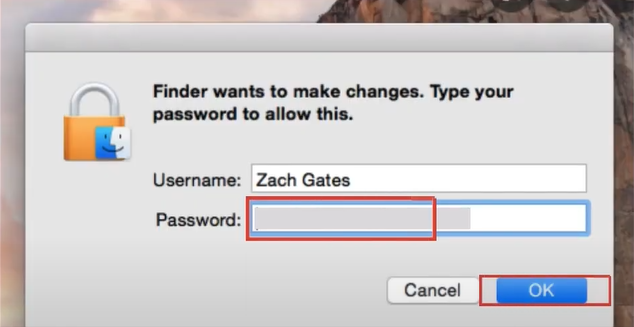



 Bitdefender antivirus issues
1 min ago
Bitdefender antivirus issues
1 min ago