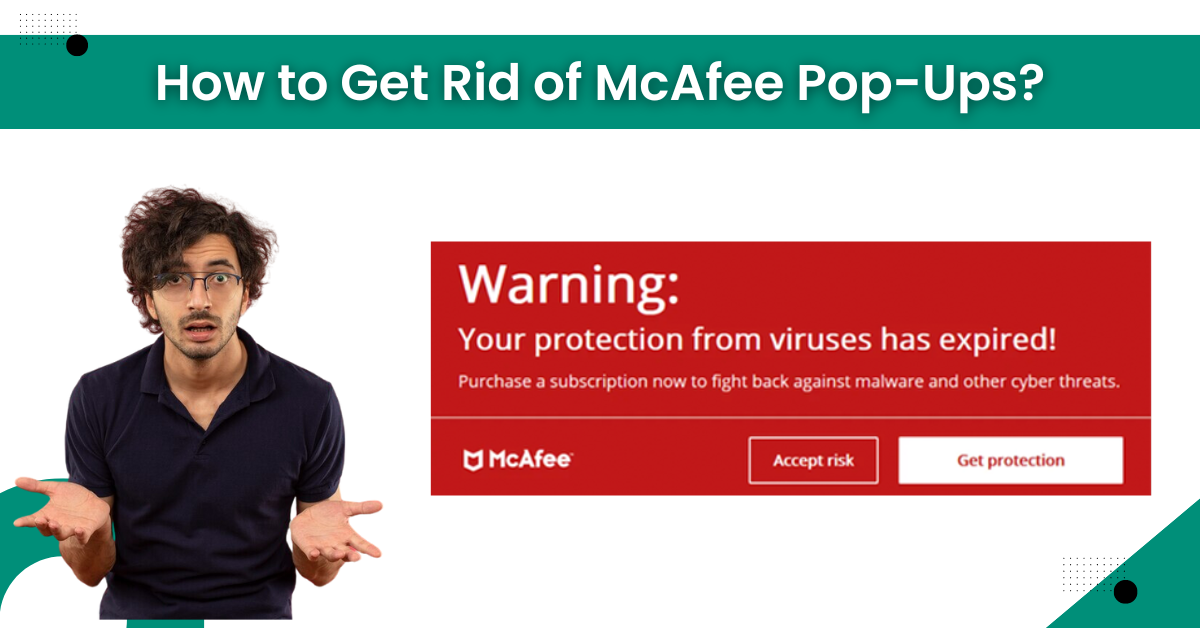
How to Get Rid of McAfee Pop-Ups?
Due to various extensions and settings on your device, it is common to see the McAfee pop-up now and then. Also, using the free version of the app leads to many annoying ads while using the device. In this case, the best solution to get rid of McAfee pop-ups is to subscribe to the product. However, some methods can help you resolve this issue to a great extent. These methods could be effective or not based on your device and operating system. As a result, it would be best if you use all these methods to fix the issue. So, let’s jump right into the troubleshooting methods without causing any further delay.
Solution 1: Clean the Browser and Reset It
You can easily get rid of McAfee pop-ups by clearing the clutter on your browser. Here are the steps you need to follow for that.

-
First, open your specific browser and then click on the three dots in the top right corner.
-
Now, click on Settings from the open list of options.
-
After that, head to the Privacy and security options.
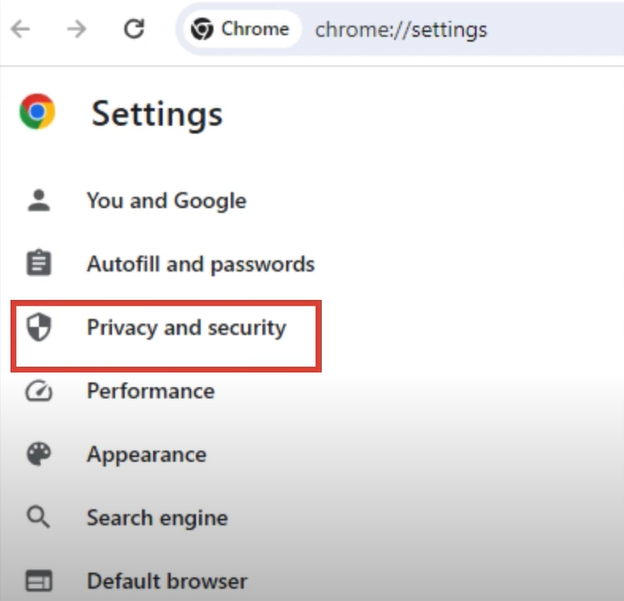
-
On the next page, select Clear browsing data.
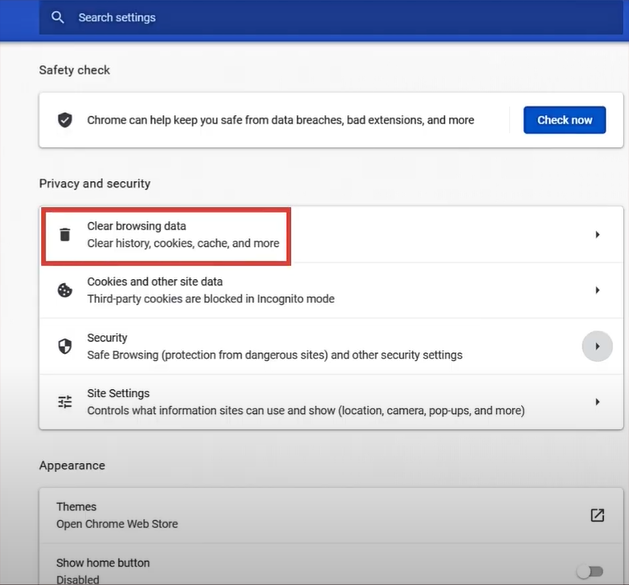
-
Then, move to the Advanced option by choosing the option on the open page.
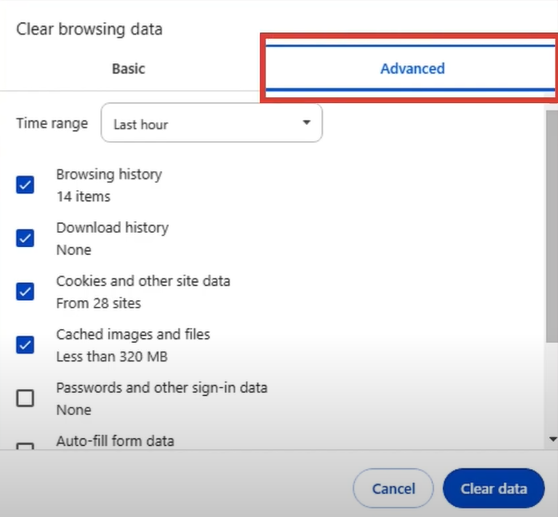
-
Next, click on the drop-down menu next to the Time range and then click on All time.
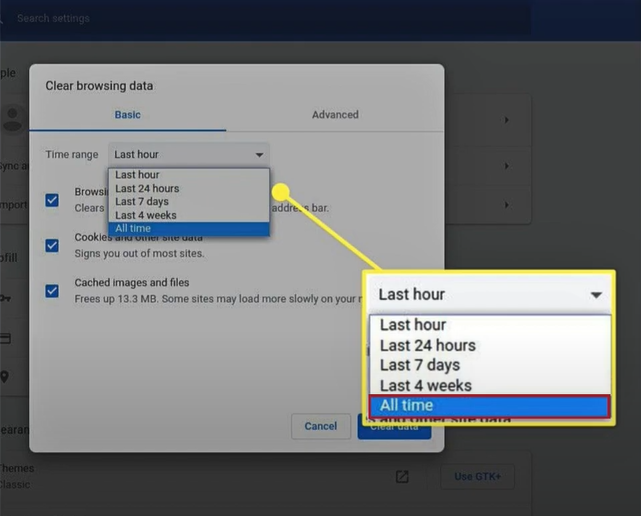
-
Once again, click on the Settings option by clicking on the three dots.
-
Moreover, choose the option Reset Settings.
-
And then select the Restore settings to their origin option.
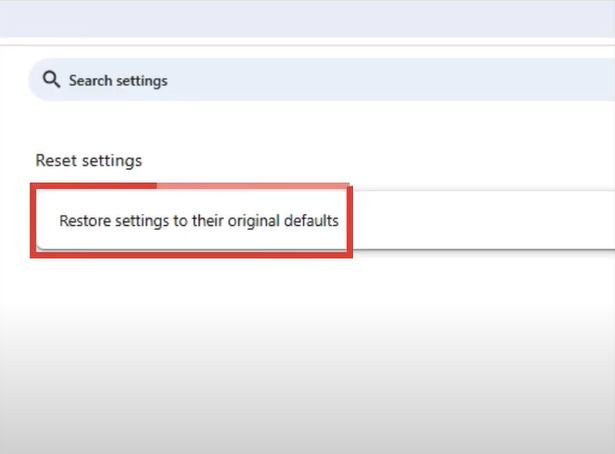
-
When the ‘Reset settings?’ page appears on the screen, then click on the Reset Settings button.
-
Finally, check if you are able to get rid of McAfee pop-ups.
Solution 2: Removing the Pop-Ups From your Windows
You can follow the below procedure to get rid of McAfee ads pop-ups on your device.
-
Start by clicking on the Windows logo button on your device.
-
Then move to the Settings window and click on System.
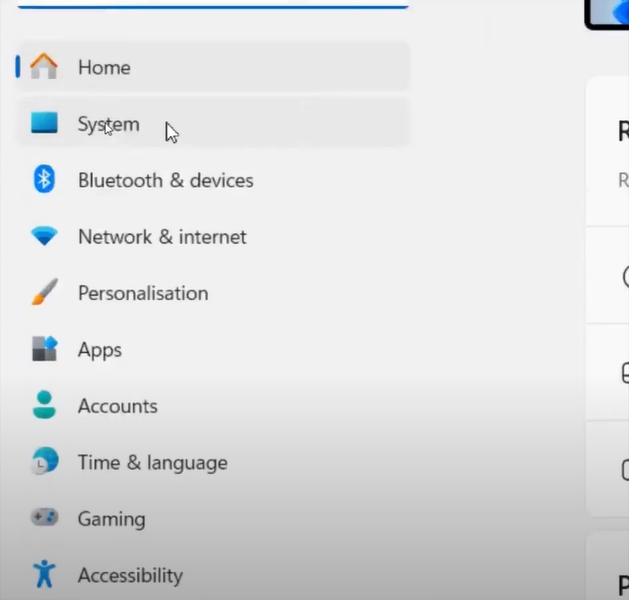
-
After that, choose the Notification option.
-
Next, head to the list of the options installed in your system.
-
Now, you are required to locate the McAfee option and turn off its toggle.
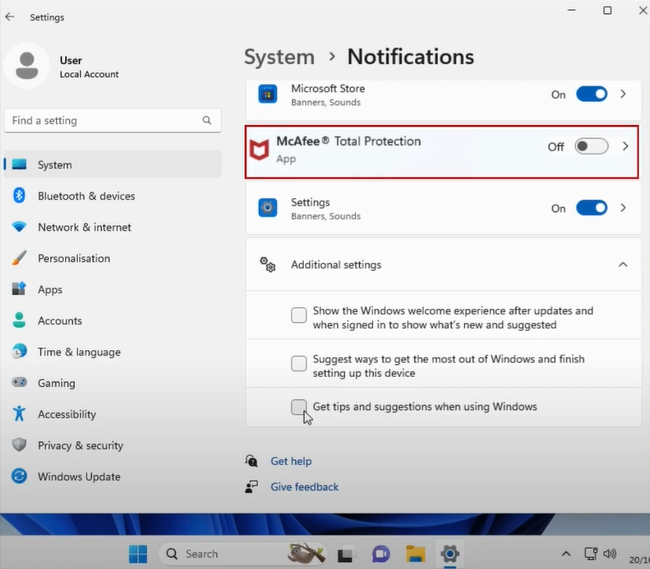
-
Afterward, close the Settings window.
Also Read: How to Remove McAfee Total Protection From Mac?
Solution 3: Turn off the Information Alert Feature in Your McAfee
You can remove the McAfee pop-ups on your device by disabling the information alert features. Here are the steps you have to follow to do that.
-
For the first step, you need to launch the McAfee application from the system tray.
-
Now, move to the Settings option on the bottom left side.
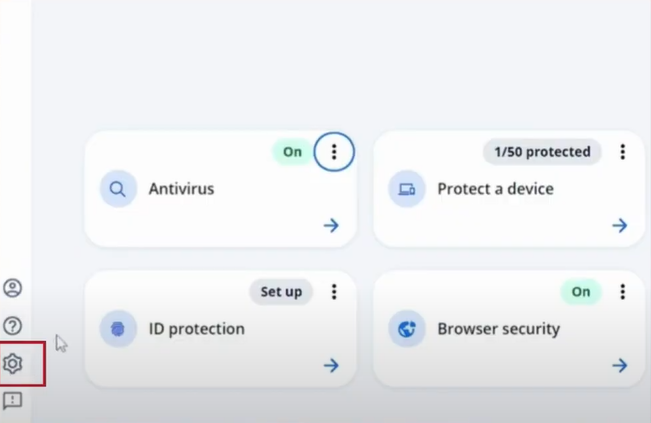
-
Then, click on the General Settings and alerts option.
-
On the next page, select the Informational alert option.
-
After that, uncheck the box Show informational alerts when.

-
After selecting the Apply option, close the current tab.
-
Now, ensure whether this method is successful in getting rid of mcafee pop-ups or not.
Solution 4: Remove all the unnecessary extensions
You can easily resolve the problem of unwanted ads on McAfee by disabling all the suspicious extensions. Follow the below steps to complete the process.
-
Begin by launching your web browser and clicking on the three vertical dots on the top right side.
-
Then, hover the cursor on the Extension option and choose Manage Extension.
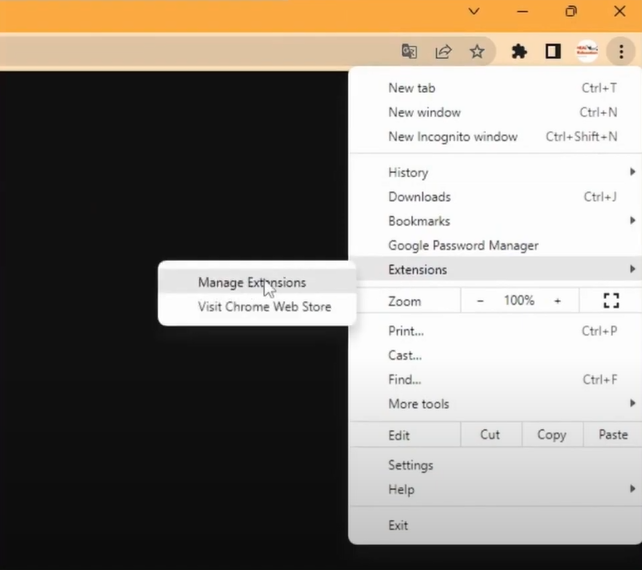
-
Now, you are required to inspect all the extensions and remove those you find suspicious.
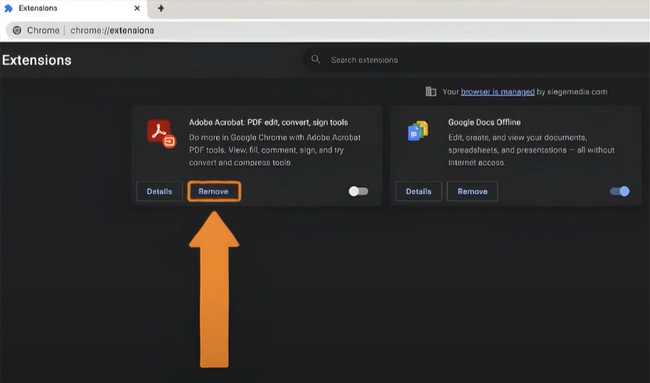
-
If the confirmation prompt shows up on the screen, then select the Remove option.
-
If the problem persists on your device, then move to the next step.
Solution 5: Uninstall the McAfee Product and Install It Once Again
If you are unable to get rid of McAfee pop-ups using the earlier methods, then it would be best to remove the program from your device and then reinstall it.
-
Go to the Settings window by opening the Start menu on your device.
-
After that, click on the Apps option.
-
Now, select the option Installed apps.
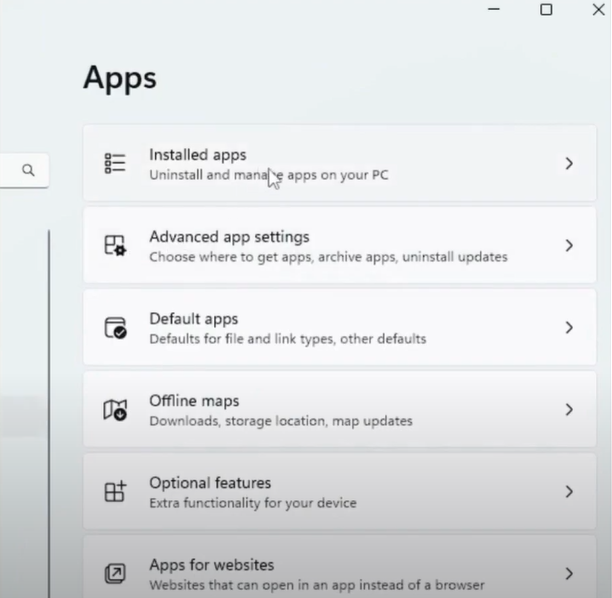
-
And then, head to the search bar and look for the McAfee option.
-
Once the McAfee app option appears on the screen, then click on the three dots next to it.
-
After that, from the open options, click on Uninstall.
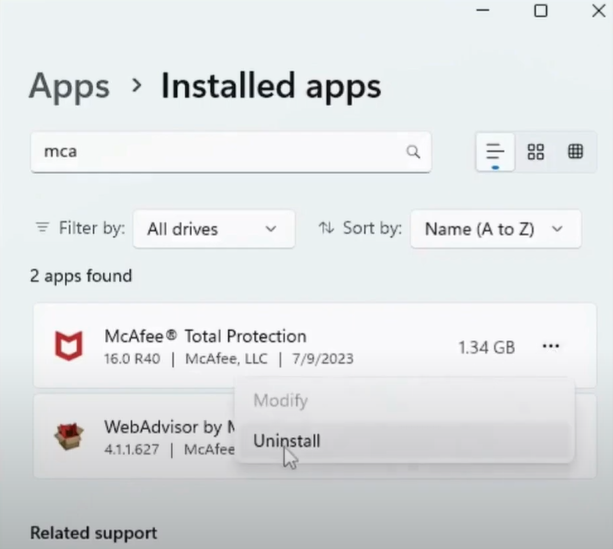
-
Furthermore, on the pop-up window select the Uninstall option once again to confirm your action.
-
Once the McAfee Total Protection window appears on the screen, then click on both checkboxes under McAfee Programs.
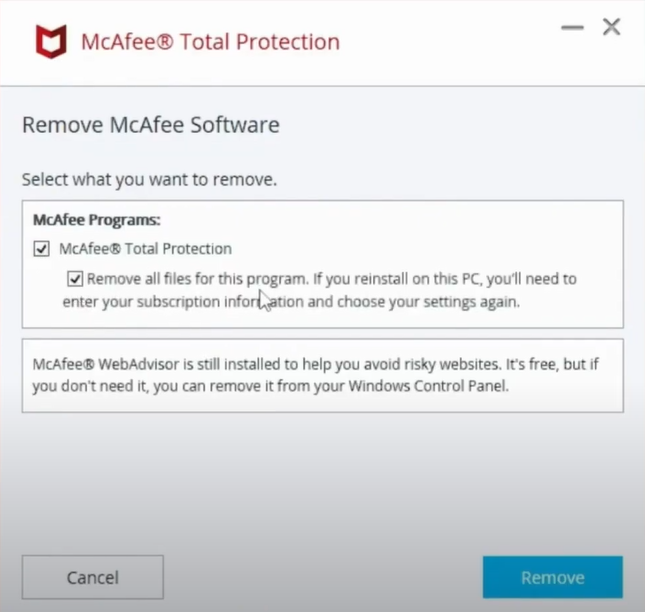
-
When the app uninstallation process is complete, select the option to close all tabs.
-
Moreover, visit the McAfee official webpage to download the new McAfee product.
-
After downloading the product, open the setup file and follow the instructions to install it.
-
Now, you might be able to get rid of McAfee pop-ups from your device.
Conclusion
If you are using the McAfee antivirus product and getting frequent pop-ups, then you can try various solutions. With the help of the methods mentioned in this blog, there is a high chance the problem will be resolved. To avoid any mistakes, try to follow every step carefully. Also, if the problem is not gone yet, you can repeat the process. Apart from that, learning about the key reasons for the issue will be more helpful in fixing it.
Frequently Asked Questions
When you are browsing online, you have a chance to see the McAfee pop-ups. Sometimes, these pop-ups could be fake or spam. If you click on these pop-ups, they can corrupt your system. Various solutions are available that can eliminate these pop-ups from your device and give a smooth browsing experience. You can also go for additional help if you are unable to fix the issue by yourself.
It is expected to see the McAfee pop-ups if you are using the free version of the app. Wrong settings and accepting the cookies can also be the reasons to get this issue on your device. Apart from that, scammers, corrupt websites, and files can also lead to this issue. You can use various troubleshooting methods to resolve this issue. In addition, getting professional help and connecting with McAfee Care could also be a great option to get rid of the problem.
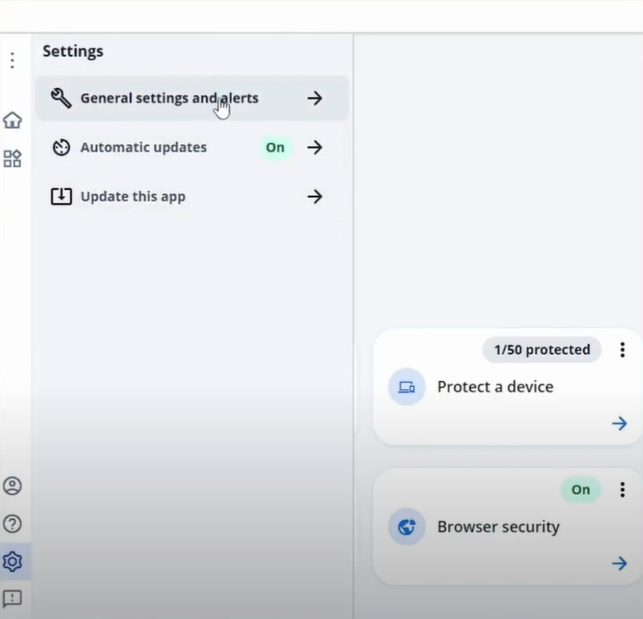



 Bitdefender antivirus issues
1 min ago
Bitdefender antivirus issues
1 min ago