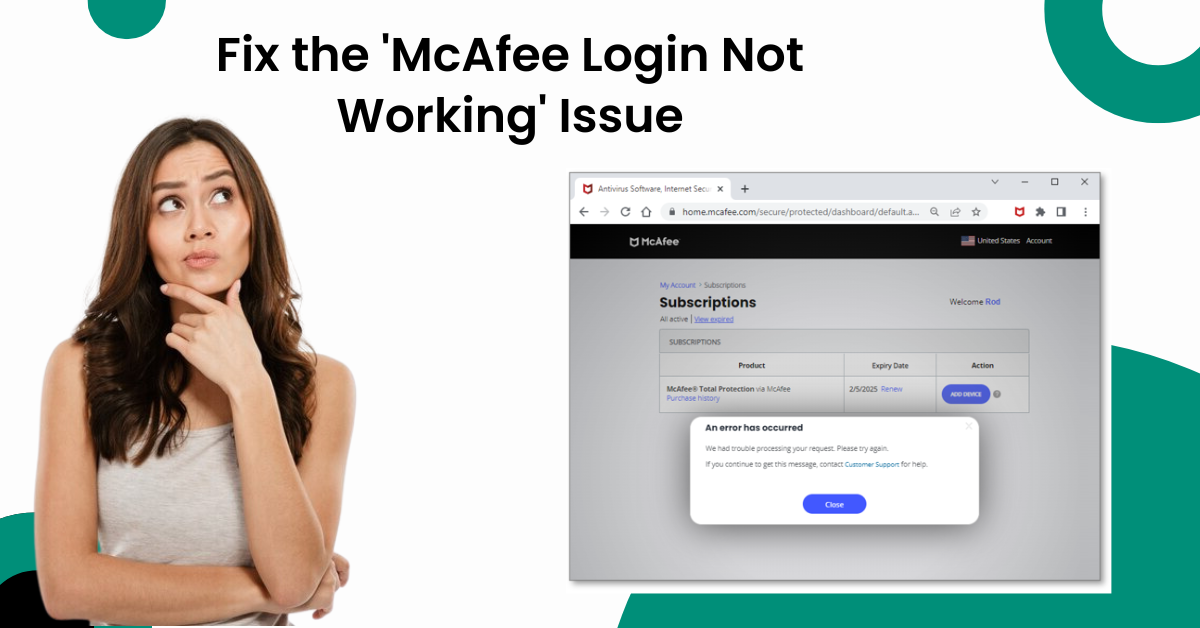
Fix the 'McAfee Login Not Working' Issue
Is your device showing the ‘McAfee login not working’ problem, and do you want to solve it? Well, you are not alone if you are getting this problem, as it is among the most common issues among new users. You can get this problem on your Mcafee product as a result of various minor or major problems in your system. In addition, if you enter the wrong password, then it is likely to see a login error.
Some other reasons for McAfee login not working could be slow or no internet connection on your device, outdated system OS, incompatible browser, other security programs on the device, and various others. Therefore, in this specific article we will impart the top 3 effective solutions you can try to solve your McAfee problem.

Method 1: Reset Incorrect Credentials
You can face the ‘McAfee login not working’ situation due to incorrect login credentials. And it is among the top reasons for this problem. So, follow the below guide to make sure you are entering the right login details.
-
Initially, to check the email address, open McAfee Total Protection on your Windows.
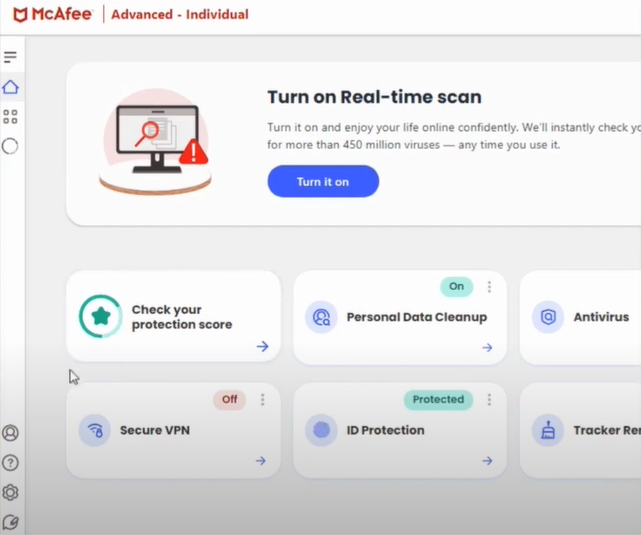
-
Now, on the left side, click on the Account icon.
![]()
-
Next, click on My Subscription and ensure that the registered email address matches with the login address.
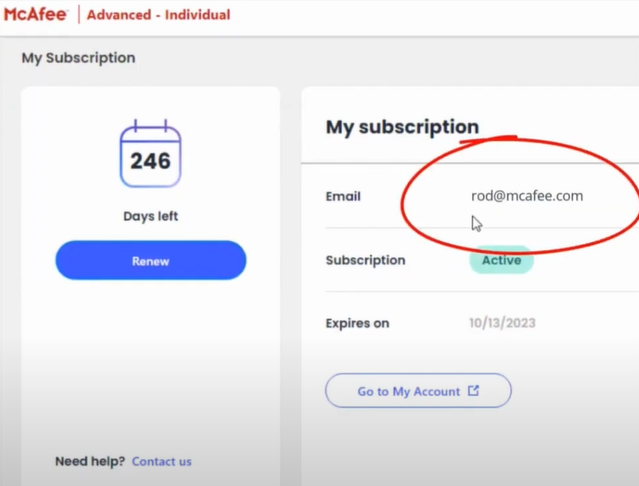
-
Furthermore, to reset your password, go to the official McAfee website.
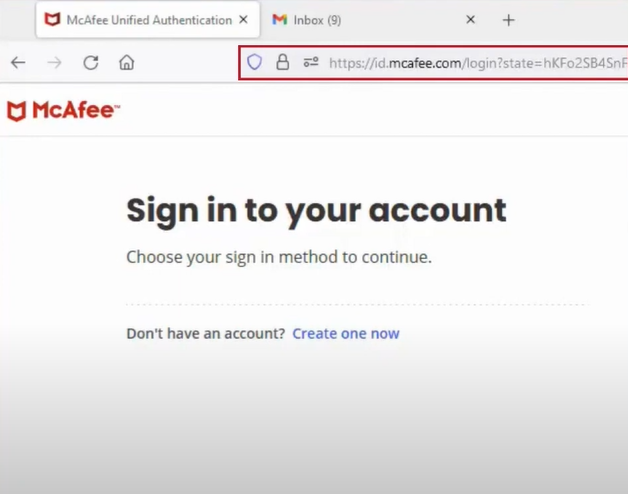
-
Then, click on the Forgot Password option.
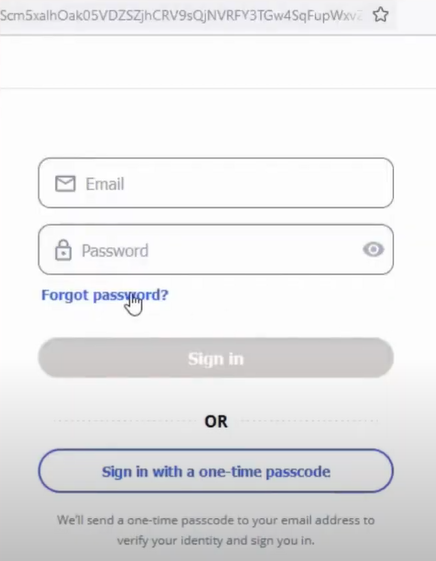
-
Now, in the address section, enter your registered email and then click on the Email Me button.
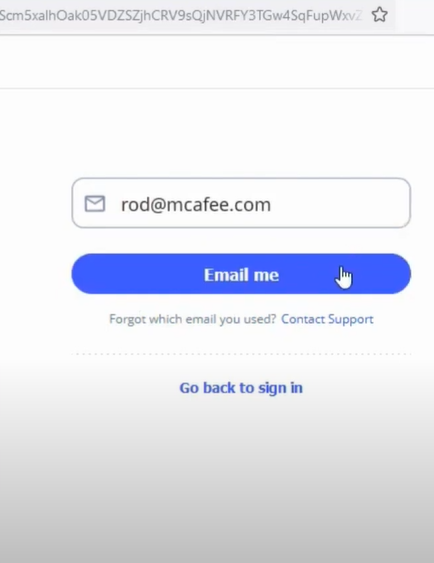
-
After that, you need to head to the registered email and open the mail titled: Reset your McAfee password.
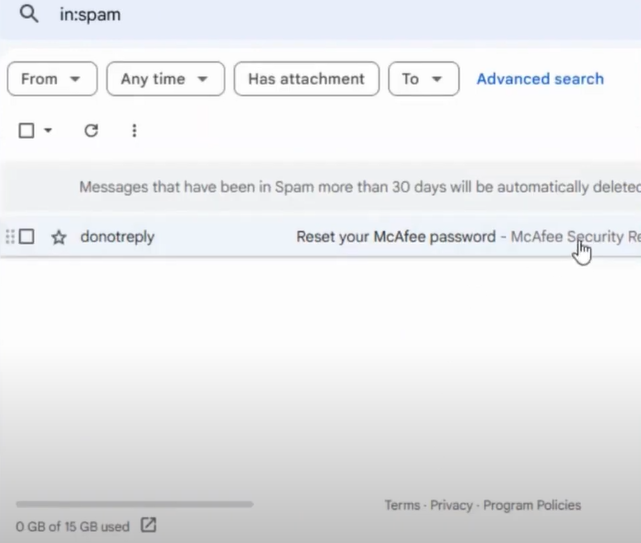
-
Moreover, you are required to click on the link inside the mail.
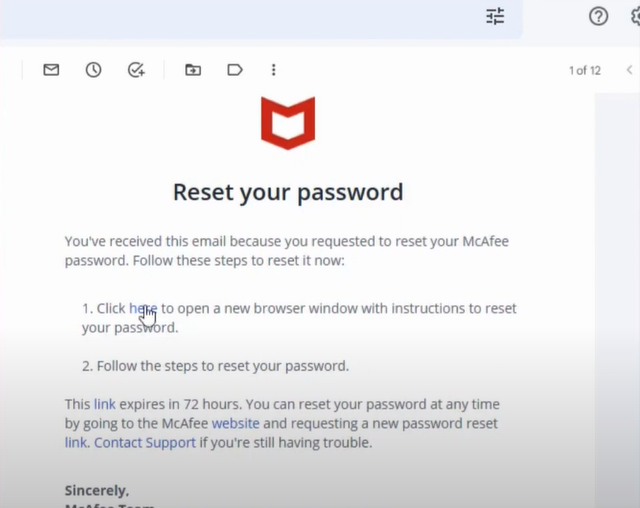
-
Type in your new password.
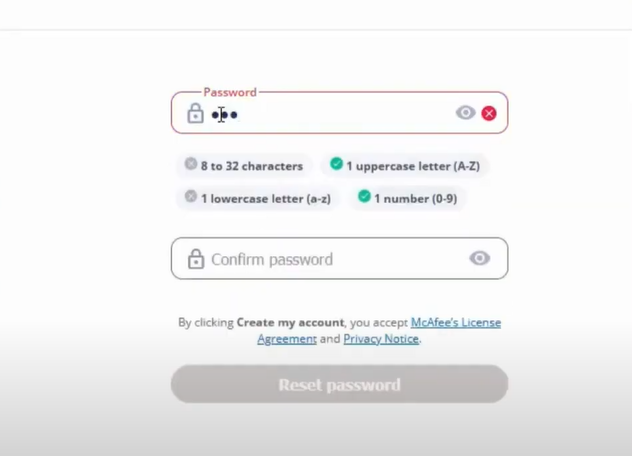
-
Enter the password in the below field once again to confirm it and click Reset Password.
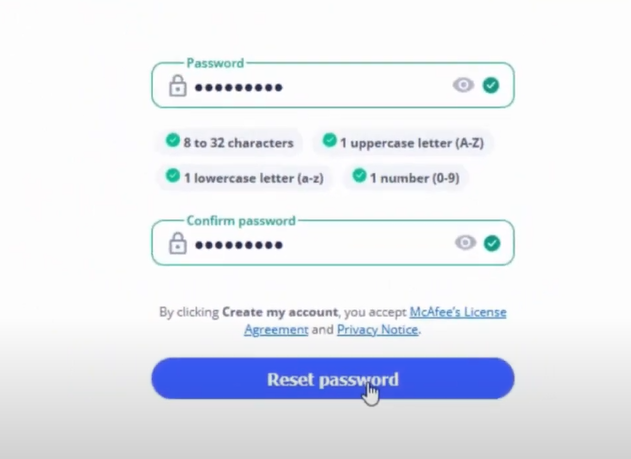
-
Finally, try to access your McAfee account to see if you are able to log in.
Also Read: How to Remove Credit Card from McAfee Account
Method 2: Check the Server Connectivity Problem
If your device is facing a server connectivity problem, then it can lead to the problem while you are logging into your McAfee account. So, check your device's connectivity by following the steps below.
-
Begin by clicking on the WiFi icon on the Taskbar.
![]()
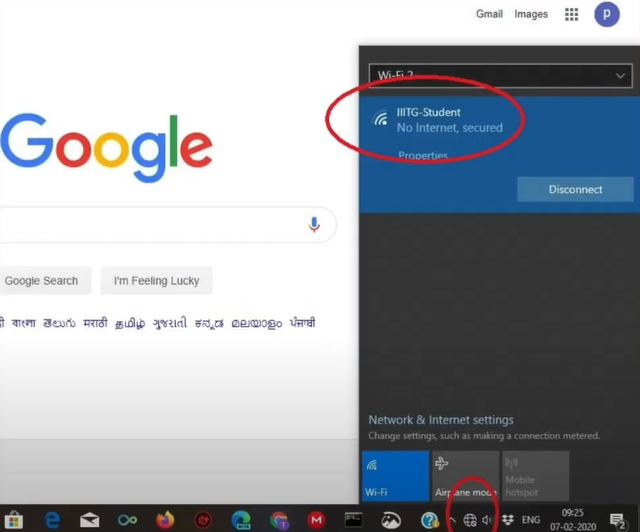
-
Now, see if it shows No Internet connection on the open prompt.
-
In case of no internet connection, unplug the power cable from the router.

-
Next, wait for some time (At least 15 seconds.)
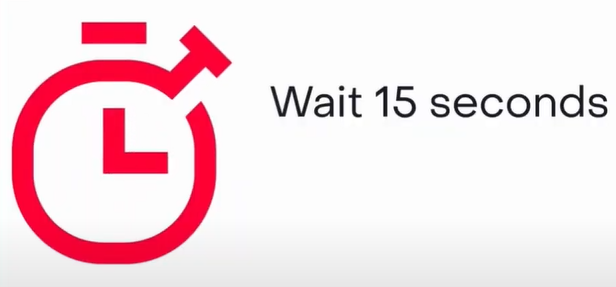 l
l
-
After that, plug in the power cable in to your router and then try loggin into your McAfee account again.
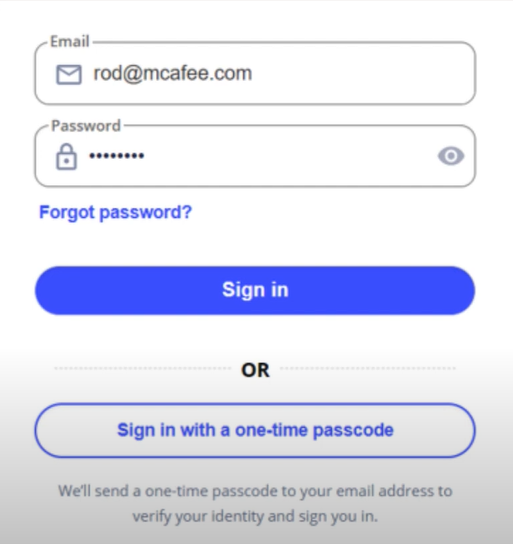
Solution 3: Renew your Subscription Plan
In the condition of your McAfee plan expiration you will be unable to access your McAfee program. In this case, the best solution is to renew your plan. Here are the steps on how to renew it.
-
First and foremost, browse the McAfee website on your system.
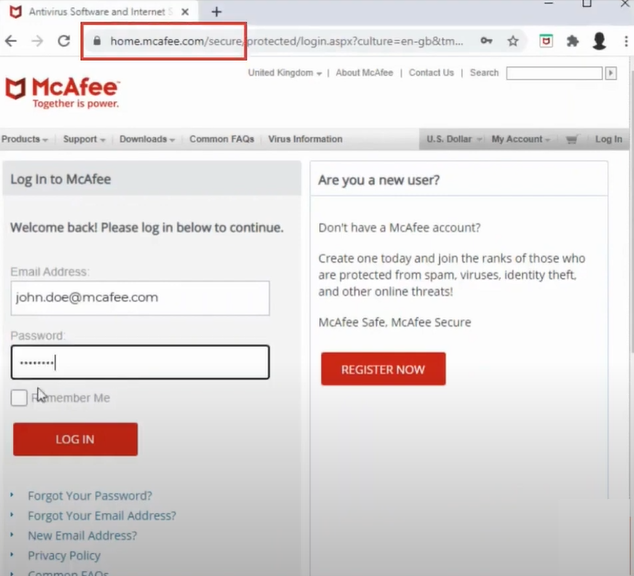
-
And then, enter your registered login address and password into their specific field.
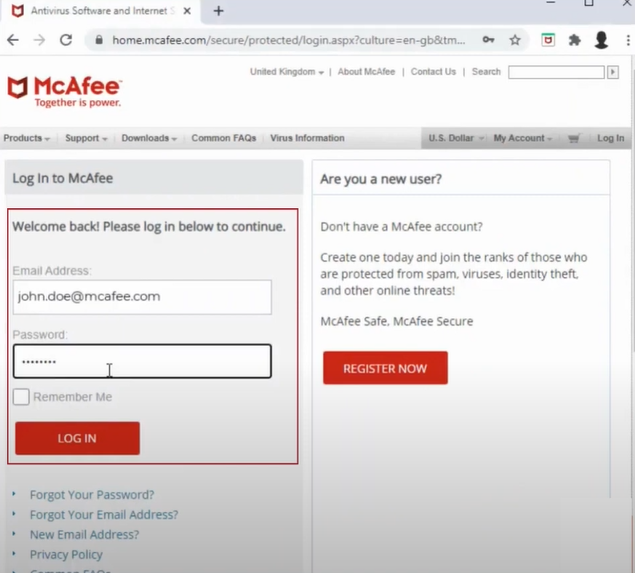
-
Click on Login to proceed with the process.
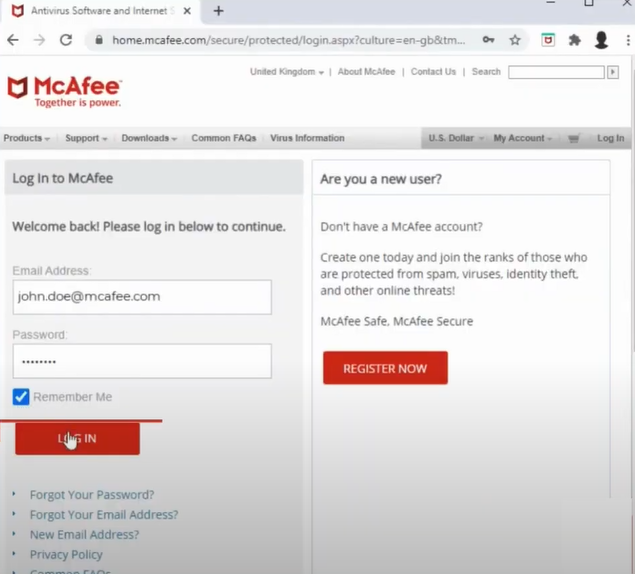
-
Next, from the top right corner, select the Account option.
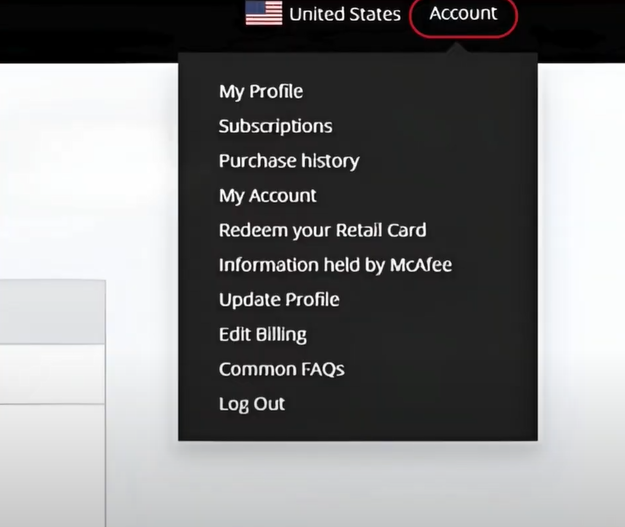
-
From the open drop-down menu, select the ‘Purchase History’ option.
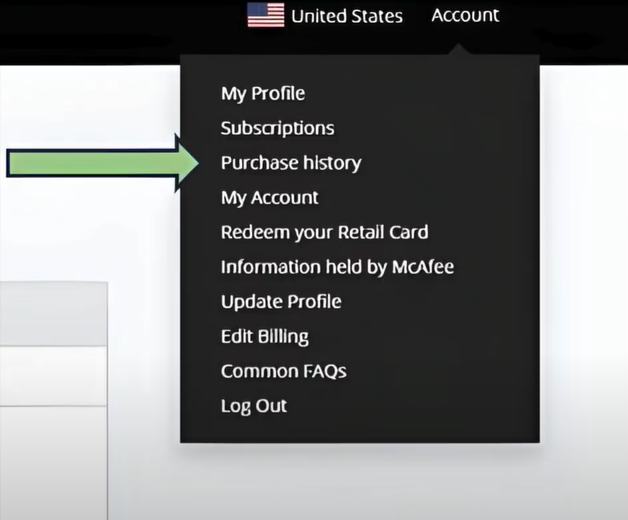
-
After that, next to the expired subscription, click on the Renew Now option.
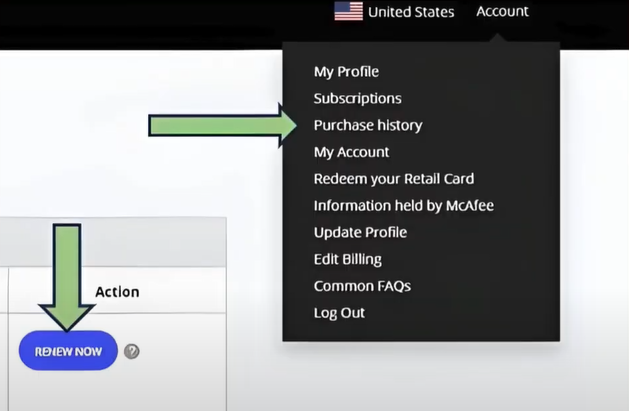
-
Now, review the plans and select the one that suits you from the Select Subscription drop-down.
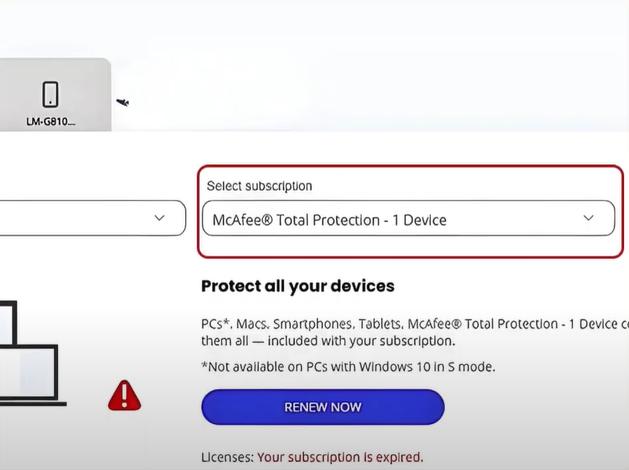
-
Once the above process is complete, click on the Renew Now button.

Conclusion
You may get the McAfee login not working the problem out of the blue even if everything seems fine. The key causes could be incorrect login information or any other technical fault with your system. No matter the reasons, it is necessary to rectify the issue so that you can access and use your McAfee product. Before you move on to the steps to solve the problem, it would be helpful to discover the root causes of the issue first. After that, you can use any of the solutions we have mentioned; otherwise, use all three one by one. Plus, you should seek more help if you still see the McAfee login problem.



 Bitdefender antivirus issues
1 min ago
Bitdefender antivirus issues
1 min ago