
How to Solve Bitdefender Antivirus Update Error?
Bitdefender is famous in the antivirus industry. This program belongs to several product categories, such as security products, antivirus software, and many other advanced software and security services. When you download this antivirus program, you do not have to worry about viruses in your device. But sometimes, users encounter a Bitdefender antivirus update error, which prevents them from updating the software for better system performance.
Are you facing an update issue in Bitdefender? I’m here to help you with some practical solutions. Since I have experience in resolving many antivirus problems, you can rely on this write-up for accurate solutions. The post will discuss the 6 best ways to fix the update error.

Let’s dive into solving the update error in the Bitdefender product.
Solution 1: Ensure You Have Setup Bitdefender Update Properly
Sometimes, users find the Bitdefender antivirus update error because of the incorrect update setup. Thus, when you come across the issue, the first and foremost thing you can do is check the setup. Please have a look at a few simple steps to check it out.
- Firstly, open the main windows of your Bitdefender.
- In the next step, tap on the gear-shaped icon Settings.
- Then, tap on the Bitdefender Update tab.
- Now, confirm that it shows the correct update location.
These steps will work when you are using the older version of Bitdefender. However, if you have the latest editions, you can find Bitdefender auto-update file location automatically configured at the time of installation. Moreover, if it doesn’t work during Bitdefender error codes, you can try out other solutions below.
Solution 2: Reinstall Bitdefender Antivirus Program
At times, the Bitdefender antivirus update error comes in front of you; it is a better idea to uninstall the existing files and reinstall them. It works well in resolving the issues and protecting your system. To uninstall and reinstall the program, follow these simple protocols.
- Initially, move to the Start menu.
- Next, open the Program and Features section.
- After that, find the installed program list.
- Now, select the Bitdefender product from the available list.
- Following this, click on the Uninstall option.
- Next, start reinstalling the software.
- In the end, follow all the prompts to reinstall the software.
For a smooth Bitdefender antivirus update, make sure to run the disk clean-up. Running the disk clean-up will reduce the disk space and prevent errors, too.
Solution 3: Upgrade to a Newer Version
Upgrading to a newer version in Bitdefender is free. Please note it is free as long as your software subscription is valid. How do you upgrade? I am sharing with you the four simple steps.
- First, go to the Bitdefender website.
- Next, start downloading Bitdefender with its latest version.
- Now, install the program on your system.
- Finally, see how this new antivirus program behaves.
Did it not resolve your update issue? Worry not! There are other solutions in this post, too. Thus, keep reading it to discover affable solutions and fix the update issue.
Solution 4: Try to Update Bitdefender (Manually)
Do you need to update the program automatically? The good news is you can follow the manual steps to resolve Bitdefender error 1002 and others. Here are some simple guidelines to proceed with the update process.
- In the initial step, download the weekly.exe file.
- Save the above file on the local hard disk.
- After the download completes, double-click on the downloaded file.
- Further, tap on Next to run the installation process for programs/updates.
- Then, select I accept the program terms.
- Now, you have to tap on Next, then.
- Lastly, click on Install to begin the Installation process.
- Finally, hit on Finish and complete the installation.
With all these steps, you can find the up-to-date Bitdefender product.
Note: Make sure to download the weekly.exe file for 32-bit Windows operating systems or 64-bit Windows operating systems.
Solution 5: Verify That You Have Setup Proxy Settings Properly
During the Bitdefender antivirus update error, go through these instructions to find your proxy settings are setup correctly. It will likely solve the issue.
- First, launch the normal Bitdefender window.
- Then, access the Settings by clicking on the Gear/Settings icon.
- After that, select the Advanced tab.
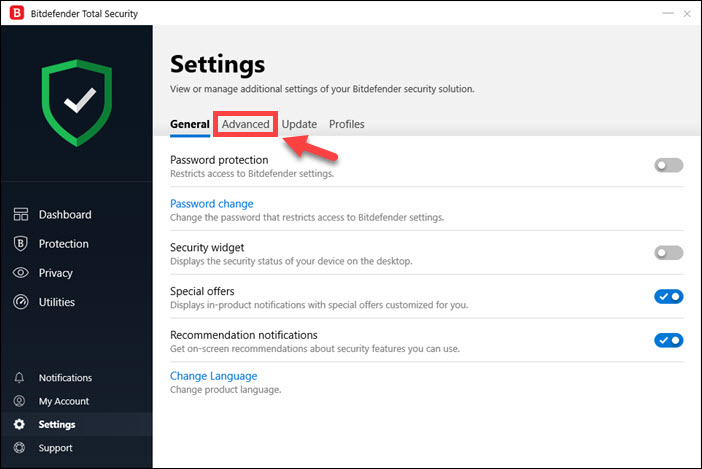
- When the proxy usage option appears, tap on the on/off switch.
- Next, tap on the manage proxies hyperlink.
- Now, configure your proxy settings either automatically or manually.
- Finally, tap on OK to make the changes take place.
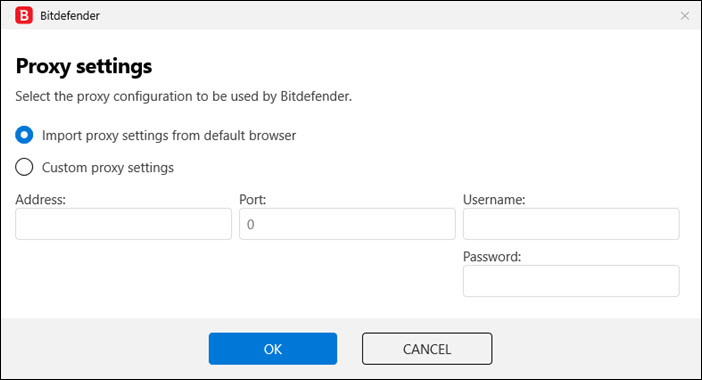
Upon the completion of these steps, Bitdefender will make use of the specified proxy settings to update the program. If you want the update to work, make sure that you have configured Bitdefender with the correct proxy settings.
Solution 6: Confirm the Firewall Has Not Blocked Bitdefender
There is a chance that a Firewall can block the Bitdefender program and cause an update error. However, you can check it. Here are some basic steps to check it out.
- Initially, tap on the Bitdefender’s Protection.
- Then, go to the Firewall module.
- Now, hit on the Gear/Settings icon and find that the firewall is OK.
- Make sure that the network adapter is set to home/office.
- Lastly, set the edit Stealth settings to off.
After making the changes, you can start updating the program. It will enhance security, add new features, and improve the overall performance.
Conclusion
Bitdefender is an excellent security program that provides complete protection against online threats. If you are a Bitdefender user, you will need to keep this program up-to-date. However, while performing Bitdefender antivirus update steps, you can come across specific issues. The best solution to resolve the issue is to uninstall the software and then reinstall it. Also, you can carry along the manual steps to update the program smoothly. Besides, make sure to set up the Bitdefender update properly.
Frequently Asked Questions
Do you want to go with the manual process to update the Bitdefender security solution? Here are a few simple steps for the update process.
- Firstly, right-click on the Bitdefender icon.
- Select Update
Now.
- Now, wait until the update reaches 100%.
- Click on the Restart button if a newer build version is available.
- Finally, close the update window.
When a user comes across an update error, they fail to enjoy the new Bitdefender features and functions. Do you need help to figure out the reasons for the issue? Find below a few of them:
● Presence of viruses or malware.
● Junk files are available on the disk.
● Bitdefender is not installed correctly.
● There are issues with the operating system.
● System files are missing.
● Slow/unstable internet connection.
Did the Bitdefender antivirus update fail on your Windows 10/11 computers? Here are some efficient solutions to come out of the error.
- Make sure to upgrade to a new version.
- Try to update your Bitdefender manually.
- Confirm that you have correctly set up your proxy settings.
- Turn off other firewalls.
- Uninstall and then try to reinstall Bitdefender.
- Check out that your Bitdefender update has been set up.
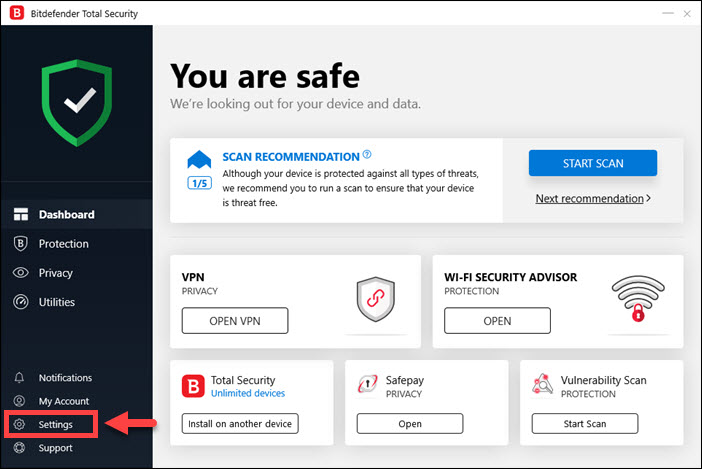
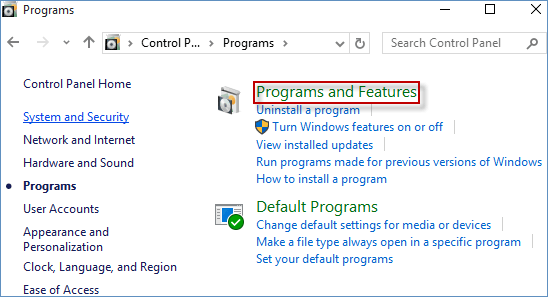
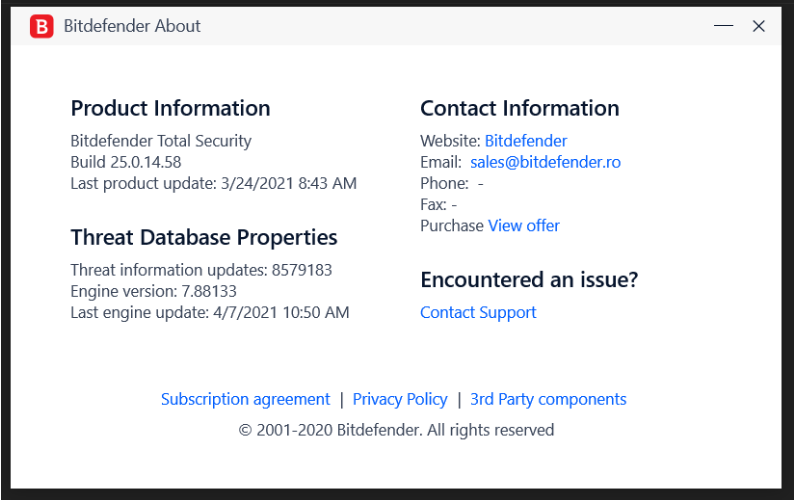
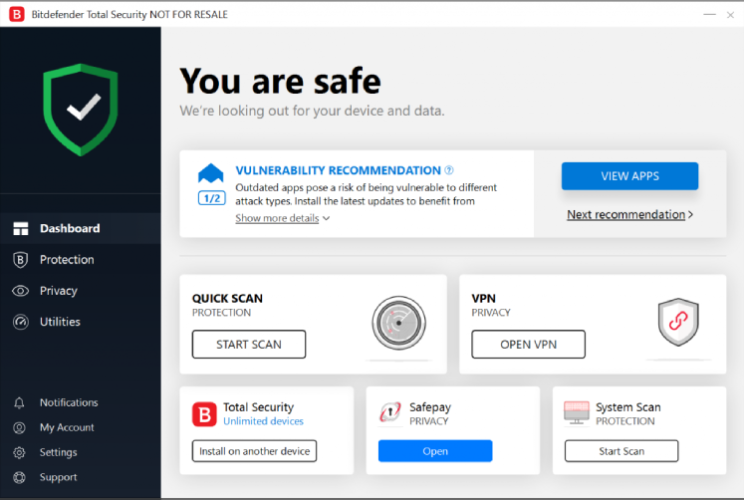

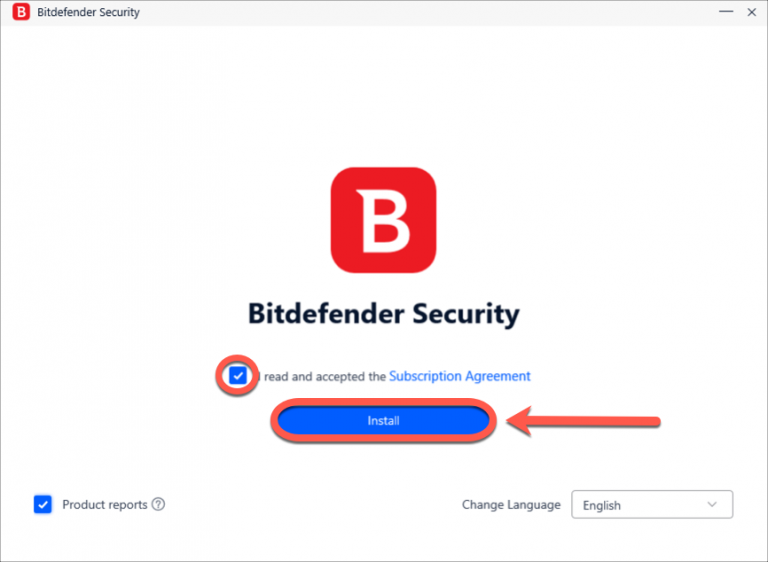


 Bitdefender antivirus issues
1 min ago
Bitdefender antivirus issues
1 min ago