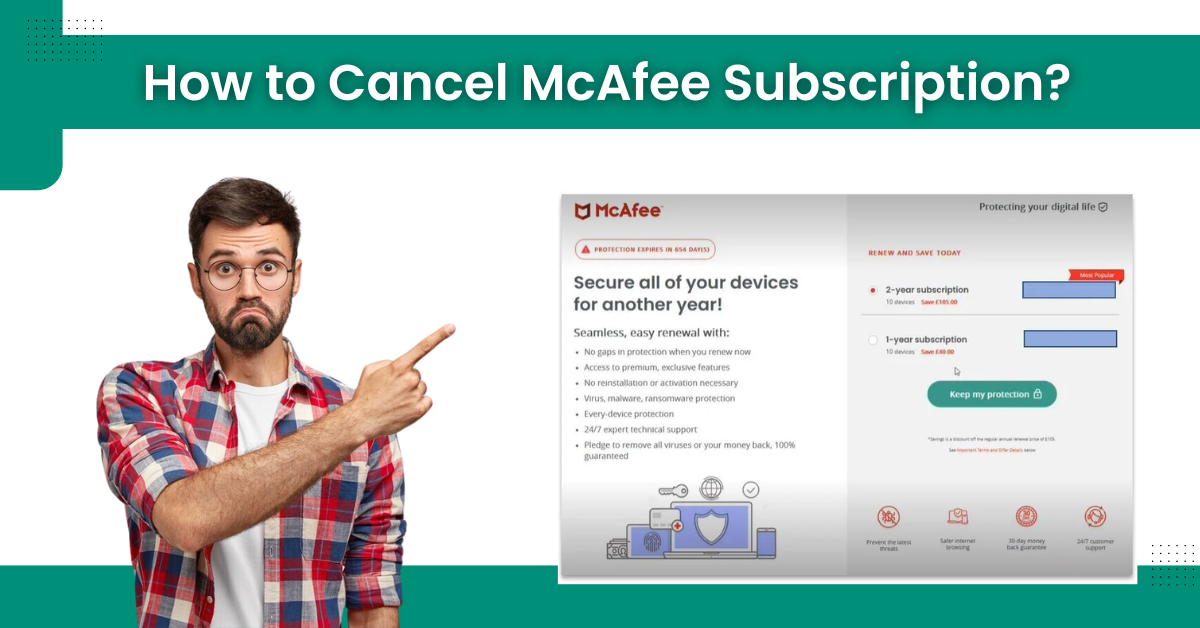
How to Cancel McAfee Subscription?
McAfee offers free and subscription-based security products to provide world-class protection to devices. Users can subscribe to a monthly or yearly plan at their convenience to get seamless payment options. However, if they want to stop their subscription, then they need to cancel the ongoing plan. Various methods are available that allow users to perform McAfee cancel subscriptions without any hassle.
Here, we are going to share the two effective methods you can use to cancel the subscription. So, keep reading the content till the end.

Steps to Cancel the McAfee Subscription from your Device
Below are the comprehensive methods to help you perform the McAfee cancel subscription process on your computer and smartphone devices.
Method 1: Turn off the Auto-Renewal Option for your Product
To turn off the auto-renewal for your McAfee product, here are the steps you need to follow.
-
In any web browser on your system, visit the official McAfee website.
-
Then, type the registered email ID and password to sign into your account. Press the sign-in button to complete the process.
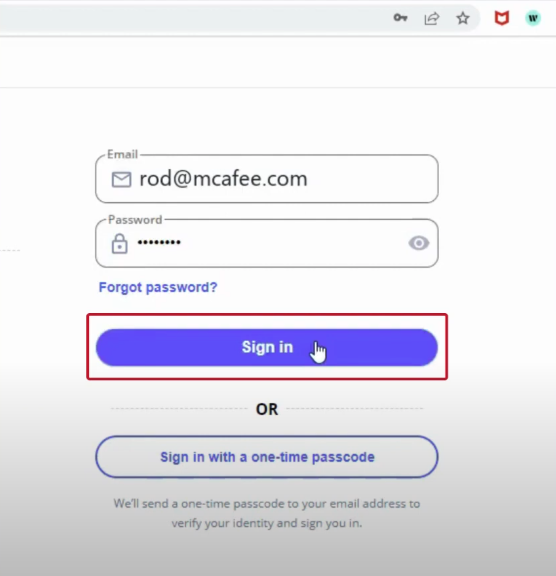
-
Now, you are required to click on the Subscription tile.
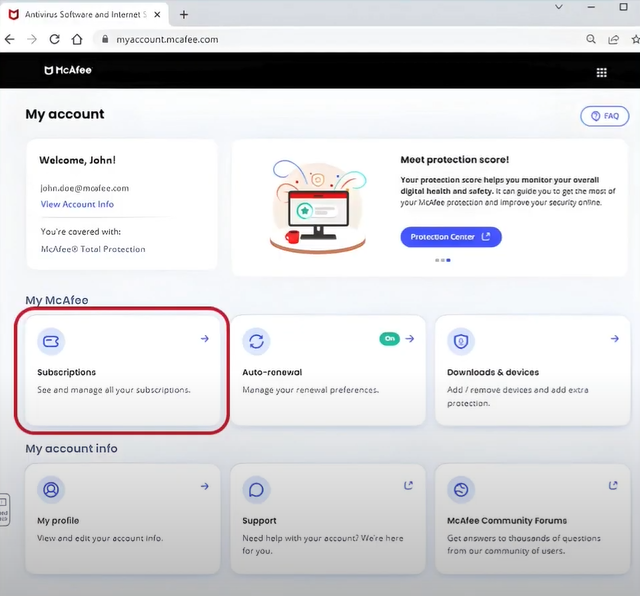
-
On the next page, click on the Manage Subscription option.
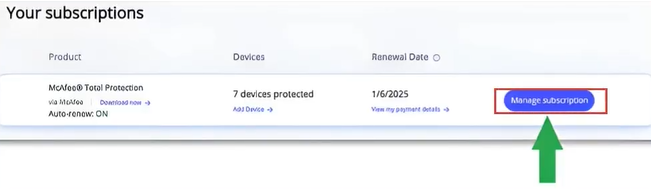
-
After that, click on the Turn Off option under the Turn off auto-renewal option.
-
Once you jump to the next page, you have to click on the Turn Off option once again.
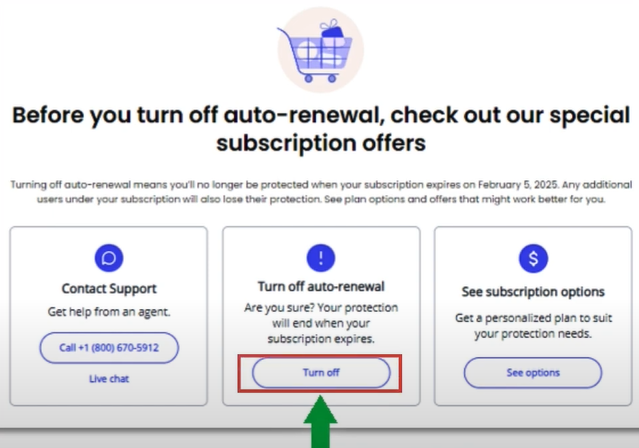
-
Finally, the mcafee cancel subscription process will be complete.
Also Read: How to Get Rid of McAfee Pop-Ups?
Method 2: Cancel your Subscription Plan on your iOS Device
If you want to cancel the McAfee subscription on an iOS device, then the full guide you can follow is below.

-
On the home screen of your iPhone/iPad, tap on the Settings icon.
![]()
-
After that, click on the Apple ID under the profile picture.

-
On the next page, select the Subscription option.
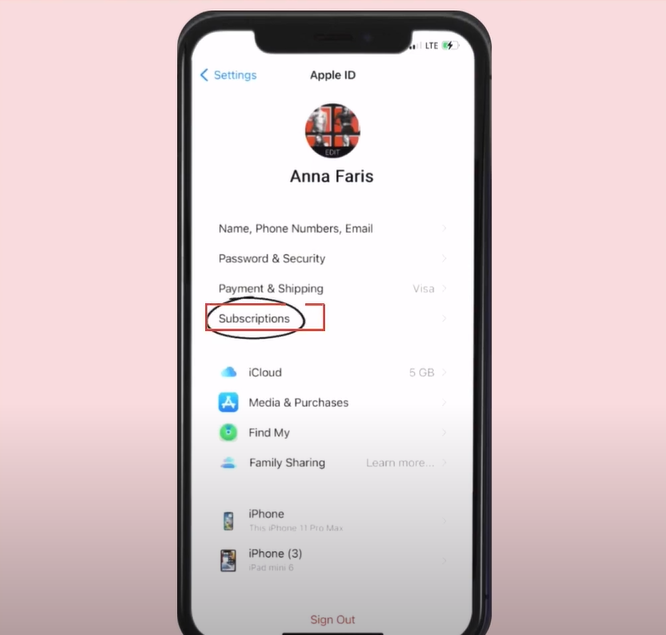
-
Now, you should select the option of McAfee Security.
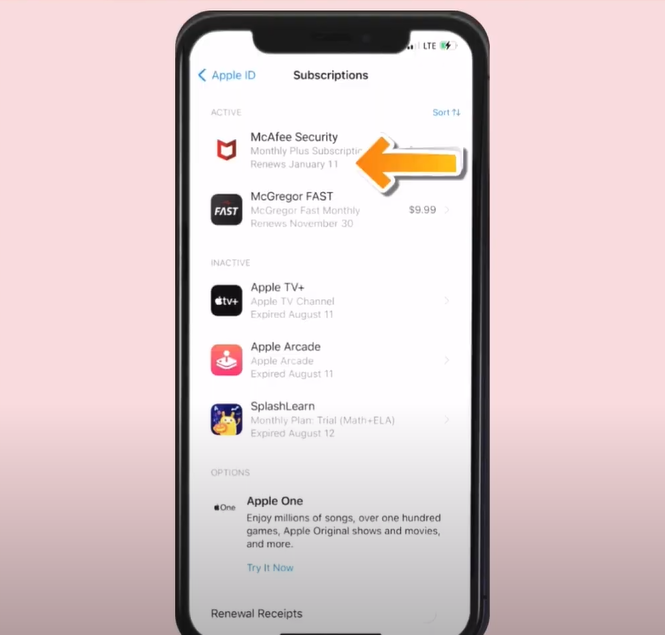
-
Afterward, tap on the Cancel Subscription option.
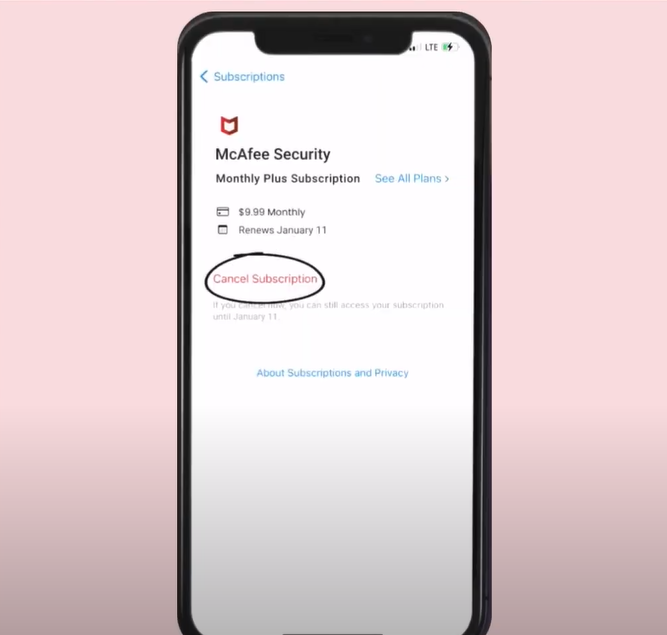
-
When the confirmation pop-up appears on the screen, then select the Confirm option.
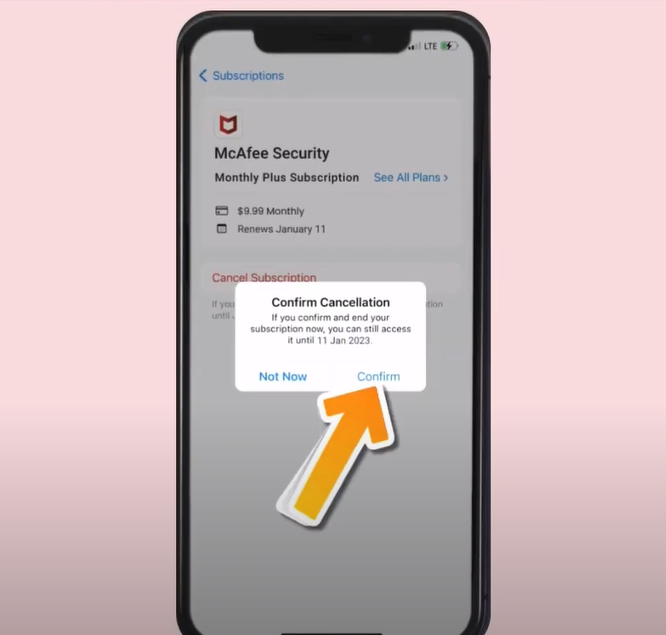
-
Lastly, wait for the McAfee cancel subscription process to finish.
Conclusion
Here, we helped you understand the complete process of McAfee canceling a subscription. You can use these stepwise methods to stop the product subscription from your device. Once you cancel the subscription, it will stop charging money from your following payment schedule. Also, if you have taken the monthly subscription, it is best to cancel the plan within the last 1 or 2 days before renewing it. Additionally, the same goes for the yearly plan, as it saves you from wasting your money. So, use these methods to cancel your McAfee subscription plan without any hassle.


 Bitdefender antivirus issues
1 min ago
Bitdefender antivirus issues
1 min ago