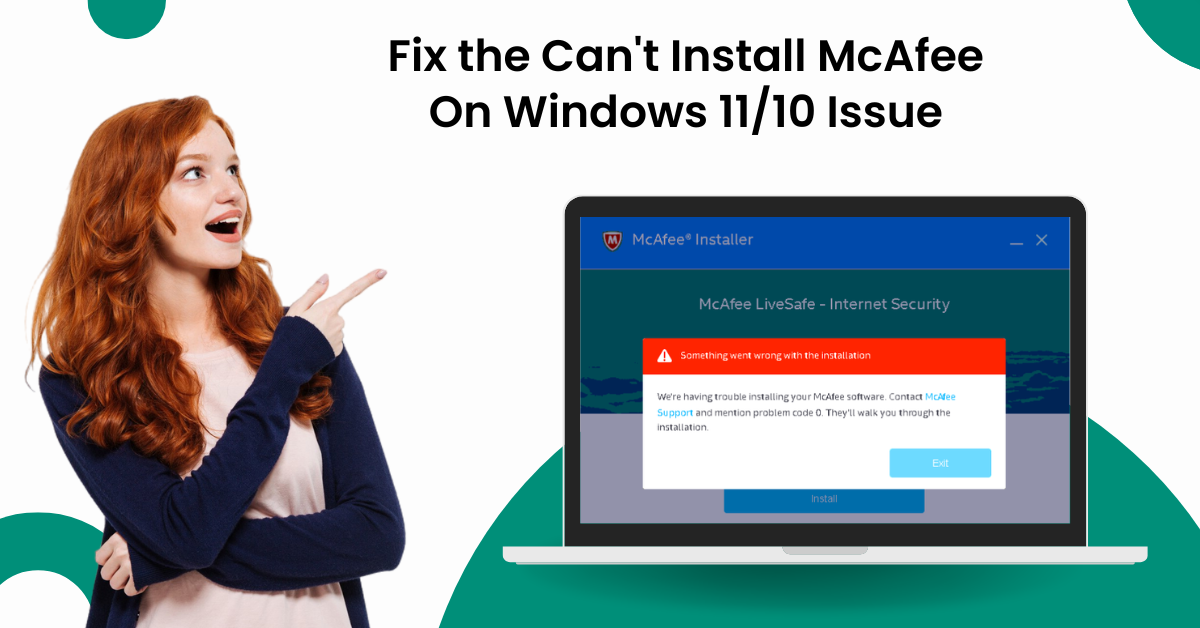
Fix the Can't Install McAfee On Windows 11/10 Issue
It is not new for McAfee users to have a problem installing products on their devices. As we know, a number of errors, such as corrupt file installation, network issues, compatibility issues, conflicting software, firewall blocking, and others, can lead to this problem. However, you don't need to stress out if you are getting this problem for the first time or are unable to solve it.
In the following write-up, learn about the 4 easy-to-follow and simple methods to install the McAfee product hassle-free. Continue reading until the end to gain a thorough understanding of each step!

Method 1: Install the Compatible Software
Here are the steps you can follow to fix the can't install McAfee product problem on your Windows device.
1. First, make sure that your Windows OS is up-to-date.
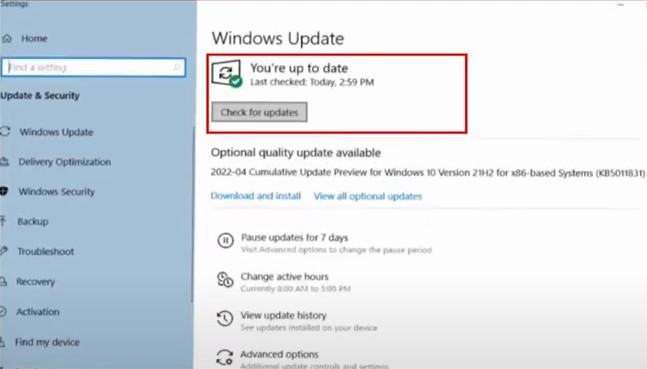
2. Now, open your internet browser and visit the official McAfee page.
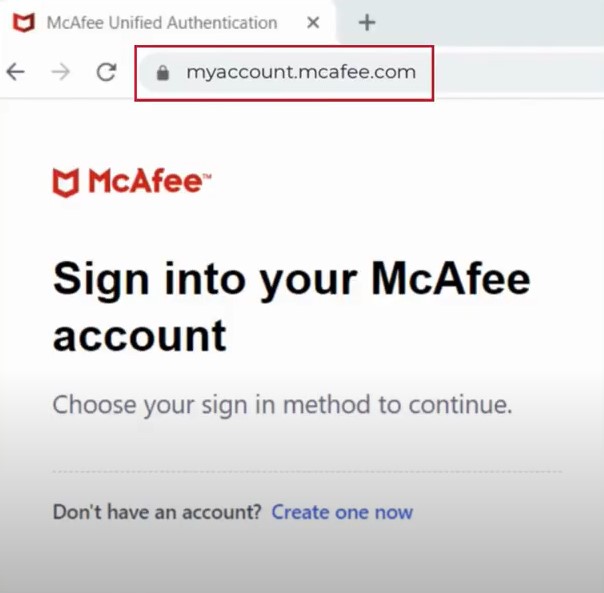
3. With the help of your registered email address and password, click on the Sign-in option.

4. When the McAfee dashboard opens on the screen, select the View Account Info option.

5. Next, you are required to either choose the Download or Download & devices option.
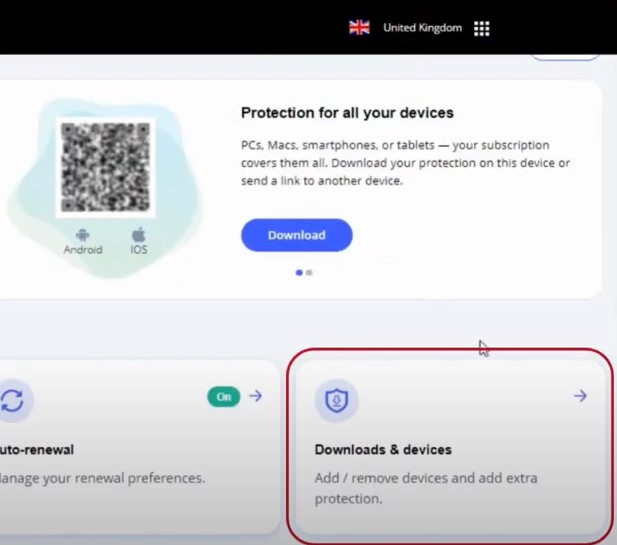
6. Then, choose your device OS type by opening the drop-down menu.
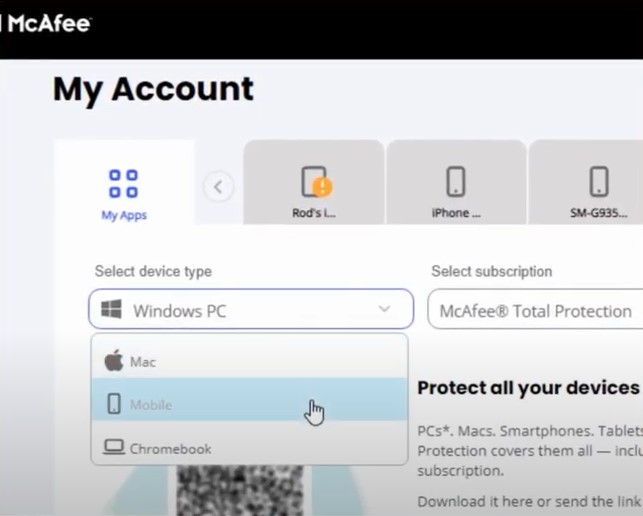
Also Read:- How to Get Rid of McAfee Pop-Ups?
7. After that, select the Download option and then click on the Agree & Download option.
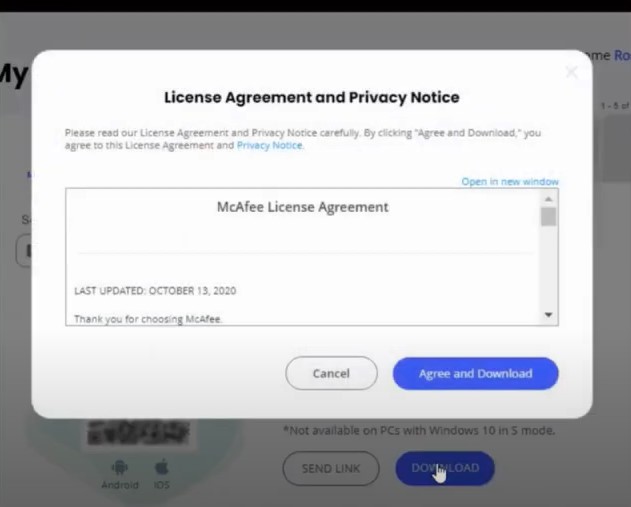
8. Now a serial number will be shown on your screen; note it down on a paper or somewhere else.

9. In addition, double-click on the file when the download is complete and select Install.
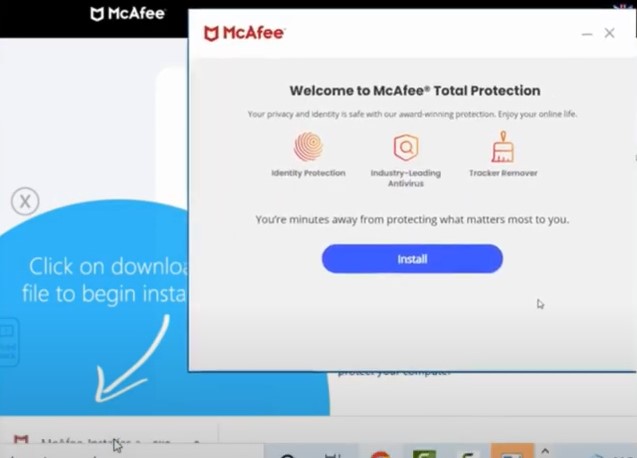
10. Henceforth, wait for the installation process to complete. (Note- If prompted, enter the serial number on that screen.)
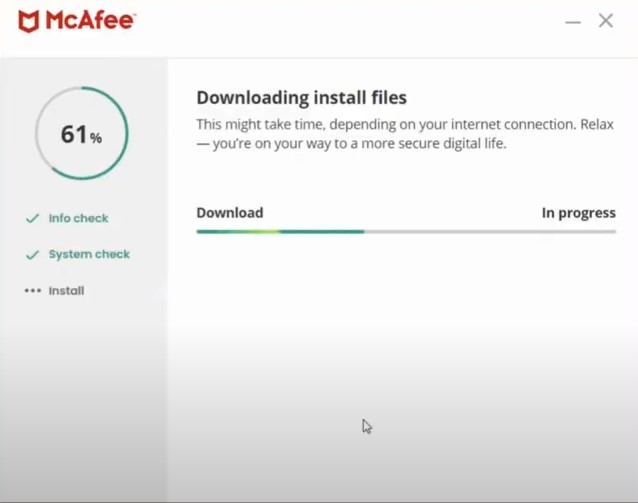
11. On the open page, choose Install Complete and then click on 'Let's get started.'
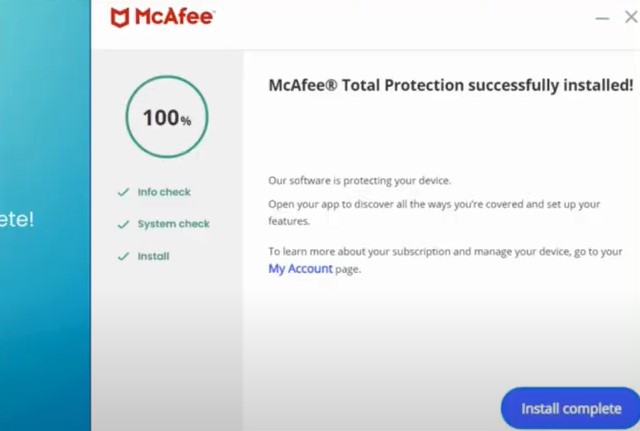
Method 2: Install the Product Using the Pre-Install Tool
If you are unable to install the McAfee product using the standard tool, then use the Pre-Install Tool. These are the steps that will help you do that.
1. First and foremost, go to the official McAfee website and download the Pre-Install Tool.
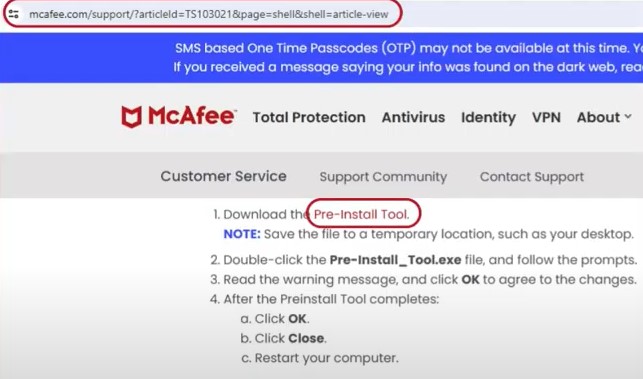
2. In the next step, double-click on the downloaded Pre-Install_Tool.exe file.
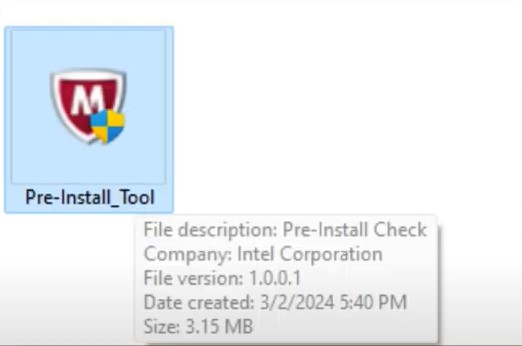
3. Now, in the User Account Control pop-up, tap on the Yes option.
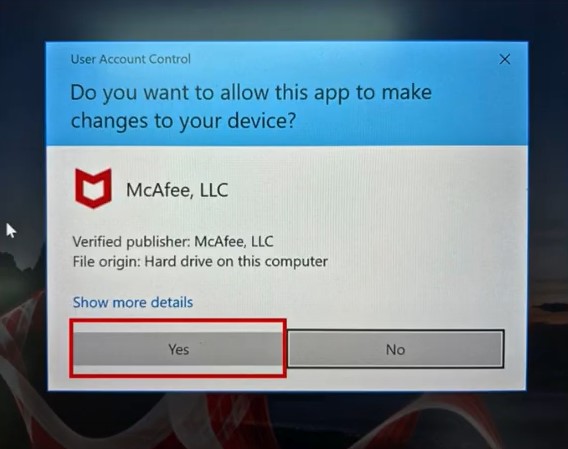
4. Then, click on Start and wait for the process to complete.
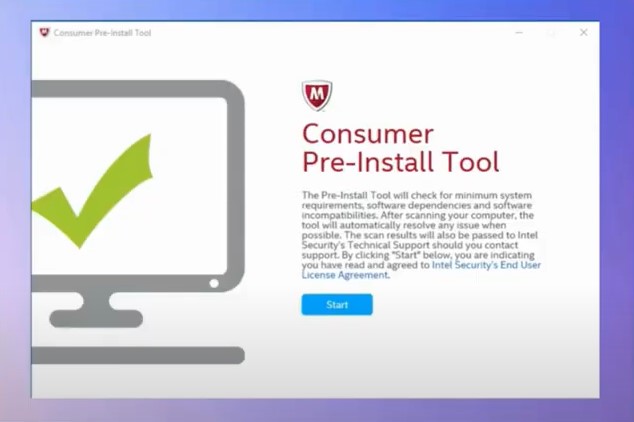
5. Once the tool install process is finished, try installing the McAfee product again on your device.
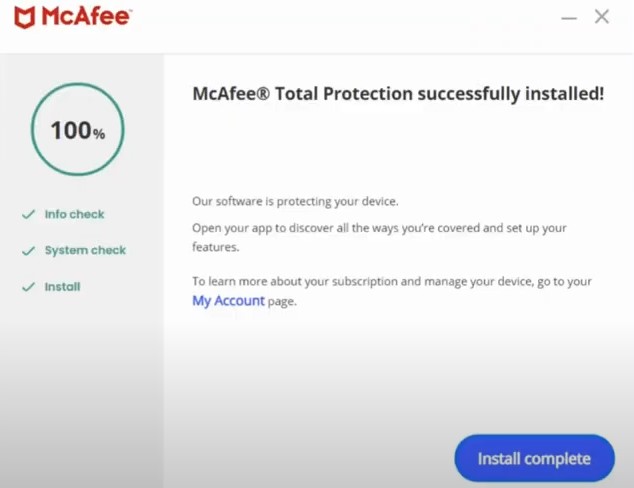
6. If you are unable to install the product, then move to the next step.
Method 3: Install and Run the McAfee Software Install Helper
You can get help from the McAfee Software Install Helper if you are unable to install the product using the standard method.
1. Begin by visiting the McAfee official web page to download the McAfee Software Install Helper.
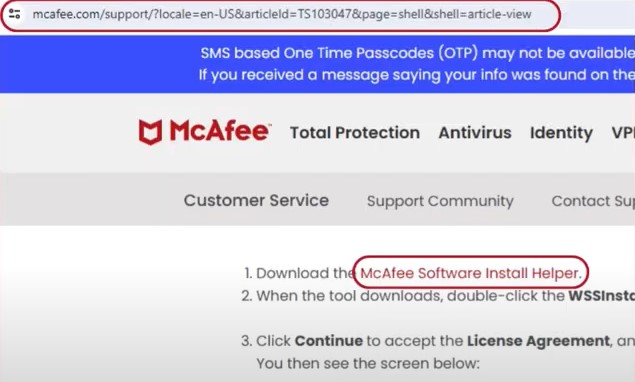
2. When the product download is complete, double-click on the downloaded file.
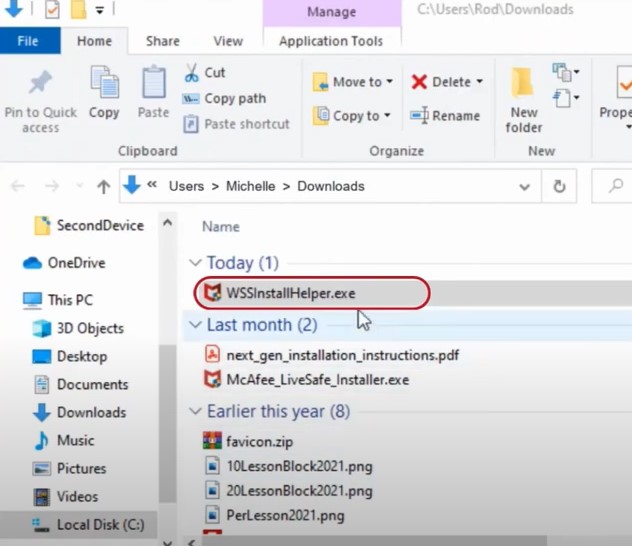
3. Now, in the User Account Control pop-up, select the Yes button.
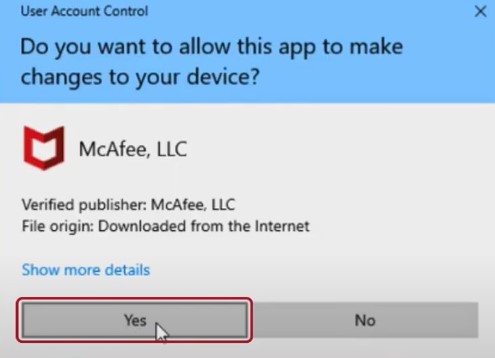
4. On the next page, click on the 'Continue' button.

5. Next, you need to enter the registered McAfee email address and password.
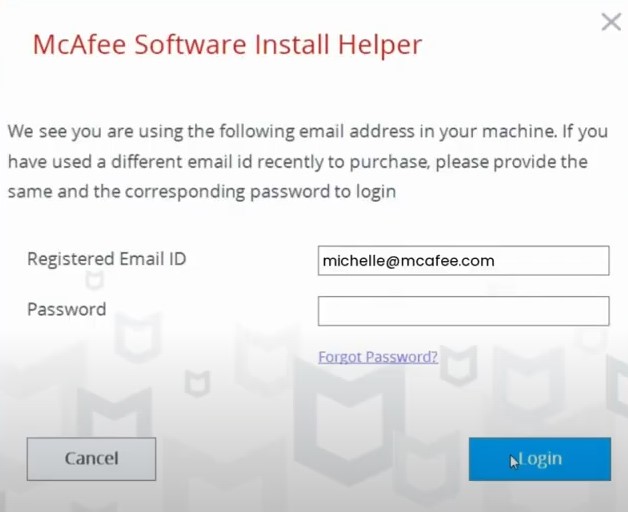
6. After that, tap on Login and then select Continue.
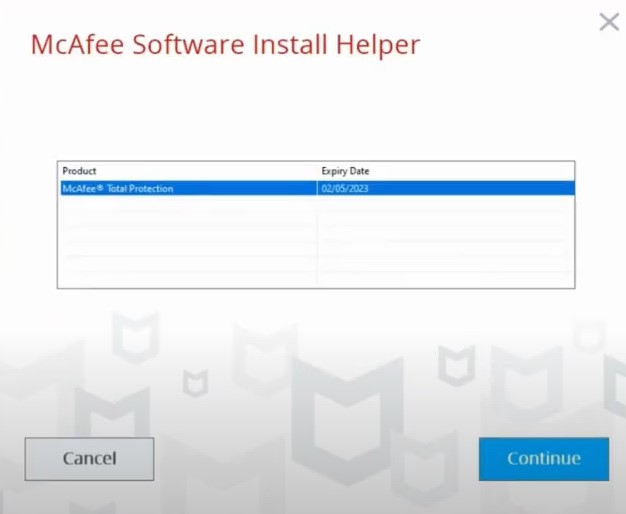
7. Once the process is complete, choose the Restart button.
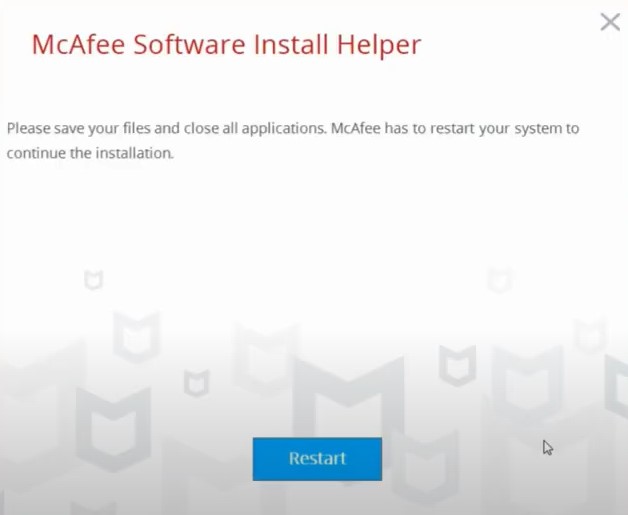
Method 4: Scan Your PC for Malware
Sometimes, you face issues when installing the McAfee product due to some malware product. Use the following guide to scan for them and install the product without any issues.
1. To start, go to McAfee's official website and download the McAfee Malware Cleaner.
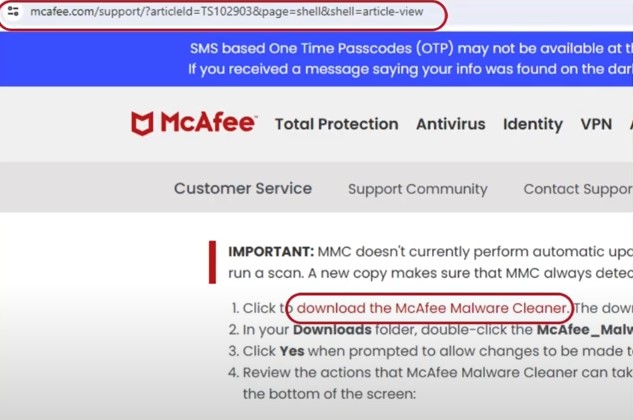
2. Next, you need to double-click on the downloaded McAfee_Malware_Cleaner.exe file in the browser.
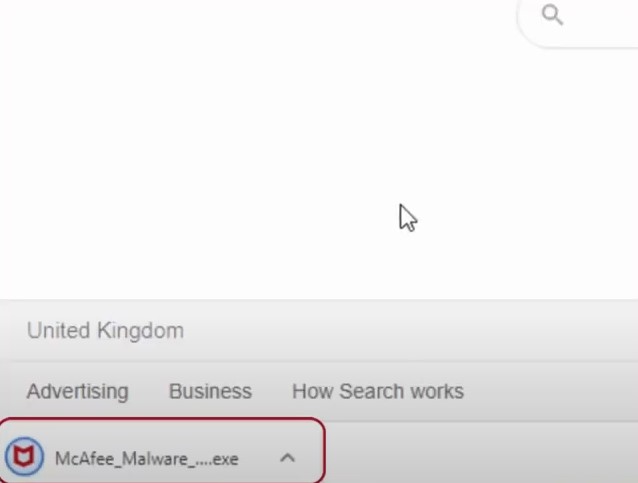
3. When the User Account Control pop-up shows up on the screen, select the Yes button.
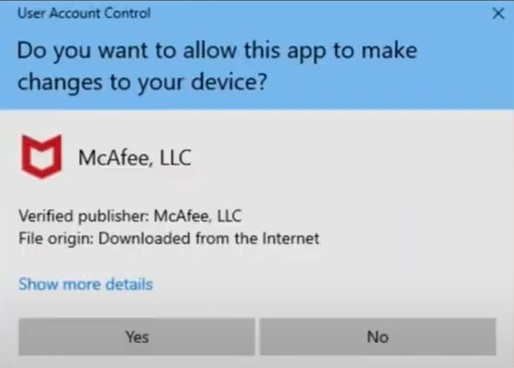
4. Click on the checkbox of License Agreement and Privacy Notice.

5. Then, you need to tap on the Scan & Clean option.

6. Once the scan process is complete, click on Close.
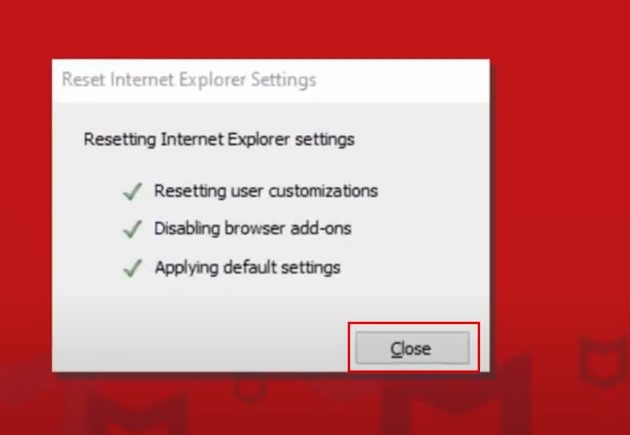
7. On the next page, click on the Restart option.
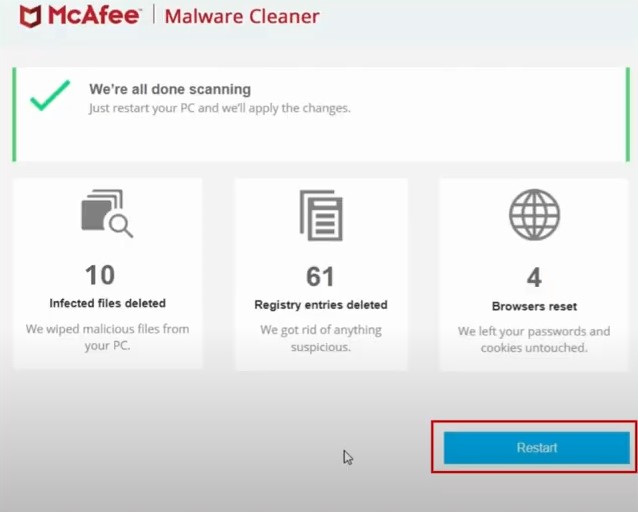
8. When the Windows device restart is complete, click Done and try to install the McAfee product on your device.
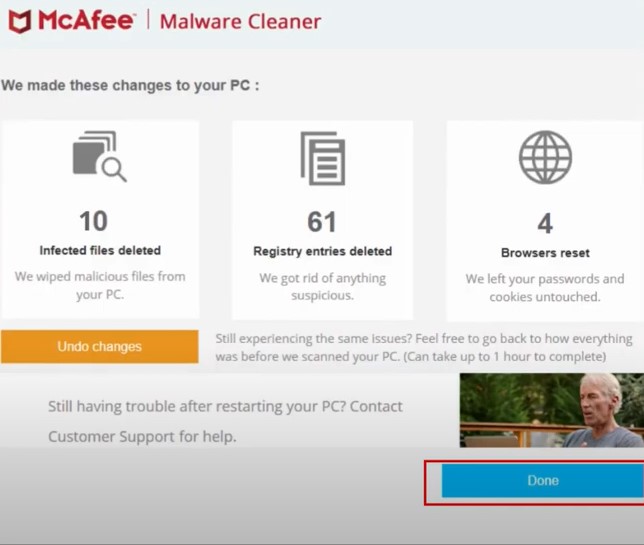
Conclusion
With the help of the correct troubleshooting methods, you can fix the McAfee not installing issue. Also, look for the key cause of the problem, as it can make things easier for you. With the help of our simple methods, you can easily fix the problem and install the McAfee product smoothly on your device. Use our methods in any order, but make sure to use all the steps carefully to avoid any problems. If any problem appears during the process or you are still unable to install McAfee products, it would be best to look for additional help.



 Bitdefender antivirus issues
1 min ago
Bitdefender antivirus issues
1 min ago