
How to Delete Quarantined Files Malwarebytes?
If you are a Malwarebytes user, there might be instances wherein you need to delete quarantined files from the antivirus software. Quarantined files in Malwarebytes are those that the antivirus detects. These are considered potential threats and are kept isolated to prevent them from harming your computer.
Deleting quarantined files in Malwarebytes can free up space in your system, but you must exercise caution. If a file is incorrectly identified as malware, then it would be impossible to restore it once it is deleted. So, you must review the quarantined items carefully before removing them.

Problems When Deleting Quarantined Files in Malwarebytes
When you attempt to delete quarantined files in Malwarebytes, many potential problems can arise. A few of them are mentioned below:
-
System instability or crashes
-
Loss of quarantine backup
-
Issues with updates or patches
-
Inability to recover the file in case of mistake
Steps to Delete Quarantined Files in Malwarebytes
Deleting Quarantined files in Malwarebytes is quite simple. Here are the steps that you need to follow:
Step 1: Open Malwarebytes and click on Detection History.

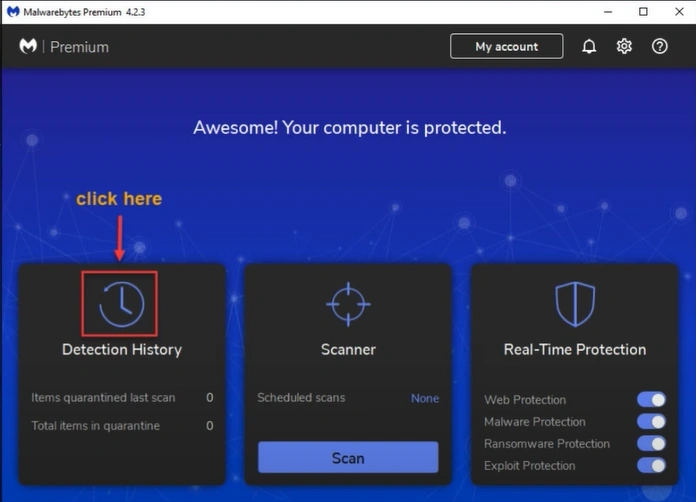
Step 2: Open the Quarantine tab.
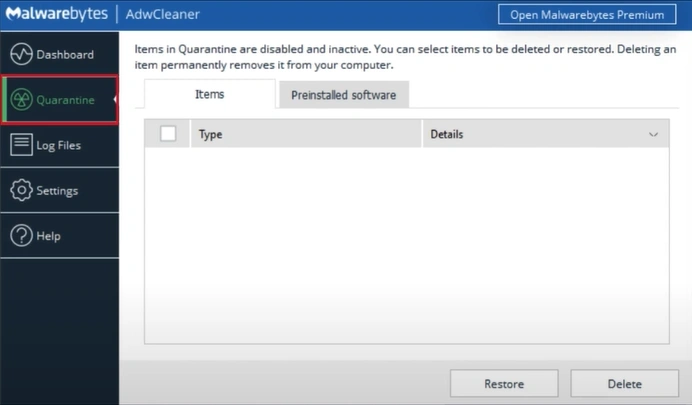
Also Read:- How to Stop Malwarebytes Charging My Credit Card?
Step 3: Select the quarantine file and click on the Delete button.

Bottom Line
It is recommended that these files be kept untouched temporarily to verify they are not false positives before deletion.
Follow all the “how to delete quarantined files Malwarebytes” steps to get rid of the unwanted items. Potential problems, such as system instability or crashes, loss of backup, and update issues, may also occur. So, be cautious of them.


 Bitdefender antivirus issues
1 min ago
Bitdefender antivirus issues
1 min ago