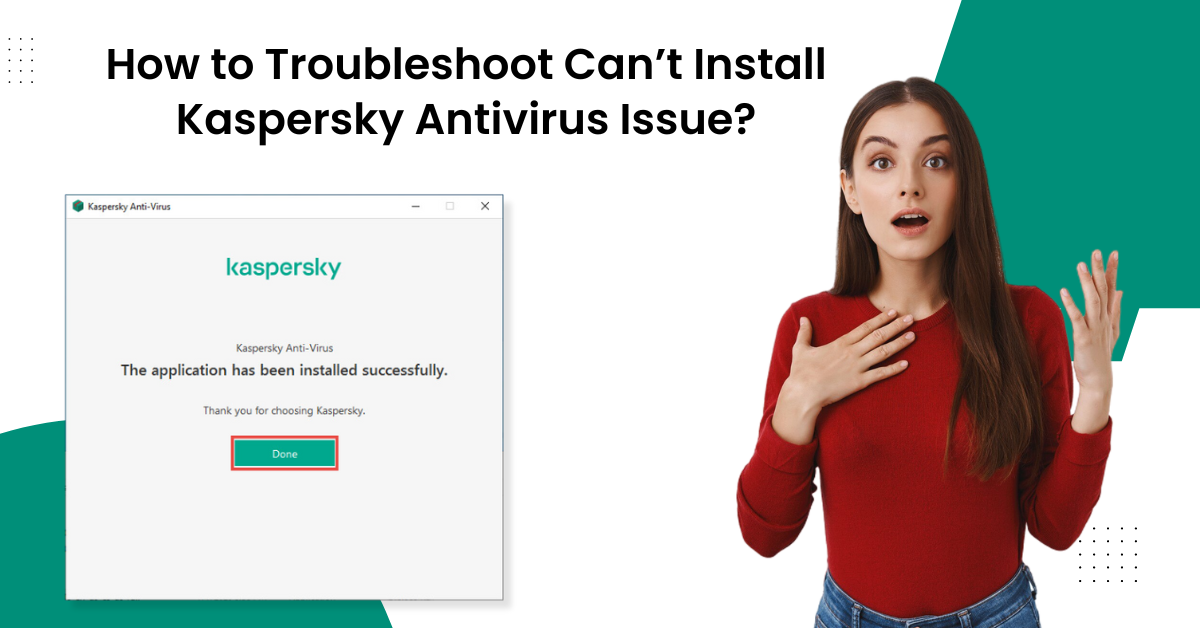
How to Fix Can’t Install Kaspersky Antivirus Issue?
A bunch of technical faults could be responsible if you are facing the problem while installing Kaspersky antivirus. Outdated device OS, product incompatibility, system firewall interference, wrong system settings, and several others could be the root causes of this problem. You need to identify these errors on your device and then try to fix them.
In the below content, we will share the 3 most effective methods with easy-to-follow steps to troubleshoot the ‘can’t install Kaspersky antivirus’ issue hassle-free. So let’s dive into the process!

Method 1: Update the System
Sometimes, the root cause of the ‘can’t install Kaspersky antivirus’ error is an incompatible system OS. So, follow the below guide to update your computer device.
-
Firstly, click on the Windows Start button and select the Settings option.
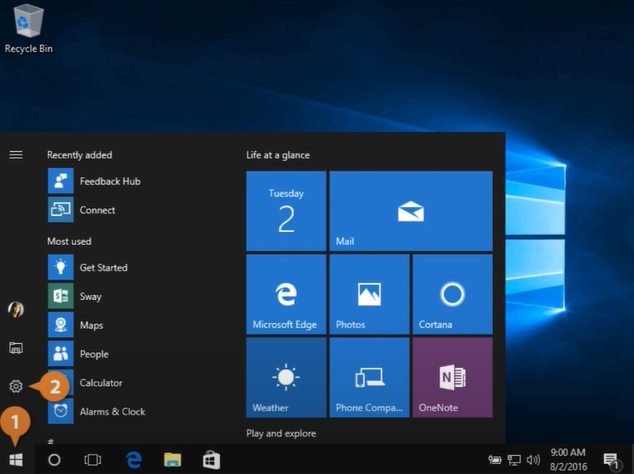
-
After that, select Update & Security and then click on Windows Update.
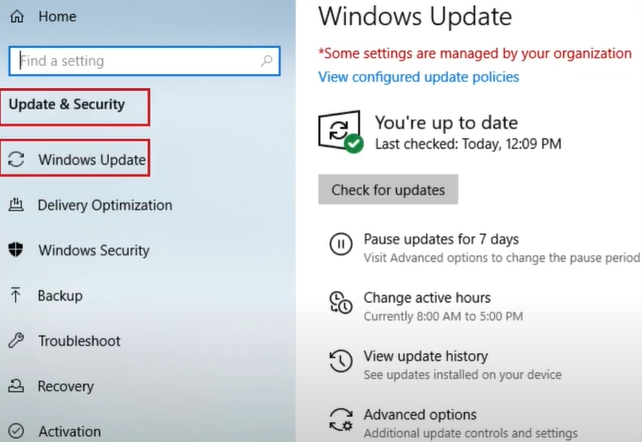
-
Next, click on Check for Updates, and it will start searching for available updates.
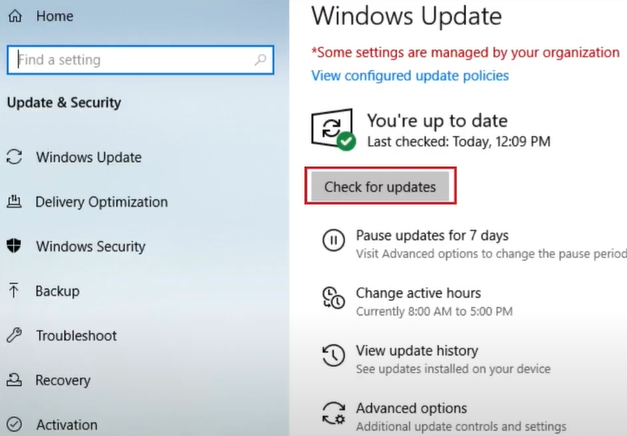
-
Once the update is complete, restart the system.
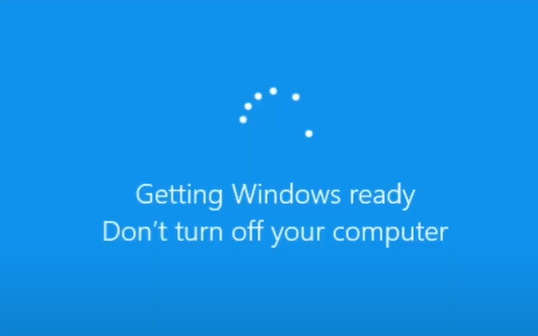
-
Now, check if you are still unable to install Kaspersky antivirus on your device.
Method 2: Remove All Kaspersky Files Using the Removal Tool
If you have downloaded a corrupt or unauthentic Kaspersky product, then you are likely to get the installation process. With the help of the removal tool, you can remove the corrupt file and install the right one. Here is how you can do it.
-
First and foremost, you need to visit the official Kaspersky utility website and download the removal tool.

-
Once the download is complete, open the file.
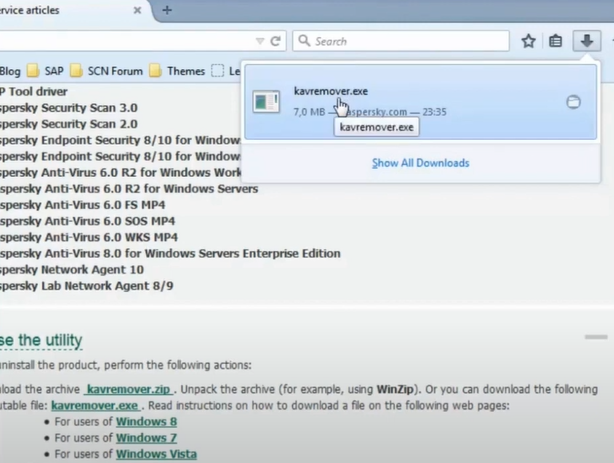
-
Then, carefully go through the license agreement and click on Accept.
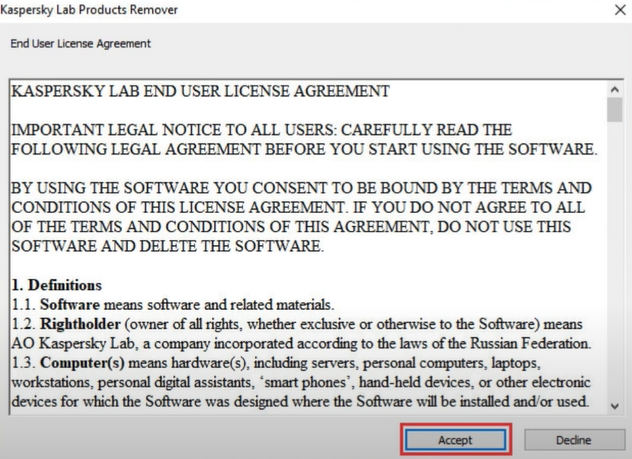
-
After that, you need to enter the security code you will see on the next screen.
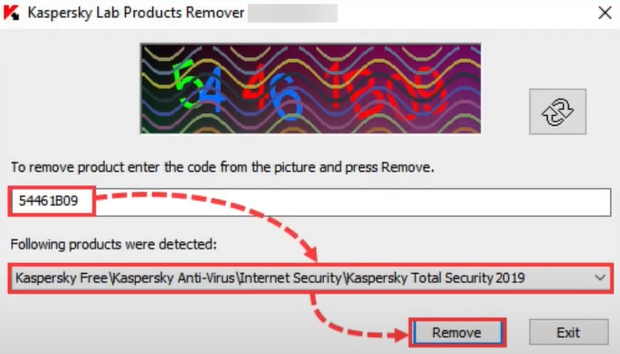
-
Next, you are required to choose the product from the drop-down menu and click on the Remove button.
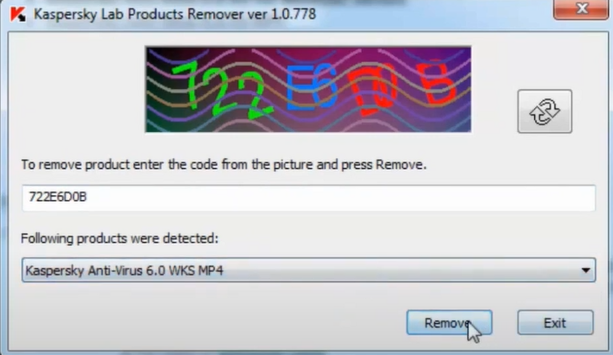
-
Afterward, the removal process will begin.
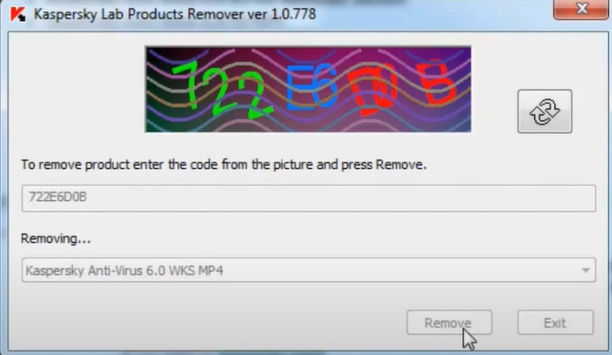
-
Now, you should wait until you receive the notification to tell that the application has been successfully removed; click OK.
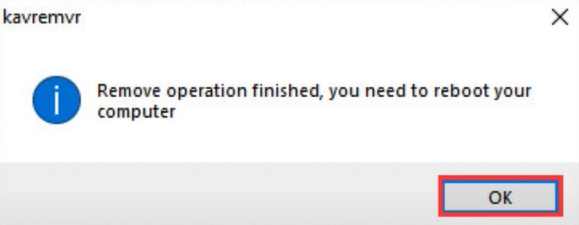
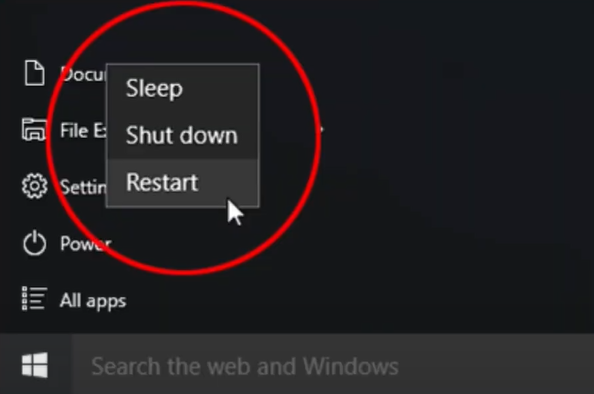
-
Furthermore, you can visit the website to download the Kaspersky product and install it on your device.
Also Read: How to Uninstall Kaspersky on Mac?
Method 3: Create a Restoration Point
Creating a restoration point on your device can help in fixing the product installation process. These are the quick steps you need to follow to create a restoration point.
-
Initially, you have to click on the Windows search icon, search System Restore, and open Create a Restore Point.
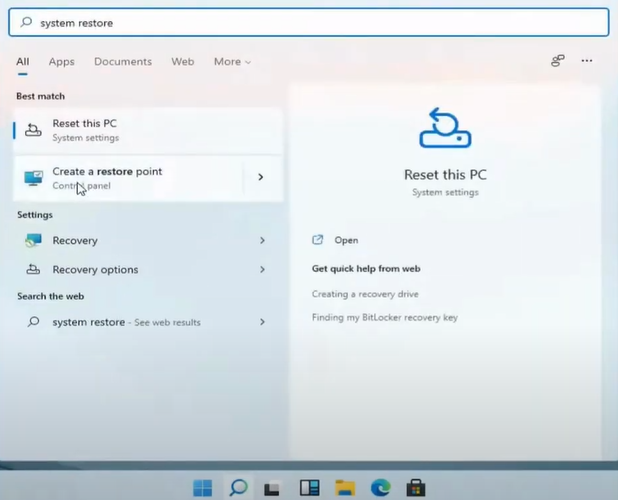
-
Now, in the System Properties window, click Configure.
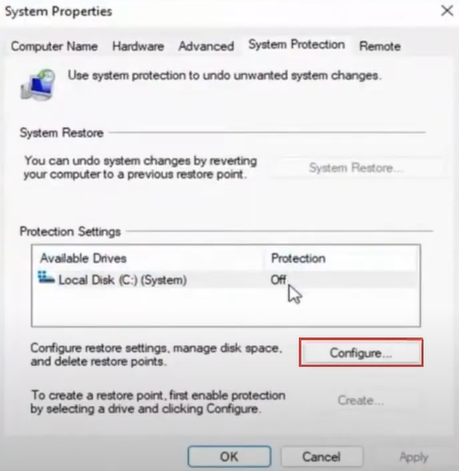
-
After that, select the ‘Turn on system protection’ radio button and select the OK button.
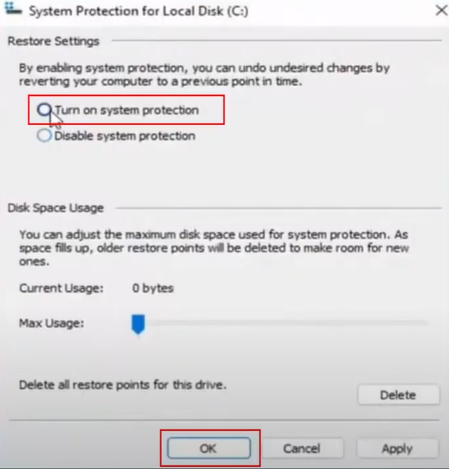
-
When the system properties window appears on the screen, choose the Create option.
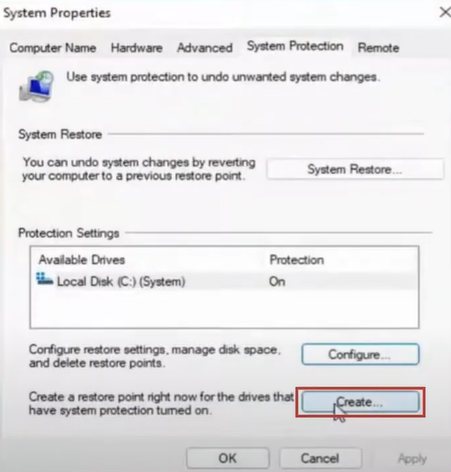
-
Then, you need to create a restoration point and then click on Create.
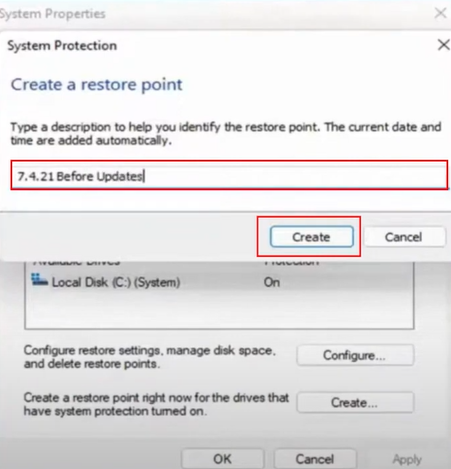
-
Next, wait for a couple of moments to let it create the restoration point.
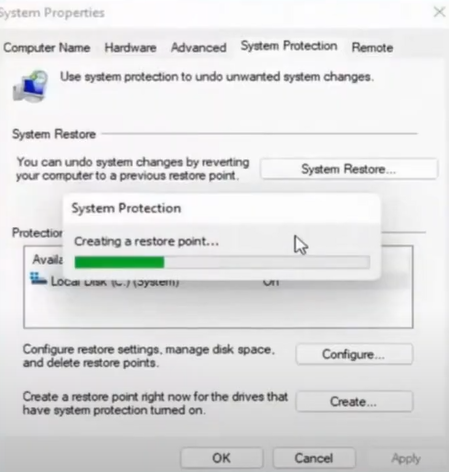
-
Once the restoration point has been created successfully, click Close.
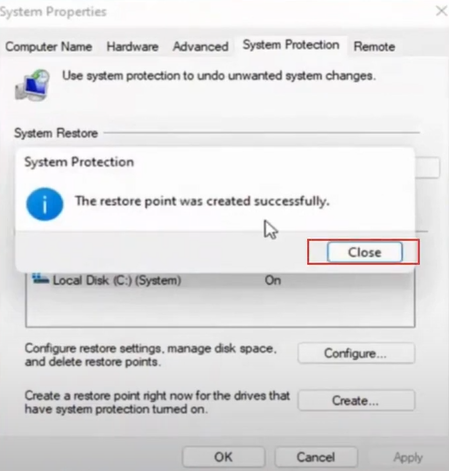
-
After that, you are required to choose System Restore in the System Properties window, and the process will be a minute.
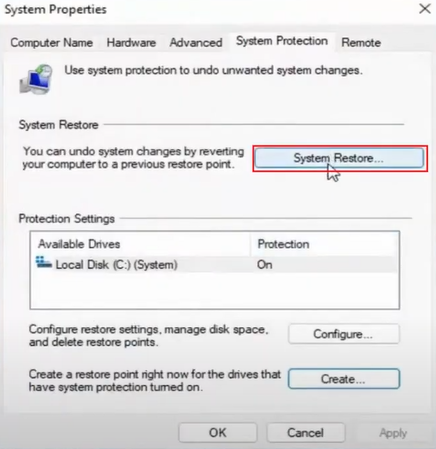
-
In addition, select the Close button in the System Restore window.
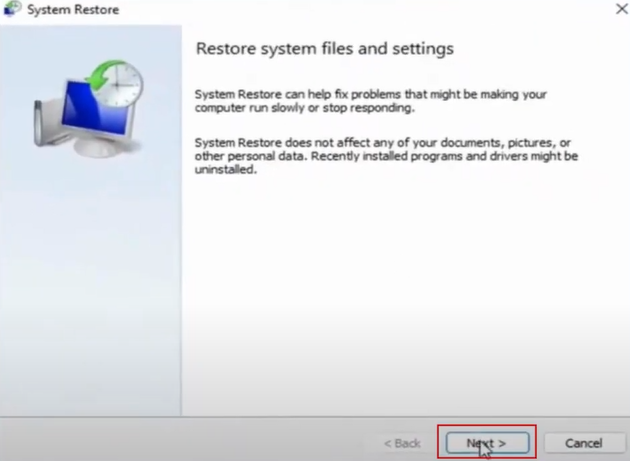
-
Once the procedure is complete, close the current window.
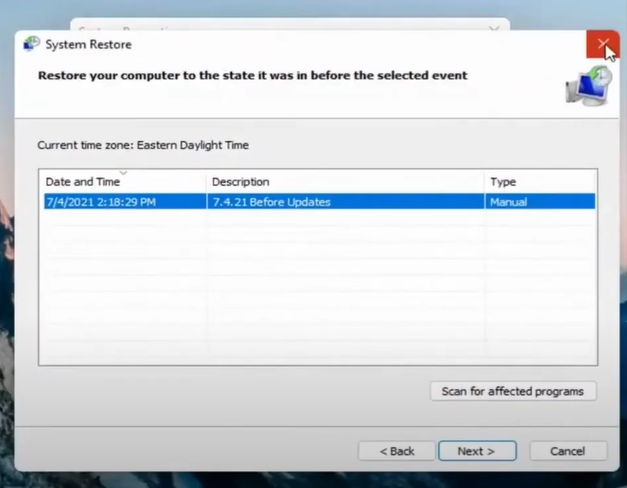
-
Finally, inspect if you are still facing the Kaspersky product installation problem.
Conclusion
It is common to encounter some problems while installing the Kaspersky product. But many solutions are also available. To resolve the problem quickly, it is necessary to figure out the root causes behind the issue. Once you find the key cause, it becomes easier to troubleshoot the issue. You can also try our well-tailored methods to fix the Kaspersky installation process quickly. Moreover, if you are having any issues or are still unable to install the security product, then reach out to email professionals to instantly resolve the issue.



 Bitdefender antivirus issues
1 min ago
Bitdefender antivirus issues
1 min ago