
How to Uninstall Kaspersky on Mac?
Kaspersky antivirus offers great help in providing the utmost security to our personal data and giving secure online browsing experience. But in some odd conditions, such as the system running slow, some programs not working, or transferring it to another device, you may need to uninstall it. To help you out, we will provide an understanding of the whole process by guiding you through every step.
If you want to prevent any mistake from happening while uninstalling, make sure to check the network connection, close all the programs on your device, disable any other security program, check the macOS device settings, etc. If you are done checking all these points, we will be ready to move forward with the steps to uninstall Kaspersky on Mac. So, let’s dive into the process right away.

-
For the first step, go to the Applications menu and open the Kaspersky program.
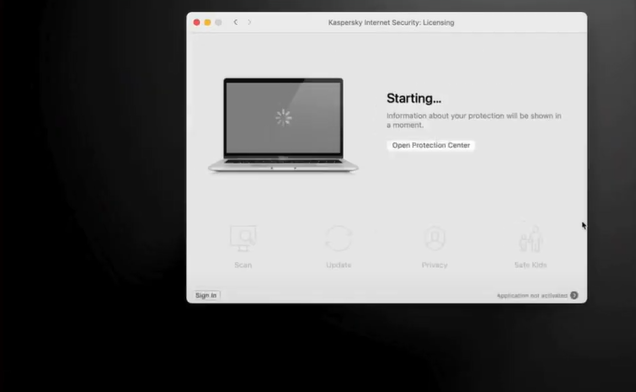
-
Or you can also click on the Kaspersky icon and select Kaspersky Internet Security.
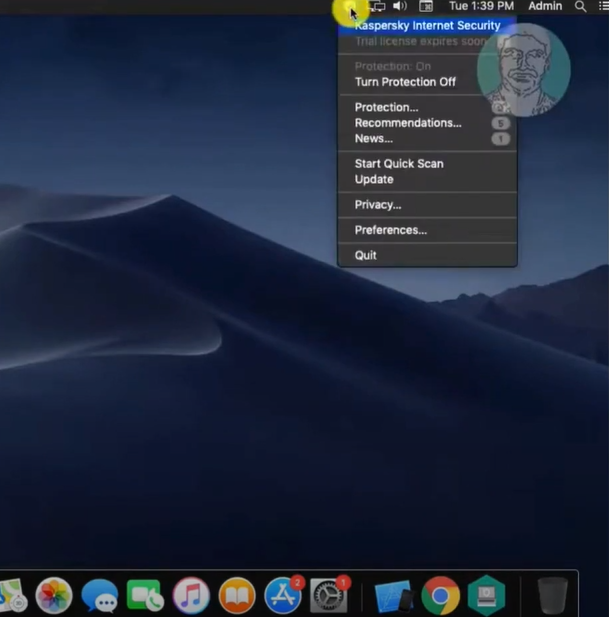
-
Now, go to the top right side of the screen, click Help, and select Support.

-
After that, choose the Uninstall option in the new pop-up window.
-
When you get a prompt asking if you want to proceed with the uninstallation process, click Uninstall.
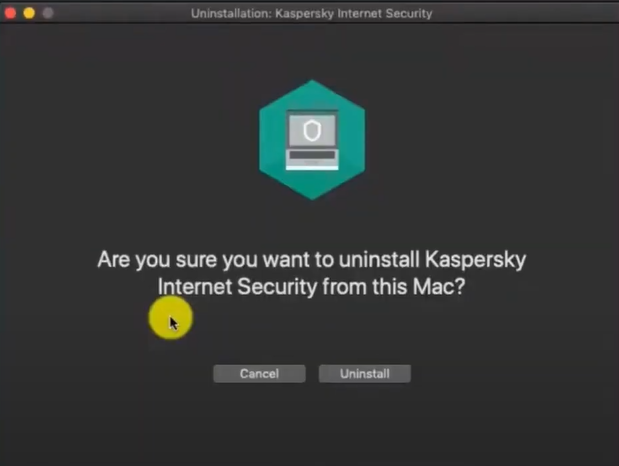
-
Next, enter the password and click OK to begin the uninstallation process.
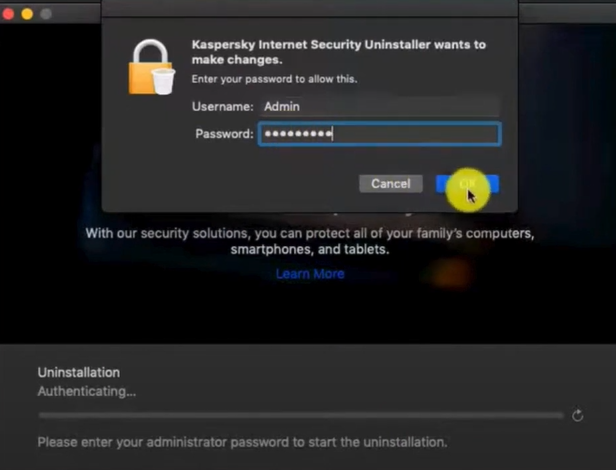
-
And then select Quit when you get the uninstallation completed successfully notification on the screen.
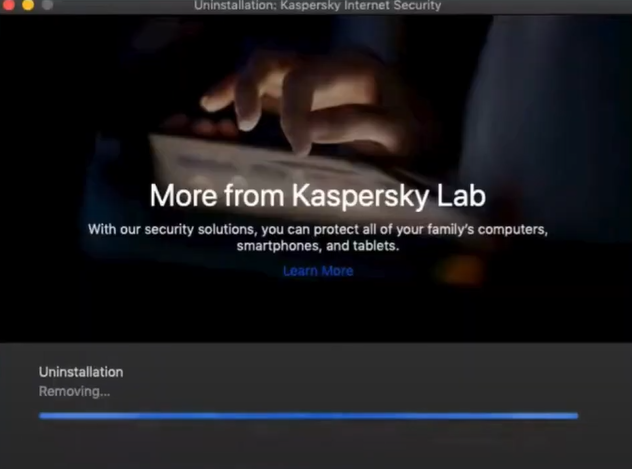
-
Finally, the Kaspersky security product will be removed from your Mac device.
Conclusion
We hope you are successful in uninstall kaspersky on mac with the help of our simple guide. To properly remove this product from your device, you must follow the step-by-step guide we have shared here. Also, it would be helpful if you restart your Mac device once the installation is complete. Plus, if you are unable to fix your problem of removing the Kaspersky product on the first attempt, then you can use the same steps carefully once again. Apart from that, we would recommend you seek additional help if you face any issues while doing so.
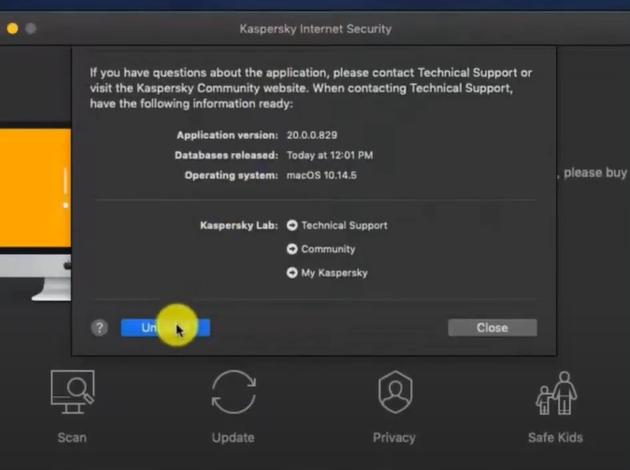



 Bitdefender antivirus issues
1 min ago
Bitdefender antivirus issues
1 min ago