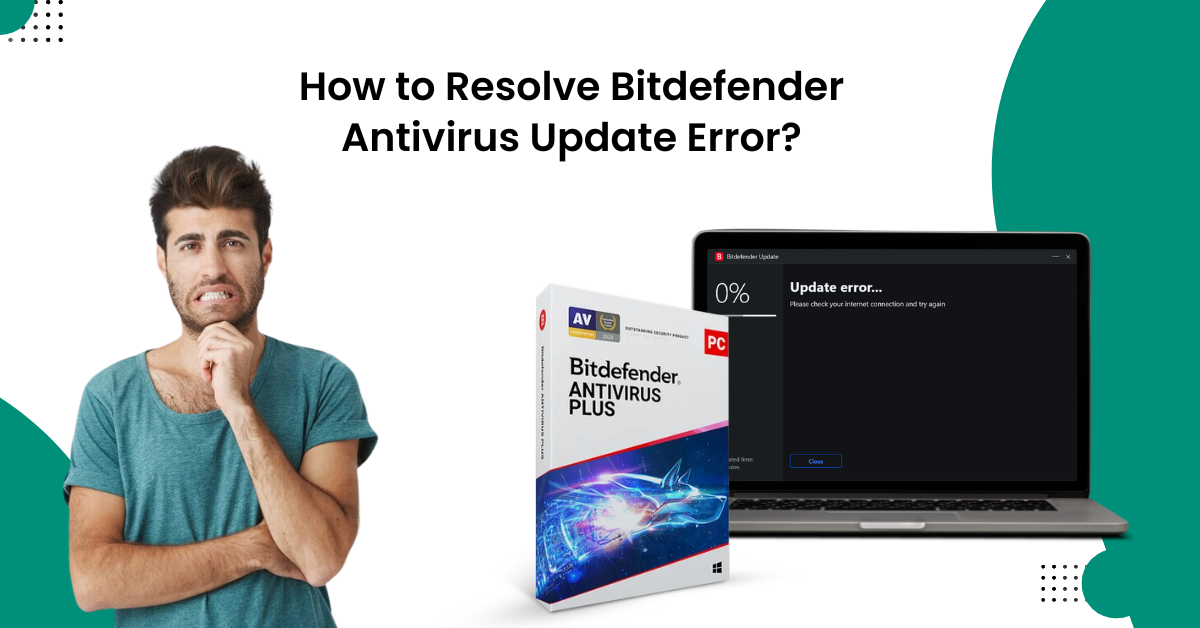
How to Resolve Bitdefender Antivirus Update Error?
Are you facing trouble while updating the Bitdefender antivirus product on your device? Well, this problem is common and can happen for various minor/major reasons. When your PC or Bitdefender product is facing problems like network connection problems, incompatible system OS, wrong Bitdefender settings, third-party Firewall interruptions, and others, then you can get this issue.
But the good news for you is that you can fix the problem efficiently by using some troubleshooting methods. If you do not know the troubleshooting methods, then this content is worthwhile for you. So,follow the instructions till the end, it will help you attain a full understanding of all the methods.

Method 1: Check the Network Connection on your Device
Your Bitdefender product can show an update error if your device has a slow or unstable network connection. With the help of the following guide, check if your system has the proper internet connection.
-
First and foremost, click on the Windows search bar and search for the Search Command Prompt to open it.
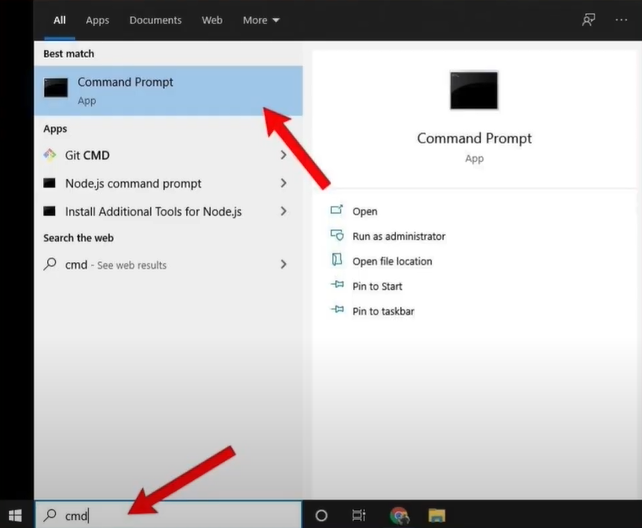
-
Next, type in ping www.google.com and let it run.
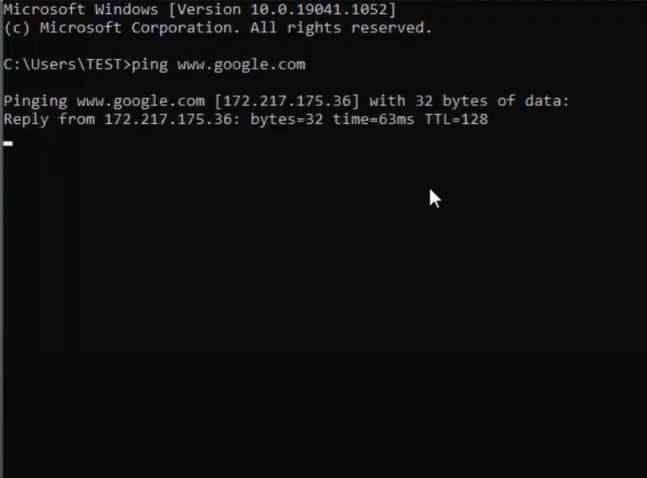
-
When the status of your internet connection appears on the screen, check if it is right.
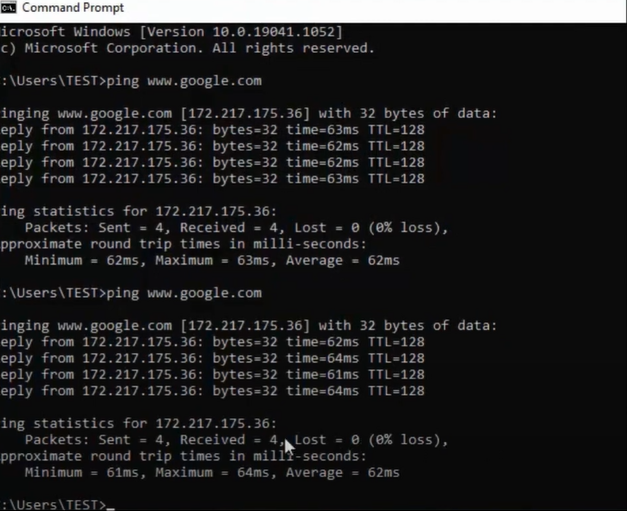
-
If the network connection is stable and working properly, then try to update your Bitdefender product.
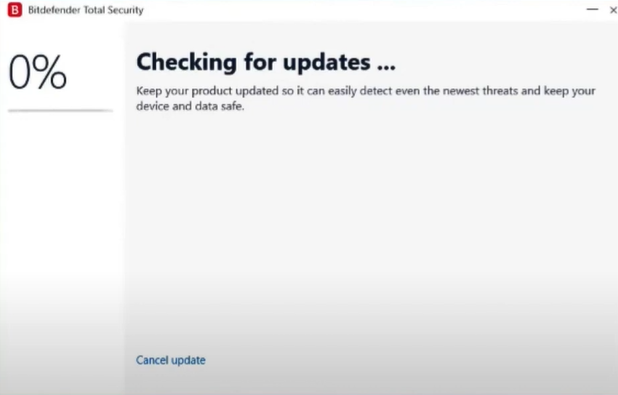
-
If the Bitdefender antivirus update error still persists, then move to the next step.
Method 2: Disable Windows Defender Firewall
If the Windows Defender firewall is running on your device, then it can lead to an error while updating the Bitdefender product. Hence, follow the below steps to disable the Windows defender on your Windows device for a while.
-
Initially, click on the Windows search bar, search for the Control Panel, and open it.
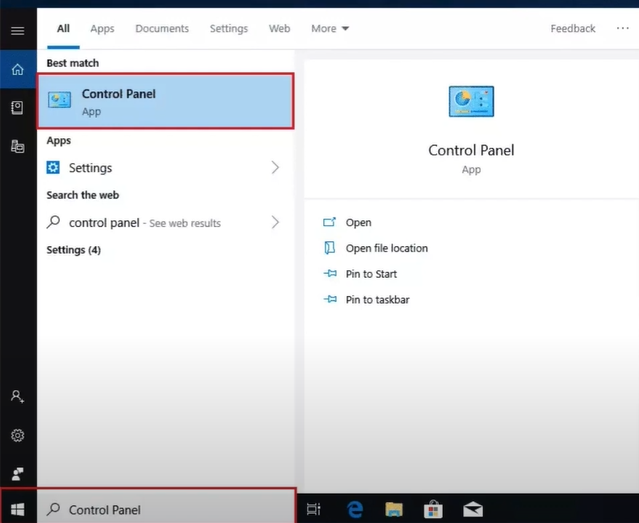
-
Now, on the open page, select the System & Security option and then click Windows Defender Firewall.
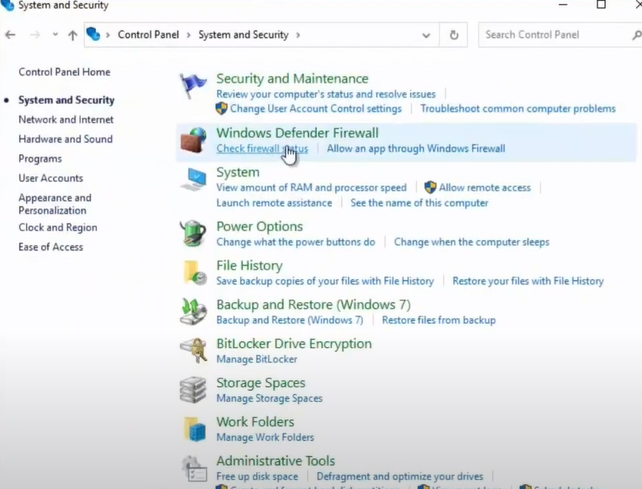
-
Next, you are required to turn the Windows Defender Firewall off from the panel.
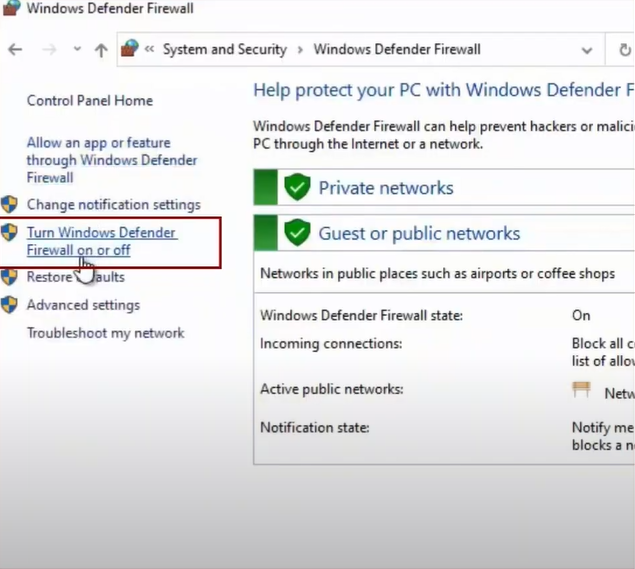
-
In addition, select the 'Turn off Windows Defender Firewall (Not Recommended)' option for both Private and Public Network Settings.
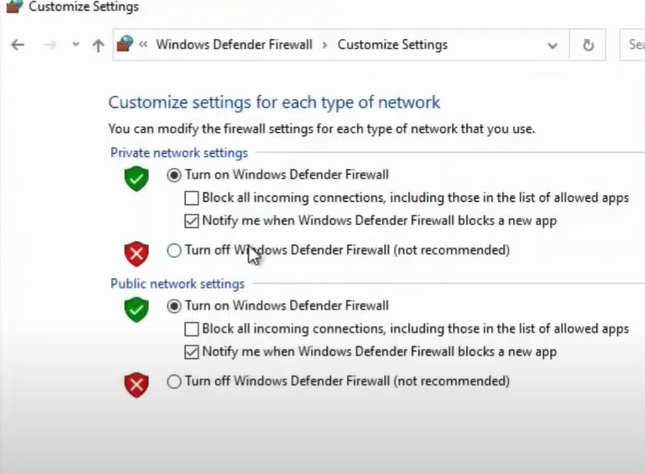
-
When the process is complete, click on OK and then try to update your security program.
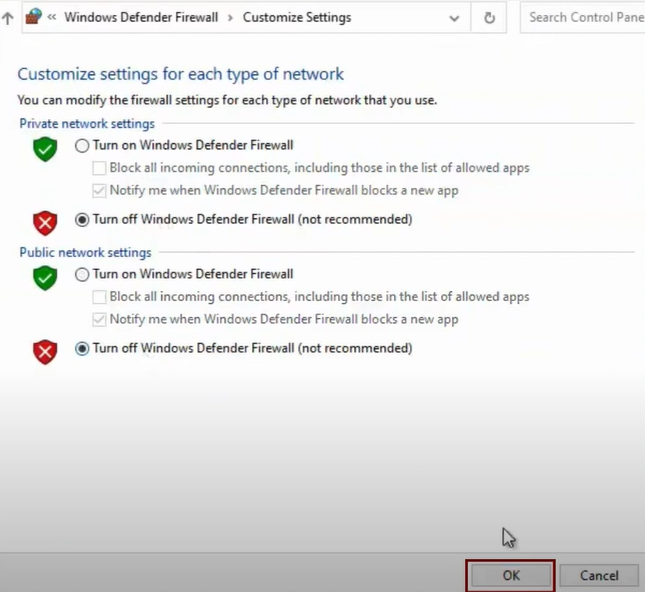
Also Read: How to Uninstall Bitdefender on Mac
Method 3: Run a Windows Disk Check
If you are having the Bitdefender antivirus update error, then you should do the Windows disk check to solve the issue. Here are the steps on how to do it.
-
Initially, open the Command prompt by opening the Window search on your device.
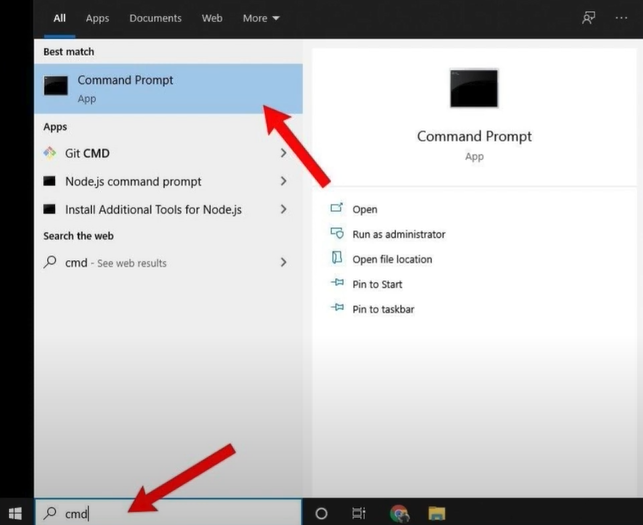
-
And then, select the Run as administrator option to open Command Prompt as an administration.
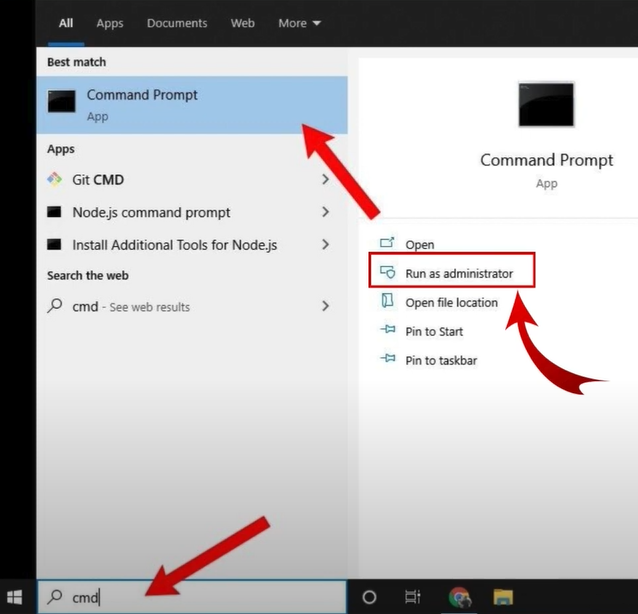
-
When the 'User Account Control' page appears on the screen, select Yes.
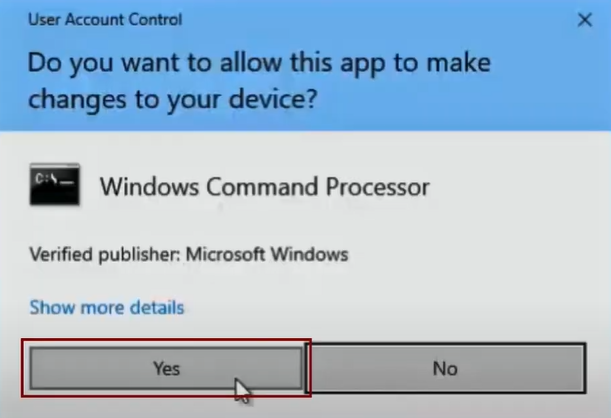

-
Next, you are required to type in y when you are asked whether you want to run chkdsk next time the system restarts.
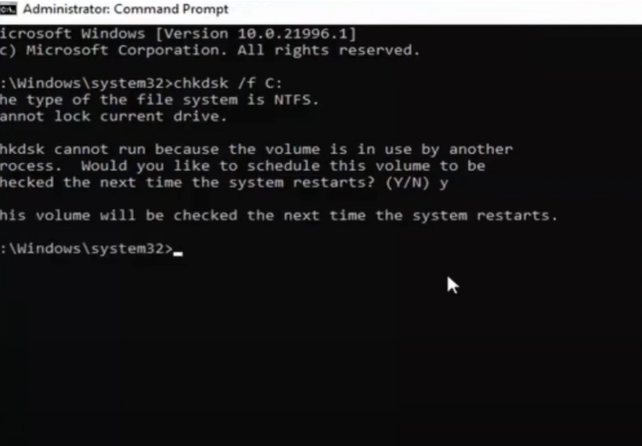
-
Now, for the next process, restart your computer system.
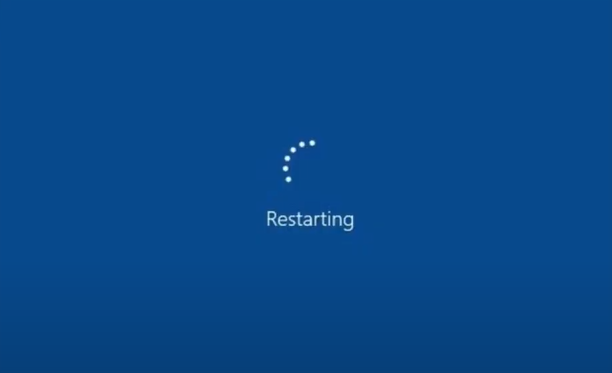
-
Finally, check if your device is still facing the update issue.
Method 4: Reinstall Your Bitdefender Product
Maybe your Bitdefender product is facing some minor error if you are unable to update it. These are the steps that will help you reinstall the product and fix the problem.
-
At start, click on the Windows search menu, type Control Panel, and open it.
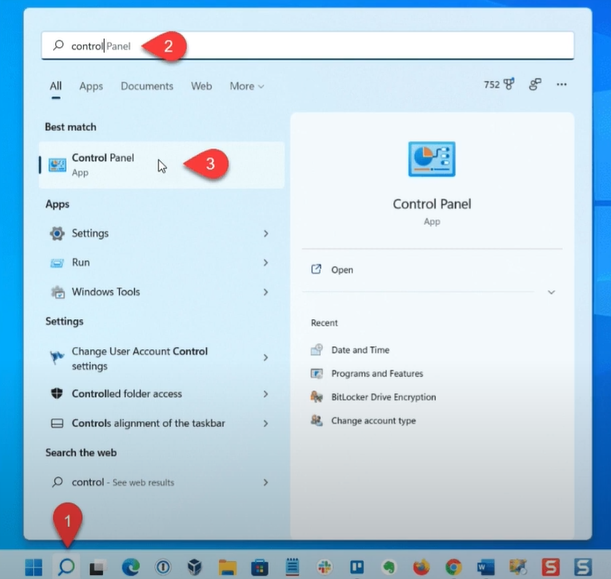
-
Then, set View by option to large icons.
![]()
-
In the next step, choose Programs and Features, select Bitdefender program, and click on Uninstall.
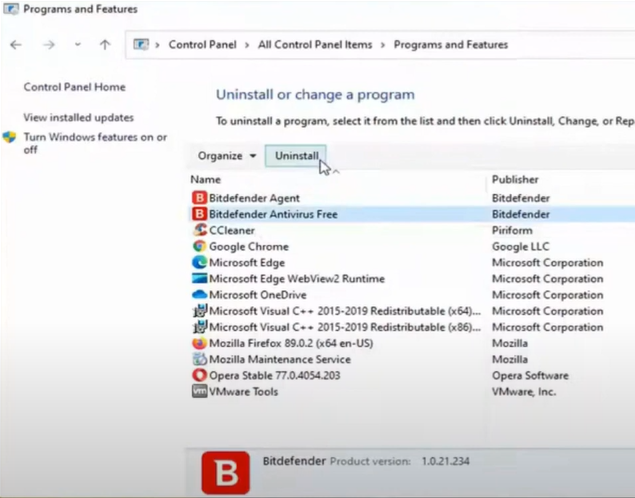
-
If you see a prompt on the screen, select Yes to permit the app to make changes to your computer.
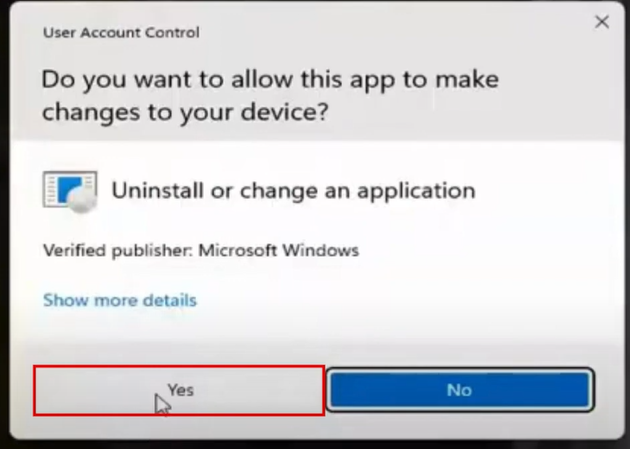
-
When you get a pop-up window from Bitdefender, select Yes to proceed.
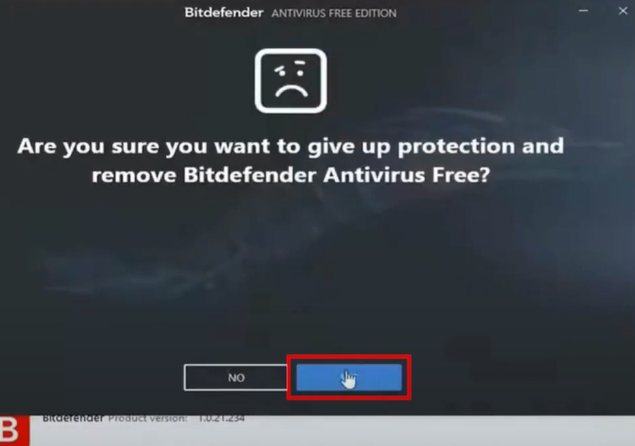
-
Now, the uninstallation process will begin; it may take some time.
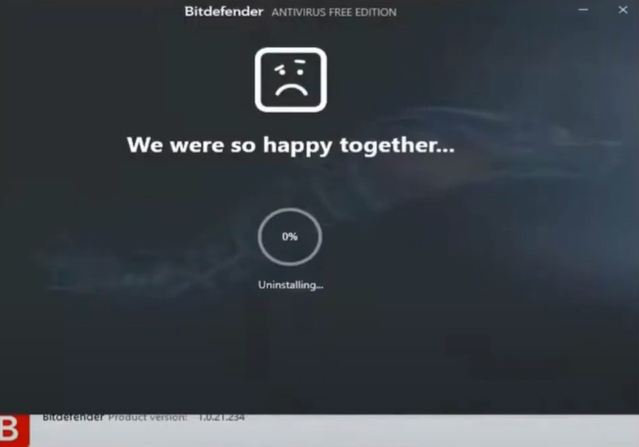
-
Once the uninstallation process is completed, click Finish.
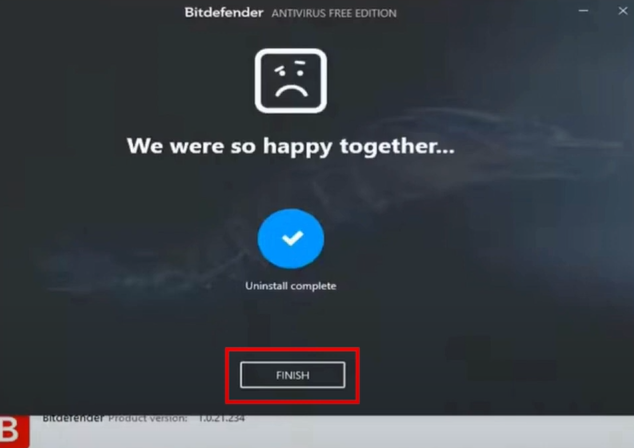
-
After that, remove all the Bitdefender files from your computer device.

-
When the earlier procedure is complete, close the window and restart your computer system.
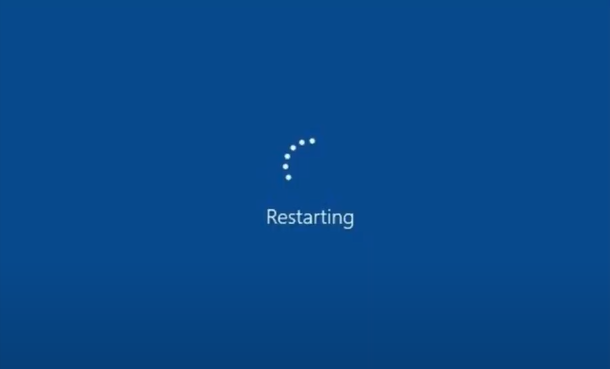
-
Moreover, install the Bitdefender to your system.
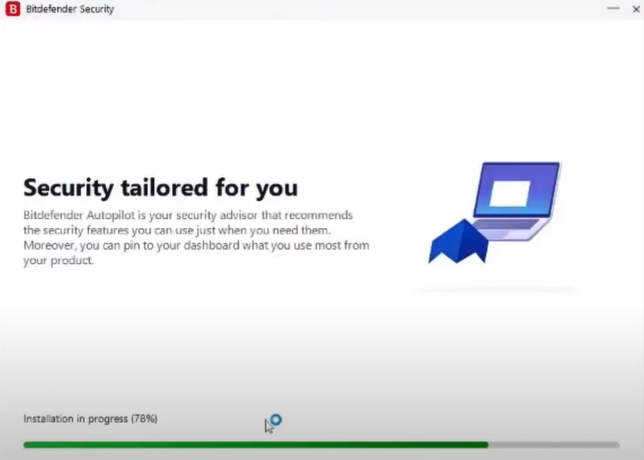
Conclusion
These are our top 4 effective methods that will surely help you fix the Bitdefender antivirus update error on your device. You can use any of these methods first if you have little knowledge about the reason behind the error. But, if the problem seems unknown, then we would suggest trying all the methods one by one and terminating the problem thoroughly. If you face any error with any method, then try that method once again. But, if your update problem still appears, then it is best to get one-on-one professional help.



 Bitdefender antivirus issues
1 min ago
Bitdefender antivirus issues
1 min ago