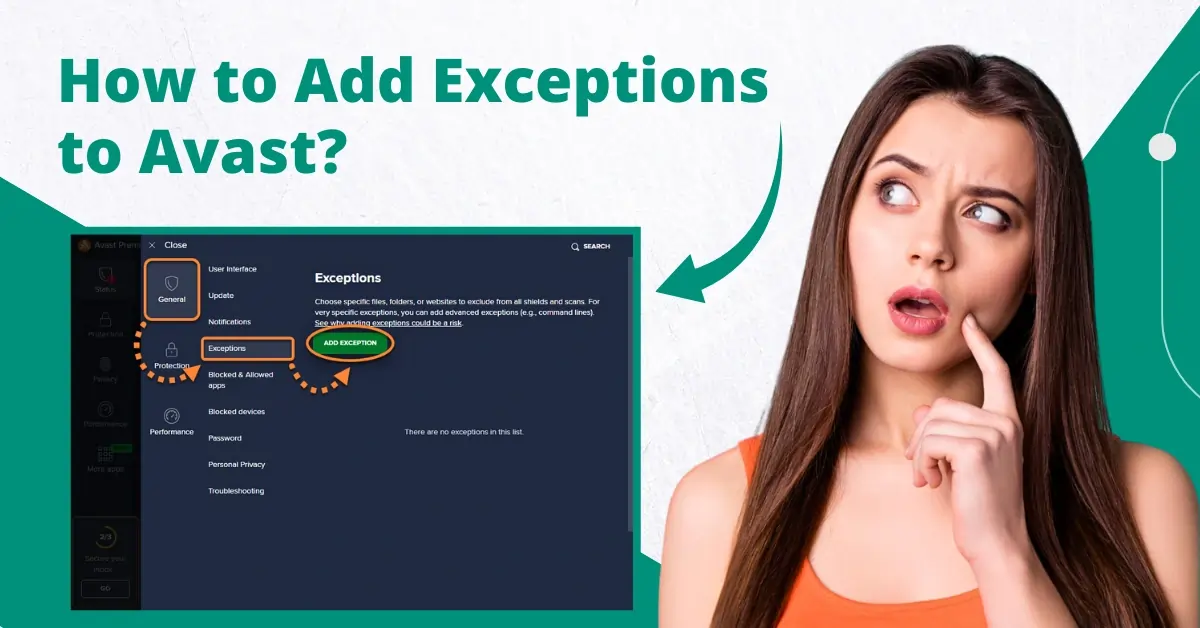
How to Add Exceptions to Avast?
Are you experiencing issues like Avast antivirus constantly blocking specific websites or programs on your system? If so, you must use the Avast Add Exception feature. Exceptions allow users to exclude particular files or websites from being scanned by Avast. This feature is helpful when users know the items are safe and want to prevent them from being mistakenly flagged as threats.
To unblock specific websites, add them to the Avast Exceptions list. This is a list where you can add files or programs you think are reliable but display as false positives by Avast antivirus.

In this guide, we have explained how to add an exception in Avast. Let us look into it.
Common Issues When Adding Exceptions to Avast
Users may face several potential issues when adding exceptions to Avast. Here are some of them:
-
Reduced system performance
-
Interference with Avast's functions
-
Error messages and alerts
-
Compatibility issues
-
Accidental addition of harmful files
Steps to Add Exceptions to Avast Antivirus Program
Here are all the steps you need to know for adding exceptions to Avast antivirus software:
Step 1: Open the antivirus program.

Step 2: Click Menu on the top right side of the screen and select Settings.
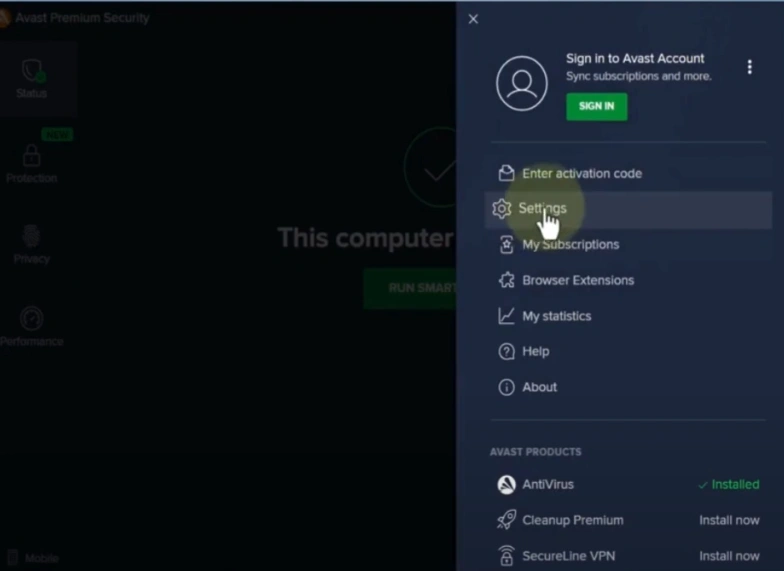
Step 3: Go to the Exceptions tab, and you’ll find the list of exceptions you’ve set before.

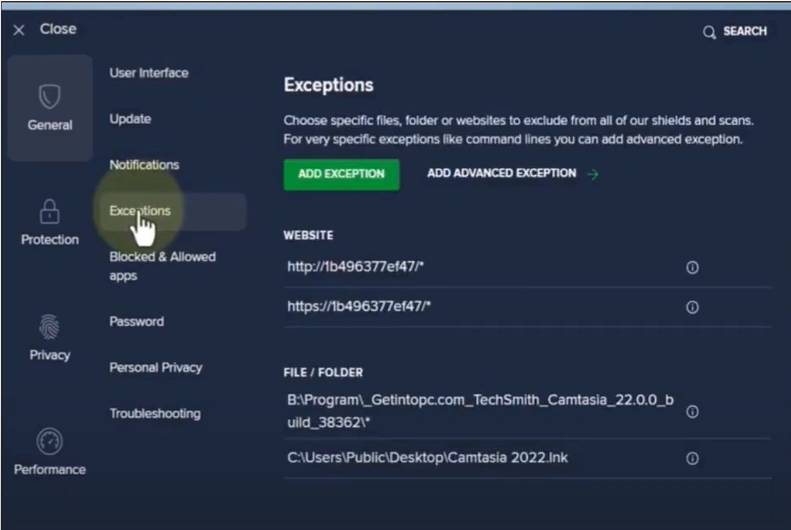
Step 4: Click Add Exception, then click Browse.

Step 5: Navigate and select the file to which you want to set an exception, then click OK.

Also Read: How to Add Another Device to Avast Account?
Step 6: Click Add Exception to proceed.
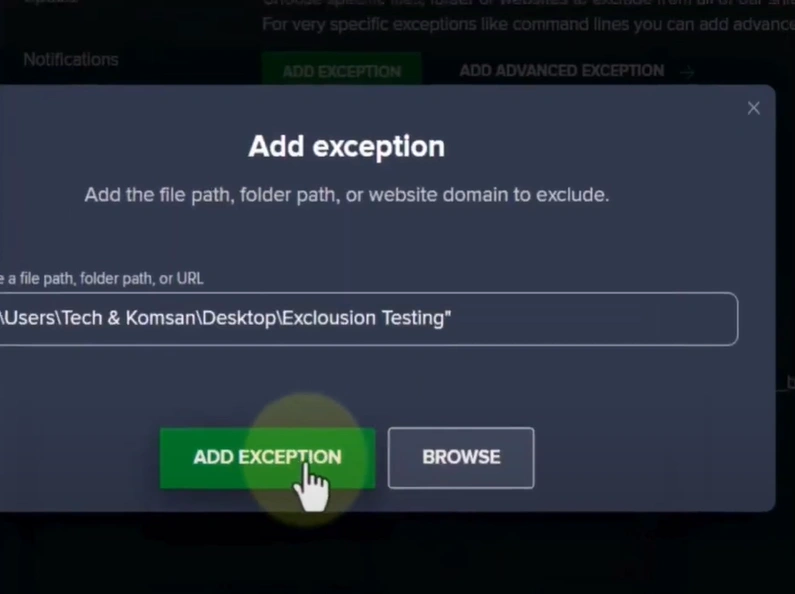
Step 7: You can also set exceptions to websites following the same steps.
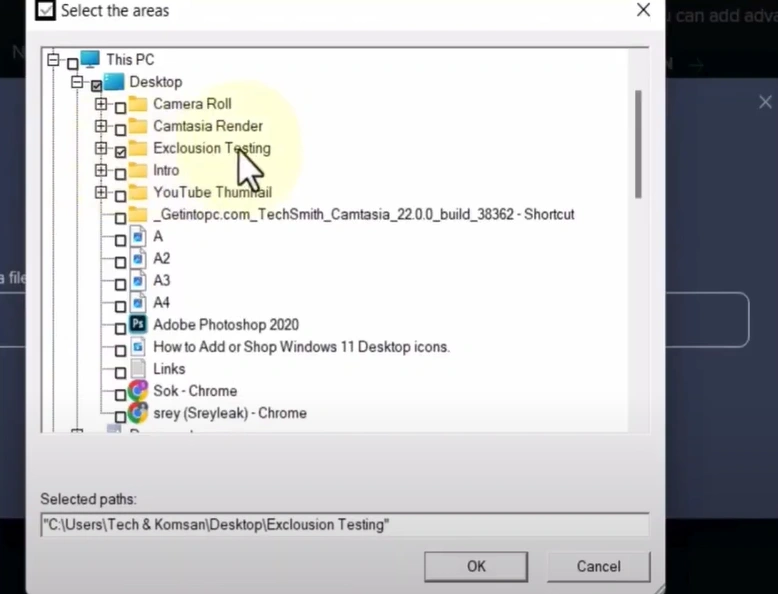
Summing Up
After going through this guide, you may have fully learned how to add an exception to Avast. Adding an exception to Avast is suggested only if you are sure the websites or programs you want to exclude are safe. Exceptions can be helpful, but they may pose security risks if not used cautiously.
You can connect with a professional for further assistance in adding exceptions to Avast.


 Bitdefender antivirus issues
1 min ago
Bitdefender antivirus issues
1 min ago