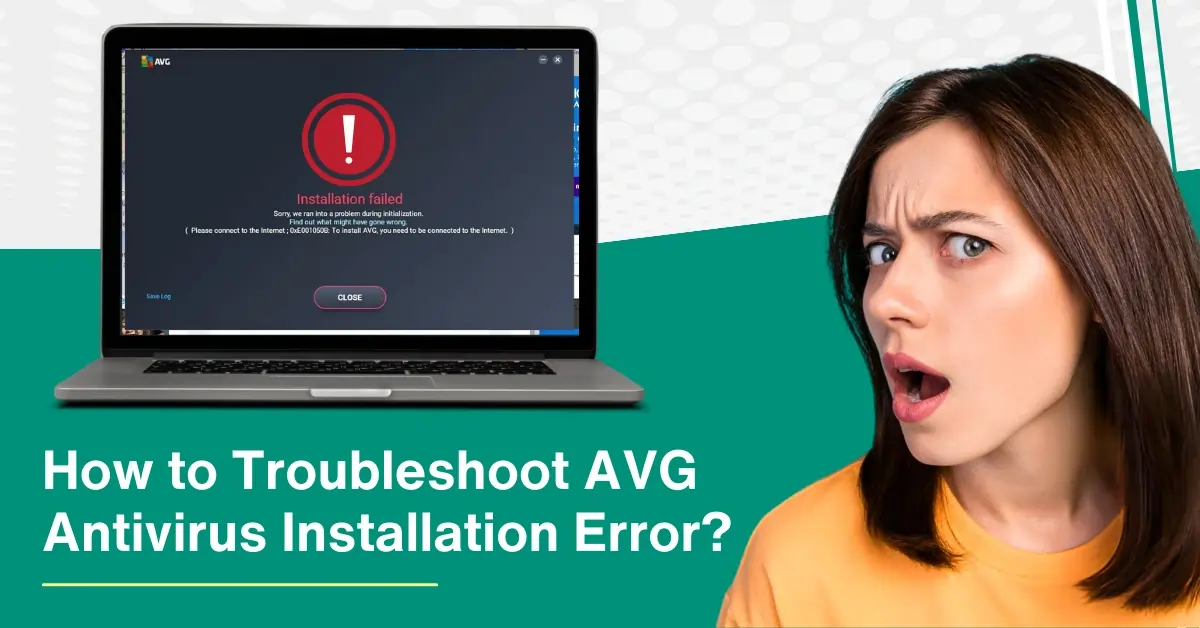
How to Troubleshoot AVG Antivirus Installation Error?
If AVG antivirus is not installing, you may want to troubleshoot the issue. The error can occur for many reasons. Some of these reasons include incomplete downloads, browser issues, corrupted setup files, and conflicts with other security software. An installation error may show a lack of permission to access the installation folder.
A failed AVG installation can disrupt your workflow and require troubleshooting. If you are not sure how to fix AVG installation errors, this guide will help. Read further to know how to troubleshoot AVG antivirus installation error in detail.

Common Issues While Troubleshooting AVG Installation Error
When troubleshooting AVG antivirus installation errors, you might face the following issues:
-
Conflicting antivirus software
-
Interference from other applications
-
Internet connection or server issues
-
Running other installations in the background
Methods to Troubleshoot AVG Antivirus Installation Error
Troubleshooting AVG antivirus installation errors can be a straightforward process. Here are the two easy solutions to resolve it:
Method 1: Delete Existing Antivirus Program
Step 1: Click on the Windows search menu, type in Control Panel, and open it.

Step 2: Set Views by to Large icons.
![]()
Step 3: Select Program and Features, select the other security program, and click Uninstall.

Step 4: Make sure to uninstall all the other antivirus programs.

Step 5: Once done, close the window and restart the system.
Method 2: Ensure that the Setup File is Uncorrupted
Step 1: Go to the folder where you’ve saved the AVG setup file.

Step 2: Right-click on the setup file and select Properties.

Step 3: Go to the Digital Signature tab, and you should see either 1 or 2 signatures from AVG technologies.

Step 4: Select a digital signature and click Details.

Step 5: Locate the message displayed below the Digital Signature Information.

Step 6: If the digital signature is OK, download the setup file again.

Step 7: If the digital signature is not valid, download the setup file on a different PC and transfer the file to the original PC.

Wrapping Up
That is all in this guide on how to troubleshoot AVG antivirus installation error. Outdated or missing application files can cause errors, so you must check for updates before you continue. Adhere to the above steps carefully to ensure the correct software installation. There may be potential issues along the way, so be ready to tackle them.
Contact an expert if you need help troubleshooting AVG installation errors.




 Bitdefender antivirus issues
1 min ago
Bitdefender antivirus issues
1 min ago