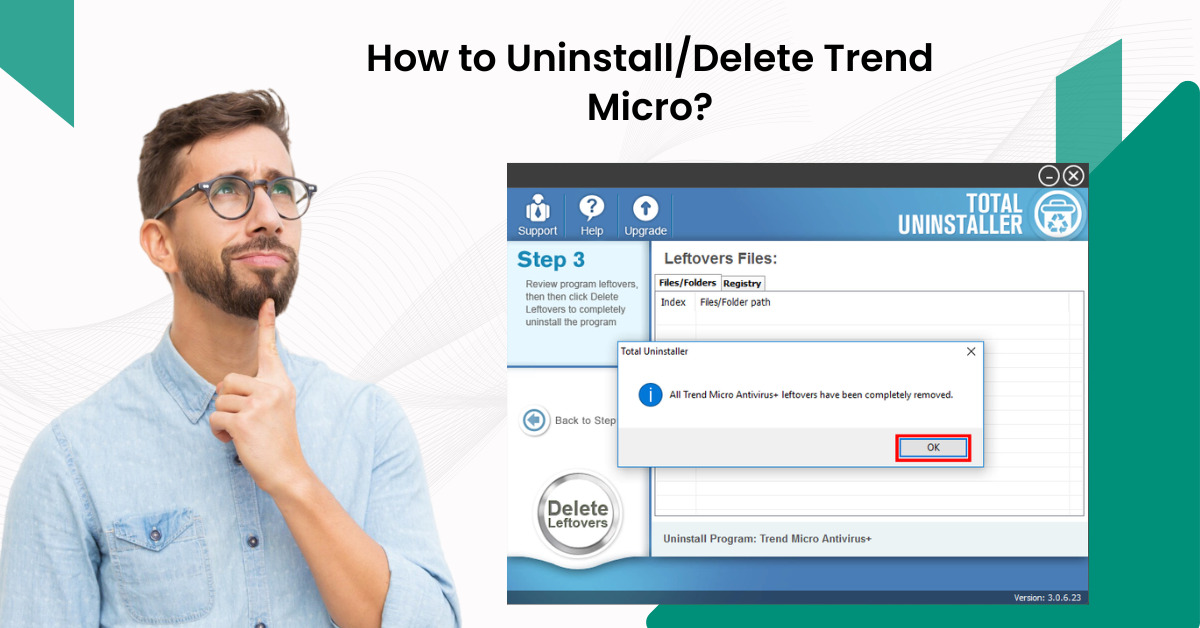
How to Uninstall/Delete Trend Micro?
Trend Micro provides various security solutions to the devices. However, it might happen to some users when they decide to switch to a different antivirus program. The reason to uninstall or delete Trend Micro can vary. It can be compatibility issues or just want to remove it from the device.
This write-up walks you through the steps to uninstall or delete Trend Micro. Let's start with the uninstalling process.

Before You Uninstall/Delete, Protect Your Device
When you uninstall any antivirus software for some time, it leaves your system vulnerable. Make sure to be ready with an alternative solution so that you can avoid security lapses. This involves:
-
Install a replacement antivirus
-
Enabling Windows Defender (Windows only)
Try These Two Methods to Uninstall/Delete Trend Micro
Generally, Trend Micro provides two troubleshooting methods to uninstall/delete from the system. Take a glance at it:
Method 1: From Programs & Features
Step 1: Click the Windows search bar, type in Control Panel in the search bar, and open it.
Step 2: Select Programs, then click Programs and Features.

Step 3: Locate and select Trend Micro, then click Uninstall.

Step 4: Click Yes in the User Account Control prompt.

Step 5: Click Uninstall in the new Trend Micro window.

Step 6: Select the reason why you’re uninstalling and click Continue to uninstall.

Step 7: The uninstallation process will begin and will take a few minutes.

Also Read:- How to Install Trend Micro On An Android Phone?
Step 8: Once you get the Successfully Uninstalled screen, click Restart Now to restart the computer.

Method 2: From Apps
Step 1: Click the Windows Start button and go to Settings.

Step 2: Select Apps from the left panel, then click Installed Apps.

Step 3: Scroll and locate the Trend Micro application.

Step 4: Click the three dots in the Trend Micro application and click Uninstall.

Step 5: Click Uninstall again in the prompt to proceed.

Step 6: Click Yes in the User Account Control window.

Step 7: In the new Trend Micro window, click Uninstall.

Step 8: Select the reason why you’re uninstalling, then click Continue to Uninstall.

Step 9: The uninstallation process will take a few minutes.

Step 10: When you get the Successfully Uninstalled screen, click Restart Now to restart the system.

Winding Up
Now that you gone through the two methods, hopefully you are able to uninstall/delete Trend Micro antivirus from your system. However, if you are still facing trouble in the uninstalling process, call an expert for the help.




 Bitdefender antivirus issues
1 min ago
Bitdefender antivirus issues
1 min ago