
How to Turn Off Norton Firewall?
A bunch of causes could be behind it if you want to turn off Norton's firewall. Various faults in your device, like the system running slowly, the system program not working properly, using any other security service, installing any application, and many others. If you are having any issues, then you can temporarily turn off the Norton Firewall. However, if you do not know how to do that, then we have your back.
Here, you will acquire an in-depth understanding of the easy-to-follow process. Hence, let's begin the process without wasting a second!

Steps to Disable Norton Firewall
-
Begin by clicking on the System Tray in the taskbar to open the hidden icons.
![]()
2.After that, right-click on the Norton icon and select Disable Auto-Protect.
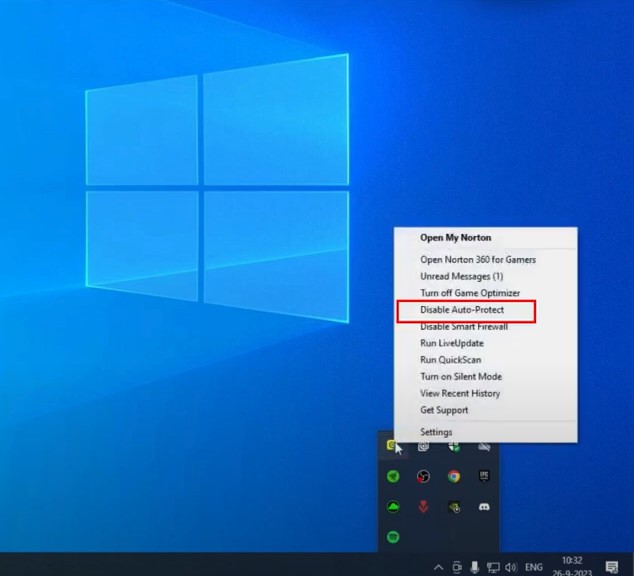
Also Read:- How to Resolve Norton Antivirus Update Error?
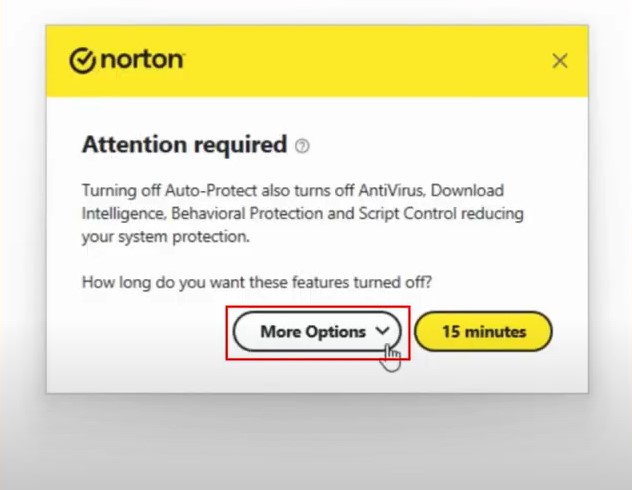
4. Furthermore, click on the system tray in the taskbar once again.
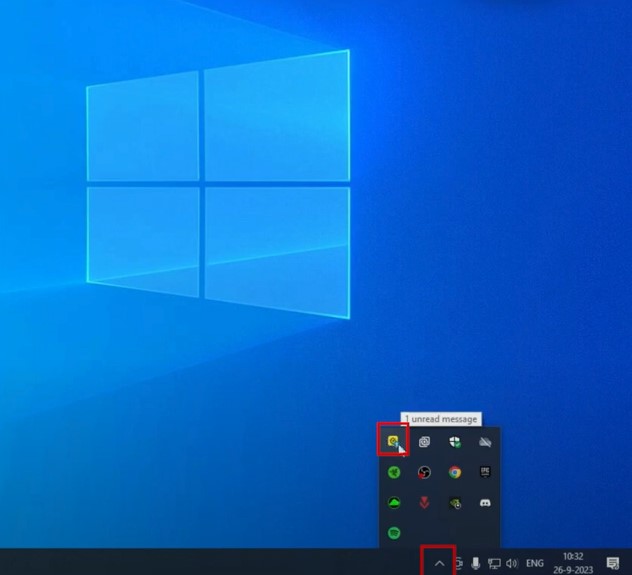
5. Next, right-click on the Norton icon and choose the option 'Disable Smart Firewall.'
6. Then, open the drop-down from the pop-up and select the duration.
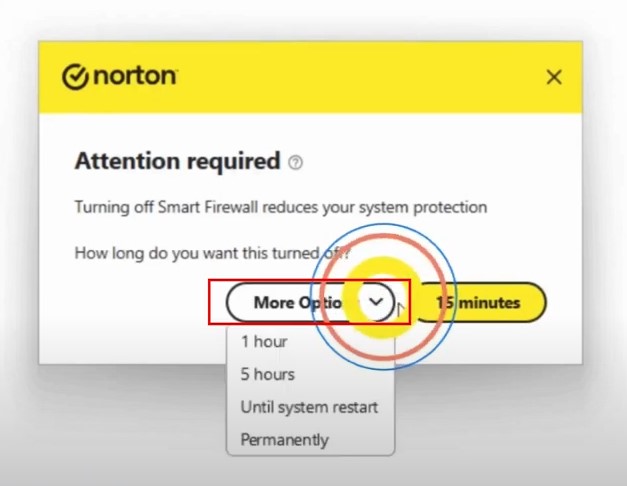
7. The Norton program is turned off temporarily and will turn back on automatically after completing the selected duration.
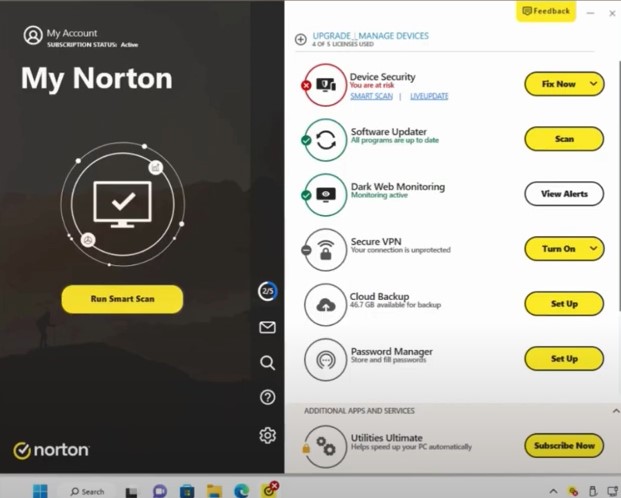
Final Words
The process of turning off Norton Firewall from your device is simple. But if you are doing it for the first time, then it is necessary to get a thorough knowledge of the entire process. In addition, by doing that, you will not face any problems during the process. Use our well-tailored and quick instructions to disable Norton security in no time. If you have any questions or have any issues during the process, then it would be ideal to look for additional help.
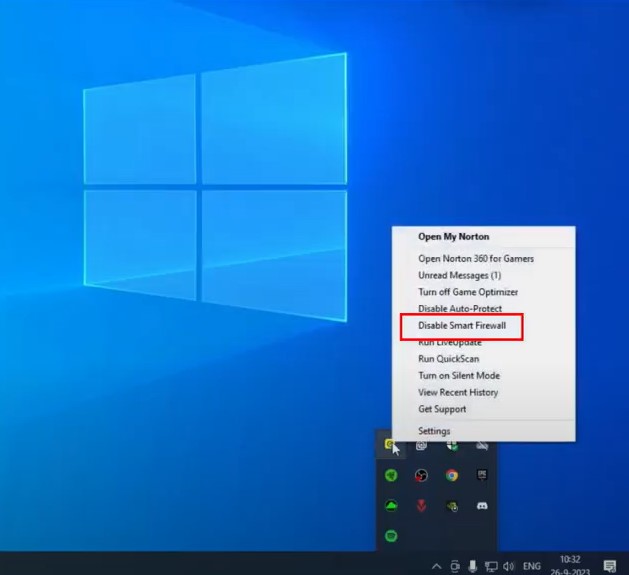



 Bitdefender antivirus issues
1 min ago
Bitdefender antivirus issues
1 min ago