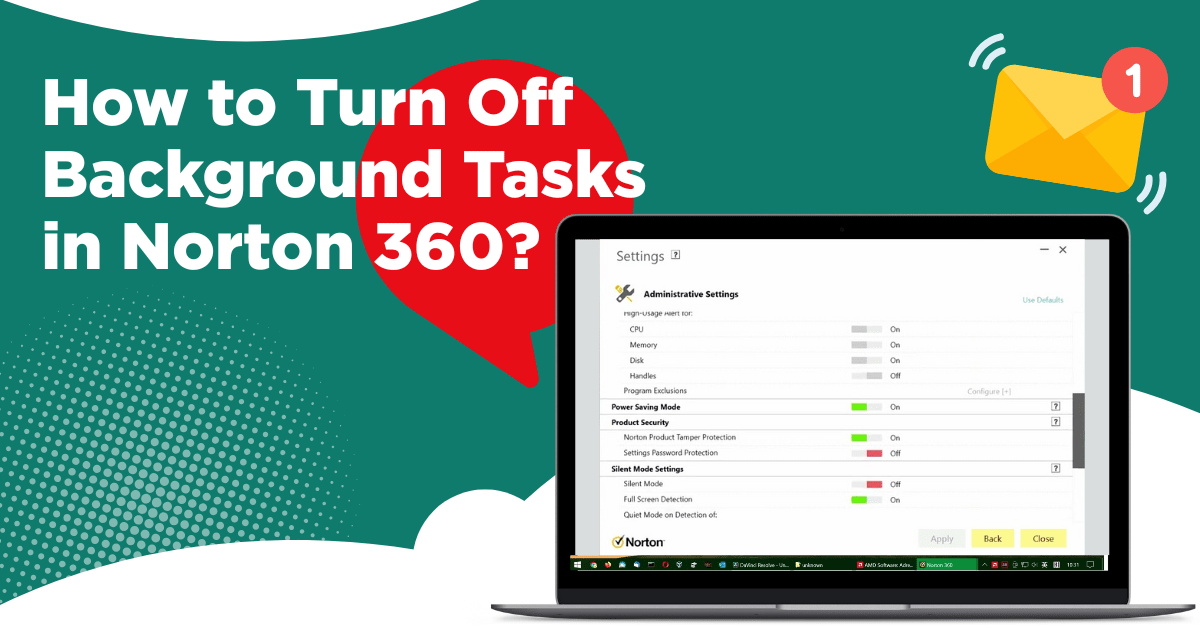
How to Turn Off Background Tasks in Norton 360?
One day, in the middle of a project, my system suddenly started experiencing severe lag. My system applications were freezing, and the fan was spinning so fast that I couldn’t identify why it was happening or why my computer's performance was deteriorating. After searching for hours, I found that the Norton 360 was running background tasks, like automatic backups, optimization, and scans, which I didn’t need at that moment.
I was very irritated because I needed the processing power to focus on my work, not the background operations interfering with my work. That’s when I dug deeper into Norton 360’s settings to learn how to turn off background tasks in Norton 360.

If you are facing the same issue, you are not the only one. Don’t worry; I have found a way to disable the background tasks that might affect your system’s performance.
Common Issues When Turning Off Background Tasks in Norton 360
You can encounter issues when trying to turn off background tasks. These are some common issues you might encounter:
-
Reduced security
-
Missed scans
-
Delayed Updates
-
Impact on performance
Steps to Turn Off Background Tasks in Norton 360
If you want to learn how to turn off background tasks in Norton 360, follow these steps:
Step 1: Launch your Norton 360.

Step 2: In the Norton product main window, click on Settings.

Step 3: Click on Administrative Settings.


Step 4: Scroll to the Silent Mode section.

Step 5: Turn on the Silent Mode.

Step 6: Click on the Apply button.

Step 7: Select a duration and click on OK.

Also Read:- How to Remove Norton Safe Search?
In Closure
Knowing how to turn off background tasks in Norton 360 can be a game-changer. When you are in the middle of critical work, you want your system to perform well. In contrast, you have to keep in mind that turning off background tasks in Norton 360 can delay updates or temporarily reduce protection. Just remember to turn it back on when you are done with your project.


 Bitdefender antivirus issues
1 min ago
Bitdefender antivirus issues
1 min ago