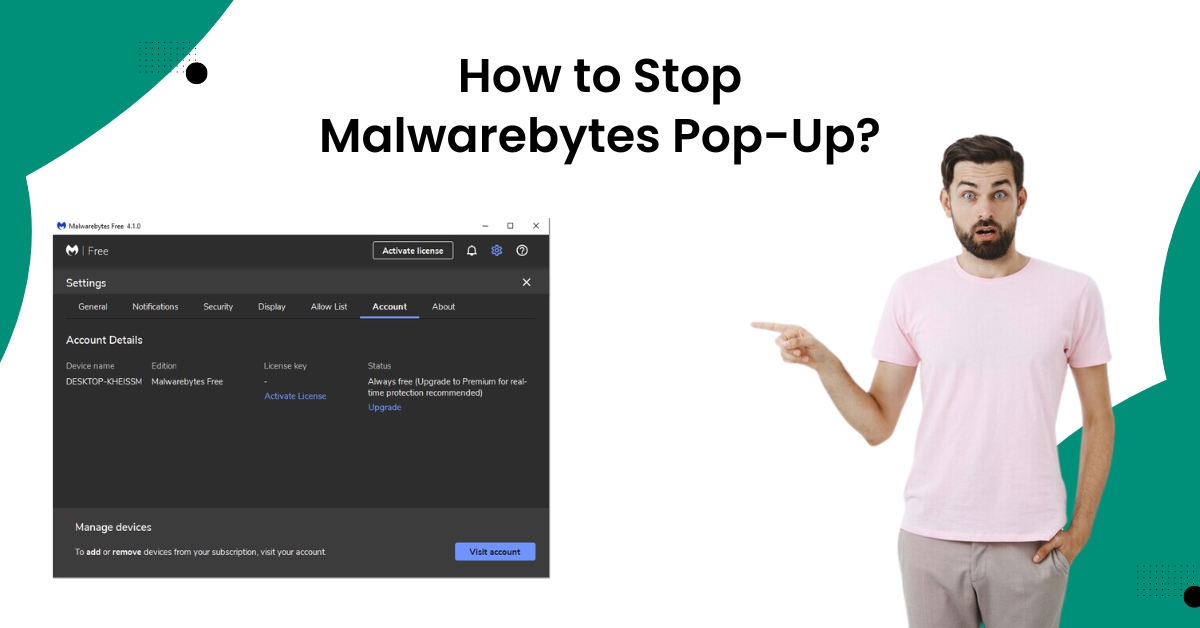
How to Stop Malwarebytes Pop-Up?
Are you annoyed by the constant pop-ups from the Malwarebytes? The Malwarebytes pop-up can show up on the screen for plenty of reasons, such as using the free version of the product, getting spam from other websites, enabling unnecessary notification settings, and more. There could also be other reasons that can lead to Malwarebytes pop-up notifications. The first thing you can do to stop Malwarebytes pop-up is to make changes in the product and system settings.
In addition, some troubleshooting solutions are also available that help in fixing the problem thoroughly. In the following blog, I am going to tell you about the two efficacious solutions that can resolve the issue. So, stick to this content till the end to gain a deep understanding of every step.

Solution 1: Turn off the notification on your device
When the notifications on your browser and the Malwarebytes product are on, you can get the issue of unnecessary pop-ups. Below are the quick steps you can follow to stop Malwarebytes pop-up.
-
Firstly, you need to access the Malwarebytes software on your device.
-
Once the software interface opens, click on the Settings icon.
![]()
-
On the Settings page, click on the Notifications option.
-
Now, under the notification field, toggle off all the notifications that you want to stop getting pop-ups.
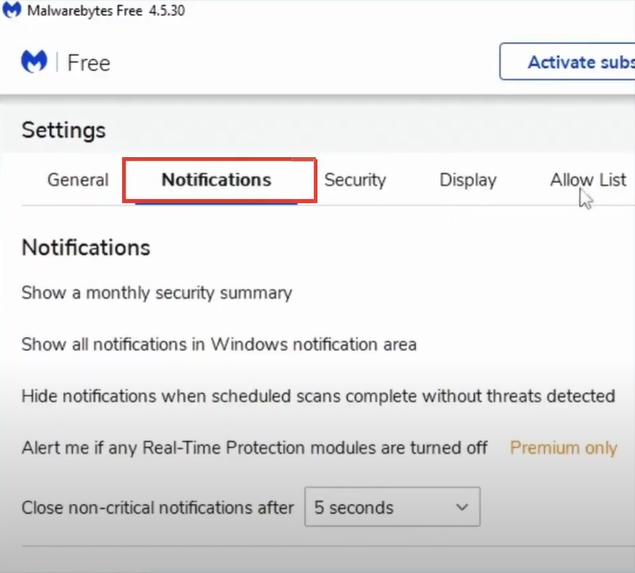
-
In addition, you need to scroll down to the Scan reminder and turn off the toggles under it.
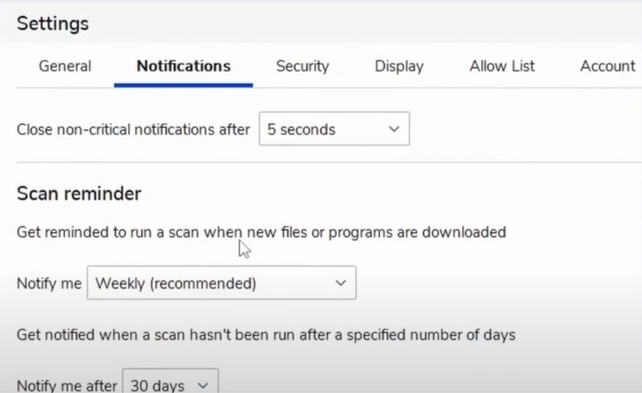
-
After turning off all the toggles, you do not need notifications to close the Settings tab.

-
Finally, check if this method is able to stop the Malwarebytes pop-up from your device or not.
-
If the problem persists, then move to the next step.
Also Read: How to Uninstall Malwarebytes on Mac and Windows?
Solution 2: Disable Startup With Windows
You can try the method to disable startup with Windows settings to get rid of the Malwarebytes pop-up from your system. Here are the steps to do that.
-
Start by going to the system tray in the Toolbar and right-clicking on the Malwarebytes option.
-
When the options box appears on the screen, click on Start with Windows.
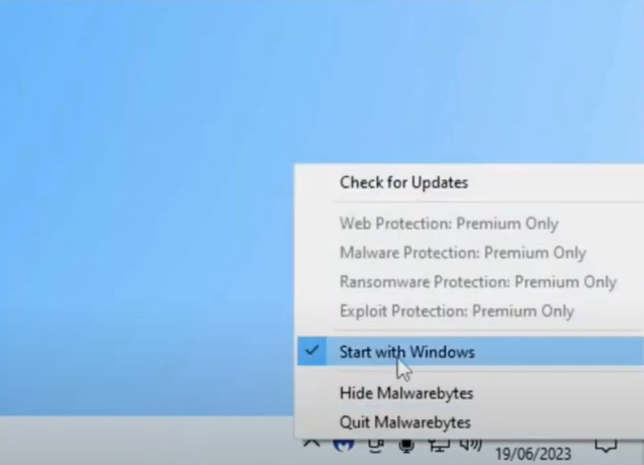
-
By doing this process, the product will stop booting up on your system. But it will still be installed on your computer system and able to perform the system scan.
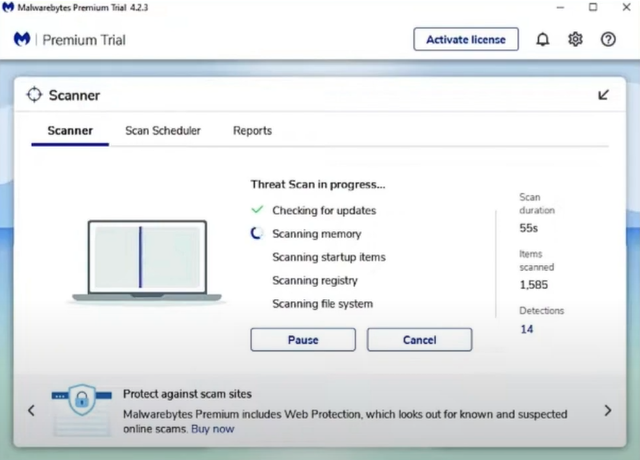
-
Inspect the product to see if the process to stop Malwarebytes pop-up is successful.
Conclusion
Here, you learned about the key reasons for Malwarebytes pop-ups and two effective solutions for removing them. You can use these methods one by one and check if they are able to terminate the issue. If you face an issue with any method they try to repeat the process more carefully. In case these solutions fail to stop Malwarebytes pop-up then it would be best to seek professional help.
Frequently Asked Questions
The quick procedure to get rid of the Malwarebytes pop-up on an iOS device is given below.
- Firstly, you are required to open Safari to browse on your iPhone/iPad.
- After that, tap on the More option on the browser.
- Next, head to the Settings option.
- Then, select the Content Settings option.
- Afterward, choose the Block pop-up option.
- Now, select the toggle to stop getting pop-up ads from the product.
If you want to uninstall and then reinstall the Malwarebytes product on your system, then here are the easy steps you can follow.
- You can download the Support Tool on your device to remove the Malwarebytes product.
- After that, run the mb-support-x.x.x.xxx.exe file and install it by following the process.
- Next, use the tool to remove the Malwarebytes product from your device.
- Then, visit the official Malwarebytes website and then download the product.
- Furthermore, follow the procedure to install the security product on your device.
Some effective solutions to get rid of the Malwarebytes pop-ups are given below.
- Turn off the notification on your device.
- Restart your computer system.
- Reinstall the Malwarebytes security product on your device.
- Make changes in the browse settings.
- Take the subscription of a plan by visiting the official website.
- Remove the notification option from Windows,
- Get expert guidance and others.


 Bitdefender antivirus issues
1 min ago
Bitdefender antivirus issues
1 min ago