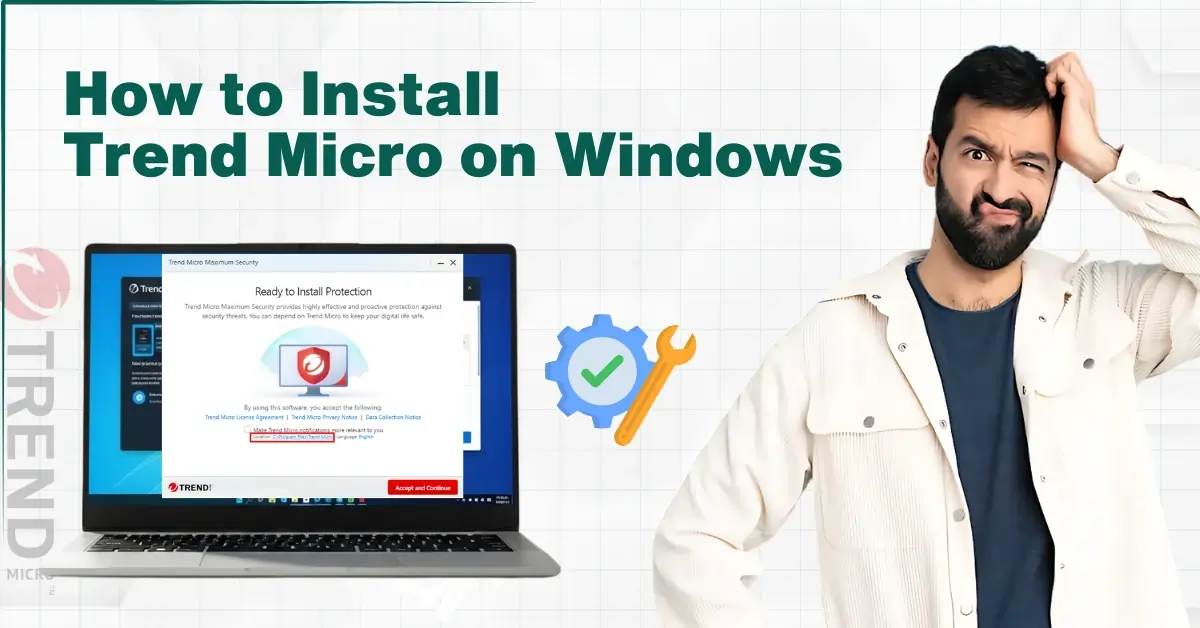
How to Install Trend Micro on Windows
Like any other day, I opened my Windows laptop and saw a pop-up: "Congratulations! You won a free iPhone.” I knew this was bogus, and clicking on it would surely drain my bank account quickly.
The increasing malware and virus threats have made it chaotic, making it harder for me to complete my daily tasks. What I needed was robust antivirus software. Trend Micro was one name that came to mind. I saw online reviews praising Trend Micro for its real-time protection and its ability to catch threats that others missed. So, I decided that this was what I needed to protect my laptop.

I’d never installed Trend Micro before, so I began researching and figuring out what to do. Finally, I installed the antivirus software successfully. Let me show you how to install Trend Micro on Windows.
Potential Issues During Trend Micro Installation
As a user, you can ensure complete protection of your Windows PC after installing Trend Micro. However, you may encounter certain challenges when installing it. Here are a few of them
-
Installation fails or freezes
-
Corrupt installer file
-
Internet connection required
-
Insufficient disk space
Steps to Install Trend Micro on Windows
The process of integrating Trend Micro is not so complex. Follow the steps below to install Trend Micro antivirus on your Windows computer:
Step 1: Visit the official website of Trend Micro Internet Security.

Step 2: Open the Free Tools tab.

Step 3: Scroll down to Trend Micro antivirus and click on Download.

Step 4: Click on Continue to free trial.

Step 5: Click on Download Installer.

Step 6: If a pop-up asks you to save the file, click on Save File.

Step 7: Once the file is downloaded, open it.


Step 8: Wait for the zip file to unpack.

Step 9: In Trend Micro Internet Security, click on Continue.

Step 10: Choose your Trend Micro version based on your subscription plan.

Step 11: Click on Next.

Step 12: Read the Privacy and personal information, and click on Next.

Step 13: Review the license agreement, click on Agree and Install.

Step 14: Wait for installation.

Step 15: Once installed, click on Finish.

Also Read:- How to Troubleshoot Unable to Download Trend Micro Antivirus?
In a Nutshell
Installing Trend Micro on my Windows laptop was much simpler than I expected. The installation process was quick and hassle-free.
Follow the above instructions correctly to install Trend Micro on Windows. This software will protect your Windows computer from malware and allow you to take advantage of its exclusive security features.


 Bitdefender antivirus issues
1 min ago
Bitdefender antivirus issues
1 min ago