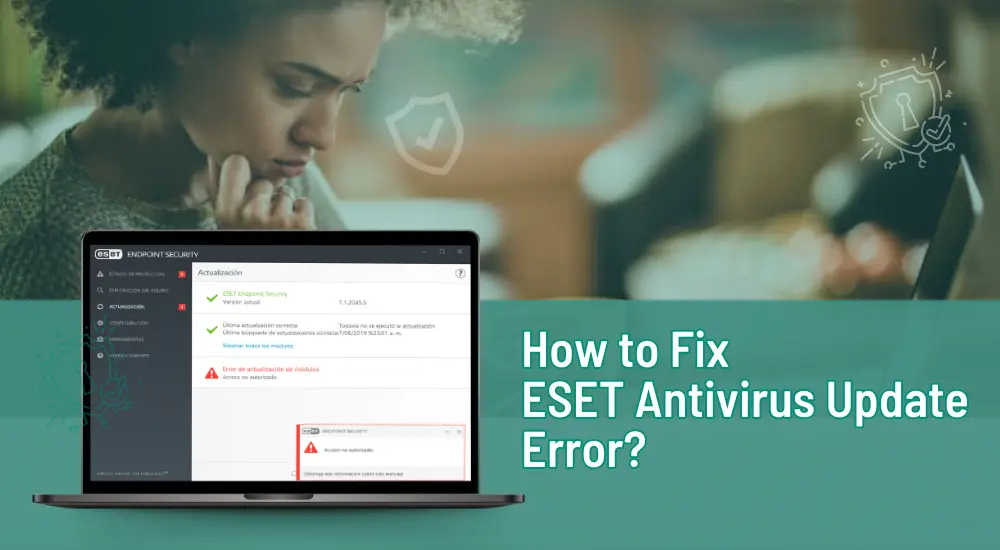
How to Fix ESET Antivirus Update Error?
ESET is the best IT security solution for both home and business systems. If you are using ESET antivirus and internet security solutions for Windows, Android, Mac, or Linux OS, you need to perform the ESET antivirus update process from time to time. In order to make online activities hassle-free, it ensures that you’re using updated features to protect your device from malware, rootkits, viruses, and ransomware.
What if you try the update and it fails? Undoubtedly, it is disappointing. I also faced this problem during my college days when I installed the program for my Windows PC, and I received modules that failed to update every time. However, times have changed. Currently, my business profile is within the antivirus domain. With relevant expertise and skills, I have helped many users resolve the antivirus update error. So, if updating software is a concern, read this post thoroughly. Here, we will discuss standard solutions to fix the issue.

Solution 1: Verify That You are Using the Latest Version of ESET Product
The first solution you can try to update ESET antivirus smoothly is to check that you have the updated version of ESET. Proceed with these easy and quick steps.
- First of all, open the main program window of the ESET Windows home product.
- Next, determine which software is installed on your system.
- After that, click on Check for updates.
- It will download/install the pending updates automatically.
- After the update gets installed properly, restart your computer.
Solution 2: If You Have Previously Installed Antivirus Software, Remove It
In case you have already installed software, remove the old product. Uninstall the previous software and then install the new one with these easy steps. It will help you with a hassle-free ESET antivirus update process.
- Go to the Start menu on your computer.
- After that, go to the Control Panel section.
- Now, choose Programs and Features under the Programs category.
- In the next step, select the program you want to remove.
- Next, select Uninstall/Change.
- At last, restart your computer if there is a prompt.
Solution 3: Test Communication With ESET Update Server
An update issue on Windows and Mac can happen because of the miscommunication of the ESET update server. Have a look at the below-mentioned steps to test the communications with the server.
- Firstly, press & hold the Windows key and R key.
- Now, enter cmd into the text field.

- Then, click on the Enter key.
- Next, type in ping update.eset.com into the Command Prompt.
- After that, hit on the Enter key.
- In case you connect to the update server, you can see a Reply from the message and then your server’s IP address.
Solution 4: Clean the Infected Computer
If your computer system is infected with a virus or malware, the ESET antivirus update can fail. However, you can overcome the issue by cleaning your infected computer. Perform these quick steps.
- In the beginning, back up important or valuable files on your system.
- Now, rule out all the currently trending threats.
- Then, run a computer scan if you have previously installed the ESET product.
- Or, run the ESET Online Scanner if you have not installed the software.
- Next, if a threat is detected, start and complete a strict cleaning scan.
- After that, you have to restart your computer.
- Lastly, make sure to send a Computer scan log copy and SysInspector log to the team of ESET.
Solution 5: Reinstall Your ESET Product (Windows & Mac)
Are you experiencing the ESET antivirus update issue? It can happen to Windows as well as Mac users. In such a situation, you can uninstall the software and then install it on your systems.

For Windows
Follow these basic steps to uninstall and reinstall the ESET product on a Windows computer. It will help with the smooth process.
- Initially, click on the Windows + R keys on your keyboard.
- Now, type in the Control Panel in the Open text field.
- In the following step, tap on OK.
- Next, verify that you have selected View by category.
- After that, tap on Uninstall a program option.
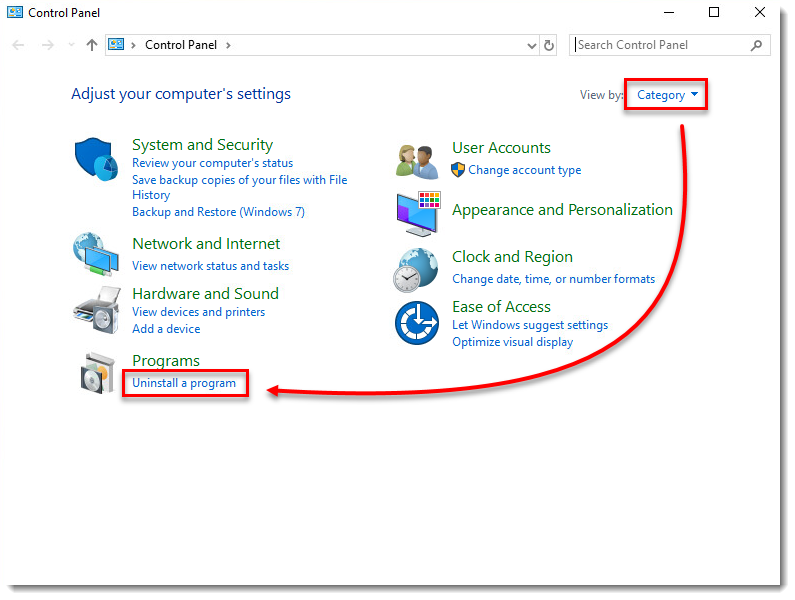
- Later, double-click on the ESET product and open the Setup Wizard.
- Following this, click on Next and start the wizard.
- Now, type in the system settings password or Parental Control password in the password field.
- Thereafter, tap Next and click on Remove.
- Finally, install the ESET software.
For Mac
Do you need to Update ESET on your Mac computer? Here are the instructions on how to fix ESET antivirus update error Mac. You need to uninstall and then install the product.
- First, click on Finder and go to Applications.
- Now, right-click on ESET Cyber Security or ESET Cyber Security Pro.
- Hit on Show Package Contents.
- Then, expand Contents and go to Helpers.
- Double-click Uninstaller.
- After that, tap on Uninstall in the ESET Cyber Security Setup window.
- Next, click OK and allow ESET Cyber Security to control the Finder.app.
- Now, tap on Continue and remove system extensions.
- Then, press Close in the uninstallation completed window successfully.
- Lastly, start the ESET product installation with the proper steps.
The uninstallation and installation of the program tend to fix the update and other issues in ESET.
Conclusion
There can be many reasons behind the update issue in the ESET product. Sometimes, it occurs because of an infected computer or the previously installed program interfering with the update. It is obvious to get frustrated at the time of ESET antivirus update error. Since users cannot access the program’s full features and functions, they are required to troubleshoot the issue instantly. The one basic solution is to uninstall and then reinstall the software. If it doesn’t work, try out other practical solutions.
Frequently Asked Questions
The manual update process of ESET NOD32 is straightforward. Have a look at these steps to start the process.
- Move to the Windows taskbar.
- Double-click on the ESET icon.
- Now, press F5
or tap Setup.
- Then, go to the Advanced
Setup.
- Next, hit Clear
under Clear update cache.
- Thereafter, open services.msc.
- Restart Dualog Agent and Dualog Client Upgrade.
- In the end, move to update and tap on Update.
If your program fails to update, you can try out these solutions to troubleshoot the ESET antivirus update issue.
- Verify that you have the latest ESET product
version.
- Remove the pre-installed antivirus software.
- Ensure to
clear the update cache.
- Make sure that your subscription has not expired.
- Uninstall and reinstall the ESET product.
You can update the ESET
Internet Security both manually and automatically. Move to the main program
window and tap on Update. Then, tap
on Check for updates. Also, you can
create an automatic update task. For this purpose, go to the default
installation settings and move to Tools
and Scheduler to change the interval.
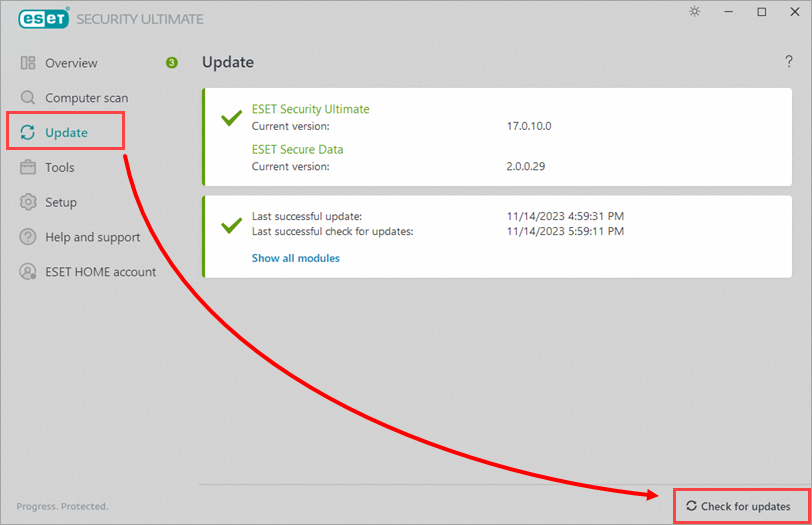

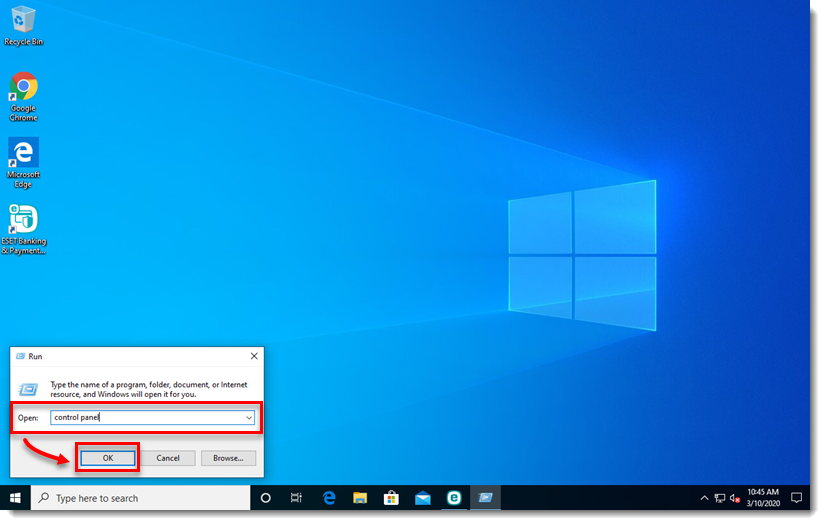
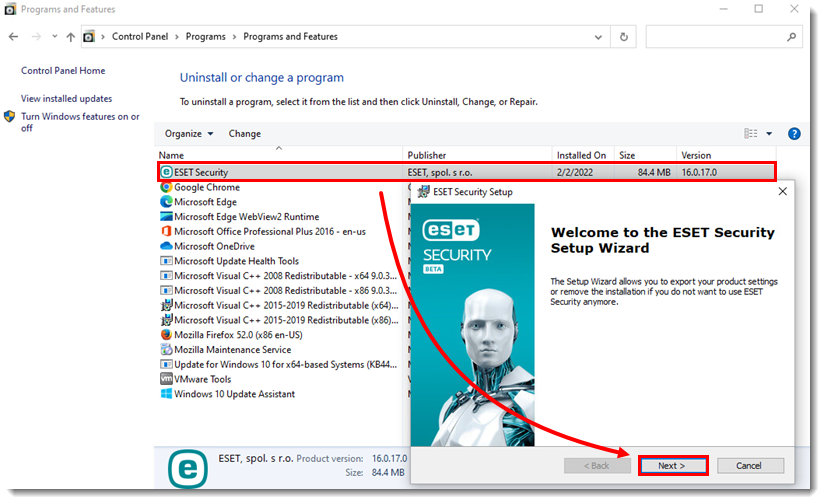
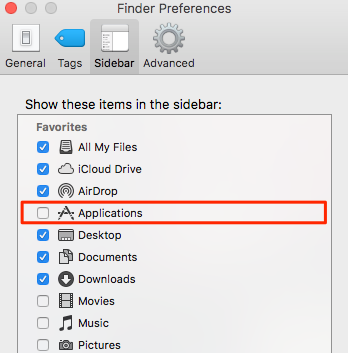


 Bitdefender antivirus issues
1 min ago
Bitdefender antivirus issues
1 min ago