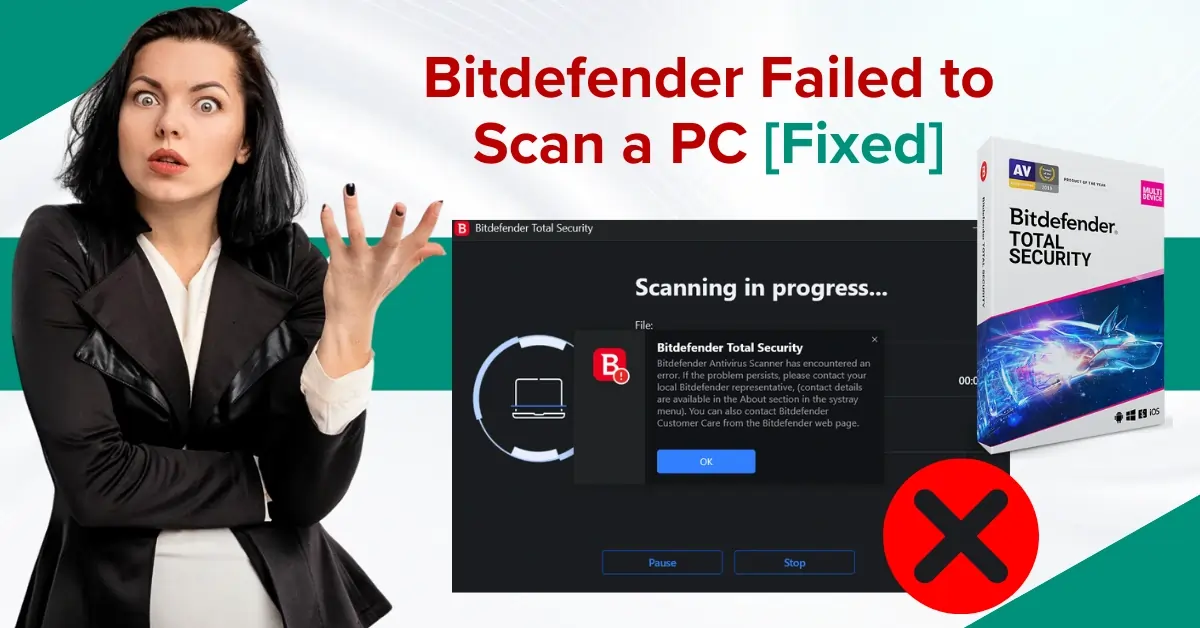
Bitdefender Failed to Scan a PC [Fixed]
You might have noticed that Bitdefender sometimes cannot scan your PC. What could be the reason for this? This may be due to a conflict with another security software, such as Windows Defender. Having additional software may interfere with Bitdefender’s functionality.
The issue of Bitdefender failing to scan a PC may also occur if the PC does not meet the system requirements for Bitdefender to work properly. Moreover, Bitdefender may fail to scan the PC if there is insufficient virtual memory to complete the operation.

Wondering how to fix the Bitdefender failed to scan a PC issue. Go through it comprehensively to find solutions. Carry on reading!
Challenges When Fixing Bitdefender Failed to Scan a PC Issue
When you are attempting to fix the Bitdefender failed to scan a PC issue, you might encounter the following challenges:
-
Outdated software
-
Conflicting security software
-
Firewall or permissions settings
-
Partial or failed scan attempts
Solutions to Resolve Bitdefender Failed to Scan a PC
Resolving the Bitdefender failure to scan a PC issue can be easy with the right approach. Let us look into the solutions to fix the Bitdefender failed to scan a PC:
Method 1: Reinstall Bitdefender
Step 1: Click on the Windows search menu, type in the Control Panel and open it.

Step 2: Set View By to Large icons.
![]()
Step 3: Select Programs and Features, select the Bitdefender program and click Uninstall.

Step 4: If prompted, select Yes to allow the app to make changes to the computer.

Step 5: If you get a pop-up window from Bitdefender, select Yes to proceed.

Step 6: The uninstallation process will take a while.

Step 7: Once the uninstallation process is completed, click Finish.

Step 8: Next, select the Bitdefender Agent program and click Uninstall.

Step 9: Select Yes to allow the app to make changes to the computer.

Also Read:- Bitdefender Central Page Won’t Load [Fixed]
Step 10: Once done, close the window and restart your system.
Step 11: Open the web browser and visit the official Bitdefender website.

Step 12: Select for home or for business.

Step 13: Go to the PC tab, hover over the Toolbox, then select Antivirus.

Step 14: Click Download Now to download the file.
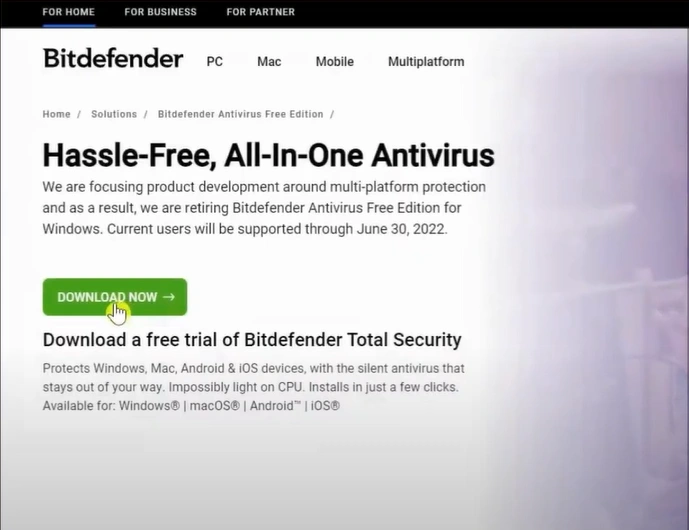
Step 15: Open the downloaded file and install it following the on-screen instructions.

Method 2: Disable Other Security & Try to Scan
Step 1: Right-click on the Windows start button and select Settings.

Step 2: Select Update & Security, then select Windows Security in the left menu.

Step 3: Select Virus & Threat Protection, and it’ll open the Virus & Threat Protection window.

Step 4: Scroll down and click on Manage Settings under Virus & Threat Protection settings.
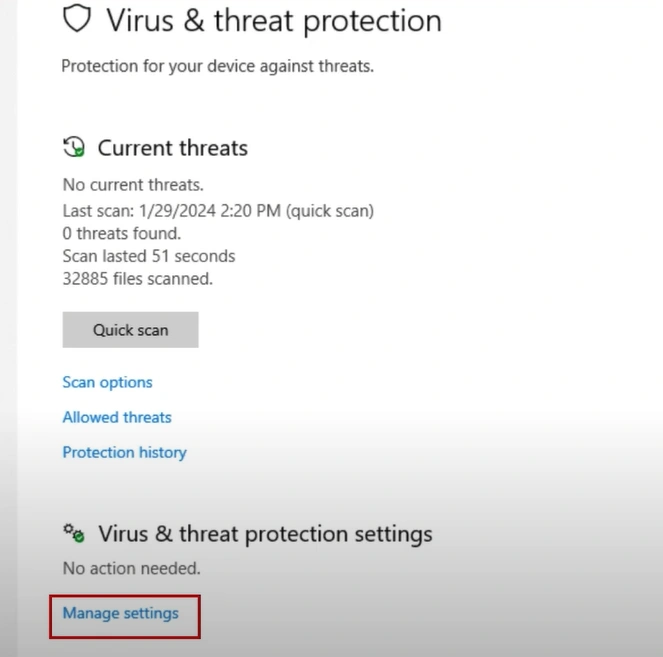
Step 5: Turn off Real-time protection and close the window.
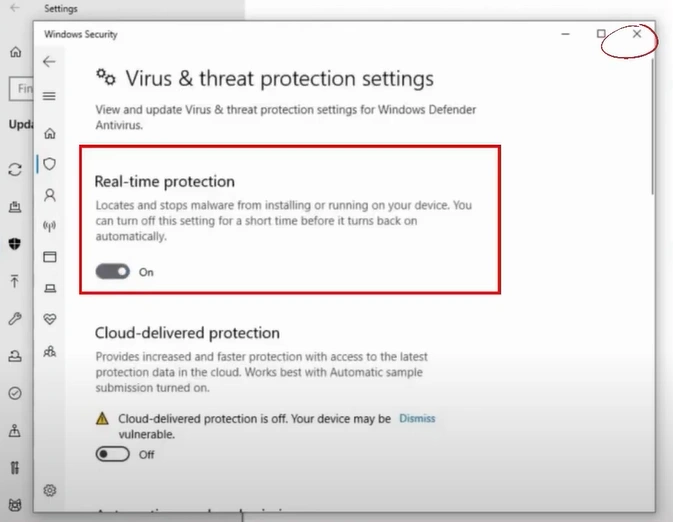
Step 6: Open Bitdefender and run a system scan.

Step 7: Check and see if you’re able to scan the PC.

Conclusion
The issue of Bitdefender failing to scan a PC is often frustrating. But you can stay secure when you have the right solutions.
If Bitdefender is not functioning correctly, try uninstalling or reinstalling it. Simply follow the above solutions to regain control over your antivirus software.




 Bitdefender antivirus issues
1 min ago
Bitdefender antivirus issues
1 min ago