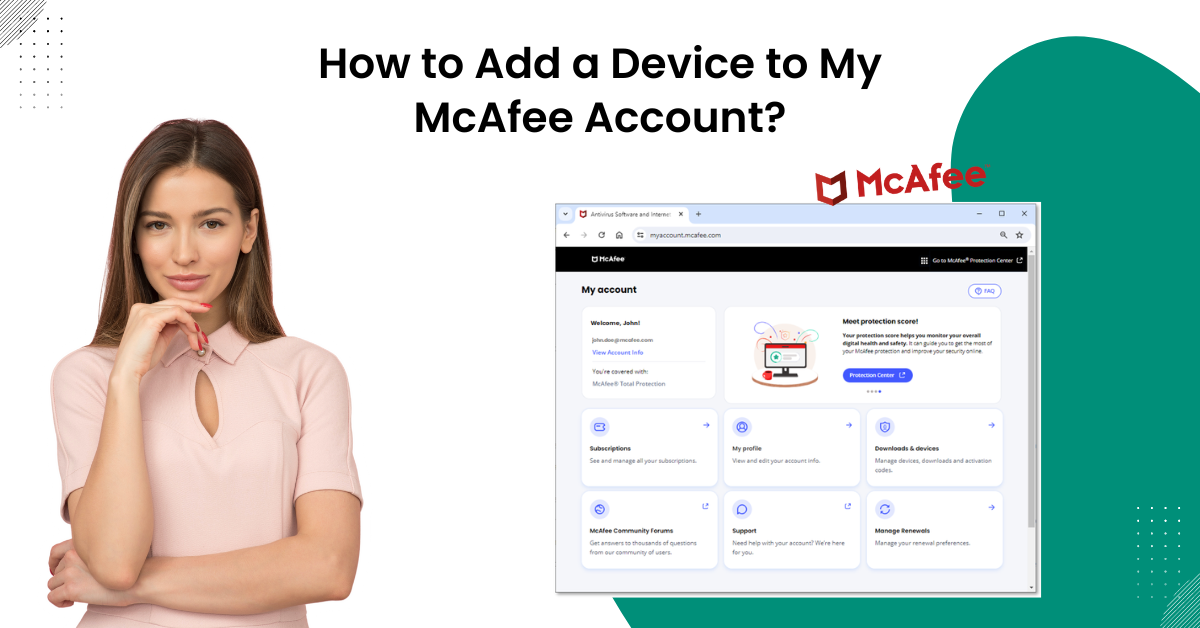
How to Add a Device to My McAfee Account?
McAfee is a powerful security program that consists of amazing features. It works smoothly on compatible OS devices. Moreover, it allows the user to add a few devices with a McAfee account. However, the process of adding a device to a McAfee account may be challenging for first-time users.
In this write-up, we have explained the best possible solutions to add a device to a McAfee account and, with that, the issues a user may face during the process. By following the step-by-step instructions, you can seamlessly connect a device to a McAfee account. Read further to learn more about the solutions!

Issues Users Face While Adding a Device to McAfee Account
Users may experience several issues while adding a device to their McAfee account. These are:
- Software Installation
- Network Connectivity
- Activation Key Errors
- Compatibility Problems
- Technical Glitches
Solution 1: Send the Download Link to the Device
You can send email to the device on which you want to use the McAfee account. Here are the steps you need to follow for that.
-
For the first step, you need to open your browser and visit McAfee's official website.
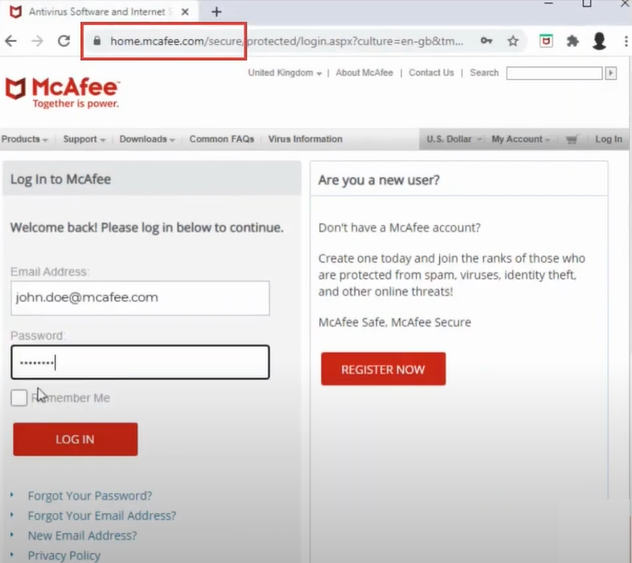
-
Next, enter your email ID and password into their specified field.
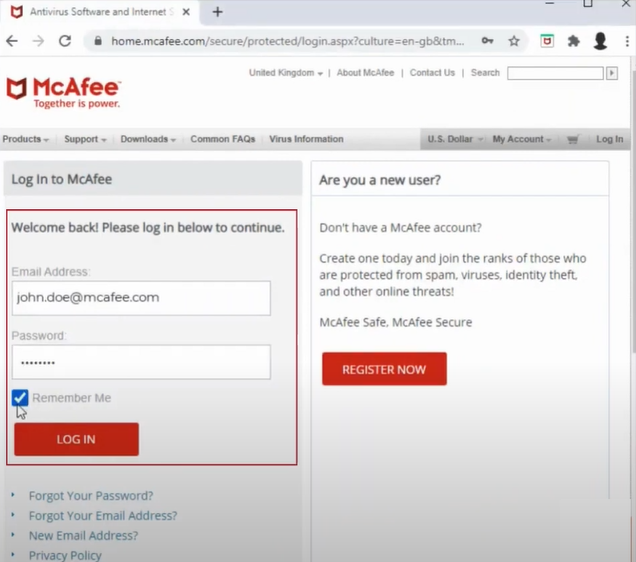
-
After that, click on the Log-in option.
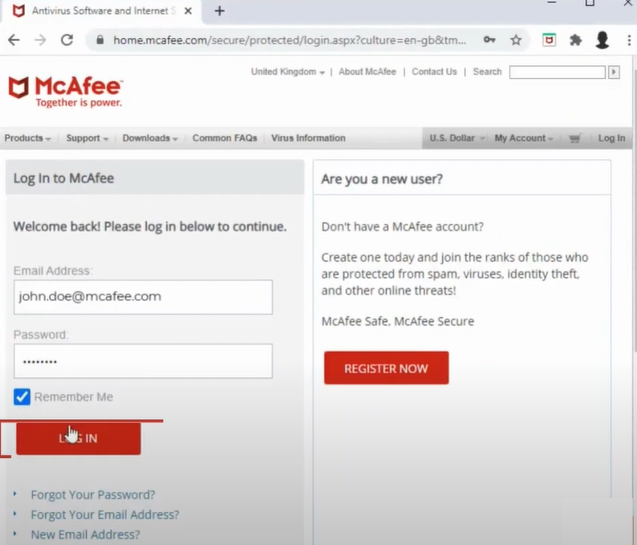
-
Now, click on the Download option.
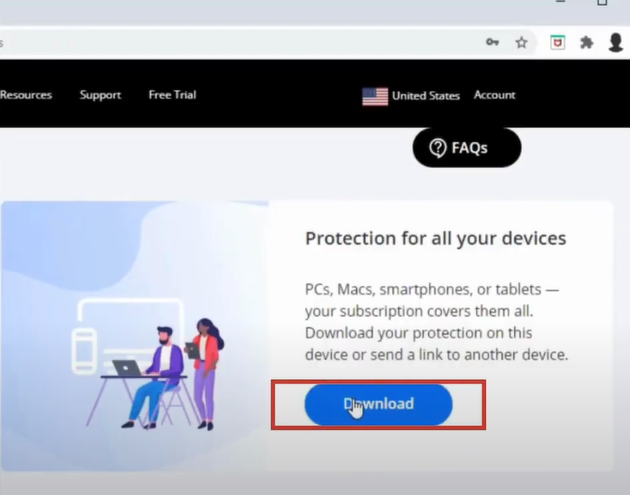
-
Furthermore, specify your OS version device and then choose a subscription plan.
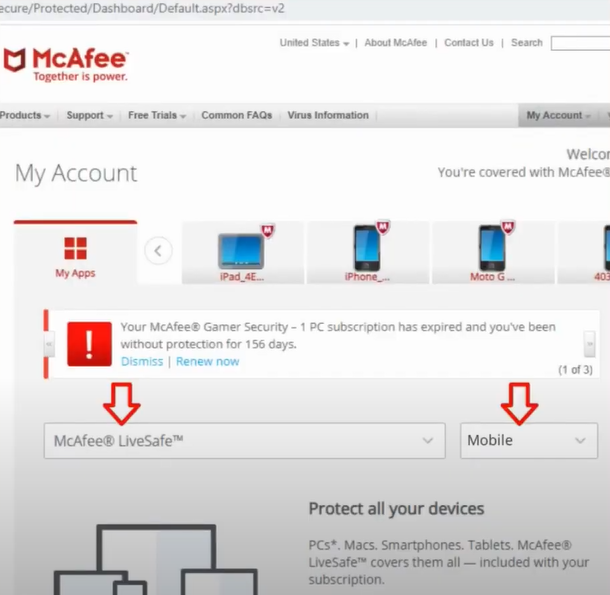
-
Then, click on the Send Link option.
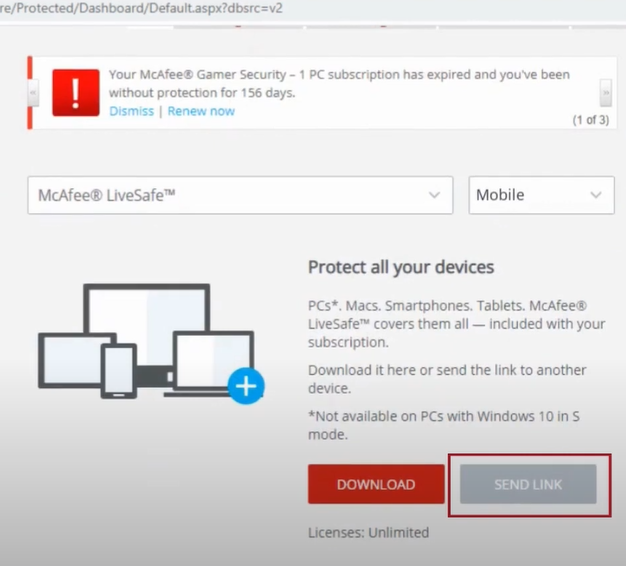
-
Henceforth, you need to type your email address and choose the option Email Me.
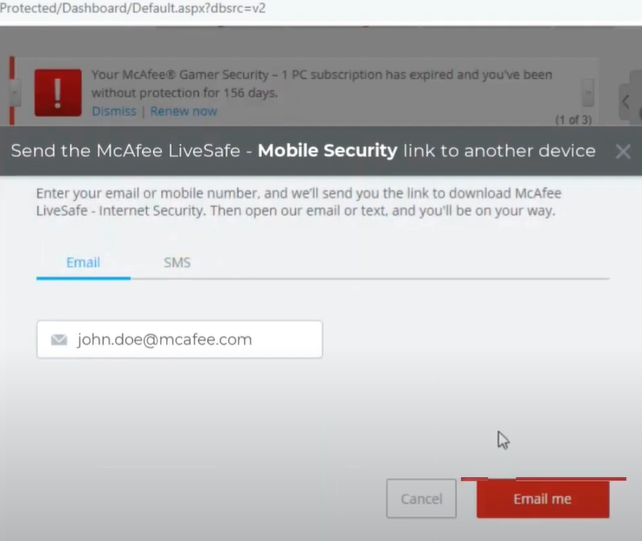
-
Afterward, head to your email and open the install link on the device to download the McAfee product there.
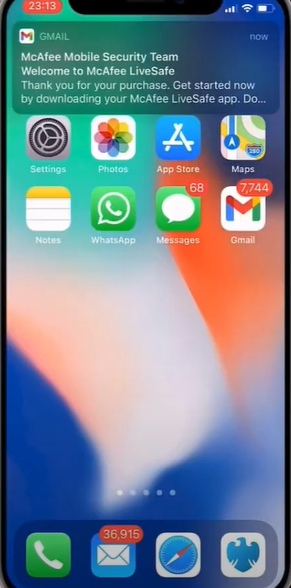
-
On the open link, select the Download Now option.
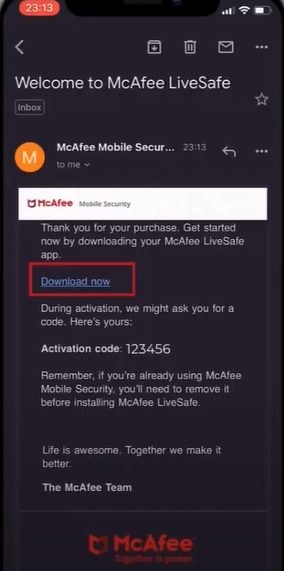
-
You can also move to the App Store tab on Get and download the app as usual.
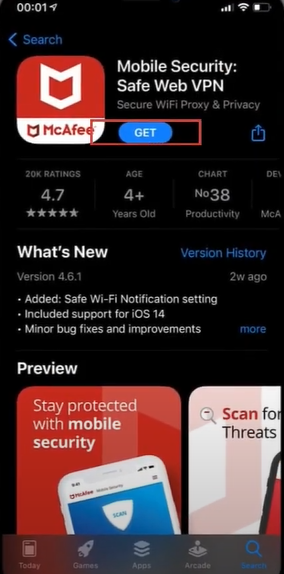
Also Read: Why My McAfee Login not Working?
Solution 2: Download Directly on Different Device
To add a device to my McAfee account another great option is directly downloading the McAfee product on the other device. The follow-up steps will help you perform the procedure hassle-free.
-
Initially, open a web browser on your other device on which you want to install McAfee and visit their official website.
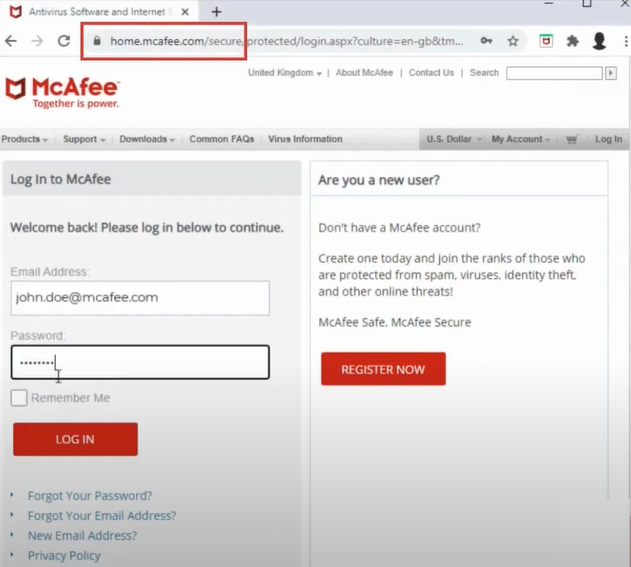
-
In the second step, you need to type your email address and password to complete the sign-in process.
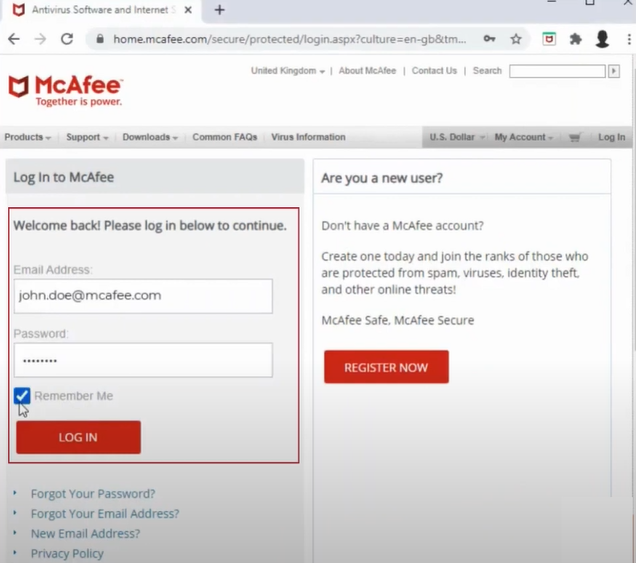
-
After that, select the Log In option.
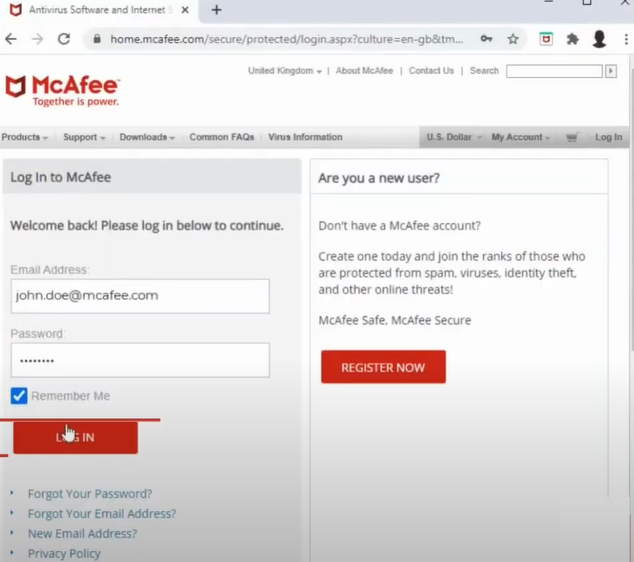
-
Now, on the open page, select the Download option to initiate the process.
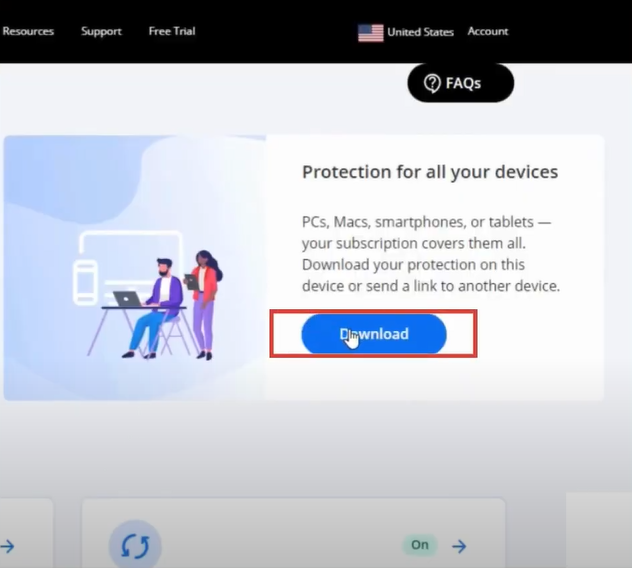
-
And then, you need to select your device OS and choose a McAfee plan.
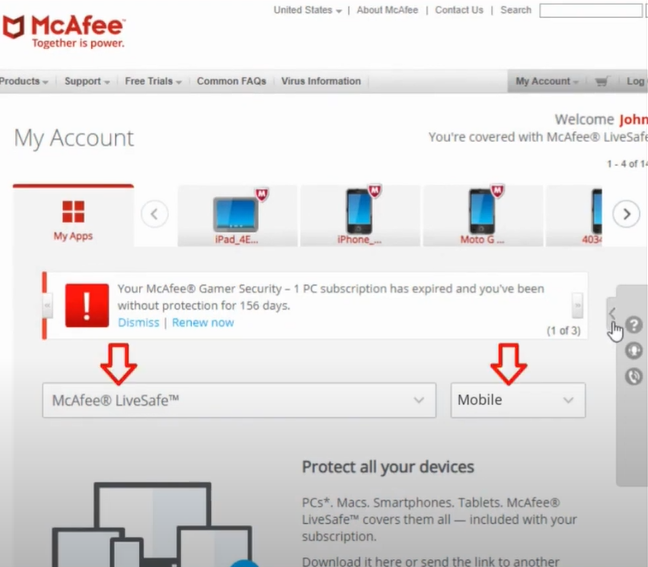
-
Moreover, click on the license agreement checkbox and then note down the serial number.
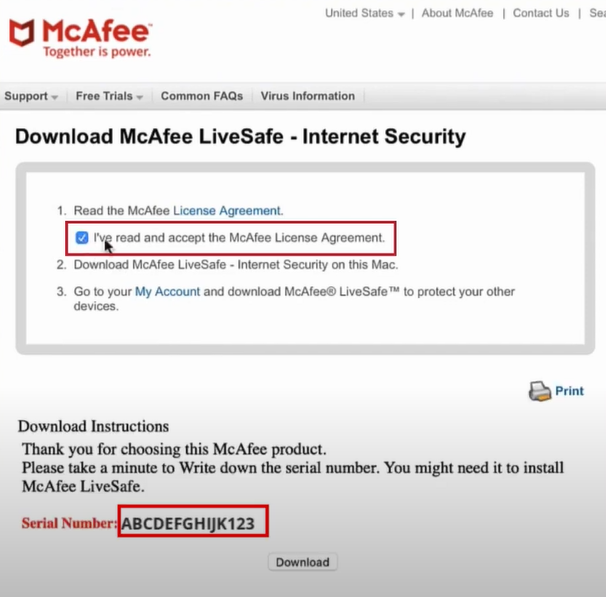
-
Then select the Download option.
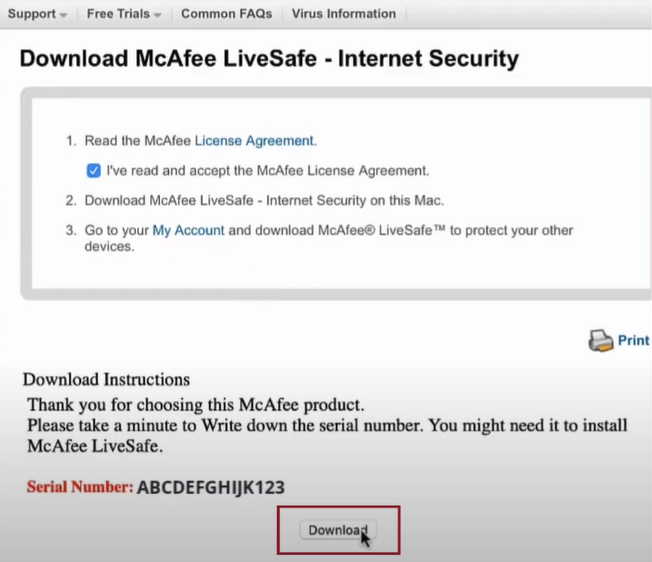
-
Next, you need to double-click on the recently downloaded file and follow the on-display prompts.
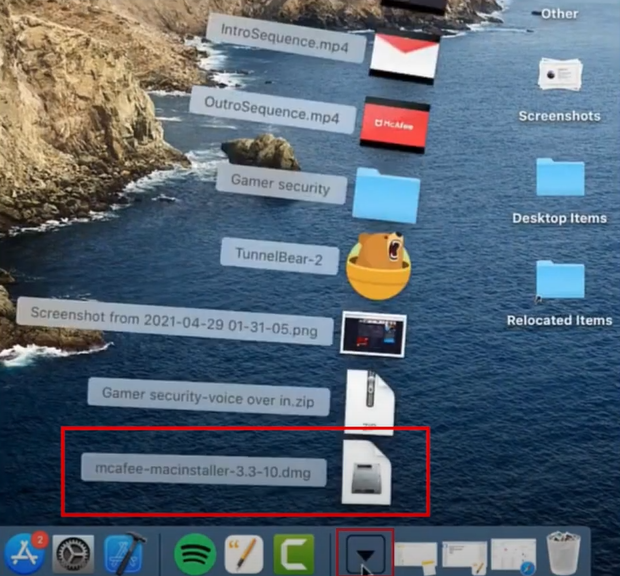
-
Furthermore, choose Open and type the correct serial number you noted earlier.
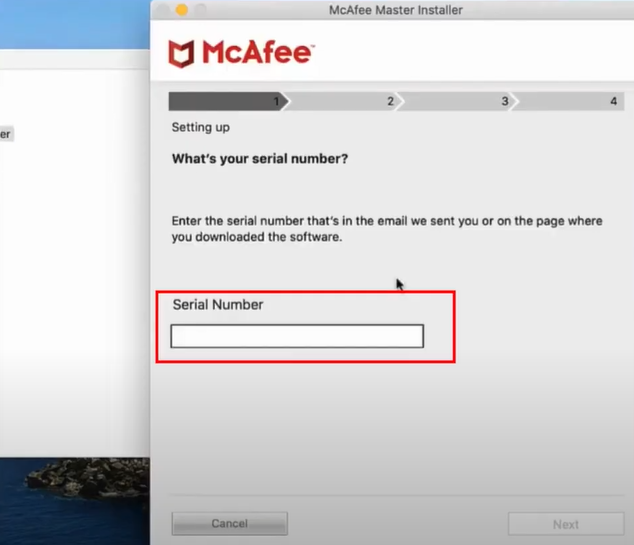
-
Follow the on-screen prompts to complete the installation procedure.
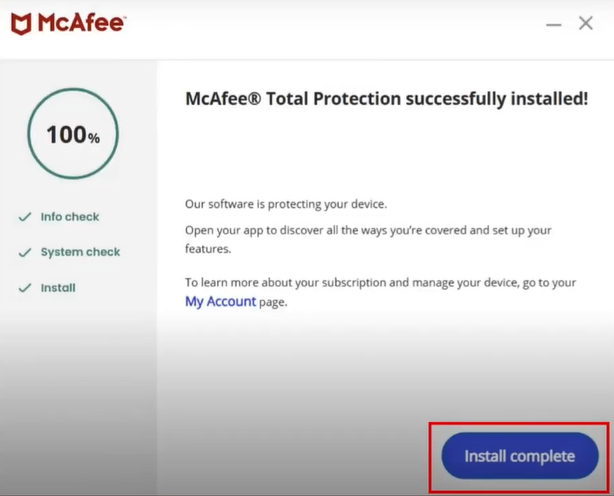
-
Now, the process to add a device to your McAfee account will be done.
Conclusion
Hopefully, with the help of the above solutions, you can now add a device to a McAfee account. However, if you are still unable to add a device to a McAfee account, you must contact a professional for further assistance.



 Bitdefender antivirus issues
1 min ago
Bitdefender antivirus issues
1 min ago