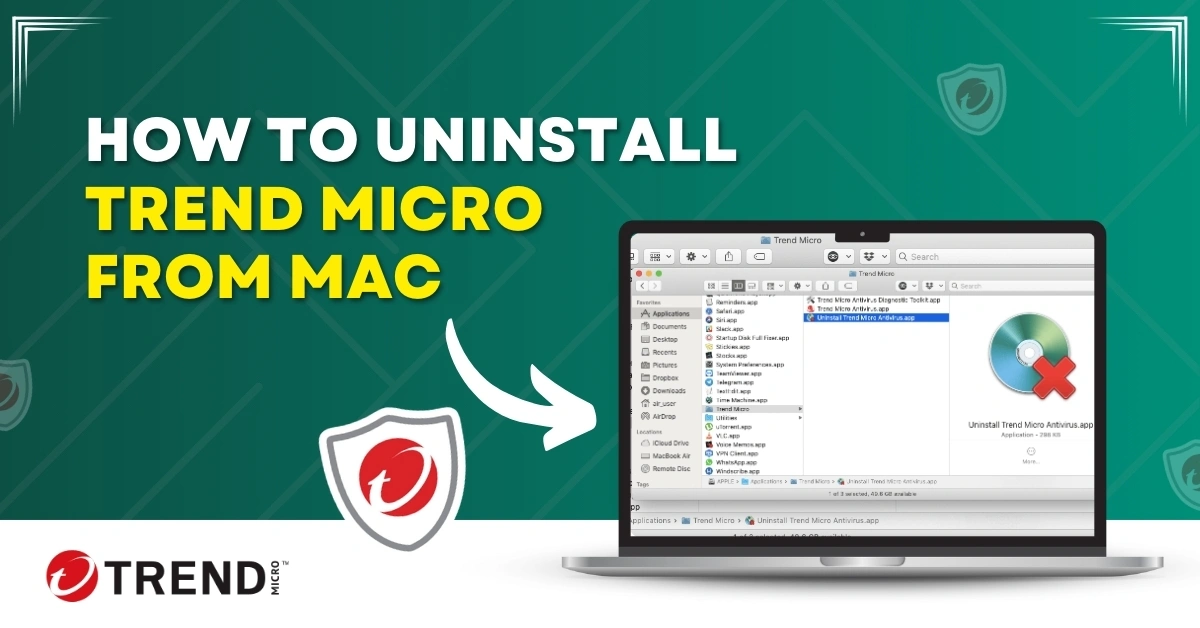
How to Uninstall Trend Micro From Mac
Trend Micro installed on a Mac device offers real-time scanning and web protection against malware, phishing websites, and other online threats. Its extra features include Folder Shield, email defender, password manager, camera and mic protection, and more. If you are a premium subscriber of Trend Micro, you can benefit from round-the-clock support, even during off-hours. There are times when Mac users need to uninstall Trend Micro.
What makes them uninstall Trend Micro from their Mac computer? There can be compatibility issues with other software or system updates, slowdowns, or crashes. Other reasons for uninstallation can be outdated software, space consumption, and annoying pop-up windows and notifications.

The user may also want to switch to another software, which will lead to the user uninstalling Trend Micro. The uninstallation prevents potential conflicts with other software and ensures a smooth operation. Read further to learn in detail the method of uninstalling Trend Micro from Mac.
Problems to Occur When Uninstalling Trend Micro From Mac
Mac users may face lots of issues or challenges when removing Trend Micro. Here are a few of them:
-
Conflicting applications
-
Inaccessible files
-
Permission issues
-
Uninstaller tool issues
The Ideal Solution to Uninstall Trend Micro From Mac
Follow the below-mentioned steps to ensure a smooth uninstallation of Trend Micro from Mac:
Step 1: Open Spotlight and type Trend Micro.
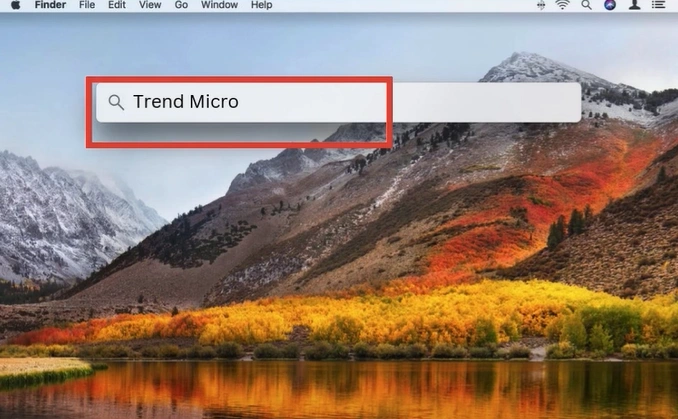
Step 2: Select Uninstall Trend Micro Antivirus.
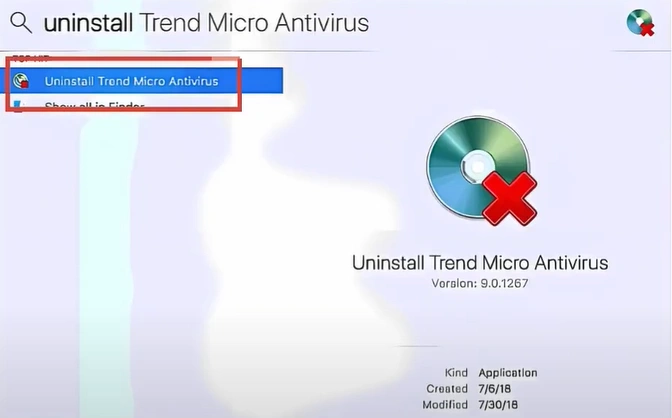
Step 3: Enter your Mac password if prompted, and click Uninstall.
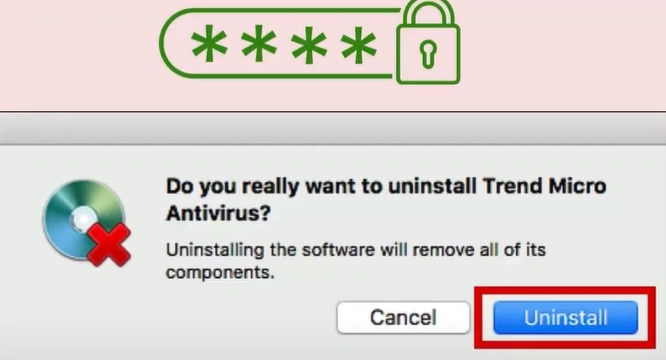
Step 4: Click OK in the pop-up prompt to proceed.
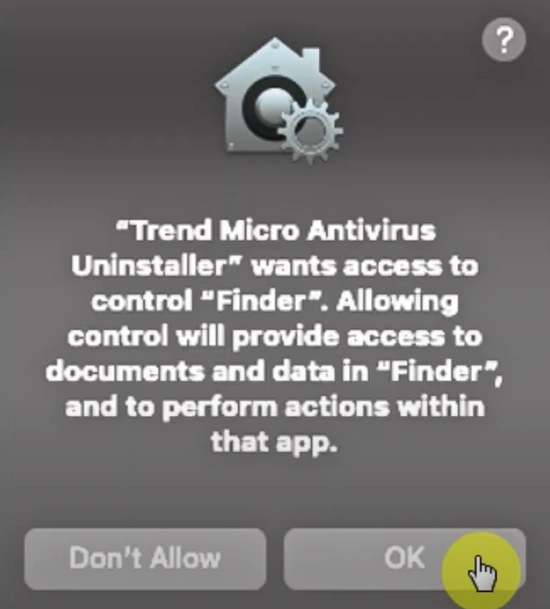
Also Read:- How to Install Trend Micro On An Android Phone?
Step 5: Wait for the uninstallation process to complete.
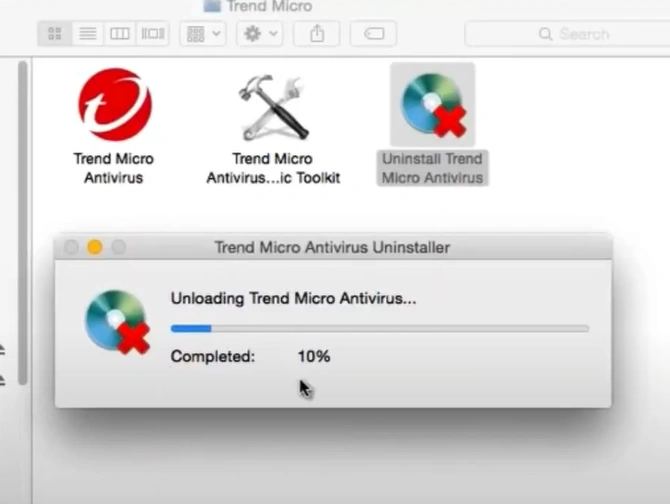
Step 6: Click OK in the Uninstallation Completed screen.
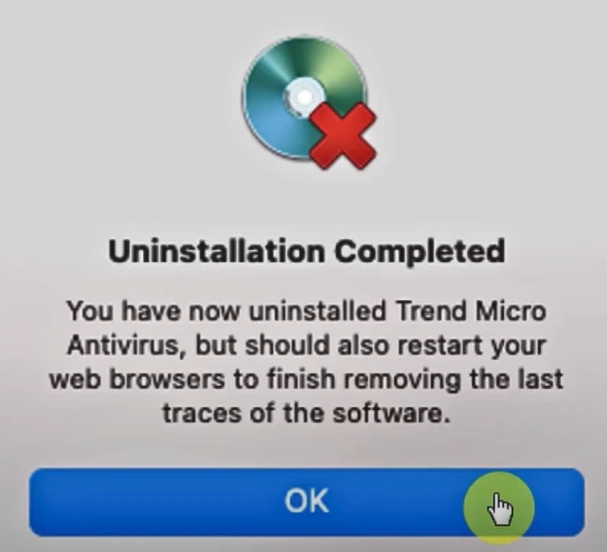
To Sum Up
Does Trend Micro impact your Mac's performance, making it slow or occupying disk space? You may need to uninstall the antivirus from your system. Adhere to the above steps for a hassle-free uninstallation of Trend Micro.
Before starting the uninstallation, backup the important files or folders. This ensures that your data is secure and can be restored. Once the uninstallation is done, manually search for and delete any remaining Trend Micro files or folders. Restart your Mac and ensure that Trend Micro is not running on your system. If you encounter any problems while uninstalling Trend Micro, contact an expert.



 Bitdefender antivirus issues
1 min ago
Bitdefender antivirus issues
1 min ago