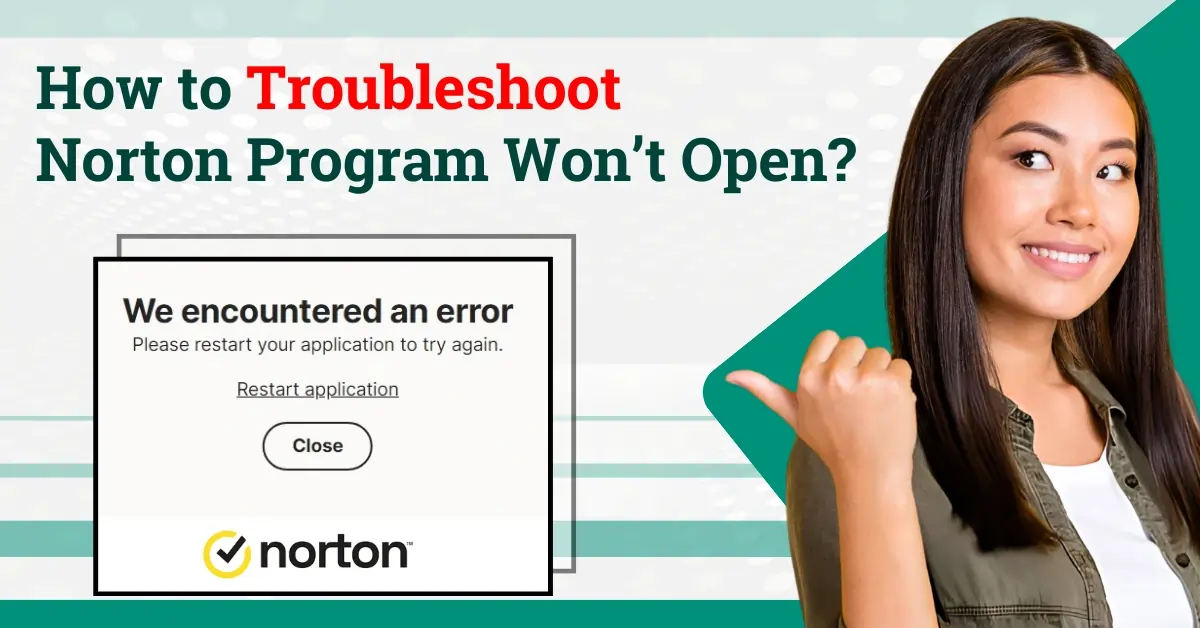
How to Troubleshoot Norton Program Won’t Open?
You may face issues with Norton antivirus not opening. It might occur for several reasons, including an incomplete download of the newest Norton version. The presence of multiple security products on your computer or corrupted files within Norton are additional reasons for the issue.
Using an outdated version of Norton may also prevent the program from opening. If Norton is incompatible with the current operating system, it may also fail to open.

Here, we explain a detailed tutorial on troubleshooting Norton won’t open. Let us go through it to learn more.
Problems When Troubleshooting Norton Won’t Open
Here are some of the problems that you might encounter when troubleshooting the Norton software won’t open issue:
-
Corrupted installation files
-
Conflicting programs or software
-
Corrupted user profile
-
Firewall or security settings might block Norton
Solutions to Troubleshoot Norton Won’t Open
Let us take a look at the ideal solutions to troubleshoot the Norton antivirus won’t open:
Method 1: Restart the Computer
Step 1: Click on the Windows start button and click the power icon on the bottom right side.
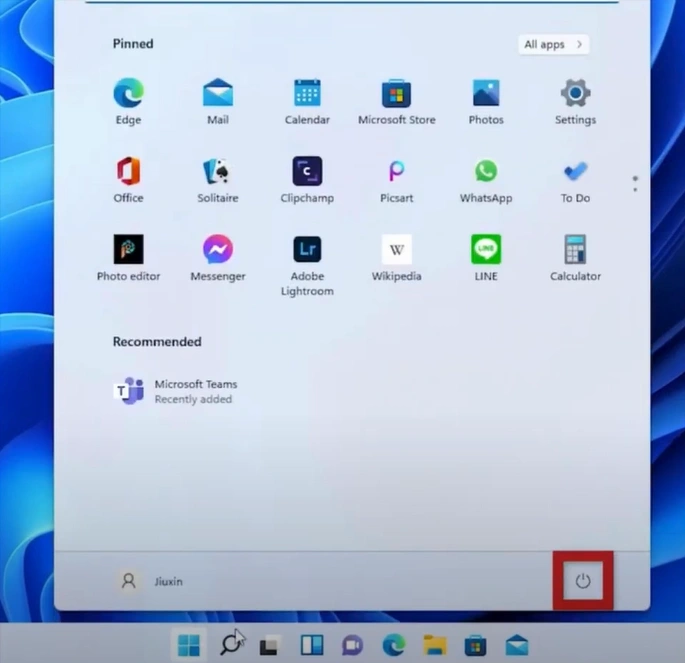
Step 2: Click Restart.

Step 3: Wait for the system to turn back on.

Method 2: Download & Run Norton Remove and Reinstall Tool
Step 1: If you have Norton Family and Norton Secure VPN installed on your computer, uninstall them.

Step 2: Open the web browser, visit the official Norton website, and download the Norton Remove and Reinstall Tool.

Step 3: Open the downloaded file and click Yes in the User Account Control window.
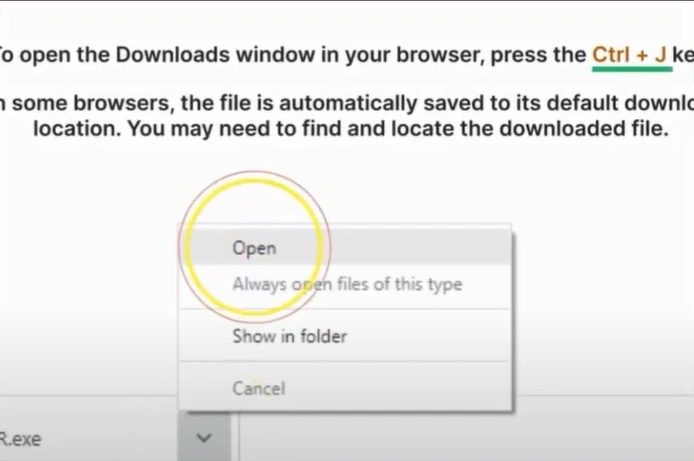
Step 4: Read the License Agreement and click Agree.
Also Read:- How to Remove Credit Card Details from Norton?
Step 5: Click Remove & Reinstall to proceed.

Step 6: Click Continue in the Attention pop-up window.
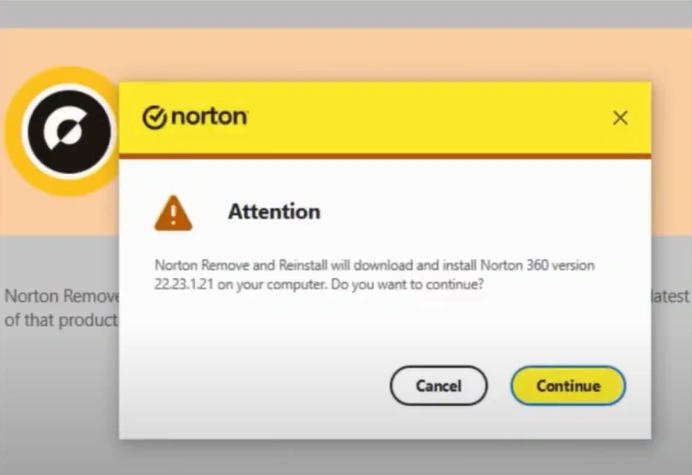
Step 7: The tool will begin downloading.

Step 8: Once the download completes, it’ll start uninstalling the existing Norton Device Security product.

Step 9: To complete the uninstallation process, click Restart Now.
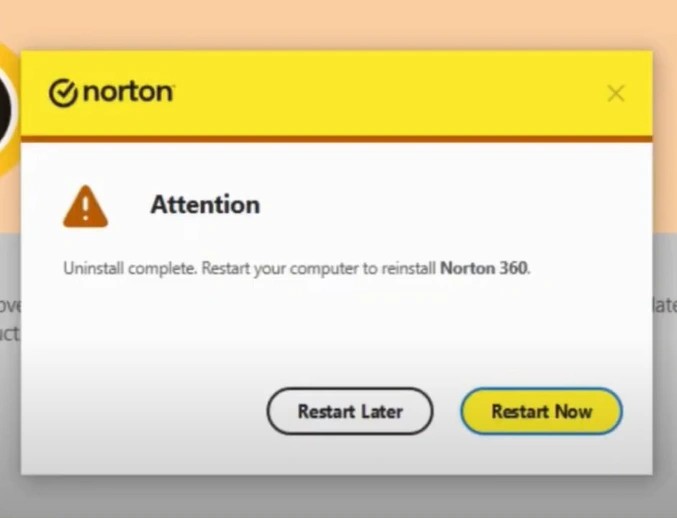
Step 10: Click Yes in the User Account Control window after restarting.

Step 11: The Norton device security product will open automatically; click Install.

Step 12: When prompted, sign in using your username and password.

Step 13: Select one of the available licenses and click Next.

Step 14: Wait for it to activate.
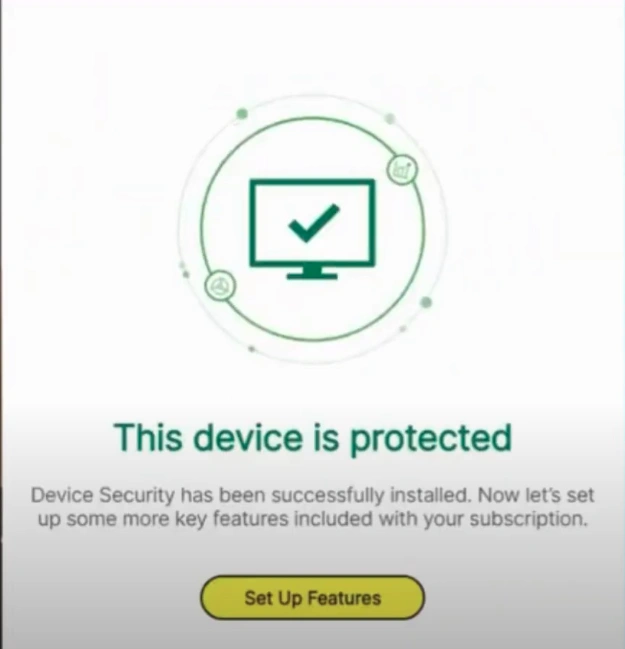
Here we conclude this guide on solutions to troubleshoot Norton won’t open issue. Adhere to each instruction carefully to ensure hassle-free troubleshooting. There may also be potential problems, so tackle them and stay worry-free.




 Bitdefender antivirus issues
1 min ago
Bitdefender antivirus issues
1 min ago