
How to Troubleshoot Kaspersky Application Won’t Start?
Often, while launching Kaspersky, you may have seen the loading application window appear on the screen for a few moments, and then nothing happens. Eventually, the application does not start, leaving your system unprotected against viruses.
The “Kaspersky application won’t start” issue can result from a Windows update or operating system malfunctions. Resolving this issue is typically straightforward. You can start by performing a quick restart. Also, you can check for updates, reinstall the application, or identify corrupted files.

Let’s explore how to troubleshoot the “Kaspersky application won’t start” issue. Keep reading!
Common Issues When Kaspersky Application Won’t Start
Several potential problems may occur when attempting to troubleshoot the “Kaspersky application won’t start” issue. Here are a few of them:
-
Missing or disabled Windows services
-
Failed software update or patch
-
Outdated operating system
-
Corrupted user profile
Fixes for Kaspersky Application Won’t Start Issue
Here are the correct methods to resolve the “Kaspersky application won’t start” issue.
Method 1: Restart the Computer
Step 1: Click the Windows start button and select the power icon on the bottom right side.
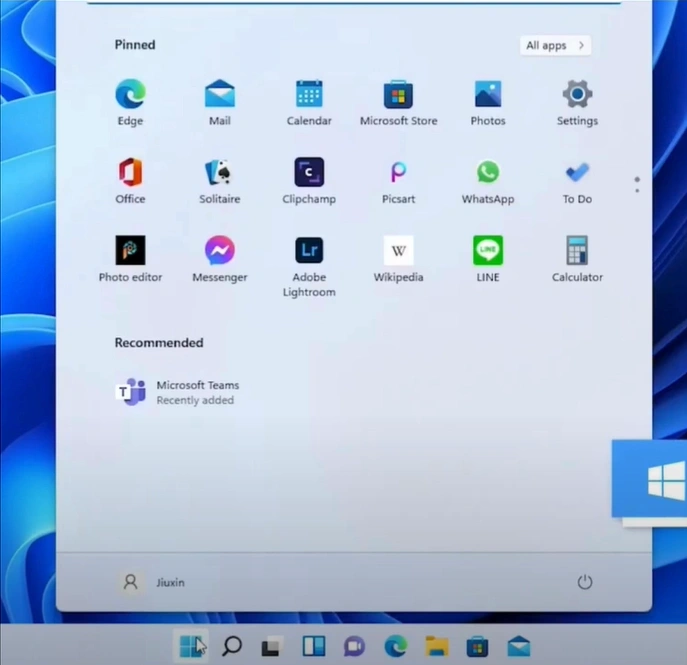
Step 2: Click Restart.
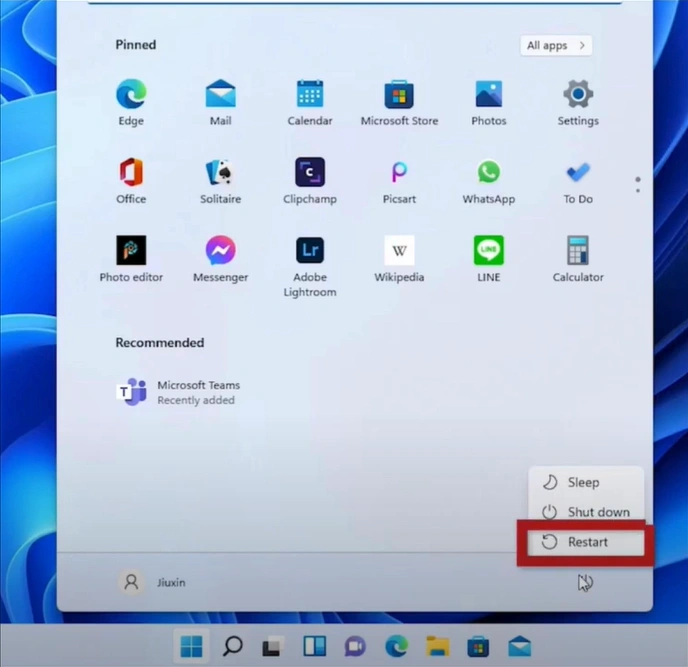
Step 3: Wait for the system to turn back on.
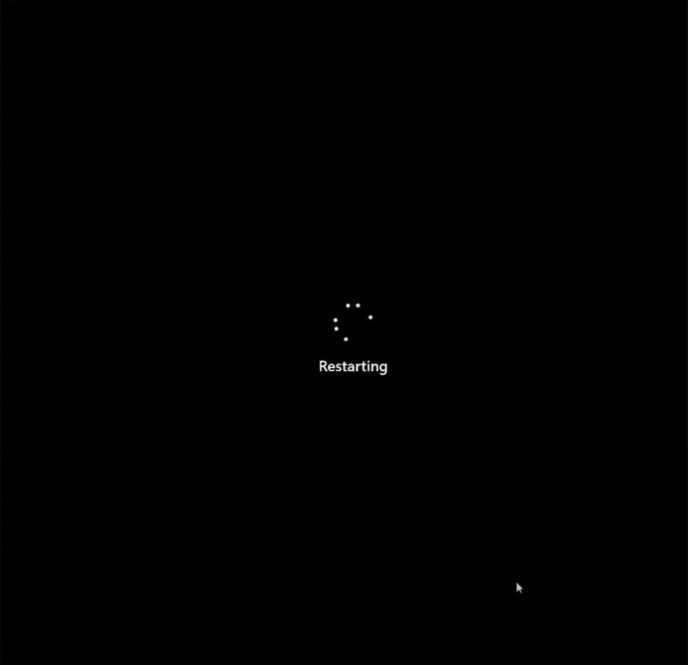
Method 2: Reinstall Kaspersky
Step 1: Click on the Windows search bar, search for "Control Panel," and open it.
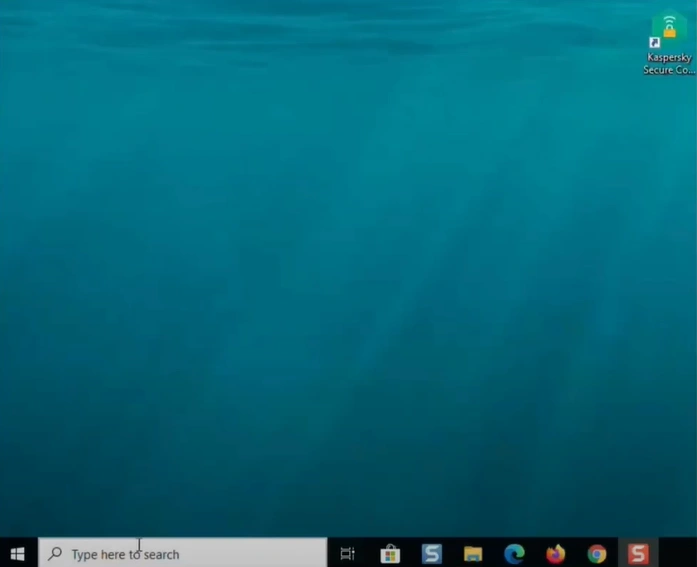
Step 2: Set View By to Category and click Uninstall a Program.
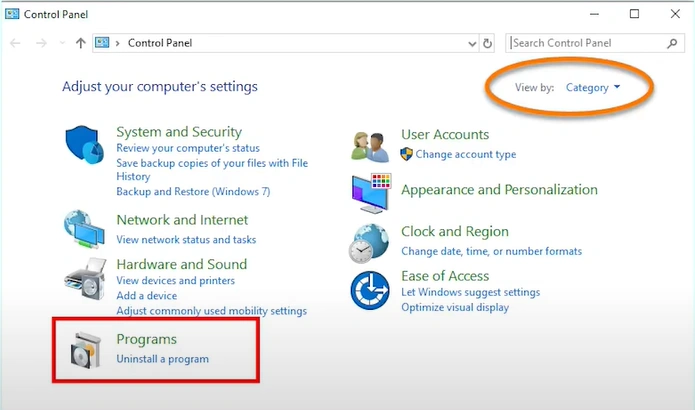
Step 3: Locate Kaspersky, right-click on it, and click Uninstall/Change.
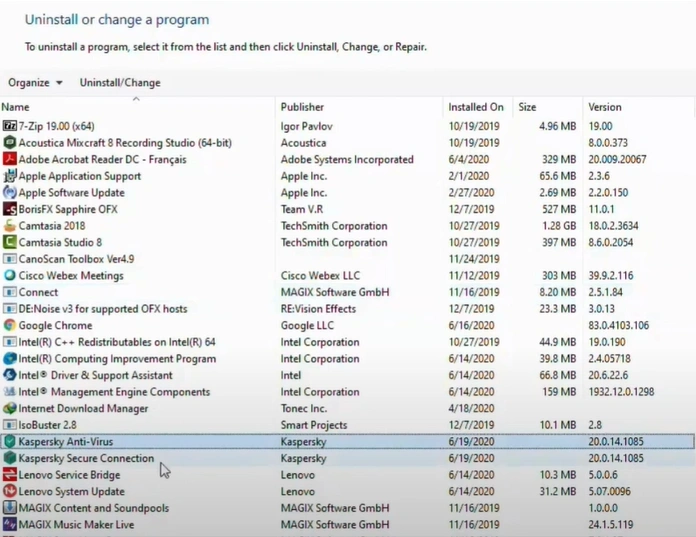
Step 4: It’ll start uninstalling the program.
Step 5: Open the web browser and visit the official Kaspersky website.
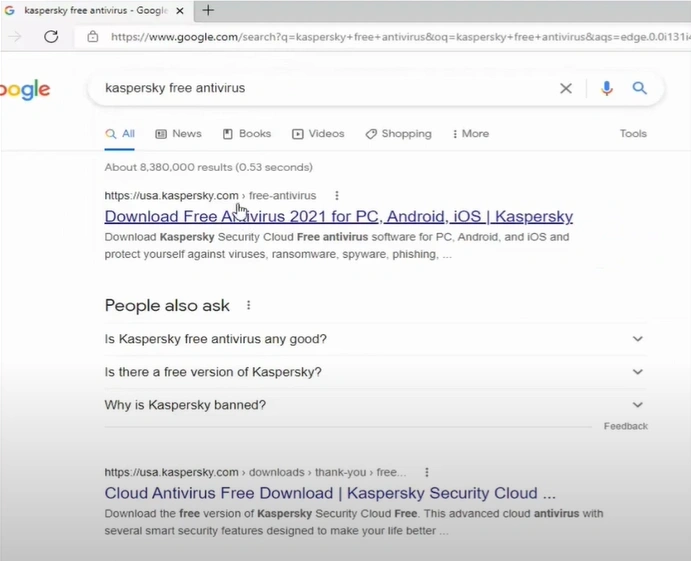
Step 6: Click "Download Now," then scroll down and click "Download Now" again.
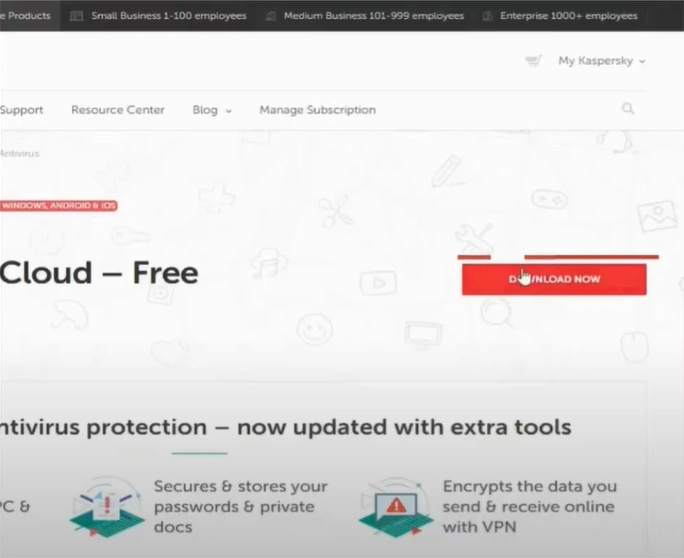
Step 7: Open the downloaded file, select the installation language, and click Continue.

Step 8: Click Continue again to proceed.
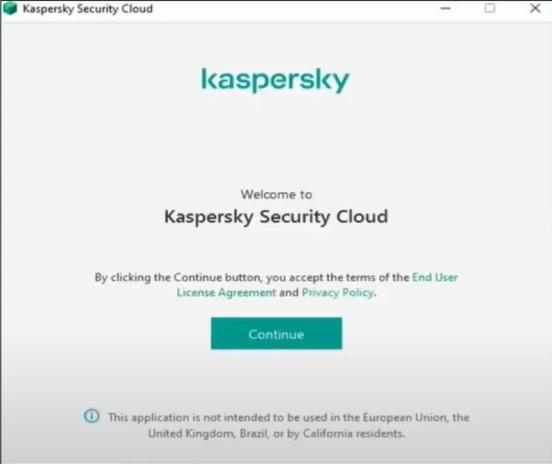
Step 9: Select your options in the Everything is Ready for Installation window and click Install.
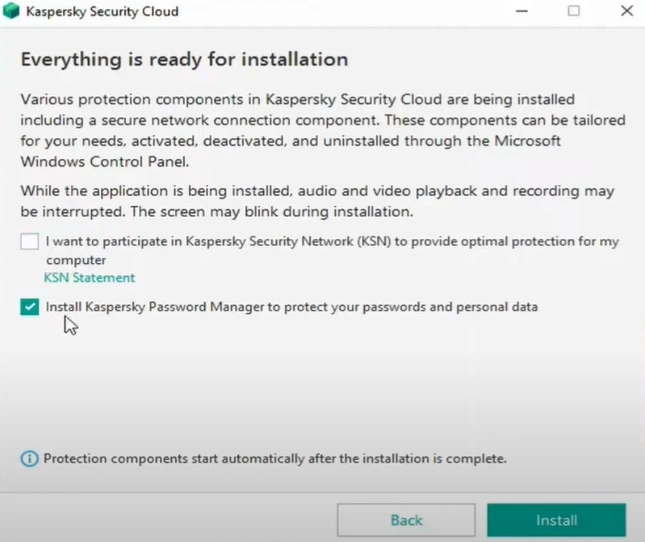
Step 10: Select Yes in the User Account Control window.
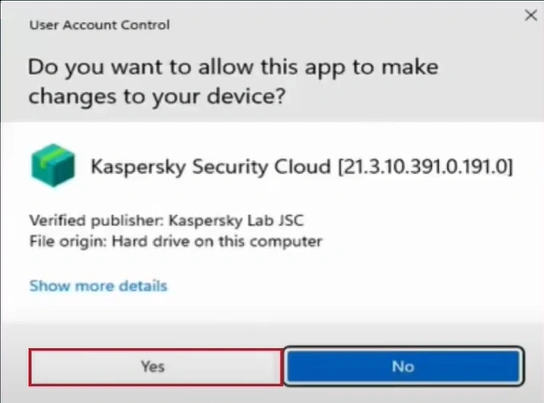
Step 11: It’ll begin downloading and installing the application, which can take a while.
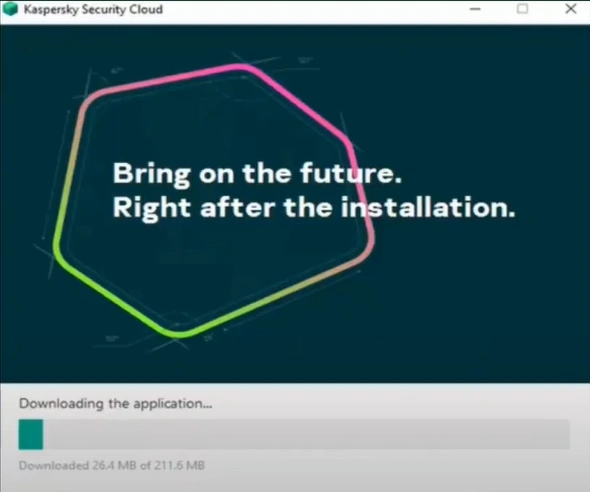
Step 12: Review the settings options in the Recommended window and click Apply.
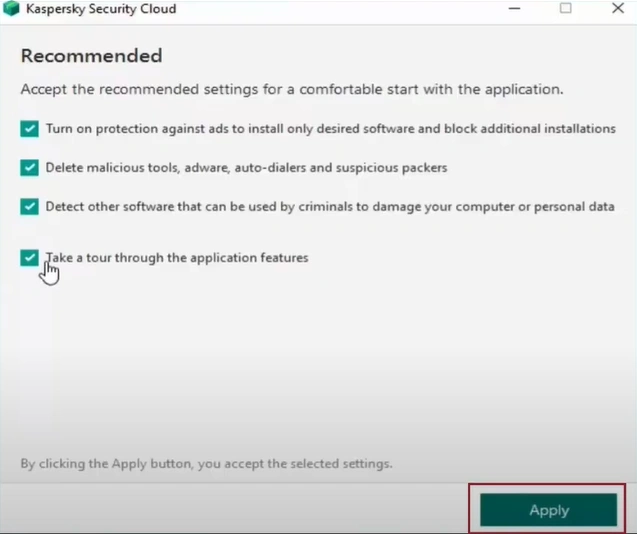
Step 13: Click Done once the application has been successfully installed.
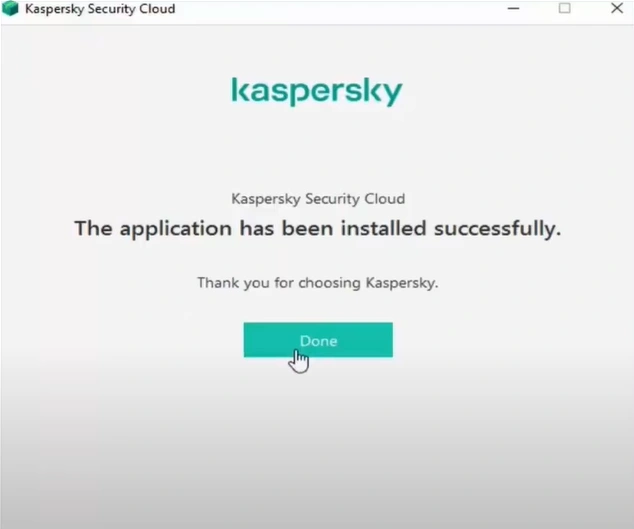
Also Read:- How to Resolve Kaspersky Application Loading Error?
Summing Up
If the Kaspersky application doesn't start, try restarting it, uninstalling it, and then reinstalling the antivirus. Ensure that Kaspersky, your operating system, and other related software are up to date.
Check for viruses or malware that may interfere with the Kaspersky application’s functionality.
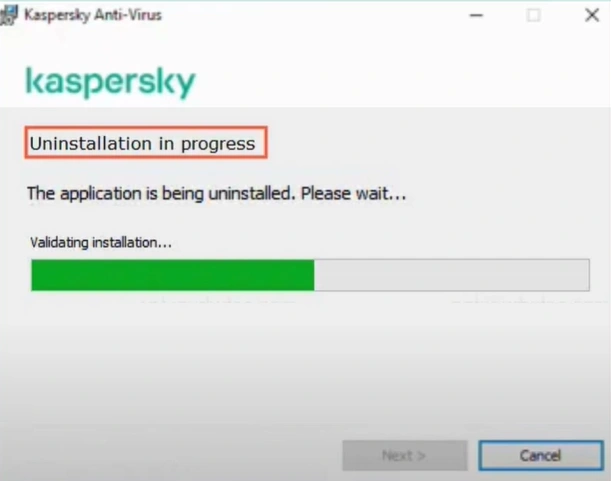



 Bitdefender antivirus issues
1 min ago
Bitdefender antivirus issues
1 min ago