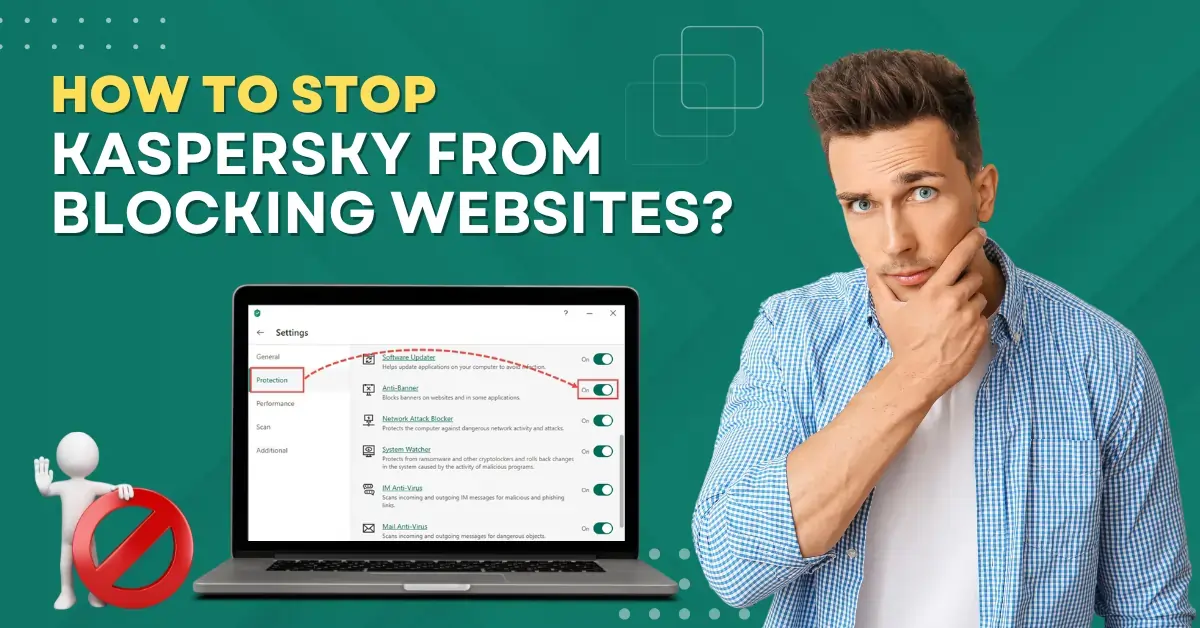
How to Stop Kaspersky From Blocking Websites?
Users might need to stop Kaspersky from blocking websites because Kaspersky may sometimes identify a safe, legitimate website as dangerous. This is known as a “false positive” detection by the antivirus software. However, this inconveniences users who are accessing a trusted site that is safe.
In such cases, users may wish to give access to these websites without compromising their security. Some users may also want to stop Kaspersky from blocking these sites because they rely on them for personal use, work, or accessing trusted resources.

Here, we have explained how to stop Kaspersky from blocking websites. Let’s dive deeper into the guide!
Potential Issues When Stopping Kaspersky From Blocking Websites
When you stop Kaspersky from blocking the website, you could face potential issues like:
-
Increase in malware risk
-
Phishing scams
-
Unwanted tracking
-
Exposure to inappropriate content
Steps to Stop Kaspersky From Blocking Websites
Here, we have explained the steps to stop the Kaspersky antivirus program from blocking websites. You must follow them carefully:
Step 1: Open the antivirus application on your system.
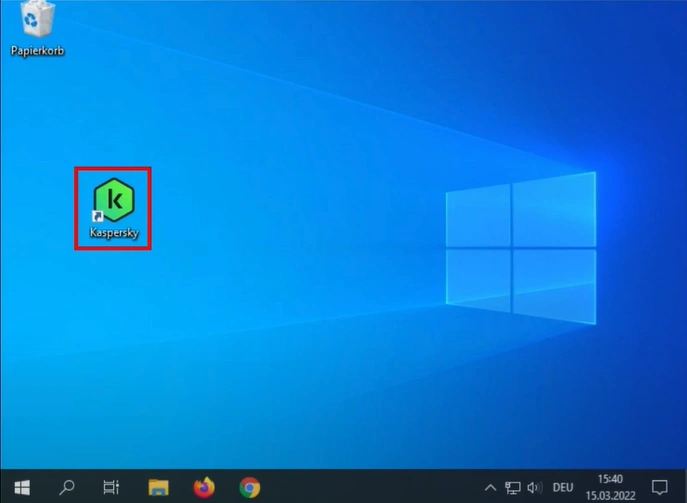
Step 2: Click the Settings icon on the bottom left side of the screen.
![]()
Step 3: Select the Protection tab and click Web Anti-Virus.

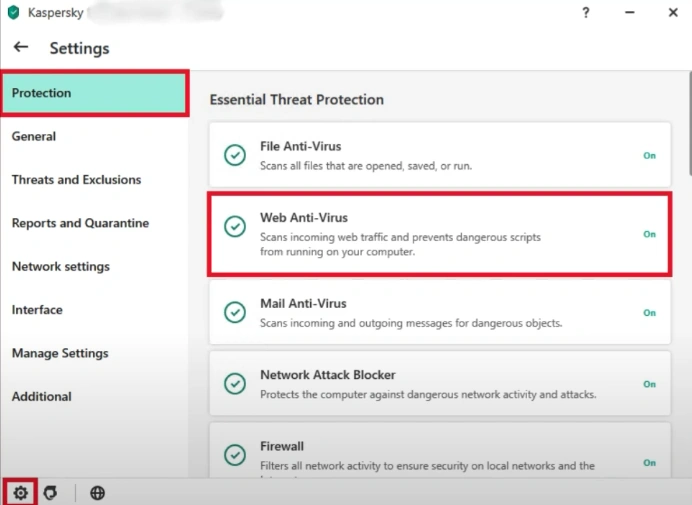
Step 4: Click Advanced Settings and click Configure trusted URLs under URL Advisor.
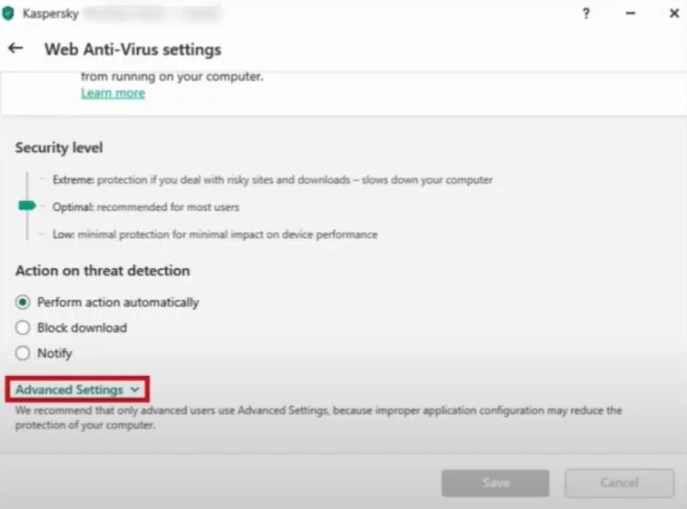
Also Read:- How to Disable the Kaspersky Keyboard
Step 5: In the new Trusted URLs window, click Add at the bottom.
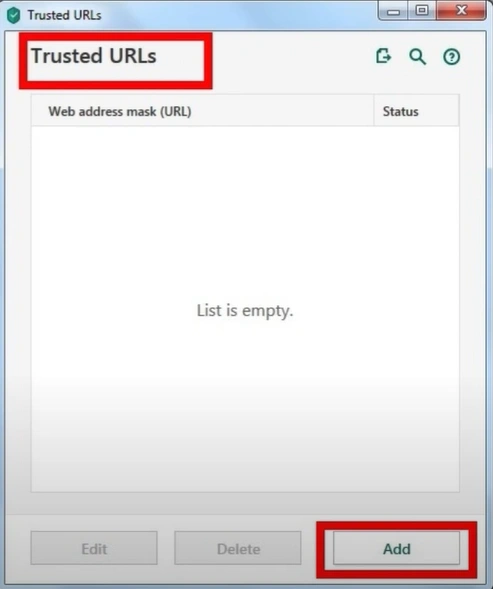
Step 6: Copy and paste the website address you want to unblock and click Add.
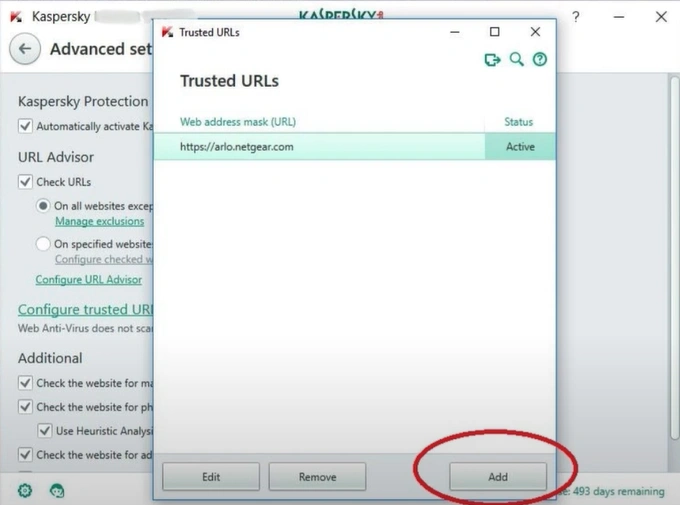
Step 7: Repeat the same steps if you wish to add other websites to the list.
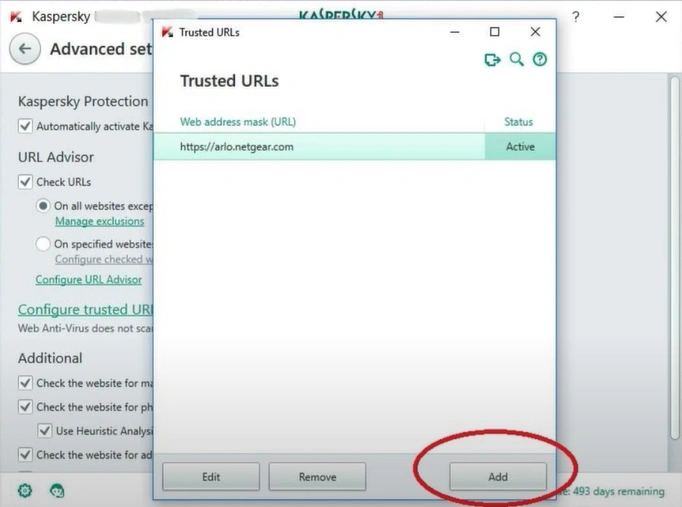
Step 8: Once done, close the window.
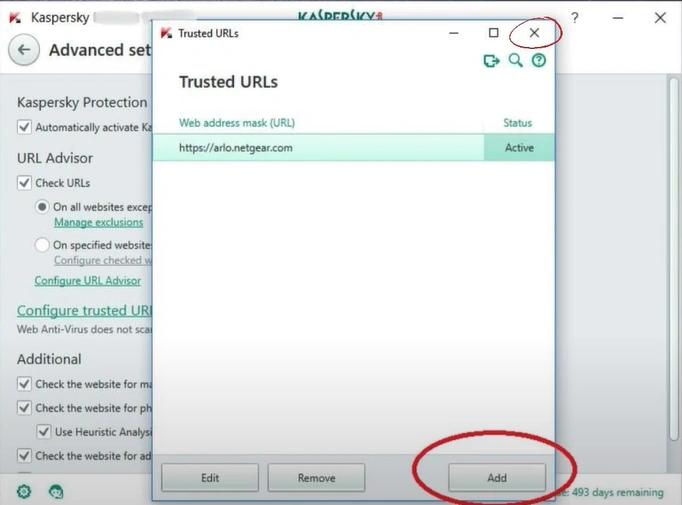
Summing Up
By following the steps mentioned above, you can stop Kaspersky from blocking websites. However, be cautious when unblocking the websites so that you don’t expose your device to potential risks.


 Bitdefender antivirus issues
1 min ago
Bitdefender antivirus issues
1 min ago